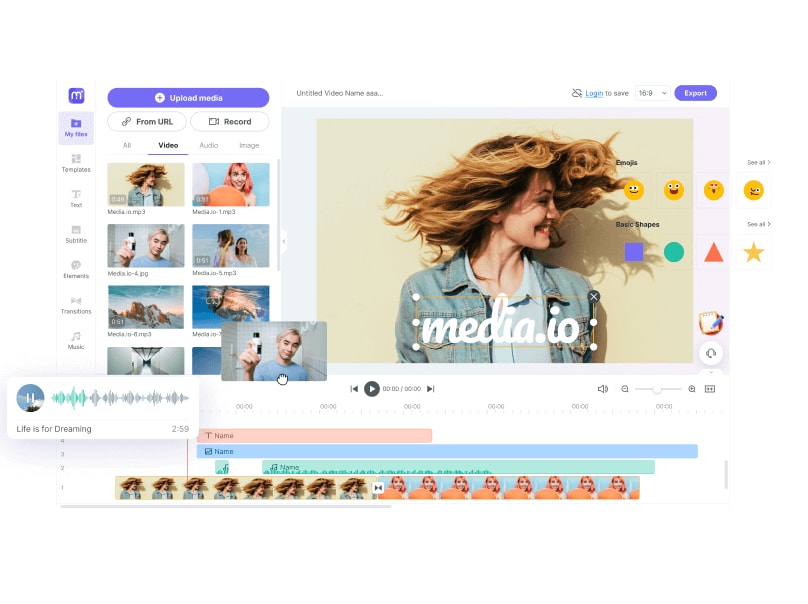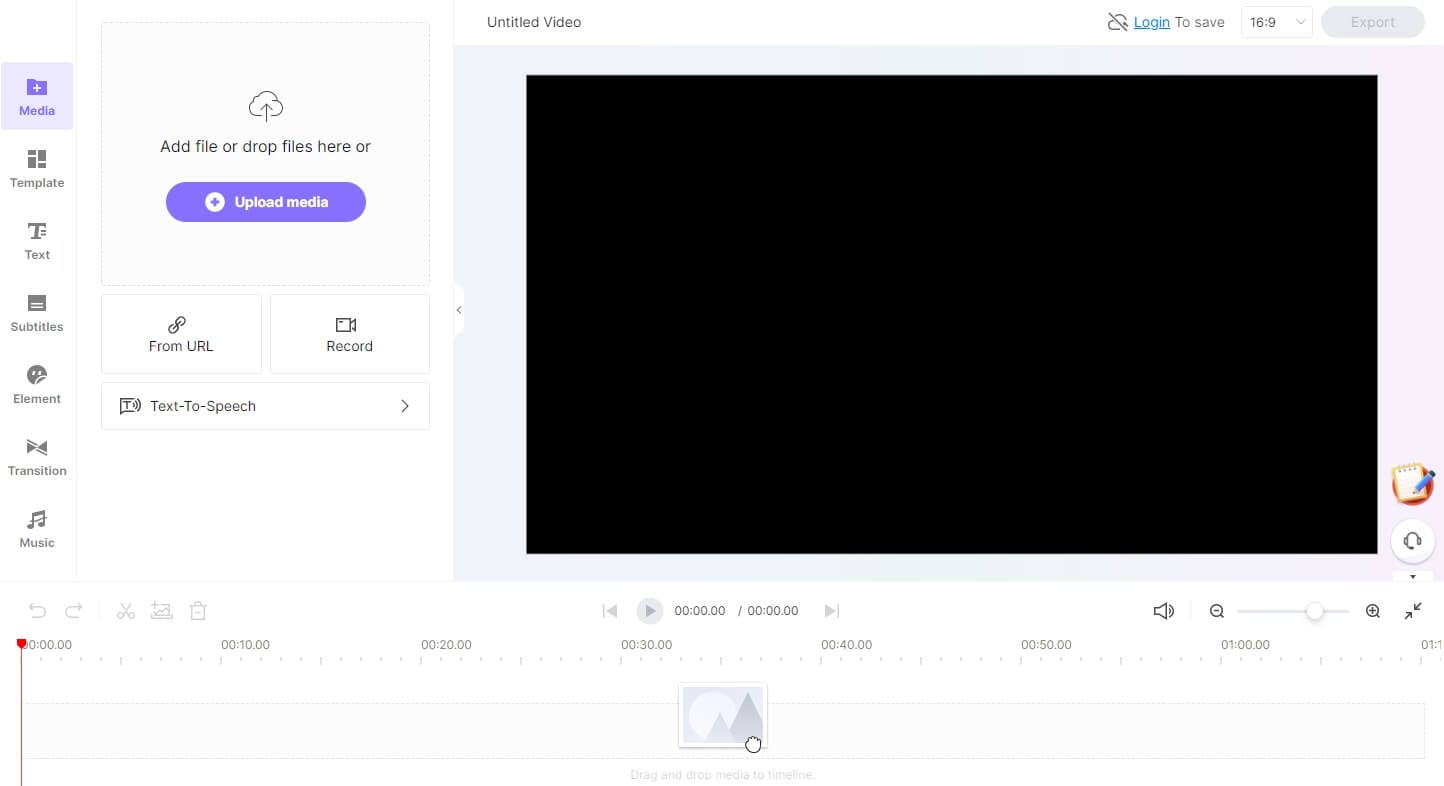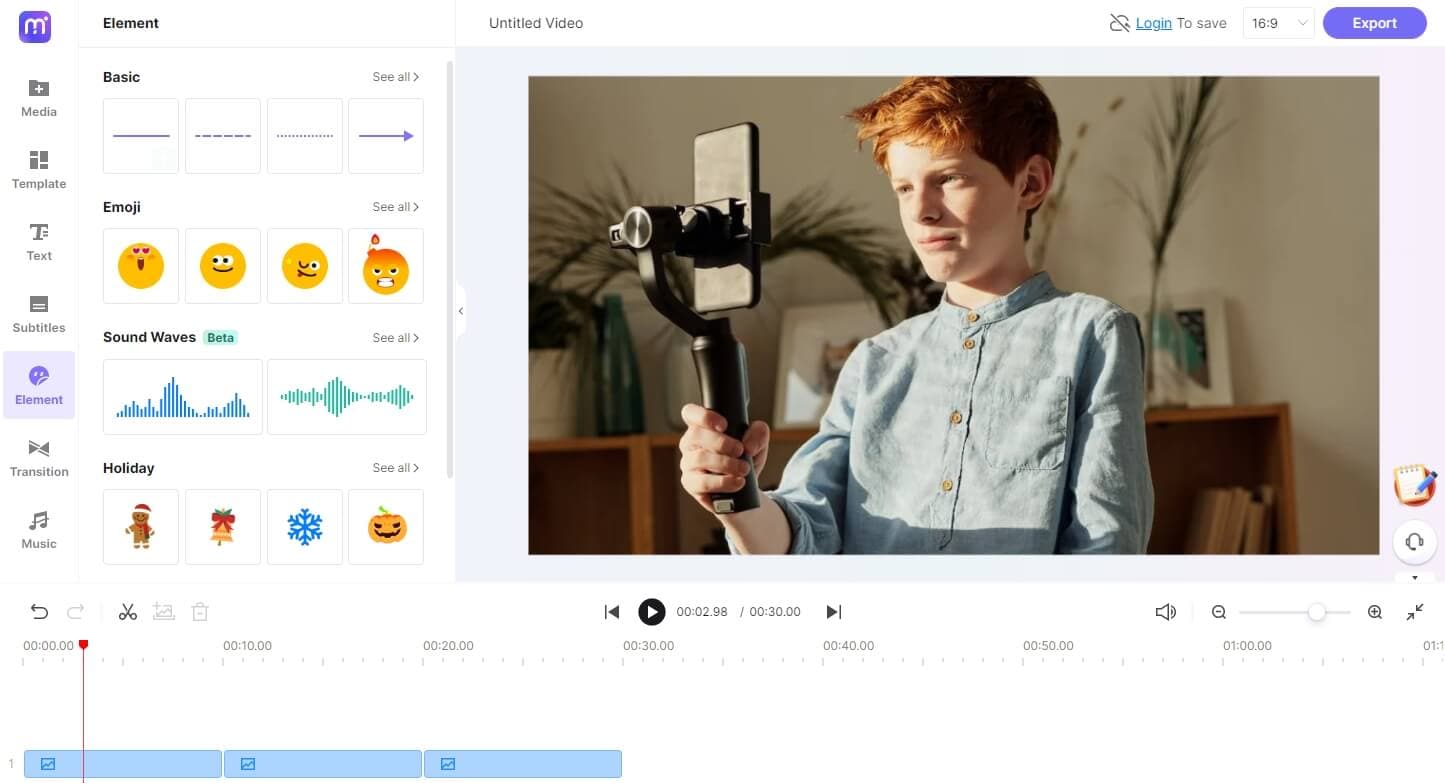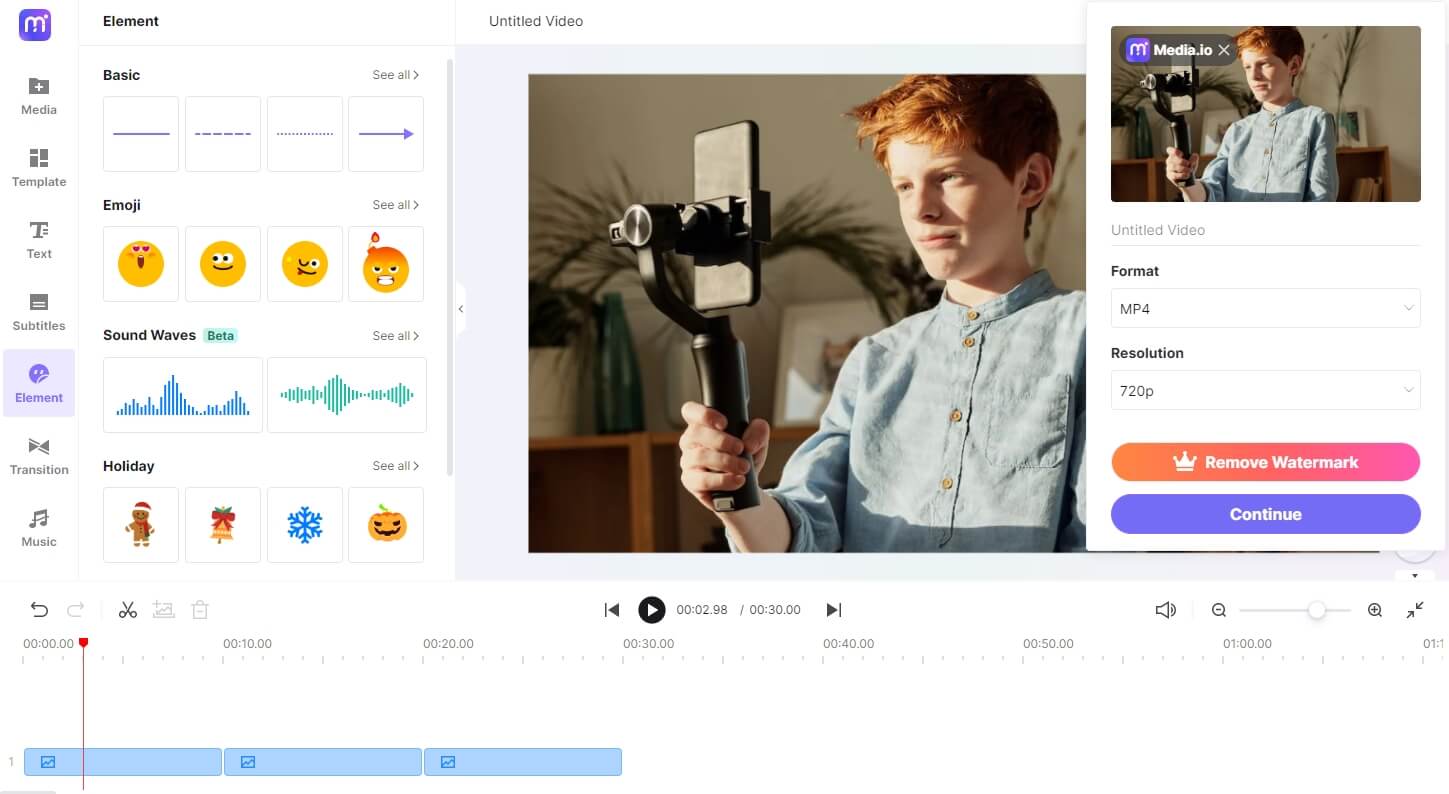Best Online Video Editing Software for Chromebook
Chromebooks are more than just web browsers; they can accomplish many of the same things that Windows and macOS do. For example, video editing has become a common need for Chromebook users in the current world. Since the content keeps varying from gaming to how-to guides for content creators, finding good software for each task is difficult. However, with the Media.io video editor, you can create and edit videos professionally without downloading any software on your Chromebook.
How to Edit Videos with Media.io Chromebook Video Editor?
Media.io is an easy-to-use online video editor that allows you to record, edit and share videos professionally.
Why Use Media.io Online Video Editor for Chromebook?
Built-in professional template library
Are you looking for some intro and outro templates for your video? No more research since Media.io provides professionally designed, customizable video templates tailored to your industry. So YouTubers, marketers, gamers, and podcasters, come here.
Share videos on social media easily
Whether you are making a YouTube video, a TikTok video, or an Instagram video, Media.io gets everything covered. You can easily create videos for different social media platforms with the aspect ratio presets and resize tools.
Elements, emojis and stickers on your hand
Want your video to be more fun and attractive? Then, you can add some stickers, emojis, and elements to make your video stand out. After that, all you have to do to customize them is resize and place them.
Record everything on your Chromebook
Are you creating a presentation video with your Chromebook? No worries! You can quickly record yourself and your screen in Media.io with our online video recorder and edit the clip on the fly.
Convert speech to text or versa vice
It lets you accurately transcribe your voices and speech to text or generate voice from the text. Moreover, you can save the transcripts in different formats or embed them into video automatically.
Edit video on your web browser
Media.io is an online video editor for Chromebook that lets you create and edit videos without downloading and installing software; you can record and edit your video all on the web.
Most Popular Types of Video Content for Chromebook Video Editor
Media.io offers various customization options and extensive possibilities for producing high-quality marketing videos. You can incorporate social media updates, add transitions, modify your movies, and embellish your photographs.
Presentation video
You should present your thoughts engagingly, demonstrating a fluidity of thinking. Create films for your presentation using our Chromebook-compatible video editor. Videos that have everyone in your workplace talking about them. You may quickly share them with your co-workers and the rest of the world on social media.

How To Guides and Tutorials
While making how-to guides and tutorials will always be difficult, it is the ideal medium for people who like both visual and audio learning experiences. You may use the Media.io video editor to make well-structured how-to videos and tutorials that will assist others in carrying out a tasty task.

Vlog
Vlogs are short for video blogs, and the concept behind them is, to some degree, comparable to that of the traditional blog. They are essentially a video version of your previous journal entries. You can effectively edit your vlogs with Media.io online video editor and make them look more pleasing to your audience.

FAQs about Chromebook Video Editor
-
?
Can you get iMovie on a Chromebook?
No, iMovie is not available for Chromebook. However, it helps you to be more creative when utilizing photos, movies, and music on your iPad, iPhone, and Macbooks.
-
?
Can you do video editing on a Chromebook?
Yes, you can easily do video editing on Chromebook. You only need an online video editor, just like Media.io, which allows you to record, edit and repurpose your video content easily and effectively.
-
?
How do you trim a video on a Chromebook?
To trim a video using Media.io, follow these steps: Step 1: Upload your media file to the Media.io video editor Step 2: Trim the video using the Trim feature available. Step 3: After, click on Export to export the video.
-
?
How to Share the created video on Chromebook with Media.io?
Here are several ways to share the created video on Media.io. Besides clicking the Export button in the video editor interface to download the produced video to your Chromebook, you can also save the video to MP3 formats and share it on your podcast. Moreover, you can even copy the auto-generated video link to share it, so your viewers don't need to download it when watching.
-
?
How to Add Texts to Video on Chromebook?
To add text to a video on Chromebook using Media.io, follow these steps: Step 1: Upload the media file from your library to the Media.io video editor Step 2: Add text to the video using the Text feature available. Step 3: Then, hit the Export button to export the video.
-
?
Is the TTS and STT feature available on Chromebook in the Media.io video editor?
Yes, TTS and STT feature is available on Media.io, even if you're using a Chromebook. In addition, you can generate human-like voice from texts and convert audio to texts using the Media.io video editor on Chromebook.
Simplified Online Video Editing Solution