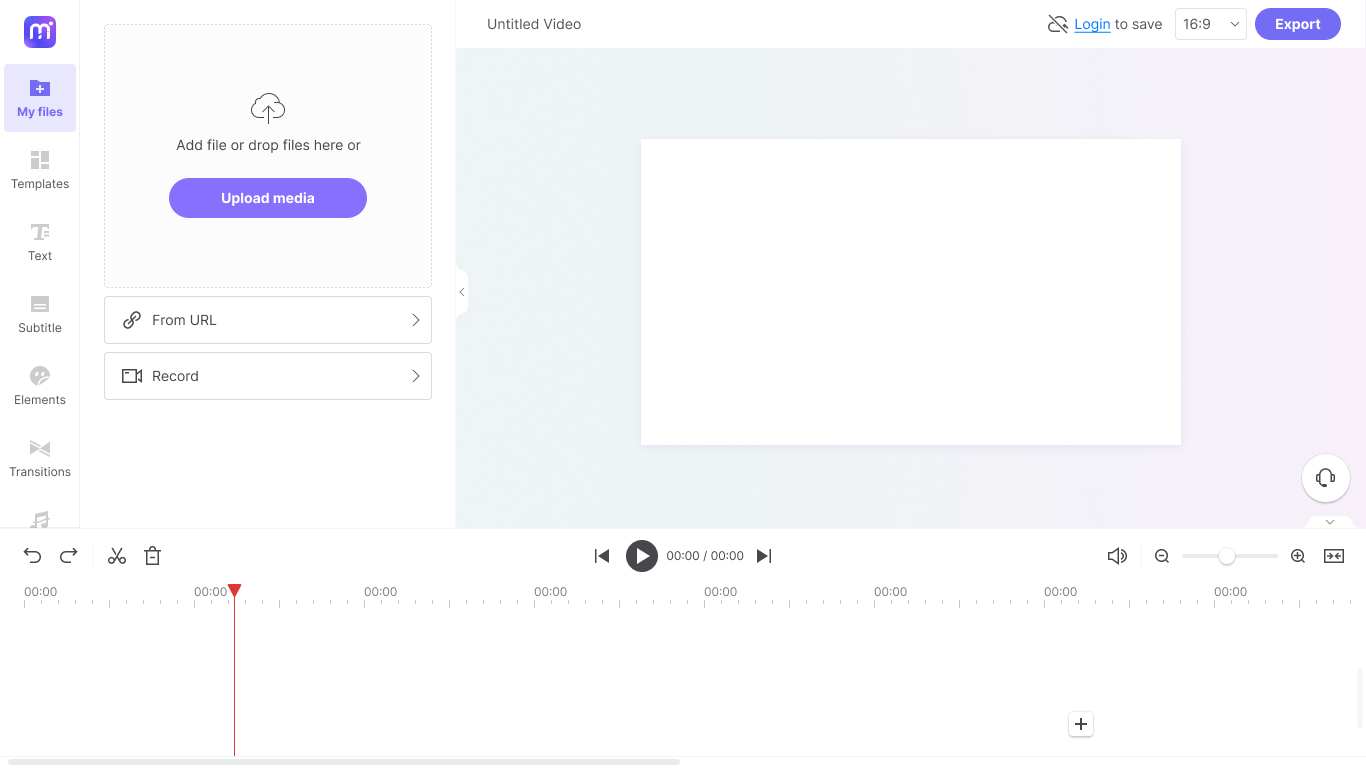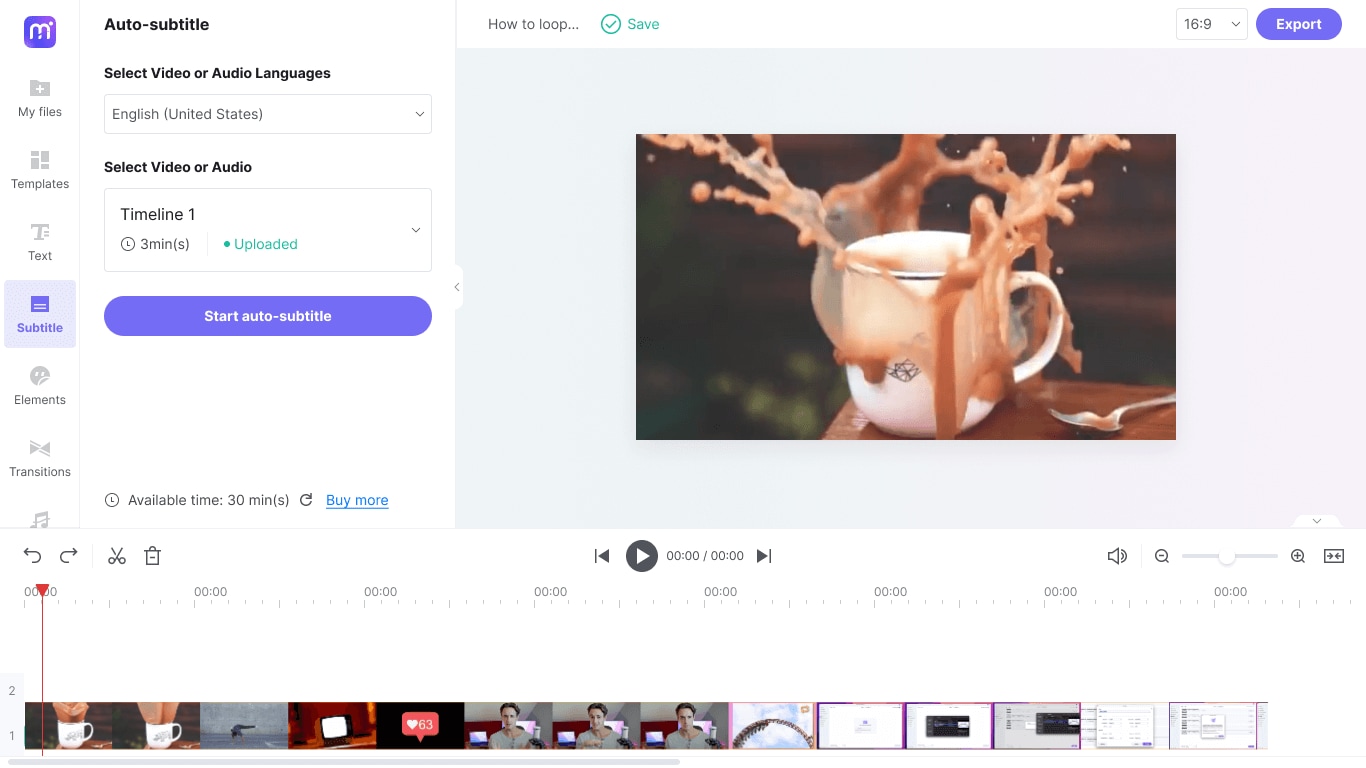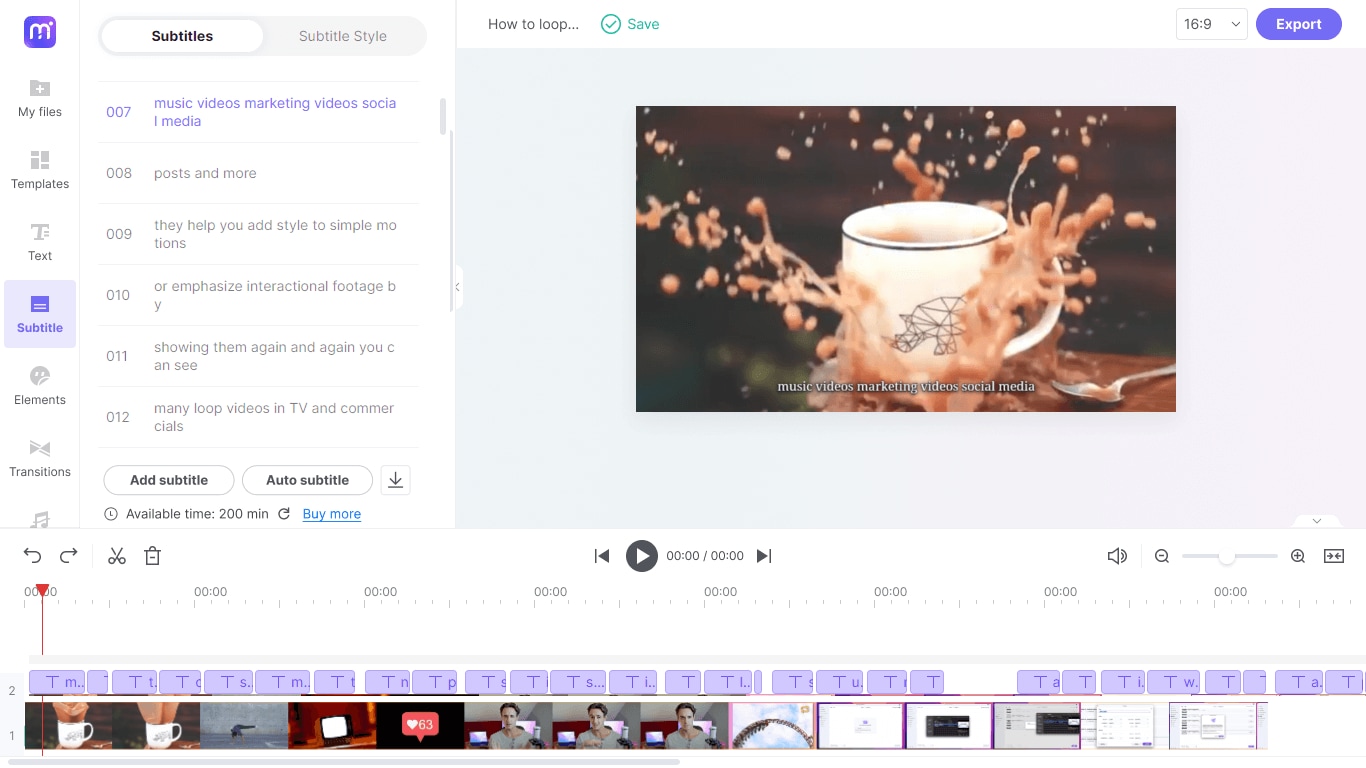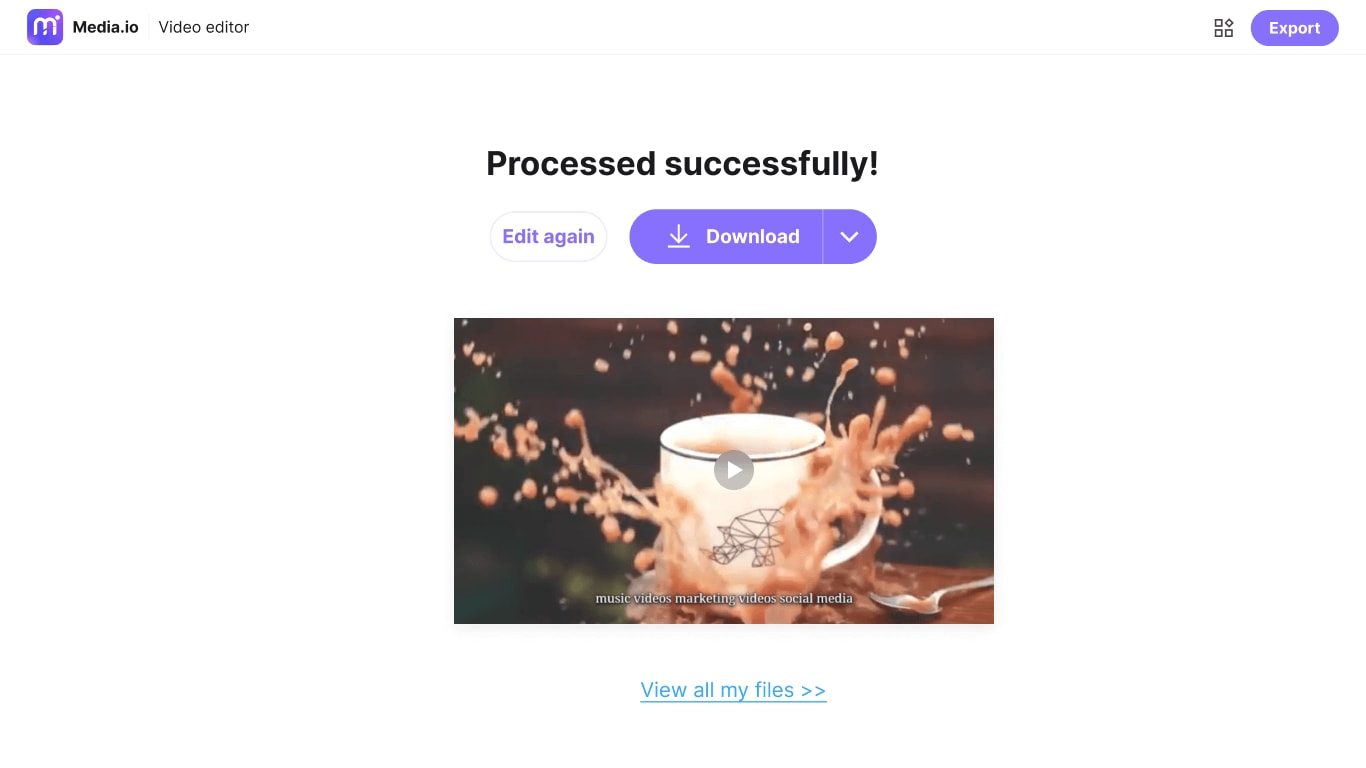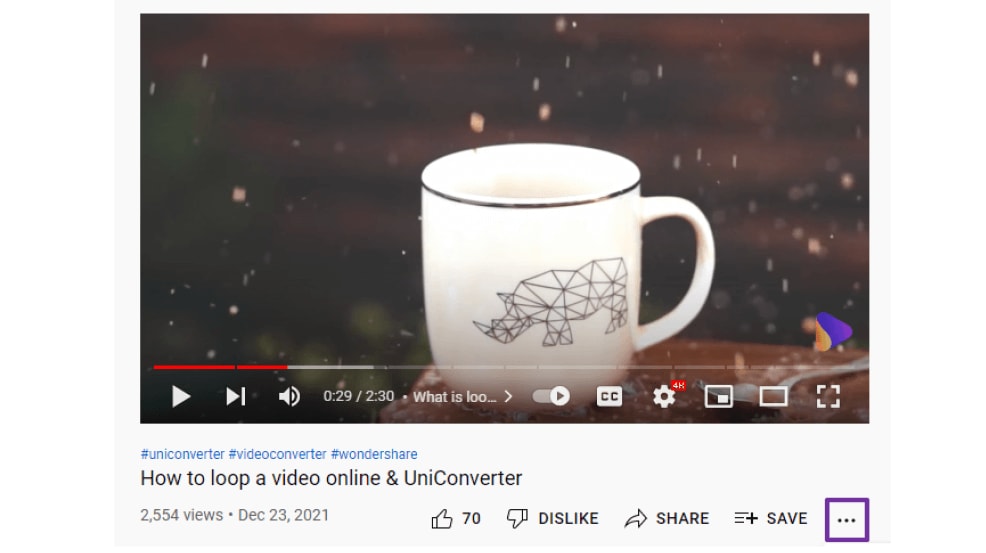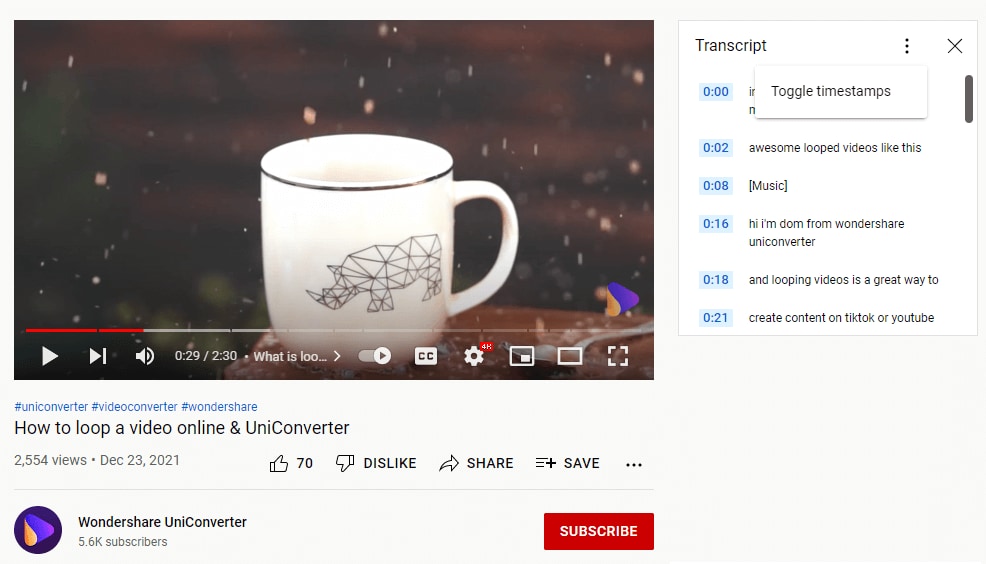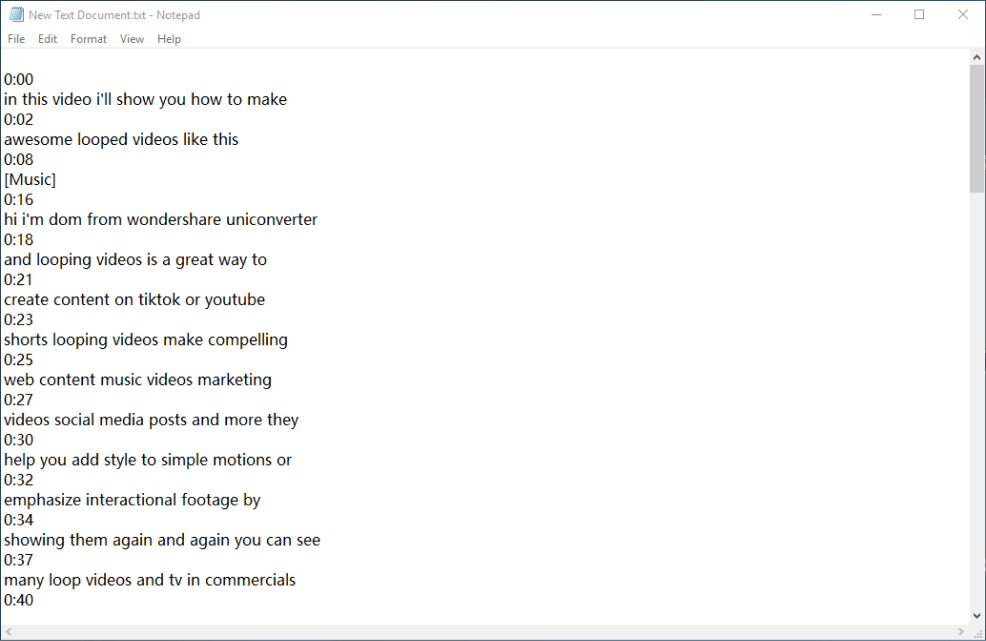Download YouTube Video with Subtitles
Download YouTube videos with subtitles and closed captions online for free. Edit and customize the subtitles to save them in SRT format.
*Disclaimer: Please abide by YouTube's terms of service and don't download any copyrighted videos from the site.
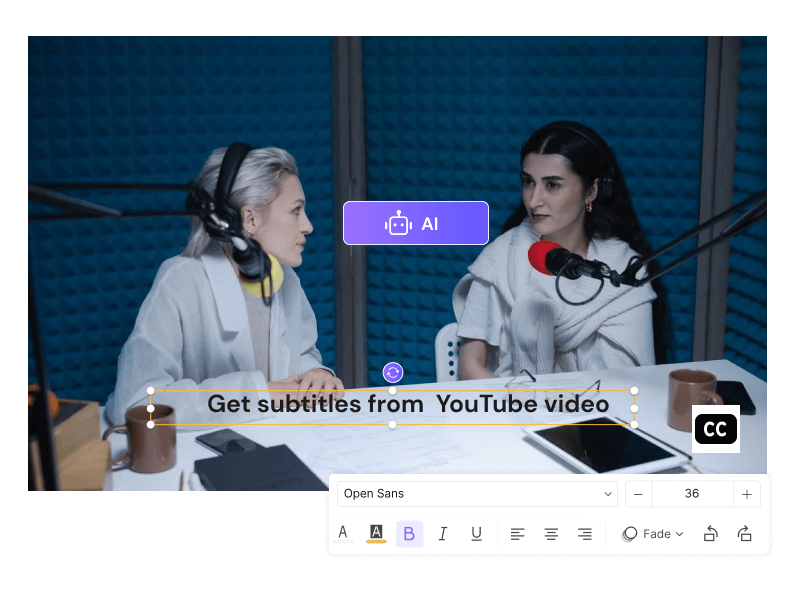











Download YouTube Video with Subtitles for Saving Time
YouTube can generate automatic subtitles for the videos that the creators upload. But how to extract the automatic subtitles and transcriptions from a YouTube video? Here, we will show you how to automatically and manually get high-quality subtitles and transcriptions from YouTube without any cost.
How to Download YouTube Subtitles as Text Files for Free?
You don't need any program to download YouTube transcripts for free as this can be done from YouTube’s video page itself. The process involves four simple steps:
Why Choose Media.io to Download Video with Subtitles from YouTube?
Full Online Video Editor
Although Media.io works on the web browser, it still is a full-fledged video editor and offers many tools to complete your post-production projects without giving overhead to your computer’s hardware.
Multilingual Supported
Media.io supports 89 languages and allows you to auto-generate subtitles and captions for the YouTube video, whether it is spoken in English, Spanish, French, German, or Japanese.
Highly Accurate Subtitles
The auto-subtitle generator in Media.io is 90% accurate and adds closed captions to the videos with precise timestamps. So what you need to do is review the final output and make basic adjustments when necessary.
Convenient Stylizing
The Timeline-oriented interface makes stylizing closed captions and editing videos pretty easy and quick. All you need to do is, select the layer and start customizing its contents as required.
Burn Captions to Video
Media.io also enables you to hard code captions to the videos. These are called open captions and cannot be enabled or disabled manually when the clip is playing.
Free & No Watermark
You can generate subtitles for the YouTube video, trim, cut, and split it, or add background music, elements, texts, and transitions to the video. All of them are free to use and leave no watermark on the exported video.
FAQs About YouTube Subtitles
-
?
How to download subtitles/captions directly from YouTube?
If you’re the creator of a video and have configured your channel to generate subtitles automatically, the YouTube subtitle download process is pretty straightforward: Step 1: Go to your YouTube Studio, and click Subtitles from the left pane Step 2: Expand the Languages tree for the target video and then click Options from the Subtitles column. Step 3: Click Download and thenchoose your preferred subtitle format in .vtt, .srt, or .sbv to download YouTube CC.
-
?
Can I export a YouTube video with captions and subtitles?
You can import a video directly from YouTube to Media.io, use the Subtitles section to automatically generate subtitles, customize and stylize the captions as needed, and export the video in your preferred resolution. In addition, you can also obtain transcripts for the videos directly from YouTube’s Transcript panel. However, for this, the creator of the video must have enabled automatic subtitles at the time of publishing.
-
?
What’s the difference between subtitles and closed captions?
Although the terms subtitles and closed captions are often used interchangeably, there is a difference between the two. While the former is a text narration in a language that is different from the audio that the video has, the latter is the content that is fully synchronized with the dialogs and appears and disappears from the screen as the characters speak. Practically, you generate subtitles from a clip in your preferred language and then add them to the video as captions so the viewers can watch the movie and read the text simultaneously to understand the dialogs of the film better.
Convert, compress and edit files online in minutes.