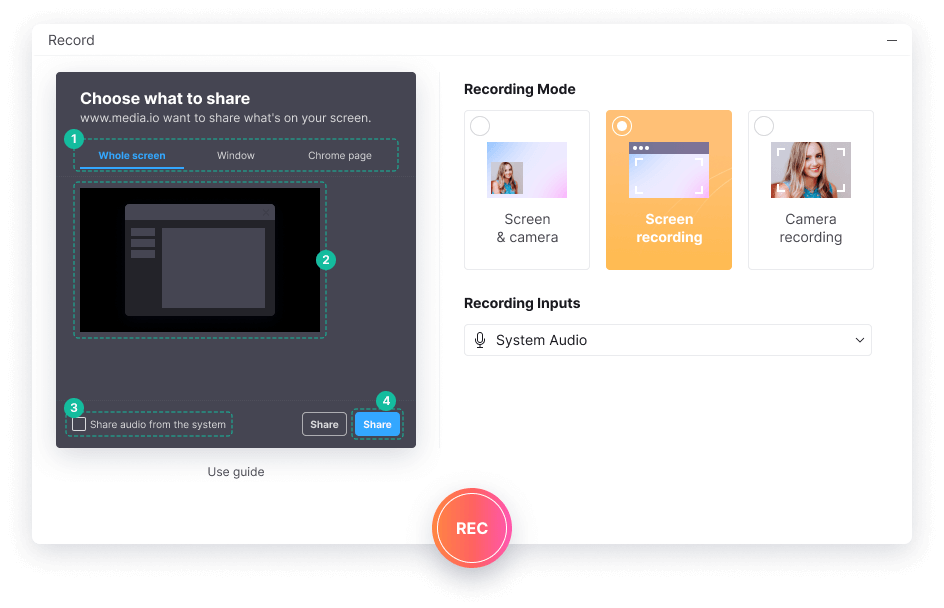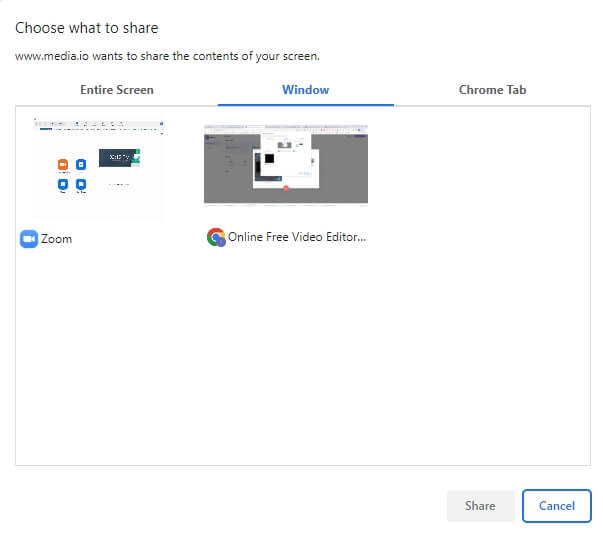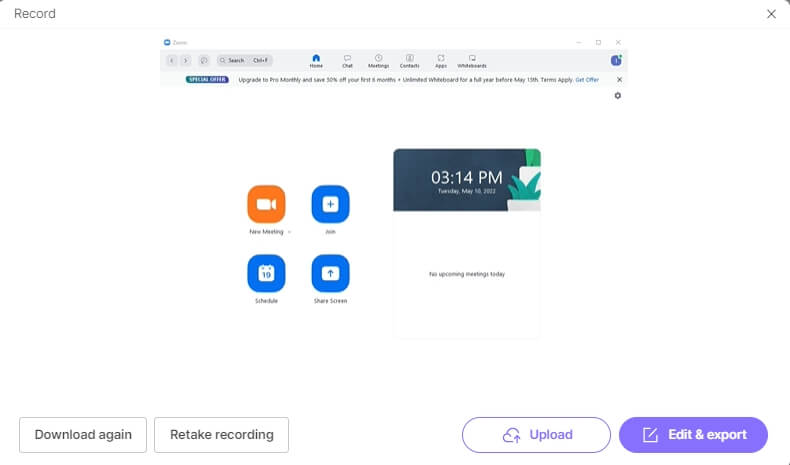Record Zoom Meeting
Online for Free
Record Zoom Meetings with the Media.io free screen recorder in unlimited numbers.
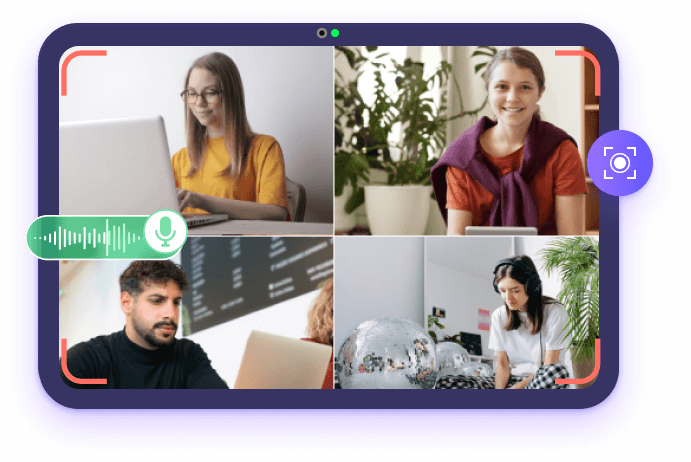
Record Zoom Meetings Online
You may want to record Zoom videos so that the entire agenda you have discussed in the meeting can be viewed a couple of times to take notes, reconfirm and practice the details. Or, you need to record the entire webniar and share it with the attendees who couldn’t be there.
Recording a Zoom meeting is simple as long as you have access to the right tools. And that’s what you are going to learn here. The following sections explain how to record Zoom meetings with the free screen recorder from Media.io, rather than relying on the built-in recording feature that Zoom has.
The best thing about the Media.io screen recorder is that even if you use a free account, the output files do not have any promotional watermark. Furthermore, you can edit the recorded Zoom videos using its built-in video editor and decorate them with various filters, transition effects, stickers, and elements.
How to Record Zoom Meetings Even without Permission?
Launch Zoom on your computer, start or join a Zoom meeting, and set up the audio and video configurations so that you can actively participate in the conference. Now follow the steps below to record a Zoom meeting video with Media.io:
Why Use Media.io Screen Recorder to Record Zoom Meetings
Record Zoom Meetings with the Audio
Record Zoom meetings along with the audio without any additional app or advanced-level configuration. Once you start the recording, anything that is visible or audible within the Zoom app is captured uninterruptedly.
Record Unlimited Meetings Even without Permission
No need to ask permission to record the meeting or any conference using the Media.io screen recorder. Join an existing Zoom meeting or start a new one, and begin screen recording without even letting anyone know that the session is being recorded.
Edit and Share Your Zoom Recordings
Edit the recorded Zoom meeting videos with the in-built video editor. Trimming, cropping, applying transition effects, adding background music, etc., to make the final video look professional and engaging.
Multiple Recording Modes
You can record the webcam & screen simultaneously or record the webcam or screen only. In addition, the screen recorder offers various capturing modes that allow you to record the whole Chrome tab, entire screen, or a particular window.
Record without Watermark
No watermark on the recorded and edited Zoom meeting video, even with a free Media.io account. The produced recordings can be distributed for professional purposes.
Record Zoom on Any Device
Media.io screen recorder works on the web browser, so any device such as Windows, Mac, Linux, and Chromebook that supports Zoom and has Google Chrome or other browsers can conveniently record Zoom meetings with it.
Although you can record Zoom meetings regardless of the app’s subscription type (paid or free) you have, the program has certain limitations, such as: by default, only the host can record Zoom meetings; and as a participant/attendee, you must request the host of the meeting to permit you to record Zoom and the host knows when you’re recording the meeting as your icon indicates this through a recording symbol in their participants list.
To overcome these restrictions, use the Media.io screen recorder to capture anything that appears on Zoom meetings regardless of the platform of your computer or the operating system it has.
FAQs About Recording Zoom Meeting Videos
-
?
Is it possible to secretly record a zoom meeting?
Yes, if you are using Media.io screen recorder, you can record Zoom conferences and meetings without requesting any permission from the host whatsoever. However, it is imperative to check the cyber laws and legal policies of the region of your residence. In some countries, it might be illegal to record such conferences or meetings without bringing your act to the knowledge of all the participants and attendees.
-
?
Can I record zoom meetings as a participant?
Yes, you can. However, if you want to do so from within the Zoom application itself, you need permission from the host of the meeting. On the other hand, no permission is required from anyone while using Media.io’s Screen Recorder tool, and you can start right away.
-
?
How to ask a host for permission to record Zoom?
As a participant, you must request the host either via chat or verbally during an ongoing meeting session to grant you recording permission.
-
?
How to give the Zoom meetings recording permission to participants?
To grant a participant permission to record Zoom meetings, you must be the host. As a host, you must click Participants, hover the mouse over the attendee who you want to grant recording permission, click the More option that appears, and click Allow Record. Also, you can click Forbid Record to revoke recording permission from that participant.
-
?
Can I record Zoom meetings on iPhone and Android devices?
The Zoom mobile app allows you to record the Zoom meeting or webinar to the Zoom cloud only, which means it is not possible to record the Zoom meetings locally on your iPhone or Android devices. But, you can use the in-built screen recorder on your mobile device or use some recording apps to record the Zoom meeting video on your phones.
-
?
Why can’t I see the Recording menu on the Zoom settings Window?
I have met the same problem before. I was the host, but the Record button is missing on my Setting panel. Later I figured out that was caused by the Local recording option being disabled on my account settings. Follow the steps below to fix it.
1. Log in to your Zoom account on the web, and then go to the Settings under Personal: https://zoom.us/profile/setting.
2. Switch to the Recording tab and enable the Local Recording option.
3. Restart the Zoom app to check if the Recording menu appears on the Settings panel.
Record, Edit and Convert Zoom Videos & Audio Free