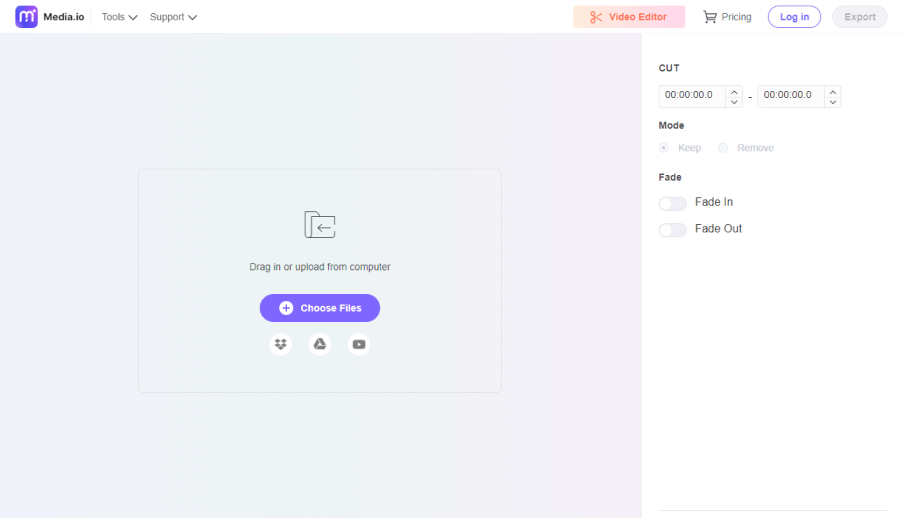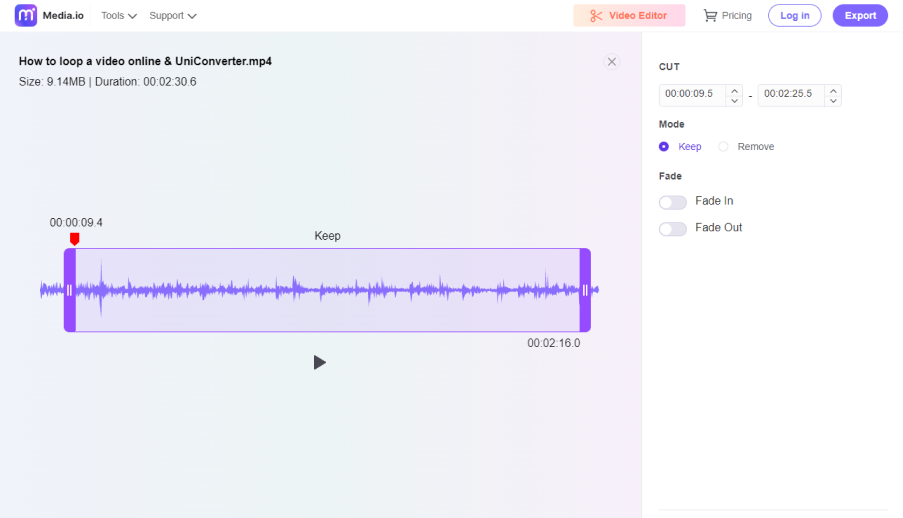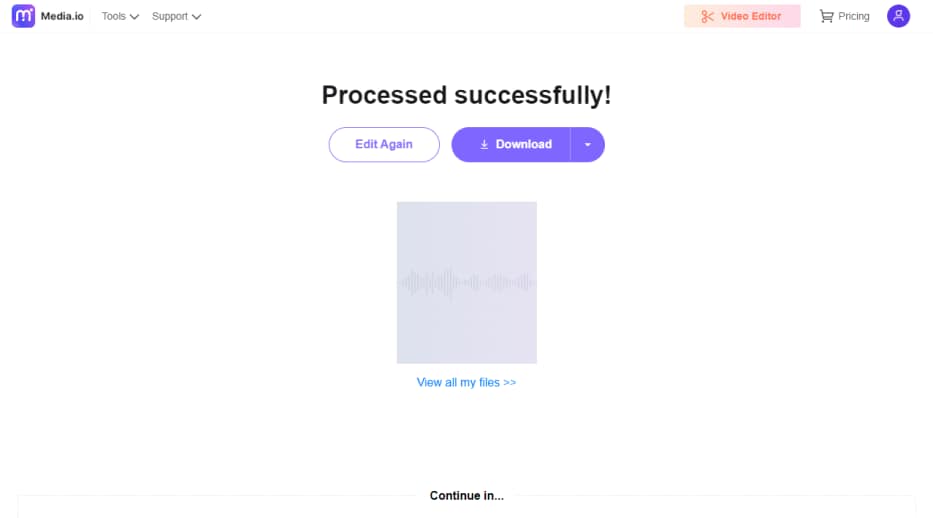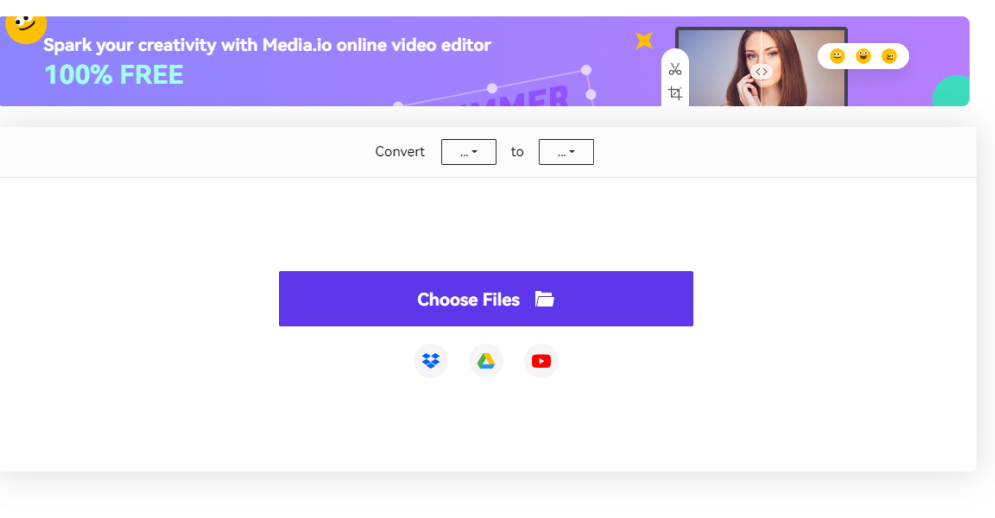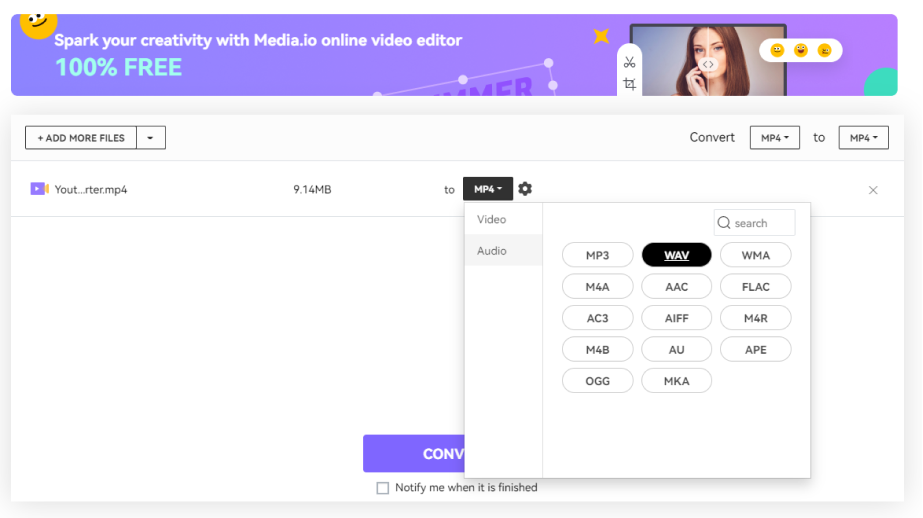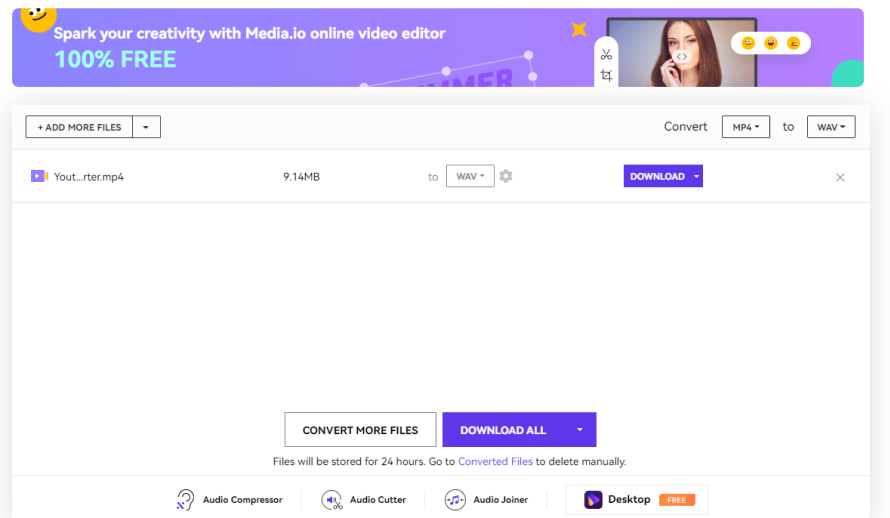Extract Audio from YouTube
Extract audio from YouTube videos in a few seconds. Free and Fast.
*Disclaimer: This guide is for educational purposes only. Before using the methods given here, ensure you are not violating YouTube’s terms of service.
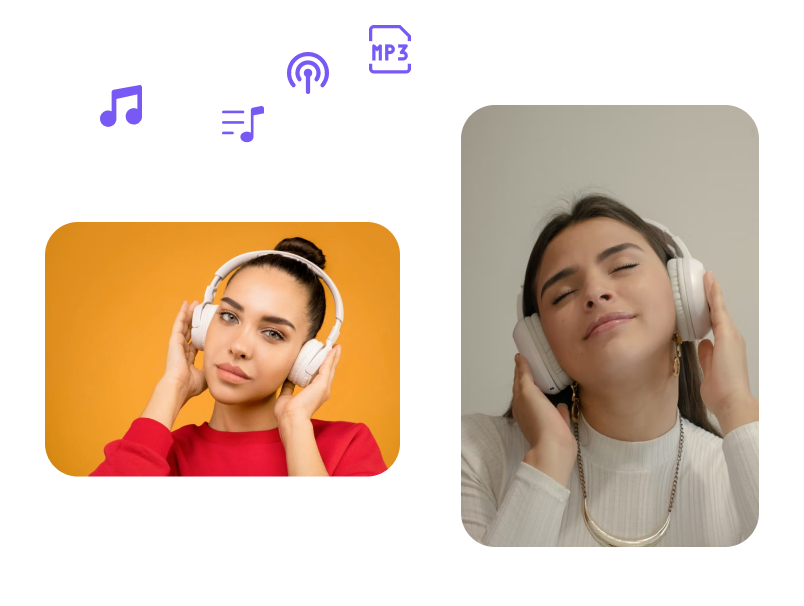











Extract Audio Sound from YouTube Video
Want to use or reuse the audio in a YouTube video for listening pleasure or in your video project? You can use the YouTube converter or the audio cutter from Media.io to extract and cut the audio in MP3, WAV or any other popular audio format. Unlike other video to audio converters that are scattered all over the Internet, Media.io allows you to extract audio from YouTube video within a few steps, and trim the audio to a specific duration.
How to Rip MP3 from YouTube Video?
To extract a specific part of or the whole MP3 audio file from a YouTube video, you can use the Audio Cutter from Media.io to complete it quickly.
How to Extract Audio in Any Format from YouTube Video
If you want to extract the audio file in WAV or other formats from a YouTube video, you can use the YouTube Converter tool to directly rip the audio from the video.
Why Choose Media.io to Extract Audio from YouTube?
Extracts Specific Part as Audio
Our YouTube audio extractor enables you to extract the entire audio track or a particular portion from the YouTube video. This eliminates the need to switch to a different tool to trim off the unwanted parts of the sound.
Supports Multiple Formats
Media.io supports almost all major audio formats; therefore, you can extract audio from YouTube videos for any media player. By the way, it’s noteworthy that the most common audio extension is still MP3.
Fade In and Fade Out Effects
Media.io allows you to add fade-in and fade-out effects to the soundtracks when extracting mp3 audio from YouTube with the Audio Cutter. You don’t have to manually adjust the audio wave or work with the complex graphical curves to get your desired output.
Watermark and Ads Free
Media.io doesn’t add any watermark or push advertisements when you extract audio from YouTube videos online. So you can share the content to any platform without worrying about the watermark.
Any Browser Compatible
Whether you are using the YouTube converter or the Audio Cutter tool to extract audio files from YouTube, you can use it on Google Chrome, Microsoft Edge, Firefox, and Safari browser. You can extract the audio on your go.
High-Quality Output
Before you extract audio from YouTube video free, use the Setting box to customize output preferences, so you can produce high-quality outputs.
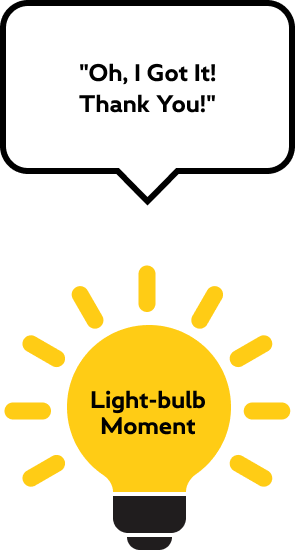
Extracting Audio from YouTube and Going Further
Reuse YouTube Audio on Other Platforms
After you extract MP3 from a YouTube video, the acoustics can be modified and used on other streaming portals to expand the scope of your audience. In addition, the audio can be trimmed according to your preferences and integrated into other videos or slideshows as background music to make those films more engaging and informative. Explore: How to Upload MP3 to YouTube
Extract Audio from YouTube and Repurpose It as a Podcast
If you or your brand exist on various online platforms, you can publish the extracted mp3 audio as a podcast for further awareness. Also, with a YouTube audio extractor, you don’t have to re-record the audio as it can be extracted from the YouTube video and repurposed on various audio-only portals. Furthermore, Media.io’s auto-subtitle generator enables you to convert audio to text and, after basic modifications, publish the content as a blog or article on your e-Learning Management System (LMS). You may also like: YouTube Subtitle Generator
Enjoy the Extracted Audio File Any Time and Anywhere
If you’re a music lover, you can easily fetch your favorite song or instrumental sound and extract MP3 from YouTube video for your listening pleasure. Because most media players support MP3 format, you can listen to the extracted soundtracks whenever and wherever you want, whether at home, during long drives, or while enjoying a late-night party with your family or friends. Find out more about: YouTube to Karaoke
FAQs About YouTube Audio Extractor
-
?
What is a YouTube audio ripper?
The process of extracting (or pulling) audio out from a video is technically called ‘ripping’. With that said, a YouTube audio ripper is a desktop or online tool that accepts YouTube videos as source clips and can extract audio from YouTube videos. This method is called YouTube audio ripping and the tool that you use to get the job done is a YouTube audio ripper.
-
?
What is the best YouTube audio extractor?
Generally speaking, any free application processes the tasks quickly, has no (or significantly few) restrictions, and forces no watermarks or ads into the output files it produces can be placed under the category of ‘the best’. The Audio Cutter and Video Converter from Media.io check all these boxes, and therefore we can proudly say that Media.io is the best YouTube audio extractor.
-
?
Can I get the specific audio from a YouTube video?
After uploading a YouTube video to Audio Cutter, you can drag the side handles inwards and move the selection frame across the audio wave to extract that particular portion of the audio. In addition, you can even add fade-in and fade-out effects to make the acoustics sound natural.
-
?
How do I extract original audio from YouTube?
The process is pretty straightforward. All you need to do is: 1: Go to Media.io Audio Cutter 2: Copy and paste the URL of the source YouTube video 3: Don’t change the default position of the side handles. Leave the other settings intact as well 4: Click Export to extract audio from a YouTube video in its original state, i.e., duration, audio quality, etc.
Convert, compress and edit files online in minutes.