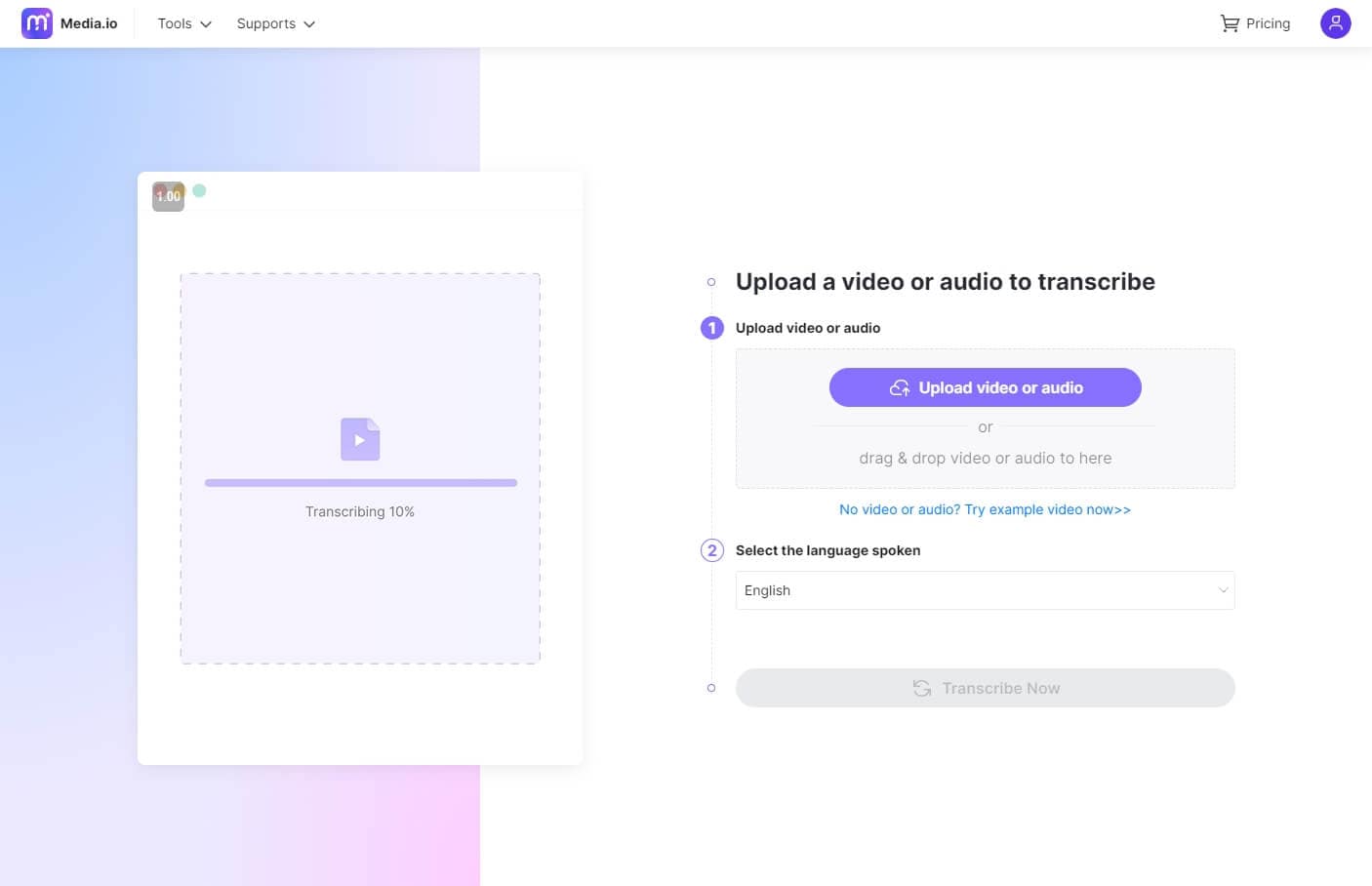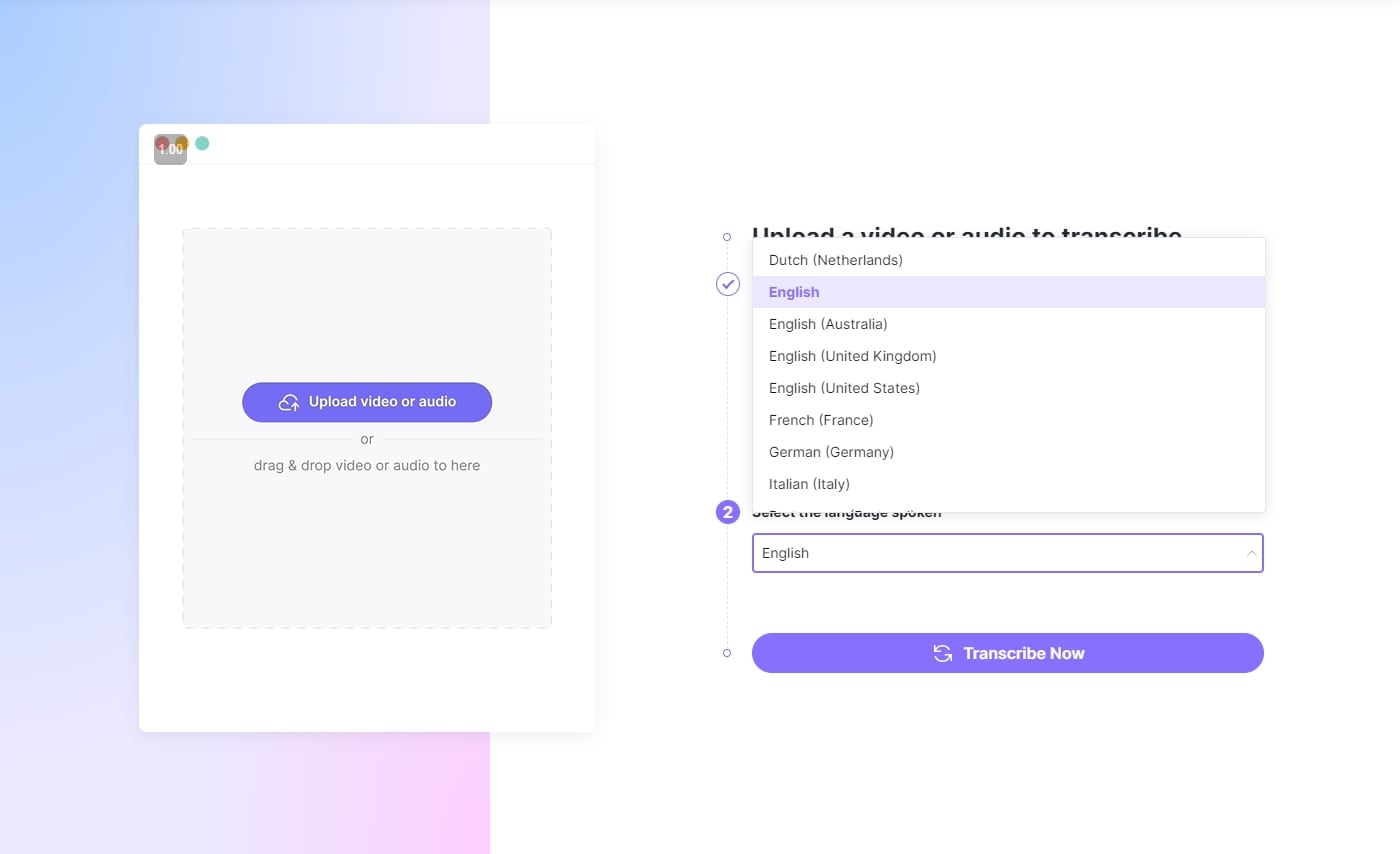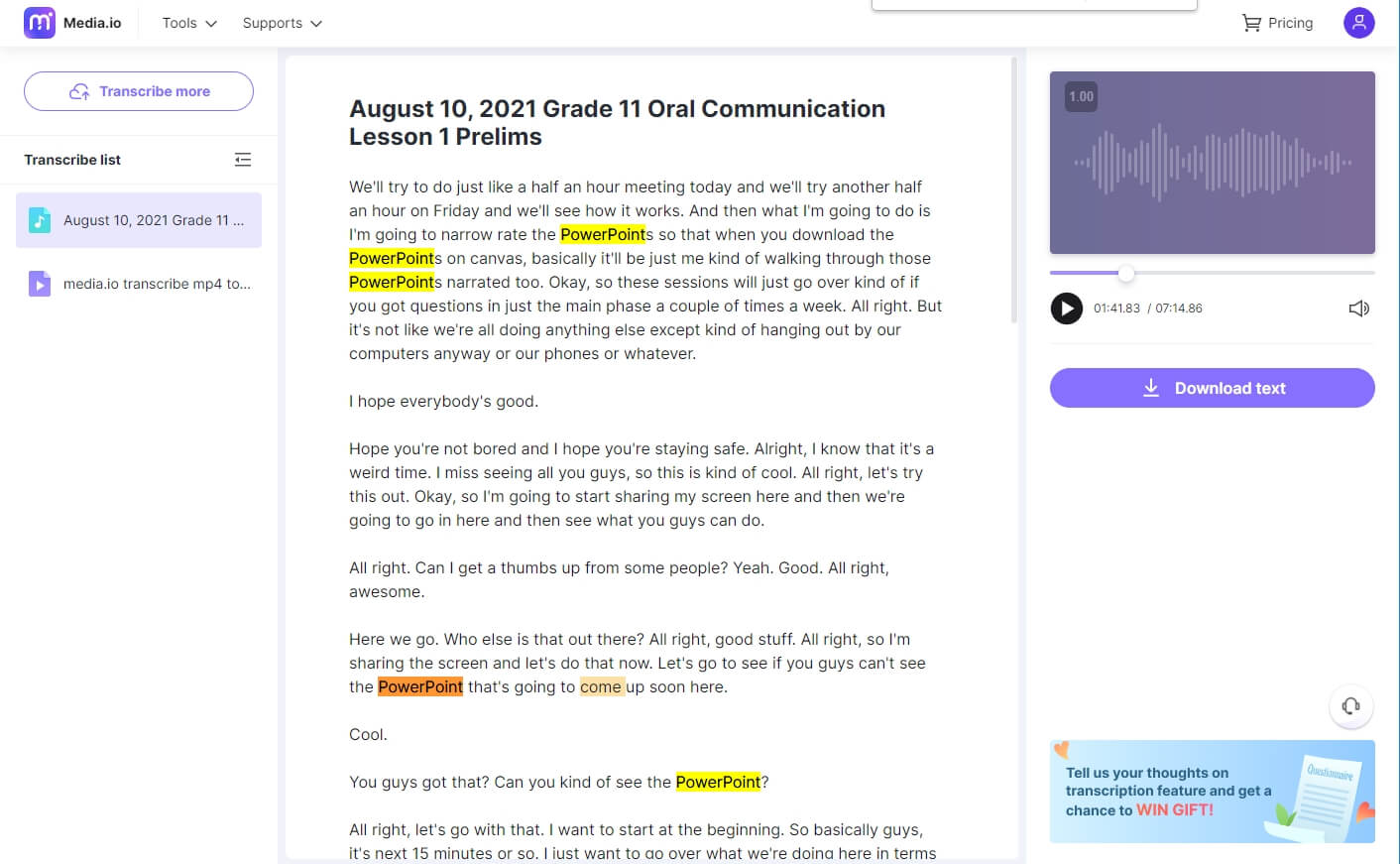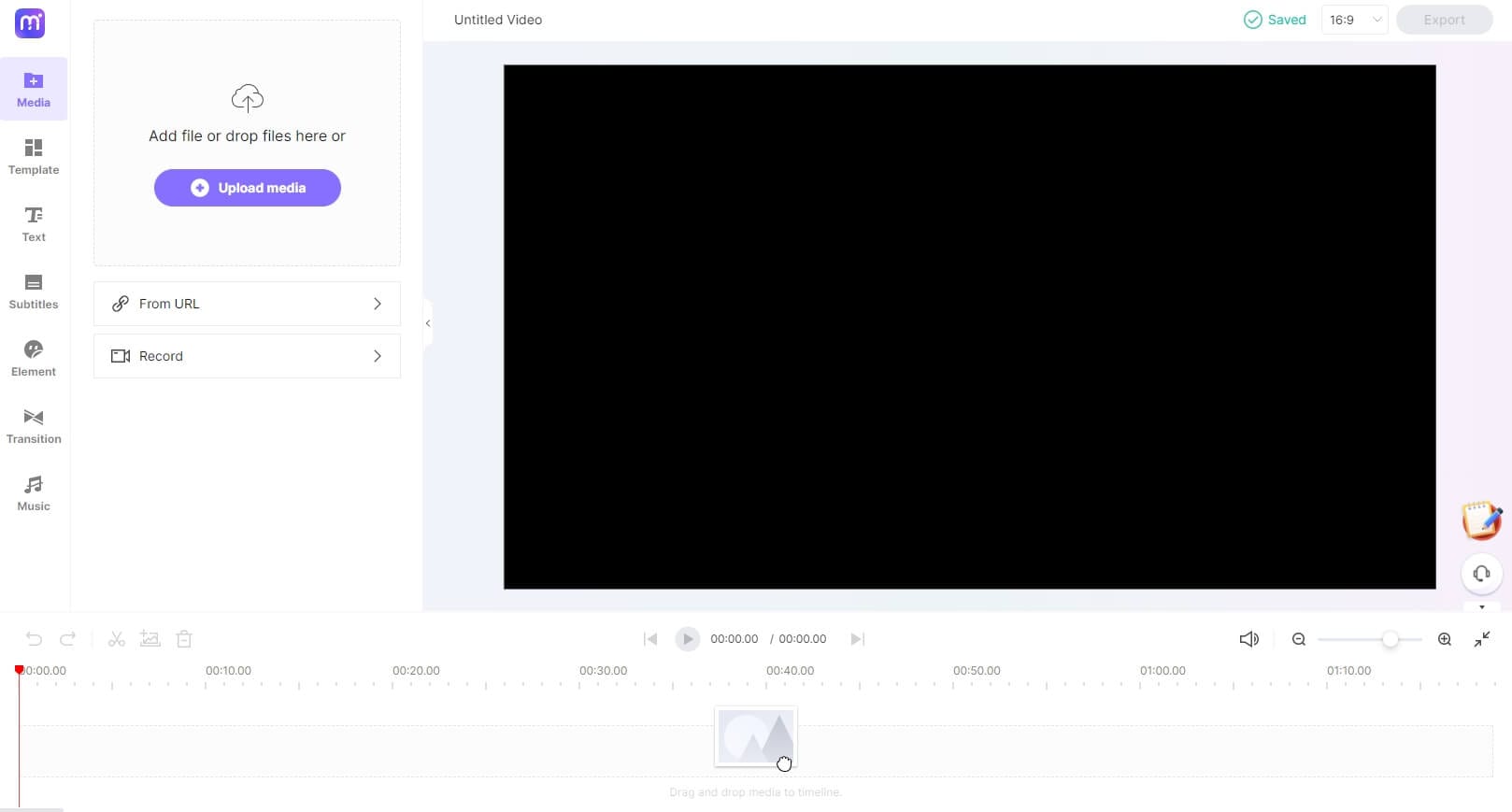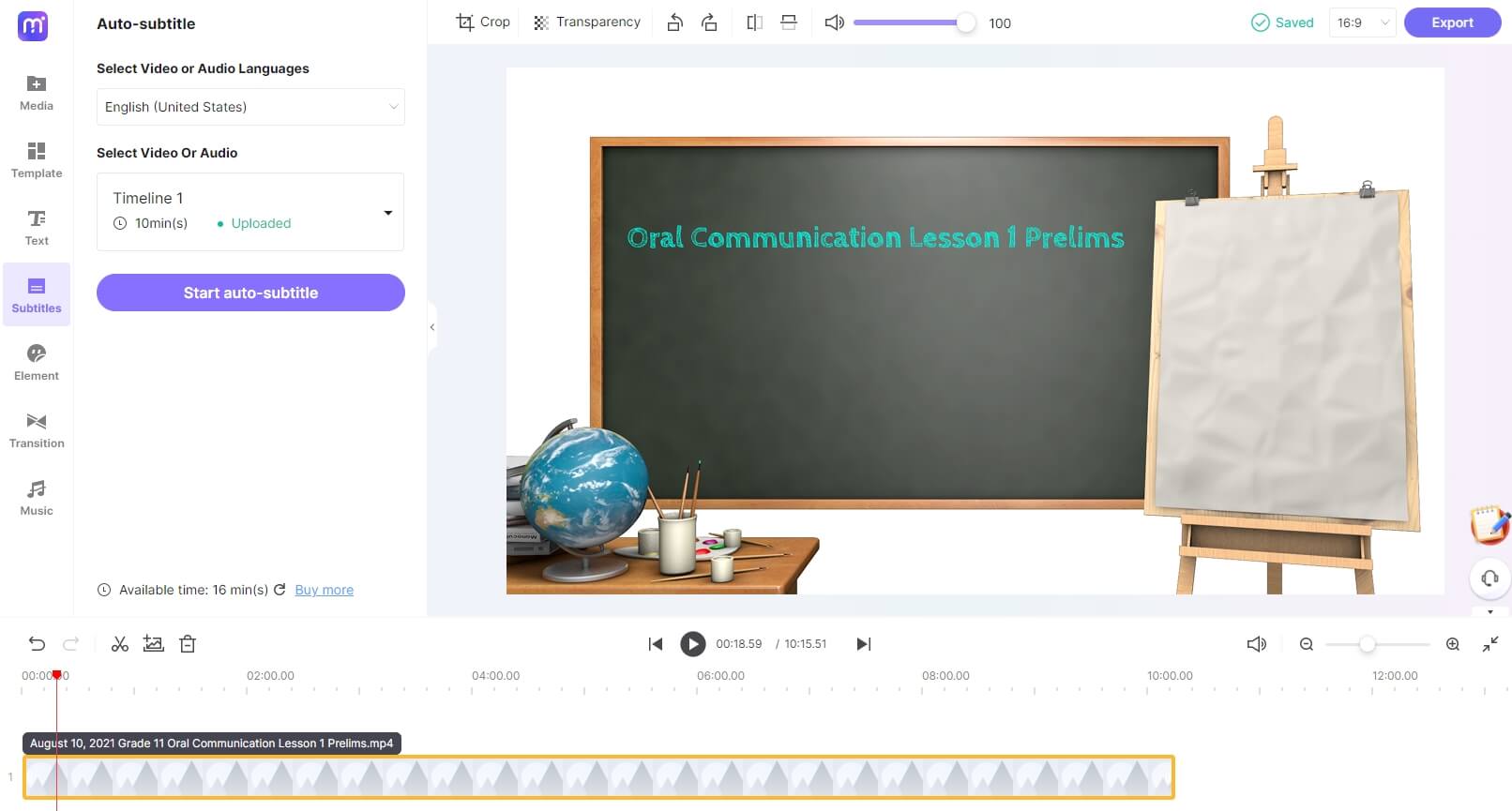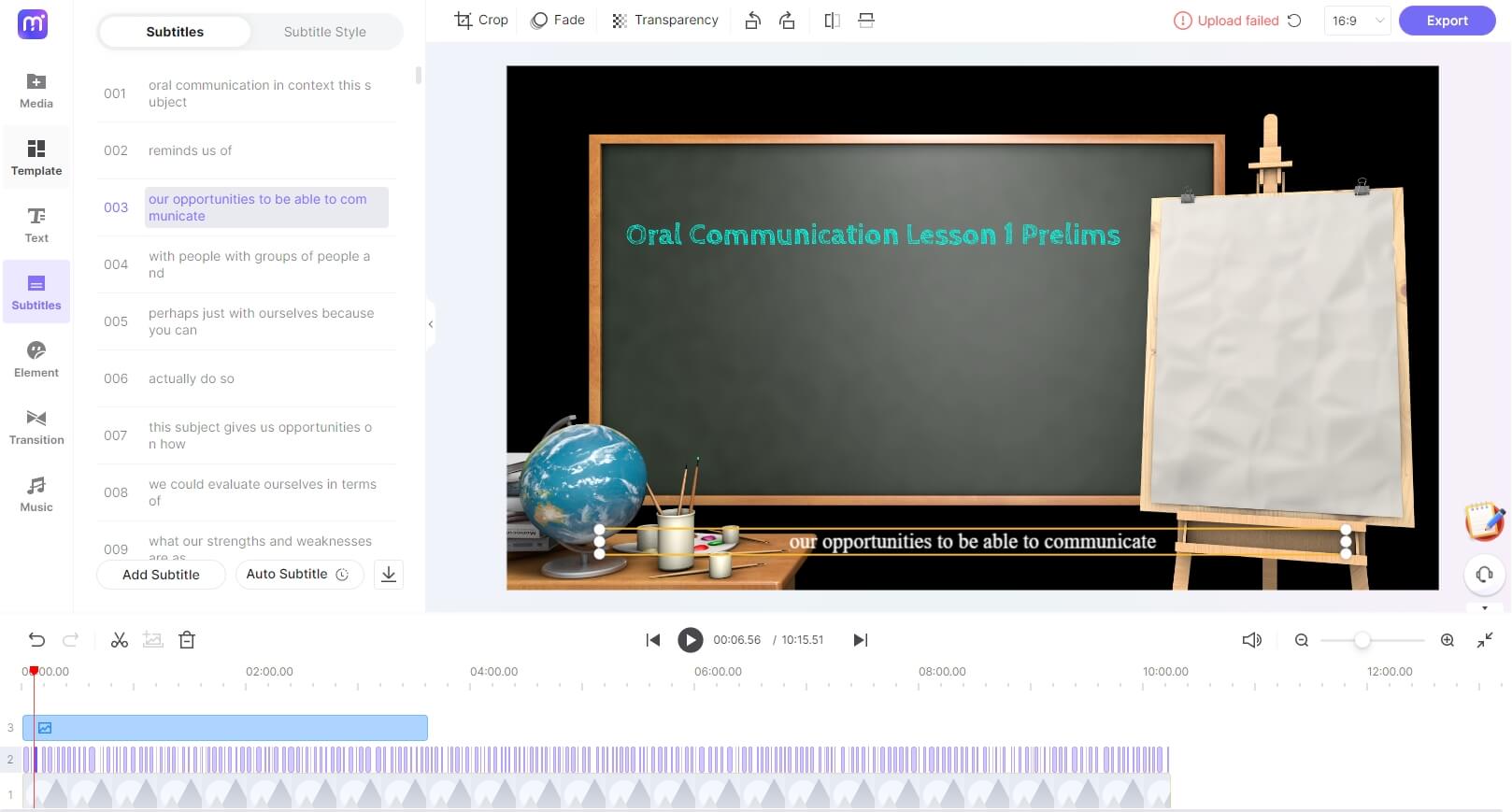Transcribe Google Meet Recordings
Transcribe and convert your Google Meet recordings to text automatically with AI technology. Get the accurate transcripts in a few minutes without manually typing.
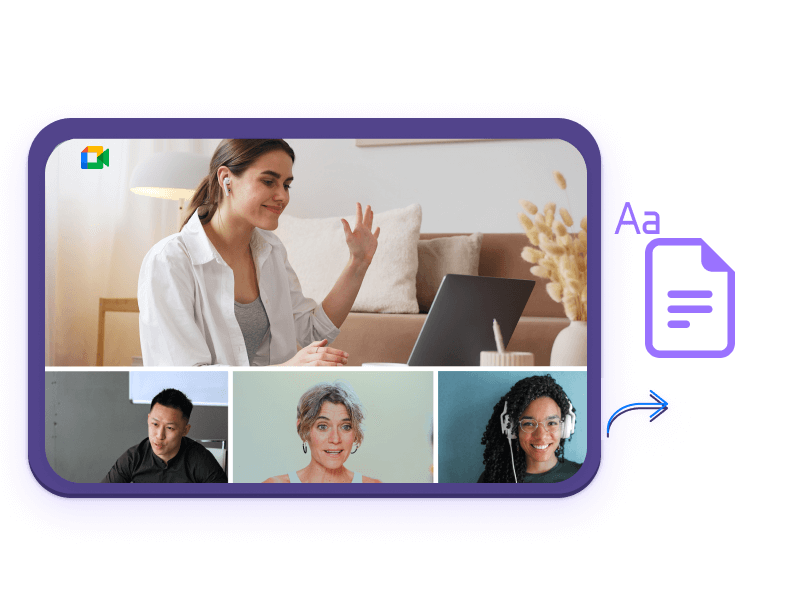











Google Meet Recordings Transcripts
Video conferencing has become popular since the lockdown time, and Google Meet is one of the top applications for conducting online meetings. Many students and employees record the crucial meetings and watch them later to comprehend things better. You may need to share some critical points from the conference, where you need to transcribe the Google Meet recordings. You can turn on the caption during the meeting, but those will not appear in the recording. Therefore, the Media.io Transcription app is one of the best solutions, which can transcribe Google Meet recordings to texts automatically within a few clicks. You don’t need to listen to the recorded audio multiple time to transcribe it manually. Here’s the best part: Media.io can transcribe videos in dozens of different languages, and you can download the clear text file in TXT at the end.
How to Transcribe Google Meet Recordings with Transcription App from Media.io?
Media.io has eased the transcription job as it was never. All you need is to upload the video, and the Transcription app will transcribe it automatically without any manual input from the user. After downloading the recording you want to transcribe on your Google Drive, here’s how to transcribe Google Meet recordings with the Transcription app:
Part 3: How to Convert Google Meet Recordings to Texts and Subtitles?
Besides transcribing video or audio recordings to text with the Transcription app, you can also use the Auto-Subtitle feature in the Media.io free online video editor to generate subtitles and texts for the recordings.

Transform Long Videos into Short Ones Instantly
Benefits of Using Media.io to Transcribe Google Meet Recordings
Intuitive and Quick
Transcribing Google Meet recordings to text has never been easier as it is with Media.io! Within a few clicks, you’ll be able to generate the text from a video file with little or no mistakes. All you need to do is upload the video and transcribe it. Done!
Accurate and Precise
Media.io will transcribe the lengthy Google Meet recordings with 90% accuracy and no mistakes. Furthermore, it automatically generates the texts without any manual input.
Multilingual Support
Media.io allows you to transcribe the Google Meet recordings— no matter you belong to which region of the World— in 89 languages. It will help you expand your audience, and the generated subtitles will be accepted worldwide on any platform.
Support Almost All Formats
You can upload the video or audio recordings in MP4, MP3, M4A, FLAC, WAV, MKV, AVI, MOV, and many other formats to convert them into text. You can download the generated text file in .srt and .txt.
AI Technology
Media.io is equipped with AI transcription technology, which analyzes the sound and voice and transcribes it into texts. You can complete the whole Google Meet transcription project before the expected time.
Powerful Assisting Tools
Media.io is more than a transcribing tool—it features multiple editing tools to edit and stylize the video. Maintain the brand consistency by modifying the subtitles/captions per the brand theme for a deeper impact on the audience.
FAQs About Google Meet Transcript
-
?
Where does Google Meet Save Recordings?
Google Meet Recordings are saved into My Drive’s Meet recordings folder of the organizer. What's more, an email containing the link to the recording will be sent to the organizer and the person who started the recording.
-
?
Can I download a transcript of a Google Meet call?
Google Meet does not have a built-in feature to download the transcripts; however, there are many online tools and Google Chrome extensions for transcribing Google Meet recordings. We recommend you record the meeting and generate the transcription using Media.io automatically.
-
?
Is it possible to transcribe a meeting on Google Meet?
No, you cannot transcribe the Google Meet meetings or download the transcriptions via the software itself. However, you can turn on the captions in Google Meet during the call— available in limited languages such as English, German, Portuguese, French or Spanish. But the downloaded Google Meet recording will have no captions.
-
?
How can I transcribe a Google Meet meeting?
You can use many online and offline tools to transcribe the Google Meet meeting. First, you’ll have to record the meetings and then transcribe that recording. We recommend using the Auto-Subtitle feature in Media.io video editor, which can transcribe the recording in 89 languages using AI technology without any manual input. You can also download the .srt or .txt file at the end. What's more, the newly released Media.io Transcription app will transcribe the recordings to clear plain text.
Convert, compress and edit files online in minutes.