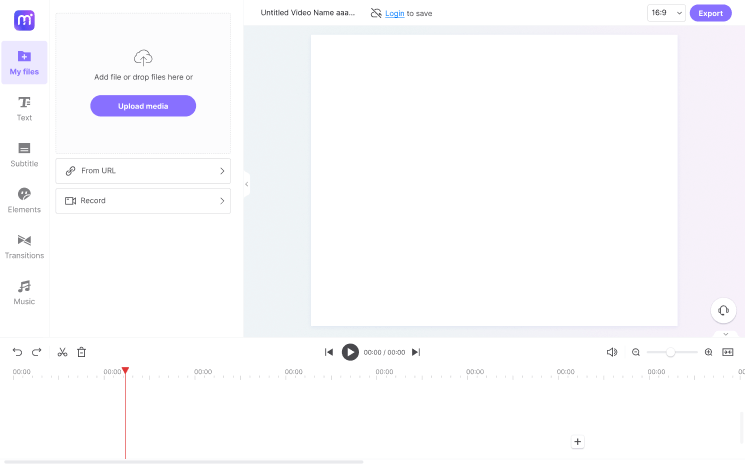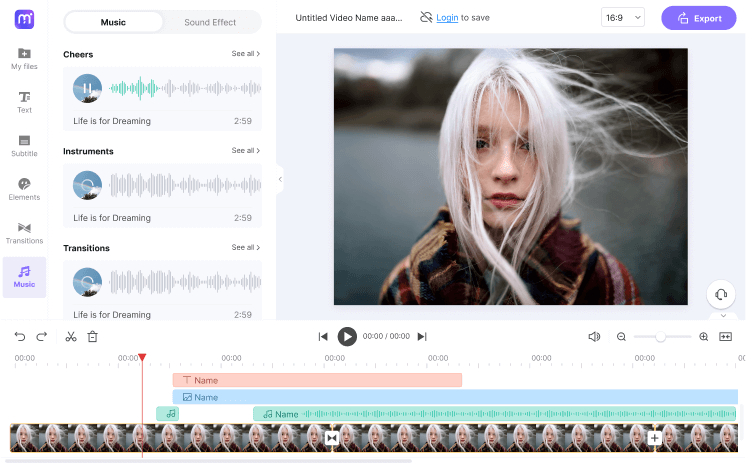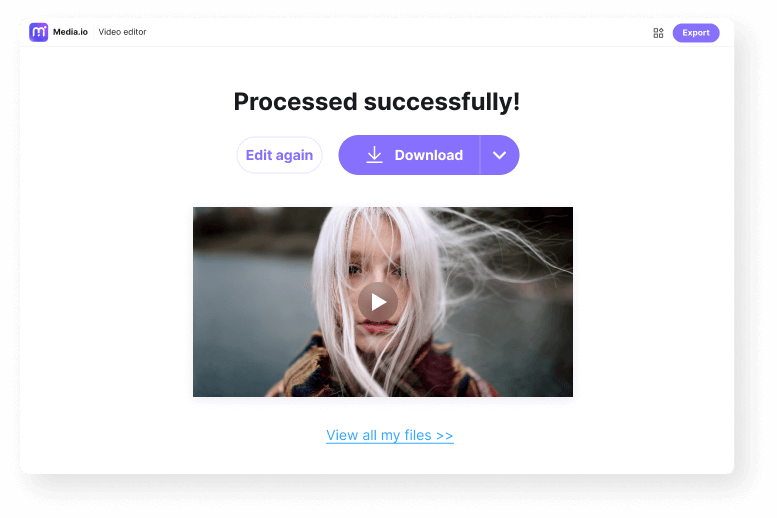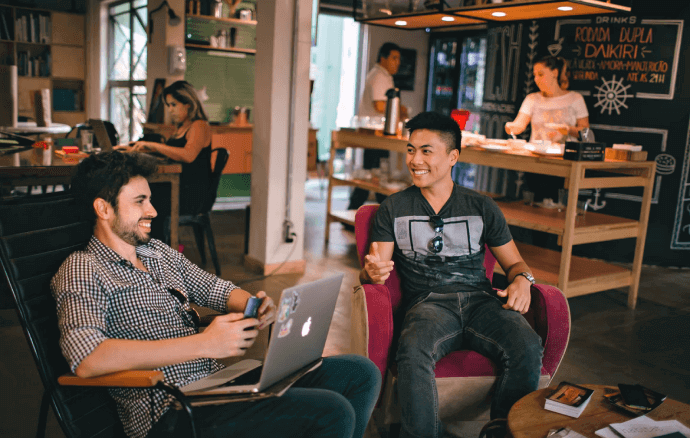Add Music to Video
Add background music to your video to make it more engaging! Free without any watermark.
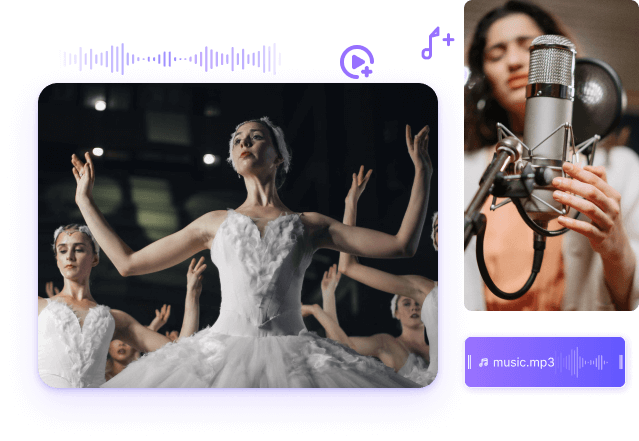











Add Music to Match the Theme of Your Video
Humans are inclined to comprehend visual material easily, yet adding stunning images to a video is only half the effort. In addition, music also plays an essential role in storytelling since background music can add extra interest to your videos, making them more captivating and enjoyable. A piece of good music can enhance a moment, taking any feeling conveyed by a particular scene to a whole new level. For example, when the video has no sound, such as app tutorials, editing tutorials, etc., you need to add background music to the video to make it look more exciting and draw user attention.
It's important to add the right music that matches your video's theme to make it more pleasing and captivating to the viewer. For that, you require an excellent video editor. And if you prefer using an online tool, Media.io is your best bet. Media.io online video editor allows you to add music to the video for free. Just upload your music file or choose one from the Music library, adjust its length, and add fade effects to make it more engaging.
How to Add Music to Video with Media.io?
Media.io video editor provides an easy-to-use interface from which you can import your video shots, add background music or sound effects, and customize them in minutes.
Why Use Media.io Video Editor to Add Music to Video?
With the Media.io video editor, you can easily add music to videos to catch people's attention. And besides adding background music, you can cut, trim, and resize the video frame using this tool. Since Media.io has a user-friendly interface, even novice users can use it easily.
Multiple Audio and Video Formats
The supported video and audio formats are not limited to MP4, MOV, MKV, AVI AND WMV, MP3, WAV, FLAC, M4A, AAC, and AC3.
All-in-One Solution
This all-purpose tool provides almost all editing features to make a video with background music and lyrics.
Multiple Aspect Ratios for Social Media
Create a video with background music for different social media platforms with the aspect ratio presets, such as 9:16, 16:9, and 5:4.
Free without Watermark
Adding background music to your videos is free of cost usage. It will not leave a watermark on the exported video.
Music Editing Features
You can edit the background music, adjust the volume level, trim and split it, and add fade-in and fade-out effects to it.
User-friendly Interface
Media.io video editor comes with a straightforward and intuitive interface, making it easy for the users to add background music to the video.
Benefits of Adding Background Music to Video
FAQ about Adding Music to Video
-
?
1. Where can I get copy-right free background music for my video?
With the right background music for your video, you need to ensure that the music is not copyrighted. The Media.io free online video editor provides some royalty-free background music tracks for different senarios in the Music library. You can click the See all menu to check all the music tracks.
-
?
2. How to change and replace the background music in my video with Media.io?
If you wish to change your video's background music or audio, Media.io online video editor can do so quickly. Double click the video in the timline and use the volume slider to mute the audio on the top. Then, add the music track you wish to utilize as a new background sound to the timeline. In this way, you can change the background music with the new one.
-
?
3. Will there be a watermark after I add music to the video with Media.io?
No, Media.io allows you to edit and export the edited video without leaving any watermark, making it the best way to online add music to video. Now, you can export the video up to 1080p without any watermark using this tool.
-
?
4. Can I add fade in and fade out effects in my background music with Media.io?
Yes, Media.io allows you to add fade-in and fade-out effects to your background music easily. To add the fade effects to your video's background music, follow these instructions:
Step 1. Go to Media.io's official site on your browser, and select the Upload Media button to import the video and your background music.
Step 2. Place the background music above your video's track. Now, select the audio track and then click on the Fade button to apply the fade in and fade out effects to your video.
Step 3. Once you're done, click on the Export button to export the video.
Add background music to your video Online for Free.