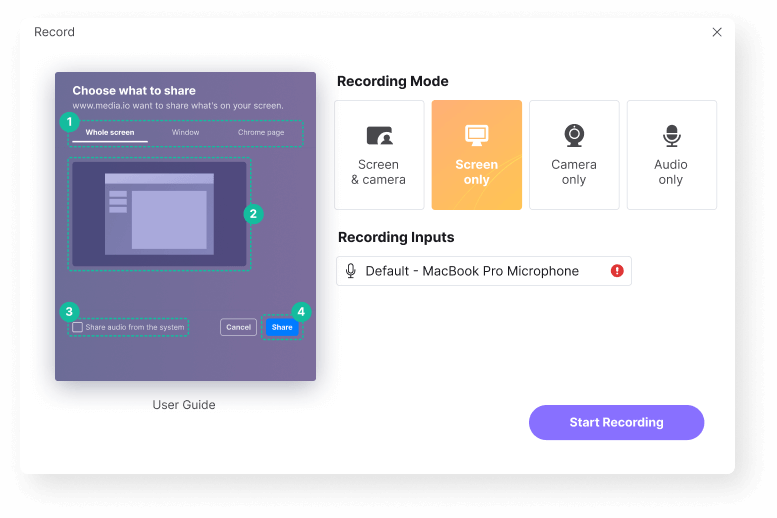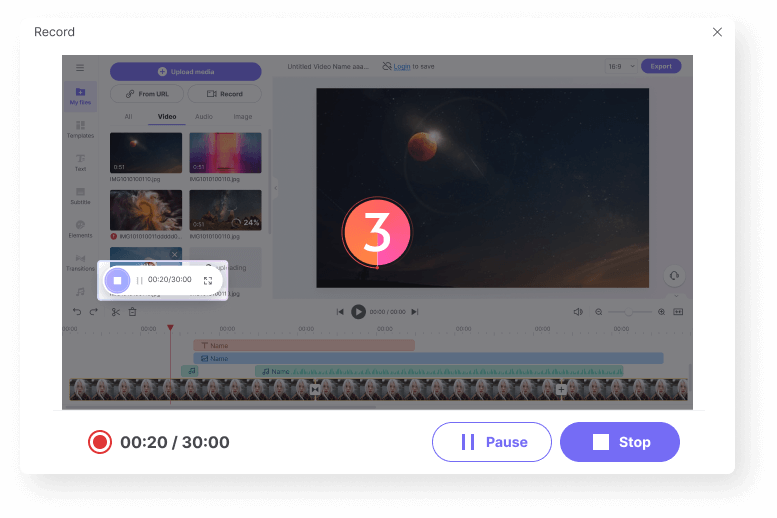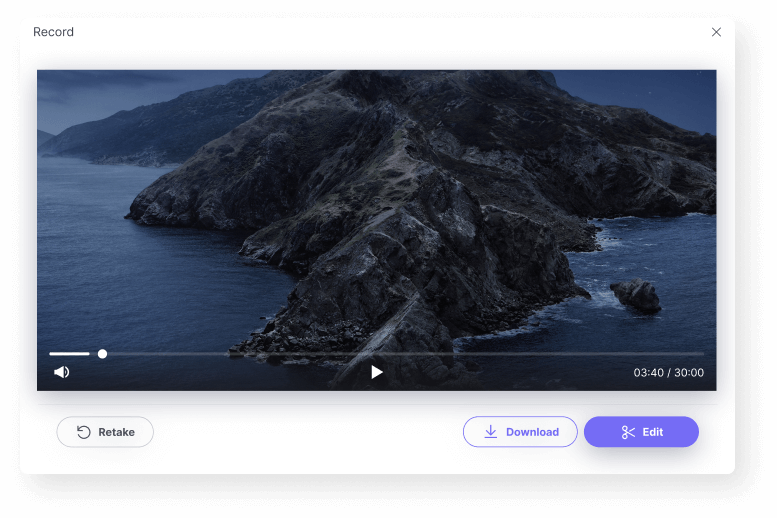Free Desktop Recorder
Seamlessly record your desktop video with audio on Windows, Mac, or Linux. Fine-tune and share the awesome recording with others.
No download required!
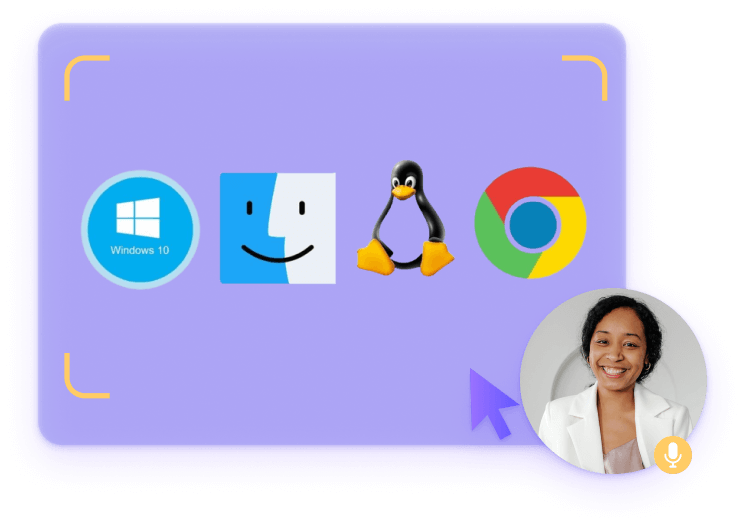











Capture Any Screen Activities Online
Wondering how to easily record an entire desktop screen or a part of it on your system? Media.io should be your top pick. Unlike other third-party heavy softwares, this online free screen recorder won't add an extra burden on your computer or tablet. It's highly efficient and simple to handle. Just click Record and connect audio (if needed), you can easily capture streaming screen cast, zoom meetings, video calls, game screen or any other activity on the computer. For example, an incredible game called Black Myth: Wukong has been released recently. If you want to share some highlights or your gaming experience with friends or on social media, you can use Media.io Free Desktop Recorder to record your gameplay of Black Myth without quality loss. Moreso, it's loaded with many editing features to beautify your recordings and convert it to MP4, WebM, MOV, MP3, etc. with just a few clicks. Recently, we have released new recording modes. Not only can you grab the screen activities across multiple applications, but optionally put your face and narrations on the recordings to earn more engagement. Sounds interesting? Then Get Started!
Why Choose Media.io Free Desktop Recorder?
Cross-platform Screen Recorder
Media.io online video recorder is available on Window 7/8/10/11, MacOS, Linux, Chrome or other systems. It lets you record quality screen (with voice) on your devices without lagging, directly right in your browser.
Record Screen & Audio Flexibly
With Media.io, you can smoothly record a computer screen with internal and external audio, or grab the screen, webcam, and sound simultaneously. The latter is great for creating how-to videos, explainer videos or presentations.
Intuitive, Straightforward to Use
The free screen recorder for computer features a user-friendly interface that presents a specific guide for everyone to follow. Not to brag, even your granny can fast understand how to use it. Also, to make the recording experience more pleasant, Media.io doesn't bother you with various editing tools during recording, reversely, it brings them when the recording completed.
Edit, Personalize Recordings
It's not just than a convenient desktop recorder to capture everything you need. Media.io video editor helps in taking your recorded video to a whole new level. Aside from trimming, or cropping out the surplus parts, it also helps automatically convert the recorded audio into text to improve your workflow. You can perform more edits, i.e. add background music, your stock pictures, animated texts, sound effects and more. They are free, so just make the most of the editor!
Easily Share on Social Networks
When you are happy with the recordings, you're given the option to edit further. Media.io offers various ready-made aspect ratios of social platforms, such as YouTube, Facebook, Twitter, TikTok, and so on, thus you can upload and share your great work with ease.
No Watermark? YES!
This free video recorder doesn't watermark any captured video after recording or editing. That said, it's impossible to see an annoying "Media.io" logo on your final footages.
FAQ of Recording Desktop Screen
-
?
1. How to record your screen on Windows?
Windows 10/11 has an built-in screen recorder named Xbox Game Bar, but it's only perfect for recording some apps. In order to capture the entire screen or file manager, and access more recording and editing capabilities, use Media.io desktop recorder instead. It helps you make professional-quality videos out of your desktop activities.
-
?
2. How to record screen with audio on Mac?
MacOS has a built-in screen recording tool that allows you to capture a screen with system audio. All you need to do is pressing Command + Shift + 5 to activate it and start recording.
However, to record screen with system audio and external sounds, it's advisable to apply Media.io desktop recorder to record full screen or desired area only with voiceover. -
?
3. How to record a YouTube video or audio?
YouTube shares billions of videos every day and if you want to save the videos for offline playback on a native media player, deploy a high-quality YouTube recorder. Just visit the website and start recording with its clear guide.
-
?
4. How to record a TikTok video effortlessly?
TikTok app's inbuilt feature allows you to record a video from your device, but sometimes it gives serious failures. In that case, give Media.io Screen Recorder a try. Open your TikTok webpage where you can record an storytelling video with voice narrations for TikTok channel post.
-
?
5. How to record Black Myth:Wukong without quality loss?
Whether you're looking to share game highlights, create reviews or tutorials, stream live, or analyze game performance of Black Myth: Wukong, Media game video recorder meets all your needs. It helps you capture the entire, unedited gameplay of Black Myth: Wukong, allowing you to preserve and share your gaming experience effortlessly. Here are the steps:
1.Record Gameplay: Use high-quality screen recording software Media.io Free Online Desktop Recorder.
2. Screen video editing: Upload your recorded video to Media.io video editor. Use its powerful AI video editing features to make your gameplay videos more engaging and dynamic.
3. Export: Save the edited video in a high-quality format.
Grab Your Screen On the Go with Free Desktop Recorder.