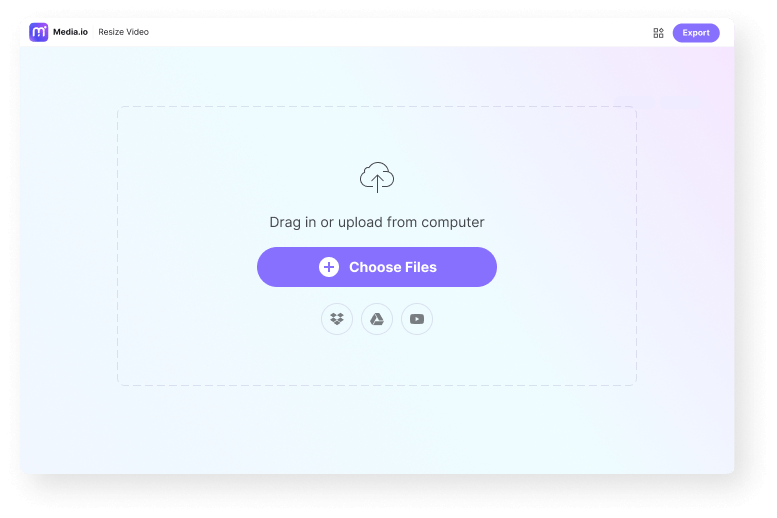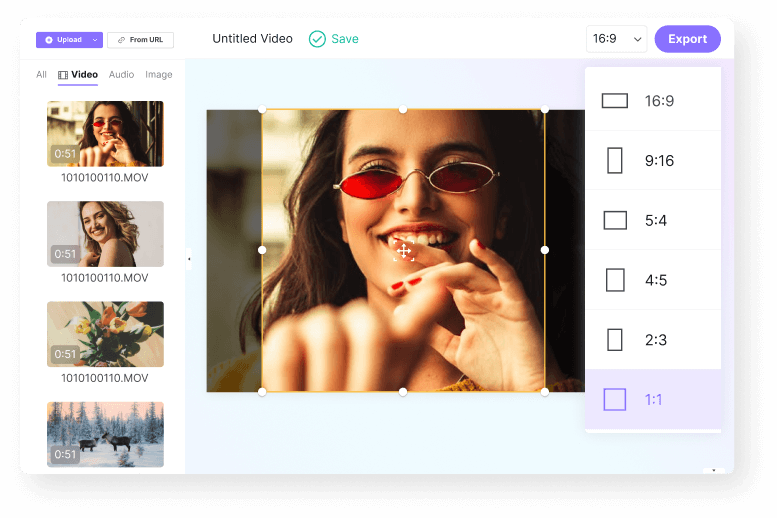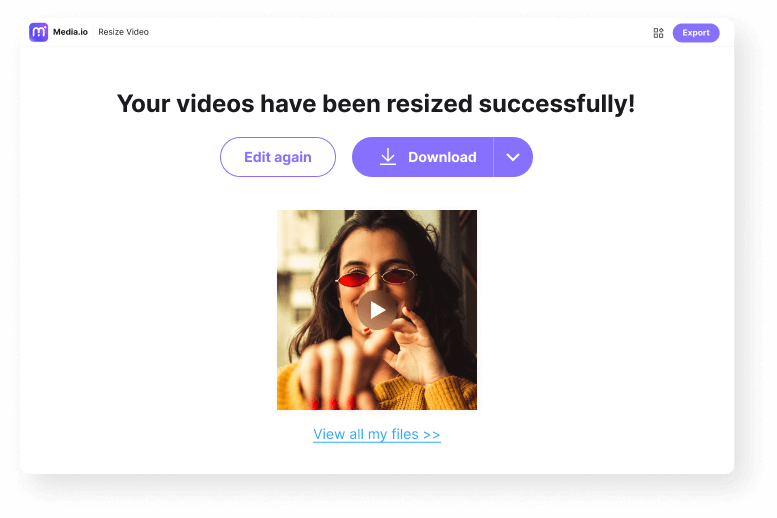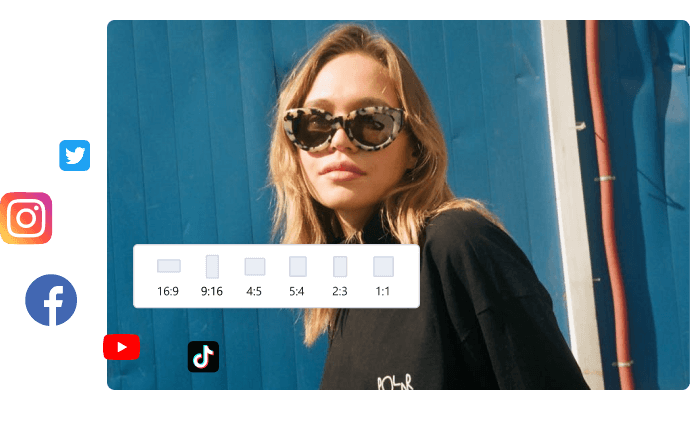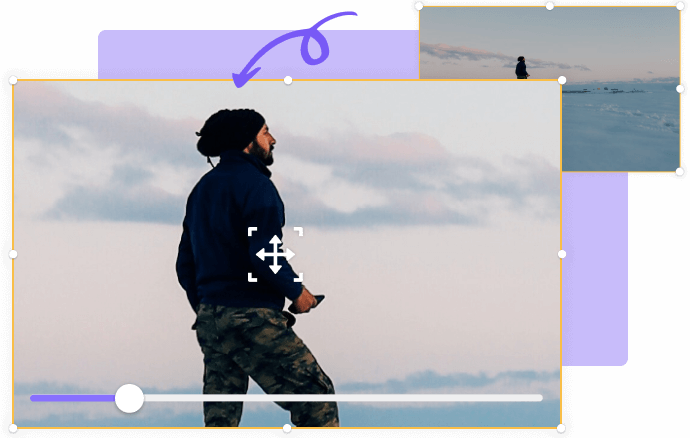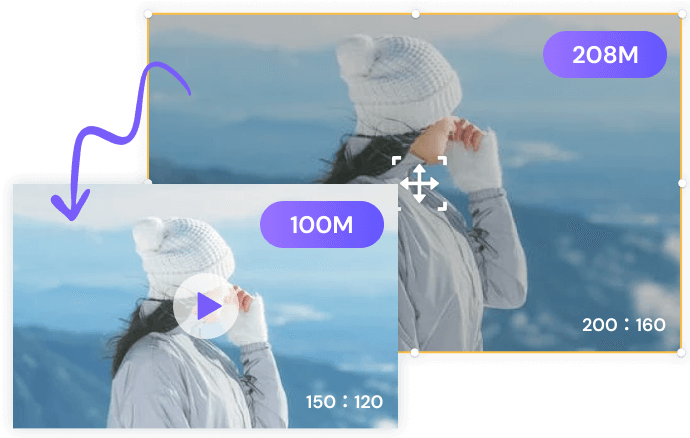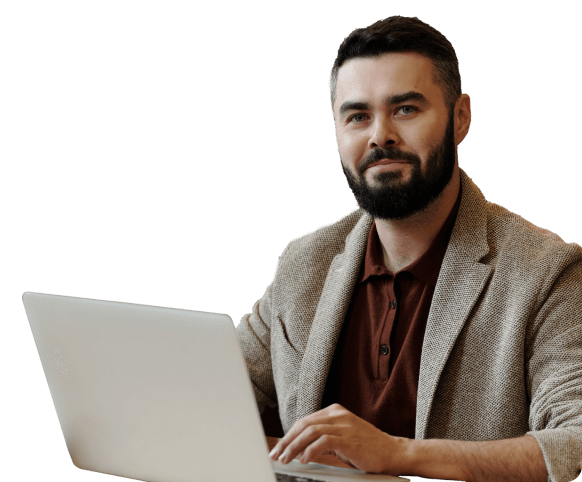Resize Video
Change video size, dimension, resolution with a single click.
Resize video online for social media platforms.
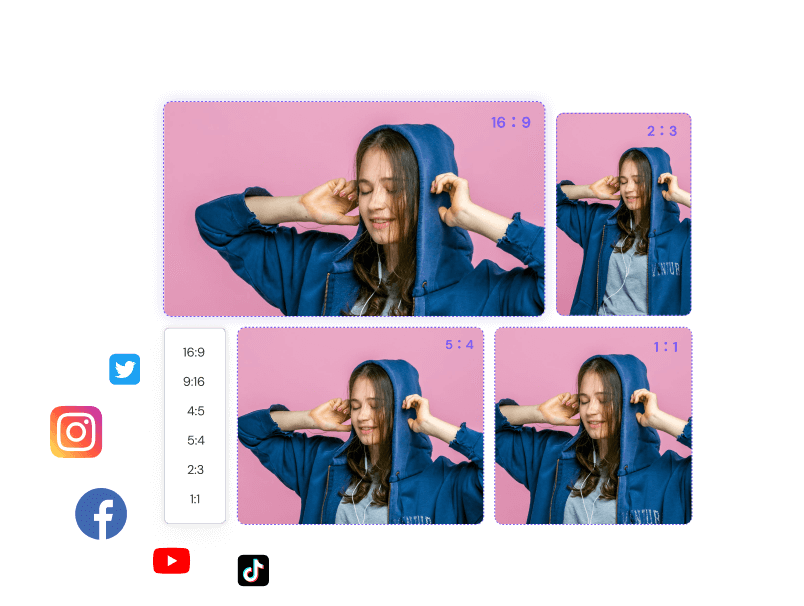











Video Resizer Online
There are many reasons to resize a video online. For example, you might want to crop out unwanted video objects like watermarks and logos. Or, you might simply want to resize the frame dimensions to fit your social media platform. Whichever the case is, use Media.io to resize a video online. With this video resolution changer, you can crop and edit the video's height and width before panning and zooming with great accuracy. That's not all. Media.io allows you to change the aspect ratio and resize video for Instagram, Facebook, YouTube, Pinterest, TikTok, and other platforms in one tap. What's best, you can export the video to multiple resolutions, including 1080. Upload a file and try!
Maximize Your Experience On Desktop Version
Enjoy better perfomance and rarely experience crashes
No longer need to consider file size and processing time constraints
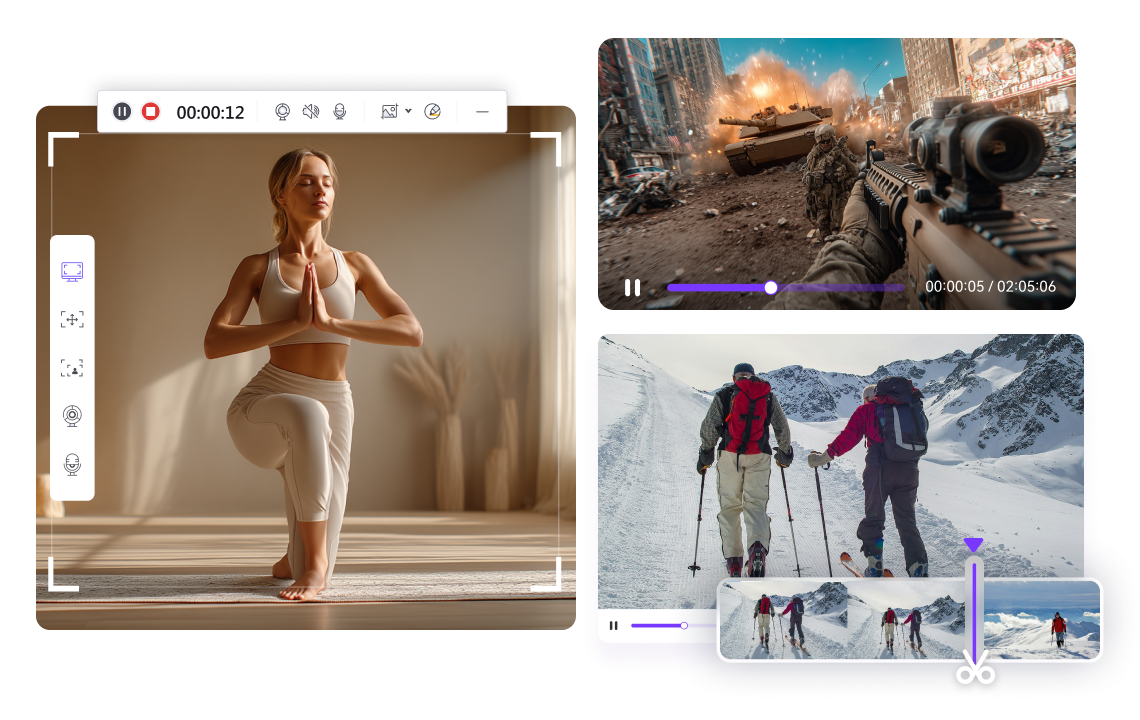
Fewer restrictions on Number of files behind local batch processing
Experience minimal impact from network factors
Why Select Media.io to Resize Video?
Fast Online Video Resizer
Media.io video size converter online is super-fast and works on any device. You can resize videos on iPhone, iPad, Android, Mac, Windows, and Linux.
Ready-made Social Media Presets
Want to resize and create videos for Instagram, WhatsApp, Twitter, YouTube, and so on? Media.io has multiple pre-made aspect ratio options.
Custom Video Size Freely
With Media.io video size editor, you can scale, pan, zoom, and crop videos to match the frames with a simple mouse click.
Resize MP4/MOV/WebM, etc.
Media.io online resizing tool allows resize and scale any video format without restrictions.
Free Video Resolution Changer
Media.io allows you to export videos in high-quality 1080p resolution for free. It also supports HD qualities like 720p and 480p.
No Watermark, No Ads
Media.io lets you resize video online for free without watermark. Yes, that includes 1080p videos.
FAQs About Resizing Video
-
?
1. How to resize video online free without watermark?
Use Media.io to resize video online without watermark for free. With this online program, you can crop and resize video for Facebook, Instagram, Twitter, and more. Follow me:
Step 1. Open Media.io Editor App and then upload your video. You can also record a webcam or computer screen.
Step 2. Simply drag the freehand selection to resize the height and width of the video on the preview interface. Also, open the aspect ratio drop-down menu and choose wanted preset.
Step 3. Click Export. Name your video, and choose an output resolution. Finally, tap Continue to create your video.
Note: Often, resizing a video via online tool like kapwing resizer, will leave your video with a watermark. In that case, use Media.io Watermark Remover to erase video watermark and logo with ease. -
?
2. How to resize an MP4 to make it smaller?
Compressing your video is super simple with Media.io Resize Video tool. Just choose a lower video resolution, like, let's say, 720p or 480p. But for the best results, employ Media.io Video Compressor to compress your videos losslessly. Besides MP4, you can also resize MOV, 3GP, MTS, WMV, and other formats. It's free to use, by the way!
-
?
3. How to resize video for Instagram Story, Feed, and IGTV?
You can easily resize video for Instagram Story, Instagram Feed, or Instagram TV on iPhone, Android, or PC using Media.io Resize Video. Here are the steps:
Step 1. Upload your video on Media.io Resizer and then add it to the timeline.
Step 2. Edit your video by cropping, zooming, panning, splitting, trimming, and so on.
Step 3. Set the aspect ratio as 9:16 (Instagram Story), 1:1 (Instagram Feed), or 4:5 (Instagram TV). Finally, tap Export. -
?
4. How to change video resolution online?
Is your 4K video taking up too much space, or do you want to convert a 480p video to 1080p? Media.io Video Resizer can meet your goal. With it, you can export your resized video to 480p, 720p, or 1080p for free and without watermarks. Just upload a video and get going.
-
?
5. How to resize video for Windows/Mac?
There are many desktop video resizer softwares for Mac or Windows users. However, to enjoy an unmatched simplicity and additional features, use Media.io to Resize Video. Just fire up this program on your browser and then load your video. After that, resize the video frame by dragging the lasso function on the preview screen before choosing aspect ratio and resolution. That's all!
Explore More Video Resizing Resources/Tools
Resize video online without quality loss in Seconds.