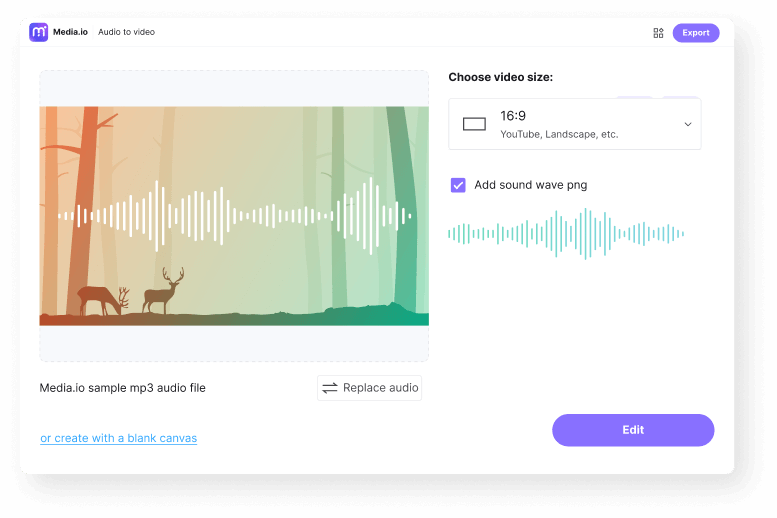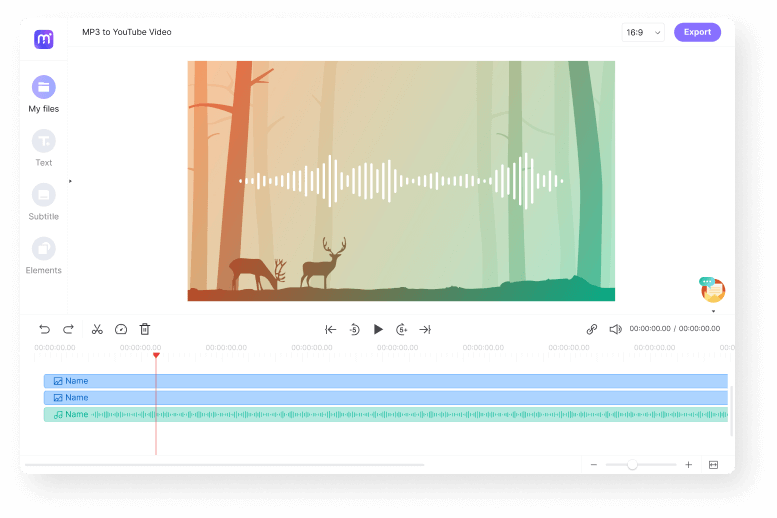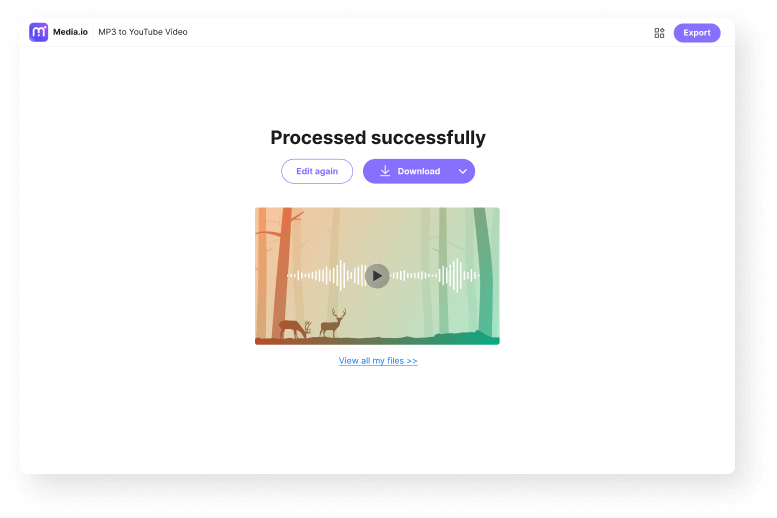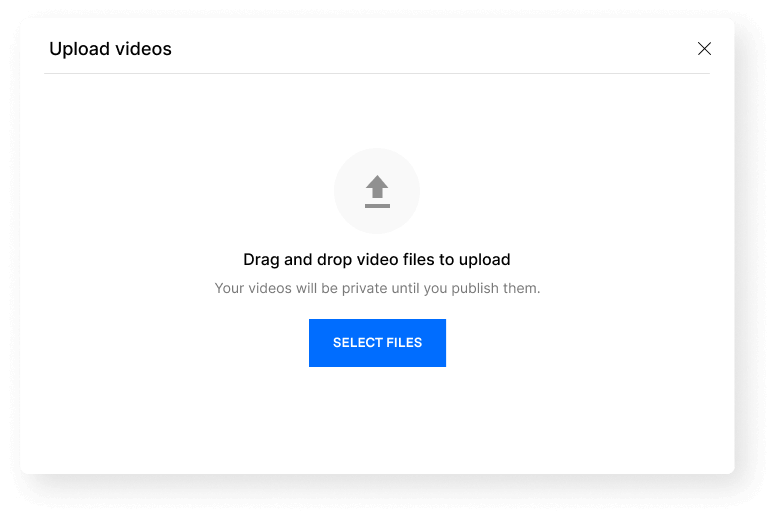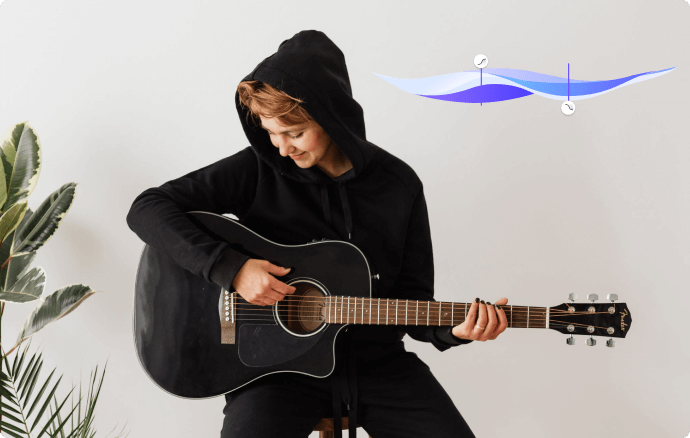Upload MP3 to
YouTube
Make your MP3 audio file or podcast into a
captivating video to share on YouTube for free.
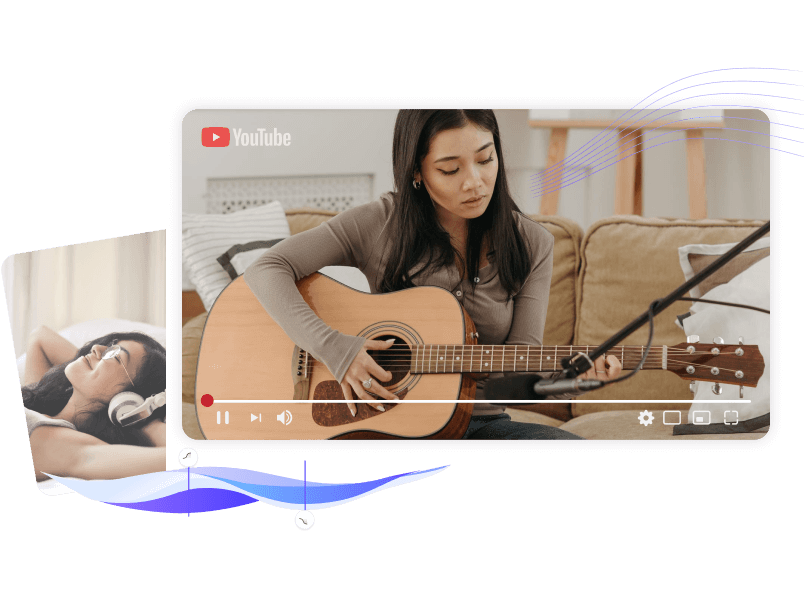











Upload MP3 Audio to YouTube Video Online
As the world's most popular online video sharing platform, various fantastic videos are uploaded to YouTube every day. But if you upload your recordings, podcasts, music, or songs to YouTube, you will get an "invalid file format" error. That is because YouTube does not support the direct uploading of audio files such as MP3.
Although YouTube doesn't support uploading audio files directly, there are other ways to make your audio heard. One of the easiest ways is to use the Media.io audio to video tool, which can automatically add visualization to your MP3 files. Just upload your podcasts, songs, voiceovers, or other audio files, and Media.io will do the rest for you! It's free to use without any watermark on the export video.
How to Upload MP3 Audio File to YouTube?
To convert mp3 audio files to YouTube videos, you can follow the steps below to make your audio file into a video for free without a watermark with Media.io.
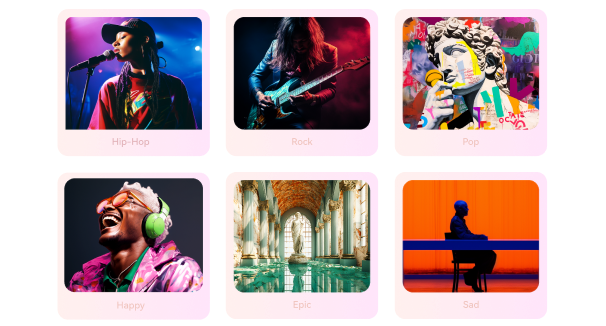
Create Royalty-free Background Music with AI.
Why Choose Media.io to Create MP3 Video for YouTube? ?
With Media.io's free and easy-to-use audio to video maker, everyone can convert mp3 files to video and upload them to YouTube without the need to master some professional design skills. It not only makes audio covert to the video in minutes but also provides editing tools to polish your video for publishing.
Simple and Quick
Media.io offers an intuitive interface with self-explanatory options that enable you to upload your audio files and convert them to videos easily and quickly.
No Watermark and No Ads
There are no promotional ads displayed when you are working on the platform, and the output video has no watermark as well even for free members.
Feature-Rich YouTube Editor
Besides basic video editing tools, Media.io also provides a screen recorder, webcam recorder, and auto-subtitle features to fast your editing efficiency.
Audio Editing Options
Trim, cut, loop, and adjust the volume of the audio file within one click. In addition, you can even add fade-in and fade-out effects to the MP3 file.
Different Aspect Ratio Presets
Create MP3 audio to video files for different social platforms with various aspect ratio presets effortlessly, including 16:9, 1:1, 9:16 and 4:3.

Free & Secure
Our MP3 to YouTube video maker is free to use without a watermark and works on any web browser. We are committed to guaranteeing file security and privacy.
Benefits of Uploading MP3 to YouTube
Recommended YouTube Video Settings
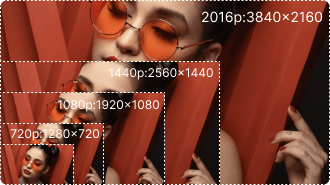
The standard aspect ratio is 16:9 on a computer, and the recommended resolution is 1280x720.
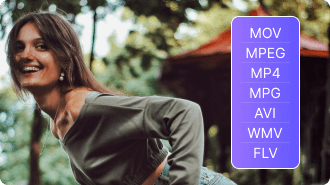
Besides the recommeded .MP4 format, you can also upload video in MOV, WMV, AVI, WebM and other formats.

The most common frame rates for YouTube videos are 24/25//30/48/50/60 FPS. Upload the video with the same FPS at recording.

By default, you can upload videos up to 15 minutes long. Verified accounts can upload videos longer than that (256 GB or 12 hours).
FAQs about Uploading MP3 to YouTube
-
?
1. Can you upload an MP3 to YouTube?
No, you cannot upload MP3 to YouTube as an audio file. However, there is a workaround where you can convert the audio to video (with the help of Media.io for example), and then upload that video clip to the streaming media platform easily.
-
?
2. How do you convert MP3 to video?
Several online and PC applications are available to get the job done. However, the process can be easily completed with the help of the Audio to Video converter tool that Media.io has.
-
?
3. What files can be uploaded to YouTube?
Although the most common and widely used format is MP4, and that is what YouTube expects you to upload the files in, many other extensions are supported by the platform, including MPEG-1, MPEG-2, MPEG 4, MPG, WMV, AVI, MOV. You can also use the Media.io video converter to set up the correct video format.
-
?
4. What is the easiest way to upload audio to YouTube?
The most straightforward way to upload MP3 to YouTube is by converting the audio to video using Media.io which enables you to get the process done in merely a few simple mouse clicks. After converting, you can upload the video to YouTube using your preferred method.
-
?
5. Which video resolution can I choose when converting MP3 audio to video?
YouTube is a flexible platform and supports almost all types of resolutions when it comes to uploading videos. With that said, your film/clip can be anywhere from 240p (the minimum accepted resolution by YouTube) to 2160p (the maximum accepted resolution) to become eligible for publishing. However, considering the current technology, it is advisable to upload your videos in full HD, i.e., 1080p which is supported by most PC and mobile screens these days.
Edit, Convert and Compress Videos in Minutes.