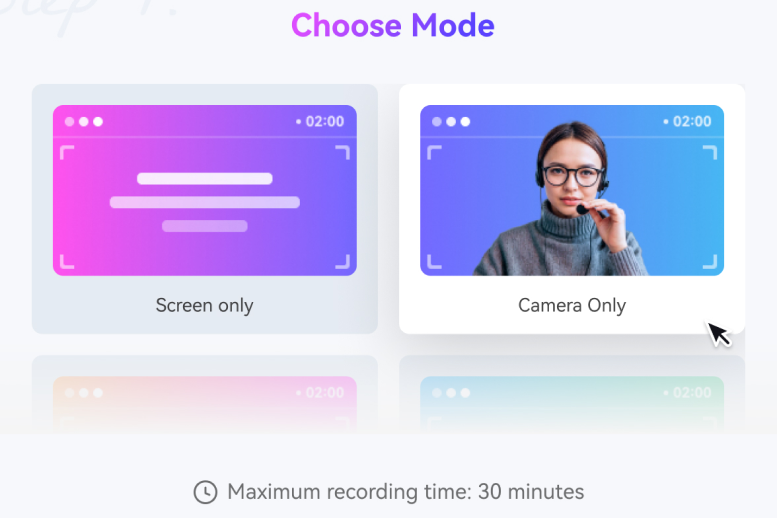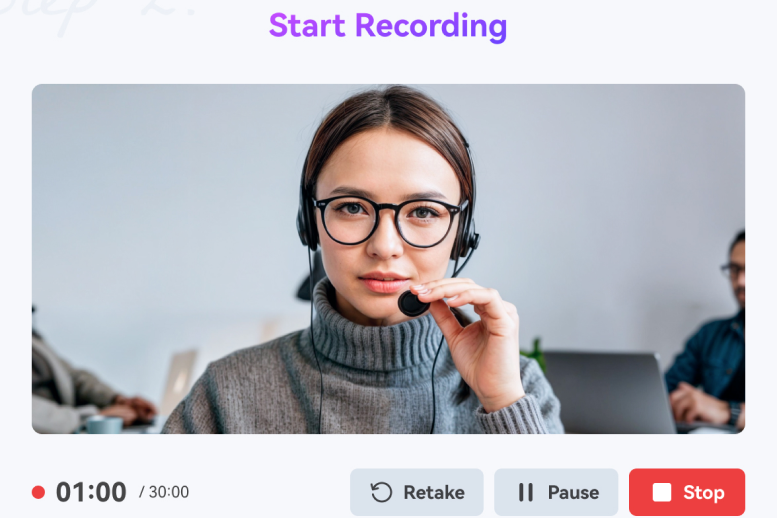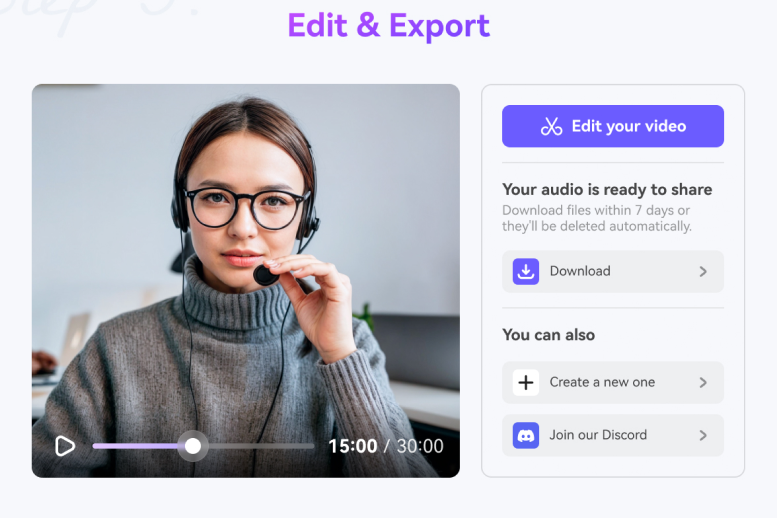Webcam Recorder
One touch to record your webcam video with voice in high quality. With Media.io free camera recorder online, you can easily create engaging screencasts for sharing. Get started to capture webcam videos now!
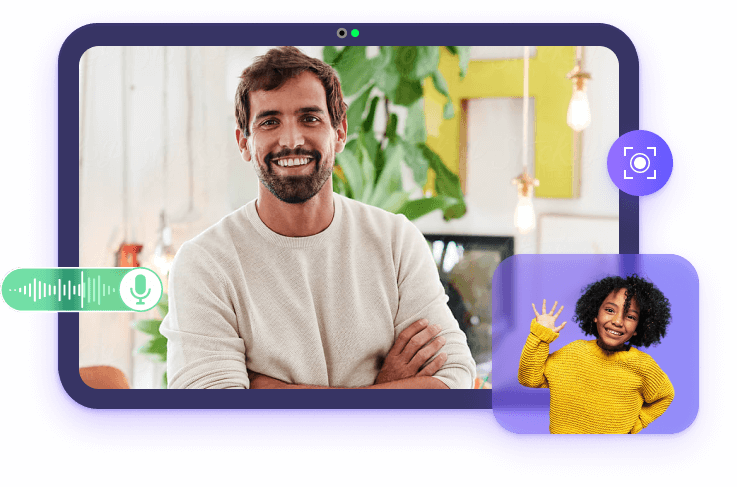











Video Recorder with Webcam
Recording a webcam has become popular these days. You may need a webcam recorder to capture an online course, vlog, TikTok video, and so on. Although Mac and Windows come with their own inbuilt camera apps, the output quality is wanting. So, use a top video recorder with a camera like Media.io Webcam Recorder. It's a Mac, Windows, Android, and iPhone program to capture HD webcam videos online and losslessly. With it, you can capture webcam videos in any format and apply a voice narration using a microphone. As expected, you can add the recorded video to the editing timeline and trim, split, add texts, apply background audio, etc.
Plus, you can easily capture the computer screen or record voice over only.
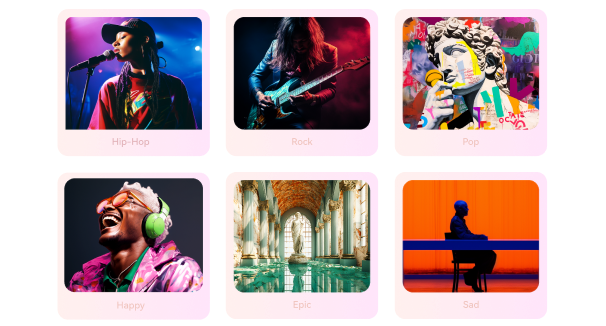
Create Royalty-free Background Music with AI.
Why Choose Media.io Free Online Webcam Recorder?
Intuitive User Interface
Media.io doesn't feature those annoying pop-up adverts. Also, using the online camera recorder is so straightforward. No prior skills are needed!
Web-based Webcam Capture Tool
The free cam recorder is for all users. It records HD videos without lagging on iPhone, Android, Mac, Windows, and Linux using any updated HTML5 browser.
Record High-Quality HD Videos
Media.io is a great camera for video recording HD clips with lossless quality. It supports HD video recording in 480P, 720P, or 1080P.
Privacy and Security Guaranteed
Media.io uses advanced SSL (Security Socket Layer) encryption to protect user data. Nobody can access your recordings unless you post them. You own complete privacy.
More than Webcam Recorder
Media.io allows you to breathe some life into your dull-looking webcam video. You can trim, split, rotate, flip, crop, add text, apply background music, and much more.
Convert Recordings to Any Format
Want to convert your recorded video to any format? Good news here, Media.io supports converting to MP4, MOV, WebM, MTS, 3GP, MKV, VOB, and many others. Easy to share on social media platforms.
Why Record a Video with Your Webcam?
FAQ about Webcam Recording
-
?
1. How to quickly record a video from a webcam?
Recording a video on a webcam is quick and easy whether you're doing it on a computer or mobile phone. You can choose to use the inbuilt camera app or third-party software like Media.io Free Online Webcam Recorder. With it, you can smoothly record up to 1080P HD videos with voice narrations using an internal or external microphone. Give it a try!
-
?
2. What is the best free cam screen recorder?
If you want to record a webcam or facecam without paying a dime, use your device's inbuilt camera app, but the video quality can be low. So, I think it'd better employ Media.io to record 1080P and 720P HD videos without paying anything. Just launch the online webcam video recorder and capture videos.
-
?
3. How to record a video with a webcam for YouTube?
Unfortunately, YouTube doesn't allow directly recording and uploading a webcam video on the platform. So, opt for a simple screen recorder like Media.io. With this video recorder, you can record your computer screen or webcam in HD 1080P, 720P, or 480P. As expected, you can capture the video alongside microphone narrations or system audio. Best of all, you can edit the YouTube video by trimming, compressing, applying watermarks, adding subtitles, and more.
-
?
4. What's the best video camera for fitness?
There are numerous camcorders that a sports enthusiast should get, and here are the main ones you can pick:
• GoPro Hero10; • DJI Osmo Action; • Fujifilm X-T4; • Sony A6600.
If you can't get one of these cameras, you can still shoot a sports video online for free using Media.io. With it, you can create fitness and news reporting videos in up to 1080P. What's more, it houses an intuitive video editor to retouch your sports video before sharing. -
?
4. Can I record a webcam video with voice?
Big YES! Media.io allows you to capture HD-quality camera videos with voice.
First, launch the webcam recorder, choose Camera Recording as the recording mode, and select a camera. You can use your computer's internal webcam or connect an external webcam.
After that, plug in a microphone and set it under the Microphone menu. Of course, you can still use your device's internal mic.
Capture Any Moment for Your Life or Work Online.