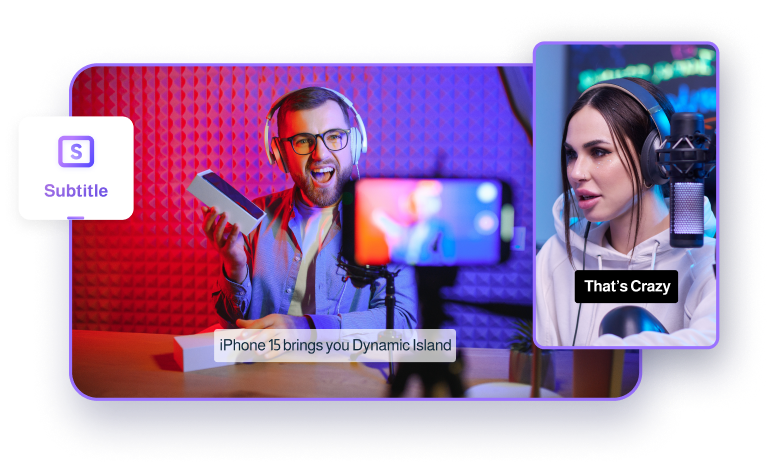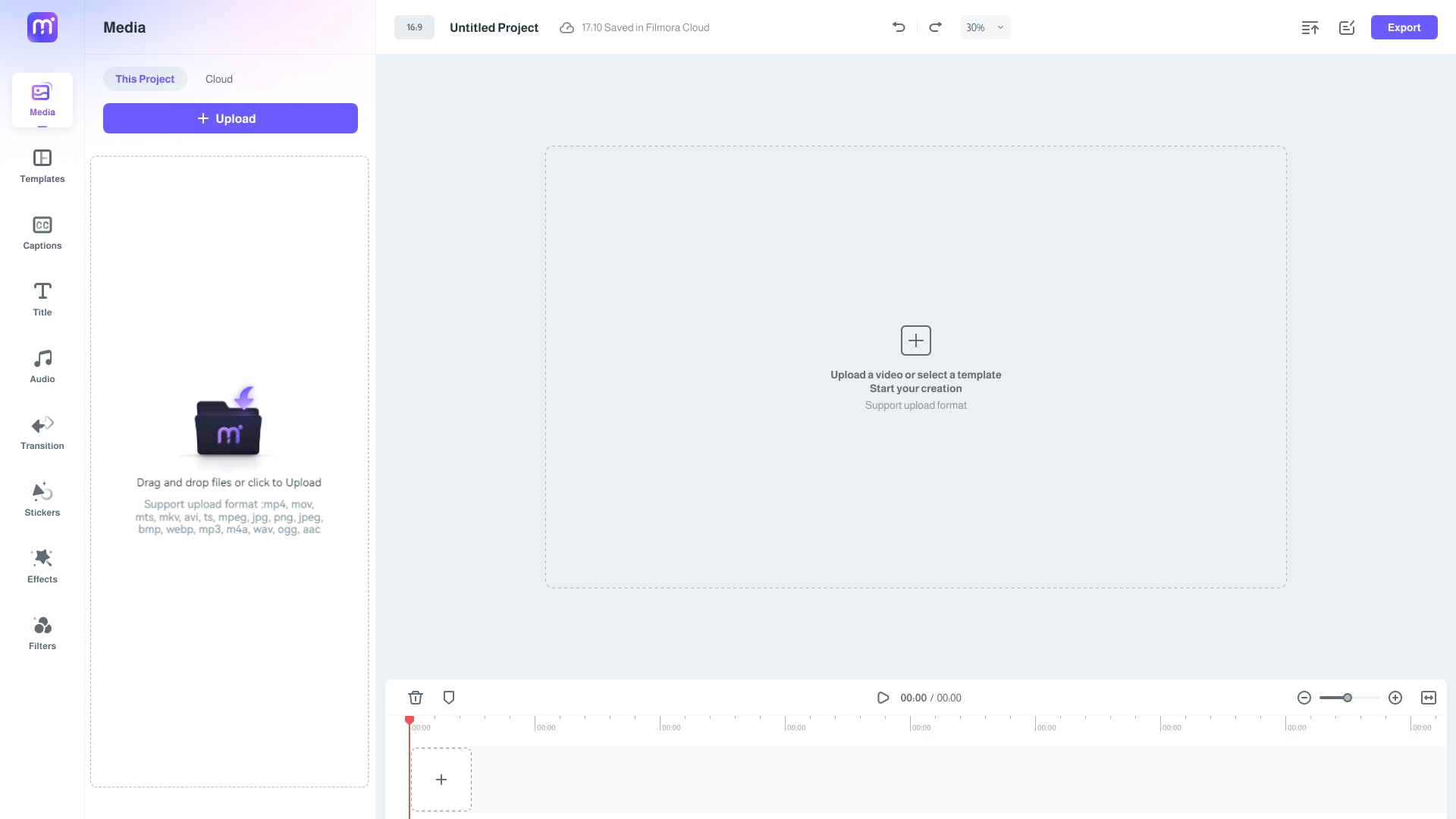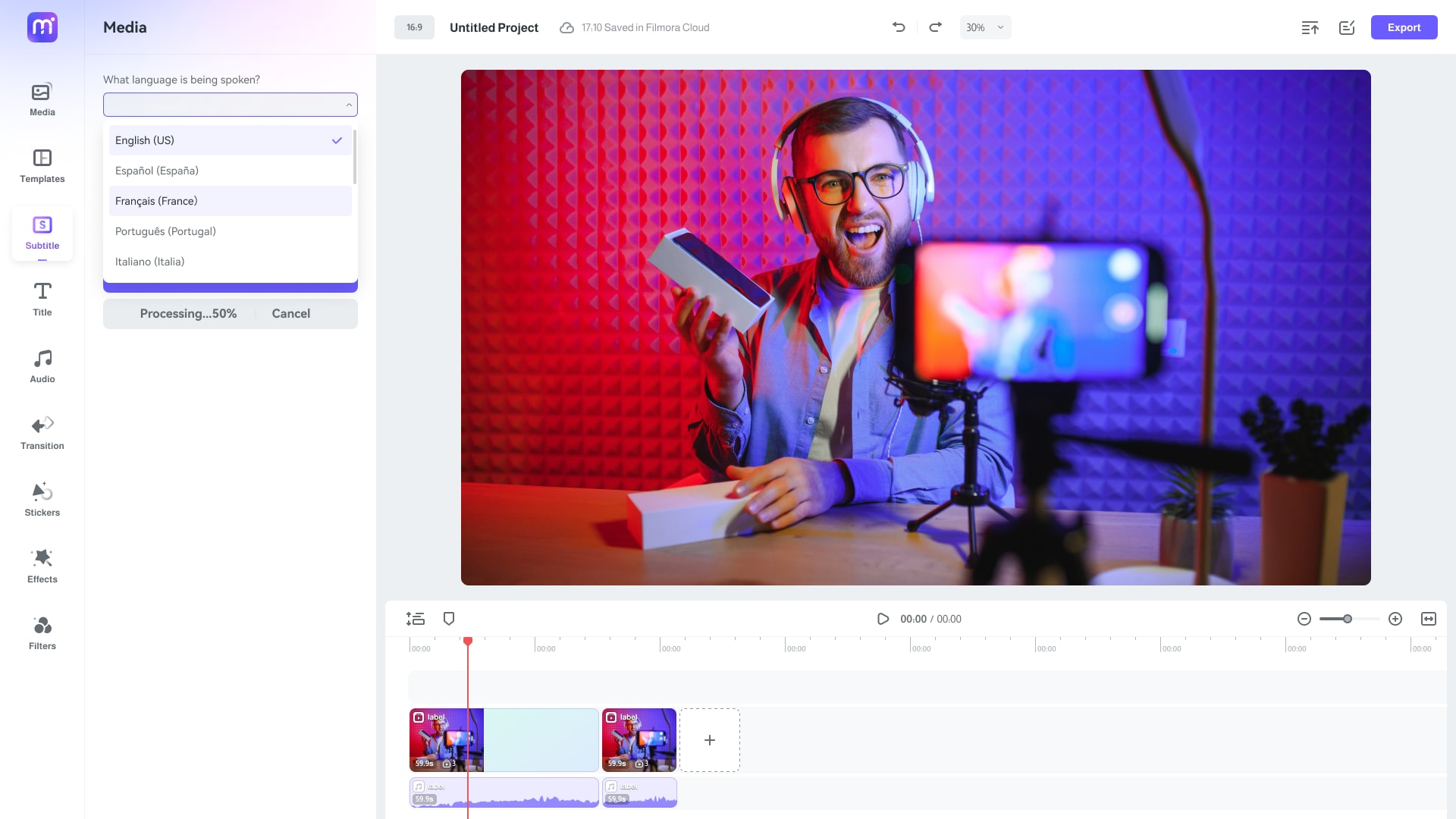Add Captions to YouTube Video with AI
Our YouTube Subtitle Generator uses AI to recognize speech in videos and accurately generate time-matched subtitles. It also supports subtitle editing, allowing you to create a word-by-word appearance, add subtitle backgrounds, change font colors, and more, ensuring your YouTube videos captivate your audience.
How to Add Subtitles or Captions to YouTube Videos
Why Use Our YouTube Subtitle Generator
One-Click Accurate Subtitle Generation
With our intuitive YouTube subtitle generator, generating subtitles is as simple as clicking a button. Without manual transcription or timing adjustments, our AI-powered tool automatically recognizes the speech of your YouTube video and delivers precise and synchronized subtitles. This seamless process saves you time and effort, ensuring a smooth and efficient workflow.
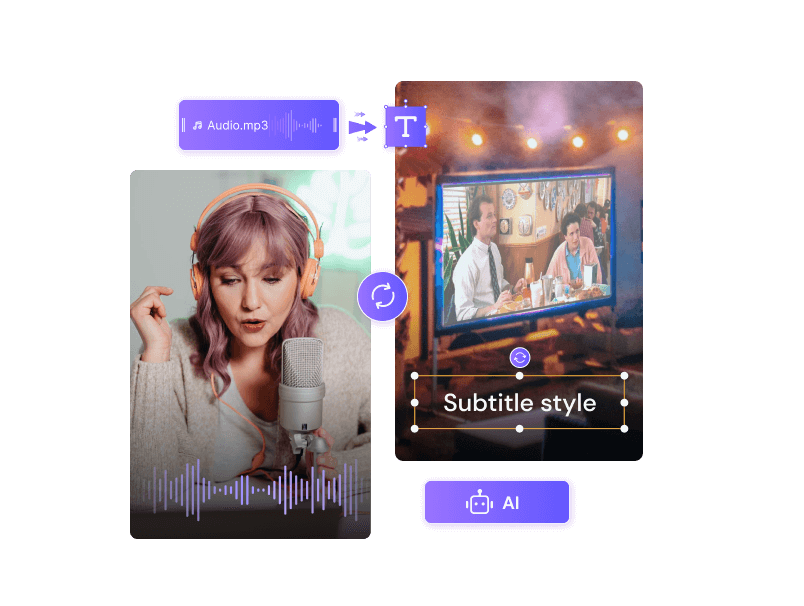
International-Friendly: Supports 50+ Languages
Our YouTube captions generator is designed for global users and supports over 50 languages. Whether your video is in English, Spanish, Mandarin, Hindi, French, or any other language, our tool accurately recognizes and generates subtitles. This makes reaching and engaging viewers from different linguistic backgrounds easy, enhancing your video's accessibility.
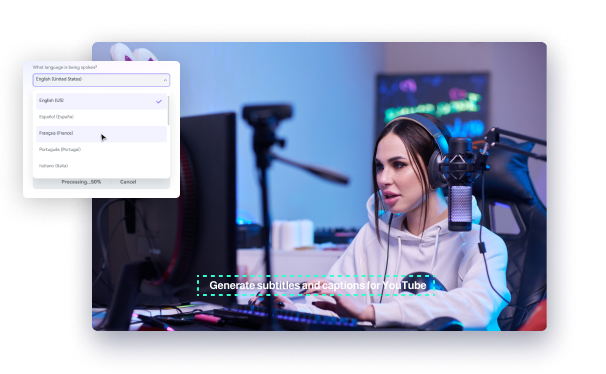
Rich Text Animations and Flexible Style Customization
Make your subtitles stand out with rich text animations and customizable styles. You can easily adjust the font, color, size, and background to match your video's aesthetic and branding. This feature allows you to create visually engaging captions that capture your audience's attention and improve their viewing experience.
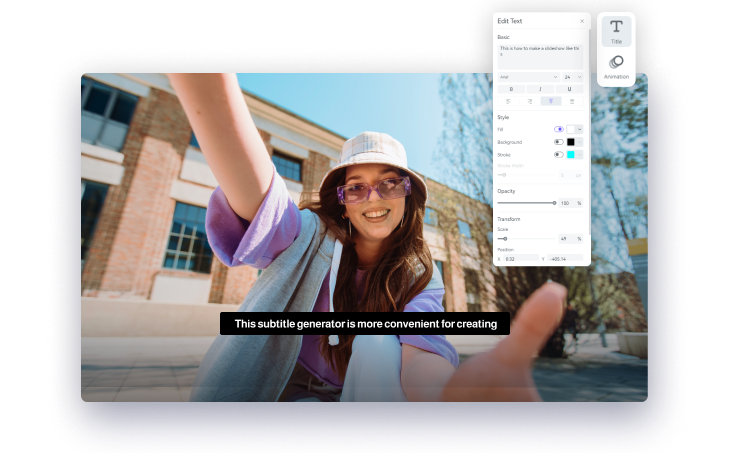
Export SRT and Add Closed Captions to YouTube
Our tool allows you to export generated subtitles in various formats (coming soon), such as SRT and VTT. You can easily upload these files to your YouTube videos to add Closed Captions. As we all know, Closed Captions can improve video accessibility for viewers who are deaf or hard of hearing and also help with SEO, making your videos more discoverable on YouTube.
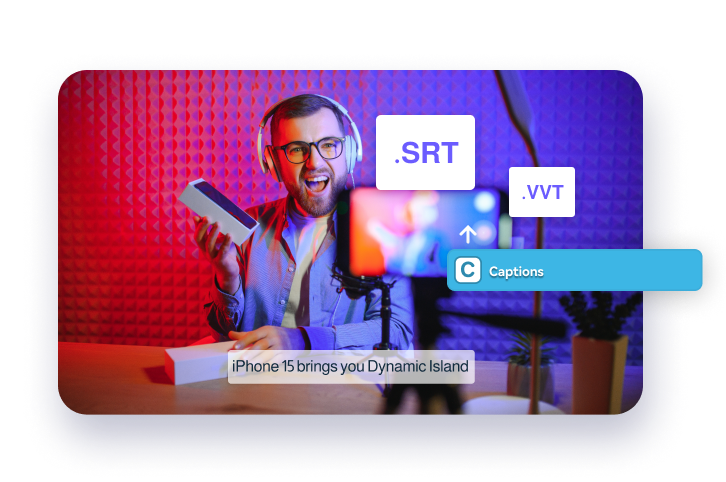
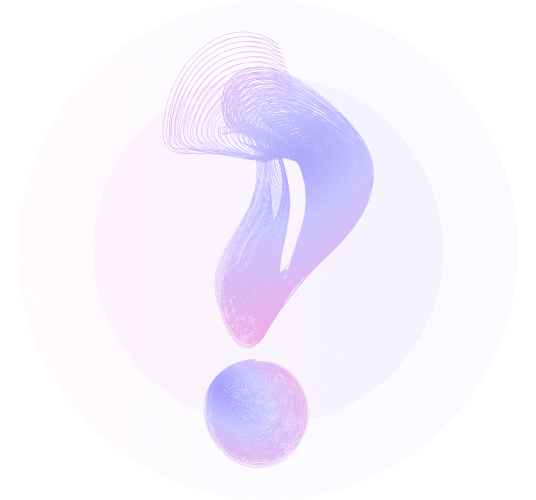
YouTube Caption Generator
-
?
1. How to Add Captions & Subtitles to YouTube Videos?
If you don't have subtitle files, you can generate them using Media.io YouTube Subtitle Generator and then upload them to YouTube.
1. Go to Media.io YouTube Subtitle Generator.
2. Upload your video file.
3. Select the language for speech recognition and output.
4. Click 'Generate' to create subtitles.
5. Download the generated subtitle file (SRT or VTT).
6. Sign in to YouTube Studio and follow steps 1-6 from Scenario 2.
If you already have corresponding subtitle files, you can directly upload them to your video using YouTube Studio.
1. Sign in to YouTube Studio.
2. From the left-hand menu, select 'Subtitles.'
3. Click on the video you want to add captions or subtitles to.
4. Click 'Add language' and select your language.
5. Under 'Subtitles,' click 'Add' and click “Upload file” to uplaod the subtitles.
6. Save and publish your subtitles. -
?
2. Can I Add Captions or Subtitles to a YouTube Video That Is Not Mine?
You cannot directly add captions or subtitles to a video you do not own. However, you can:
1. Use third-party software like Media.io YouTube Caption Generator to generate subtitles.
2. Share the subtitle file (SRT) with the video owner and ask them to upload it. -
?
3. How Do the Captions Appear Word by Word?
To make captions appear word by word:
1. Use the Media.io YouTube subtitle generator to generate and edit captions.
2. Manually synchronize each word with the video's timeline.
3. Save and export the project, and then upload it to YouTube.