To make your GIF files play on an array of devices and media players, converting it is a more compatible format like MP4 is required. There are several online, desktop, and other GIFs to MP4 converting tools are available. Depending on the files you have and the conversion features needed, you can choose among these programs. For your quick reference, listed below are top tools to convert GIF to MP4.
Part 1. Top 2 GIF to MP4 Converters Free Download
To create GIF from MP4 in a hassle-free manner numerous software are available that can be downloaded for free on your systems. The round-up of popular tools is given below.
Wondershare Filmora
URL: https://filmora.wondershare.com/video-editor/
Key Features:
- Allows making GIFs from MP4 in a quick, straightforward manner.
- Works as a complete video editing tool with support to a wide range of functions.
- Facilitates sharing created files over different social media and other platforms.
- Software is available for Windows and Mac systems.
- Supports file conversion in an array of formats.
Steps to Turn GIF into MP4 using Wondershare Filmora
Step 1. Run Wondershare Filmora and Add GIF File
Download, install and launch the Filmora program on your system. Click on the Import icon to browse and add the GIF files to be converted. Drag and drop also function here.
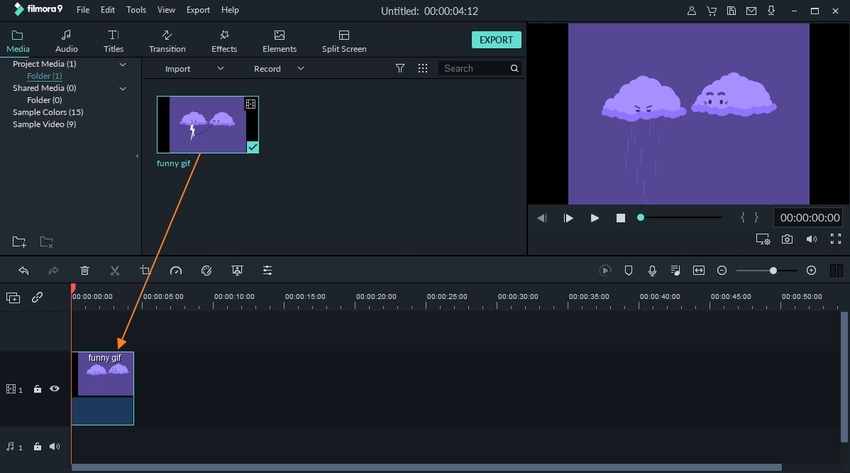
Step 2. Select MP4 Video Format as Output
Choose MP4 as the desired file from the supported Formats list.
Step 3. GIF to MP4 Conversion Completed
Click on the Export icon that will start converting the added GIF to MP4 format.
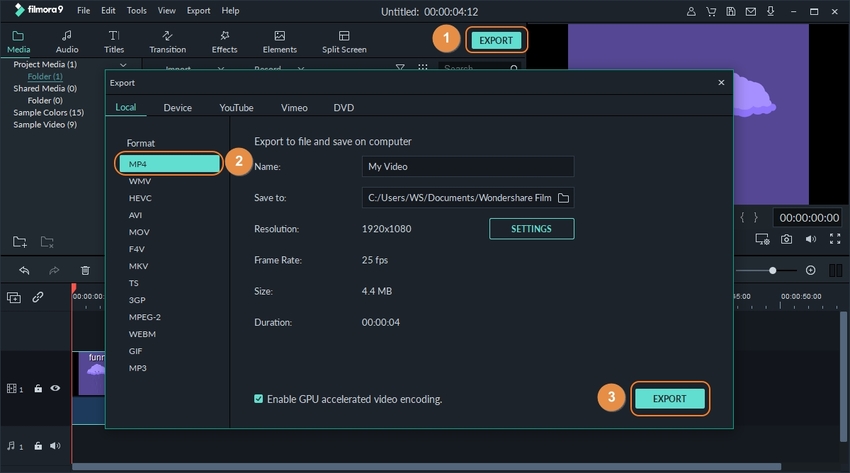
Any Video Converter
URL: https://www.any-video-converter.com/products/for_video_free/
Key Features:
- Freeware software with support to more than 100 input formats and 160 output formats.
- Allows converting GIF files to MP4 in lossless quality.
- Allows video and music downloads from YouTube and 100+ other sites.
- Video editing features like trim, crop, cut, rotate, and others supported.
- Allows burning video to DVD.
Steps on How to Convert GIF to MP4 using Any Video Converter
Step 1. Import GIF File to Any Video Converter
Launch the Any Video Converter on your system. Click on the Add Video(s) button to browse and import the GIF files.
Step 2. Select MP4 as Desired Format
Expand the Output Profile drop-down menu and choose MP4 as the desired format.
Step 3. Turn GIF to MP4 Video
Click on the Convert Now button to start with the file conversion process. After the process clicking on the Output Folder will take you to the location where the converted file is saved.
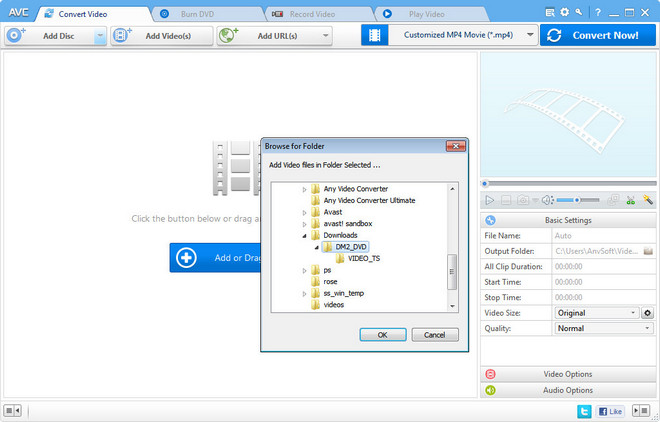
Part 2. Create GIF from MP4 Using Online Free Tools
To convert your GIF animations to MP4 format without installing any additional software, the online tool works as excellent options. There are several online GIF to MP4 converters available that are free to use, need no installation, come with basic conversion features, and work directly from the interface. Below listed are the top online GIF maker MP4 tools.
Online-Convert
Key Features:
- Allows adding GIF files from the local system, Google Drive, DropBox, and URL.
- Several video settings options available where you can choose the file frame rate, screen size, and other parameters.
- The converted file can be downloaded from the interface or can be saved to the cloud storage.
Steps to Use Online-Converter Online for GIF to MP4
Step 1. Open https://video.online-convert.com/convert/gif-to-mp4 on your browser interface. Click on the Choose Files button to load the GIF animations.
Step 2. Choose video parameters and other settings along with the audio settings if required.
Step 3. Click on the Start Conversion button to start with the process.
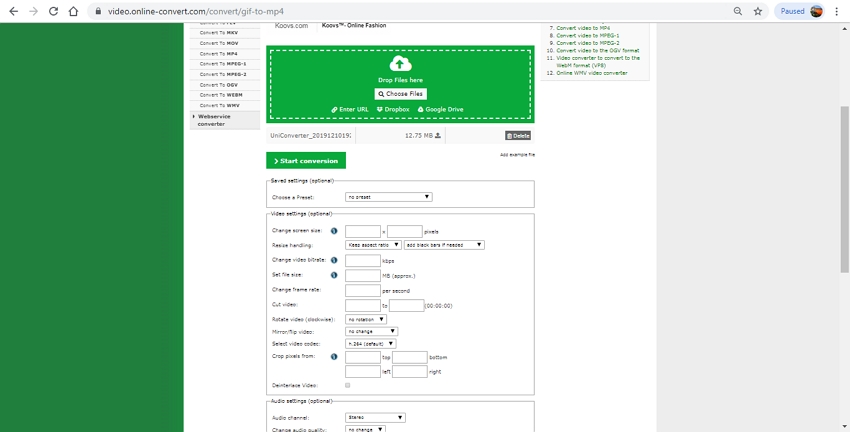
Cloud Convert
Key Features:
- GIF files from multiple sources can be added like the local system, URL, Google Drive, Dropbox, OneDrive, and Box.
- Video parameters like codec, profile, aspect-ratio, and resolution can be selected as required.
- The converted file can be saved locally or to the cloud storage account.
Steps to Change GIF into MP4 using Cloud Convert
Step 1. Open https://cloudconvert.com/gif-to-mp4 on your system and click on the Select Files button to load the GIF animations to be converted.
Step 2. Choose MP4 as the output format from the drop-down list. Click on the Settings icon to select the file parameters if needed.
Step 3. Hit on the Start Conversion button to proceed with the process.
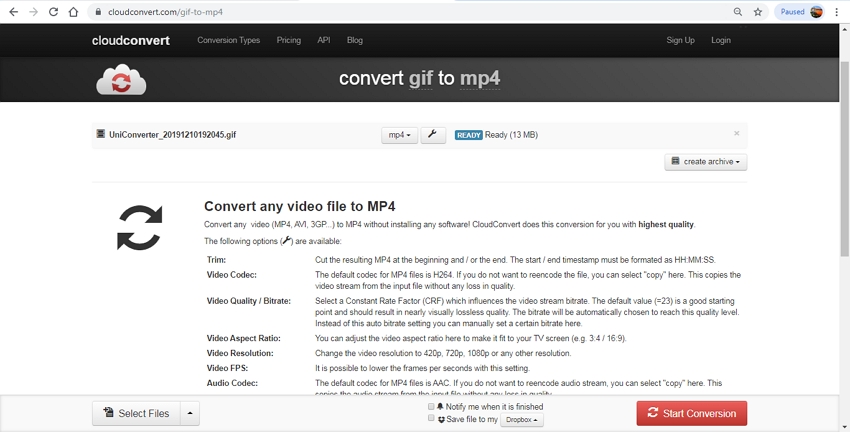
GIF to MP4
Key Features:
- Allows adding up to 20 GIF animations to be converted to MP4 format.
- Converted files can be downloaded individually or can be received as a zip file.
- The added files are uploaded and converted on its own and then available for local download on the system.
Steps on How to Make GIF from MP4 Online
Step 1. Launch https://giftomp4.com/ on your system.
Step 2. Click on the Upload Files button to load the GIF files which needs to be converted.
Step 3. Once the file is uploaded, the conversion process starts automatically and clicking on the Download All button will save your converted MP4 on the local system.
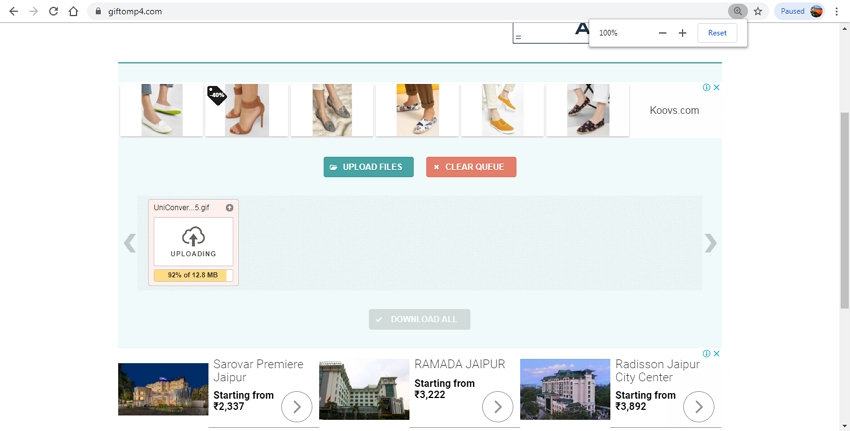
EZGIF
Key Features:
- Allows adding local as well as online GIF files to be converted.
- The maximum supported file size that can be converted is 35MB.
- The processed file does not come with any watermark.
Steps to Convert GIF to MP4 with EZGIF
Step 1. On your system browser, open https://ezgif.com/gif-to-mp4.
Step 2. Click on the Choose file button to load the GIF files to be converted.
Step 3. Click on the Upload button that will start the file uploading and conversion process.
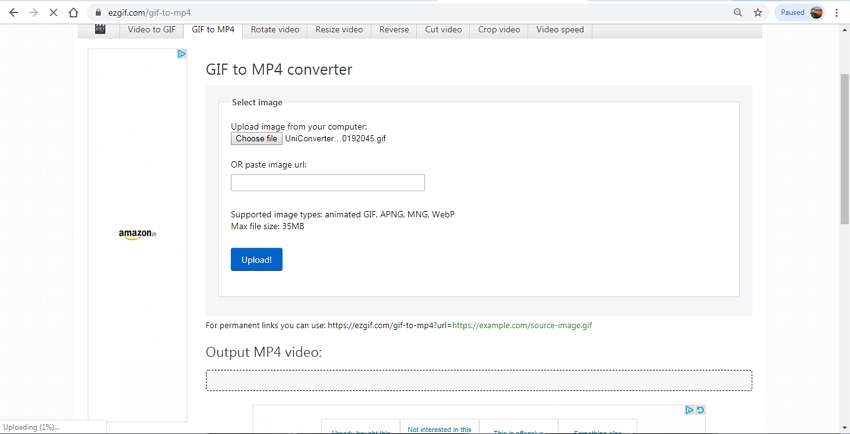
Convertio
Key Features:
- GIF files to be converted can be added from the system, URL, and cloud storage.
- The maximum size of the file that can be converted is 100MB.
- Video parameters and other settings can be done. The converted file can be saved locally or to the Dropbox or Google Drive account.
Steps to Convert GIF to MP4 using Convertio
Step 1. Launch https://convertio.co/gif-mp4/ and click on the Choose Files button to import the GIF images.
Step 2. From the drop-down menu choose MP4 as the desired format.
Step 3. Click on the Convert button that will start with the file conversion process.
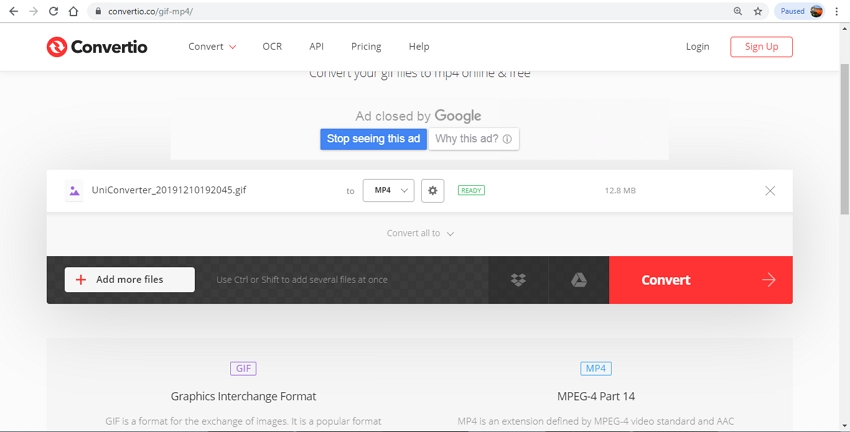
GIF–MP4
Key Features:
- Allows converting GIF files to MP4 without installing any software.
- The maximum supported file size is 50MB.
- Option to choose the output file quality and resolution.
Step by Step to Convert GIF to MP4
Step 1. Open https://gif-2-mp4.com/en/ and click on +Add GIF-file to add the file to be converted.
Step 2. Enter the email id where the converted file link will be sent and also the target file resolution and quality.
Step 3. Click on the Convert button to start the process.
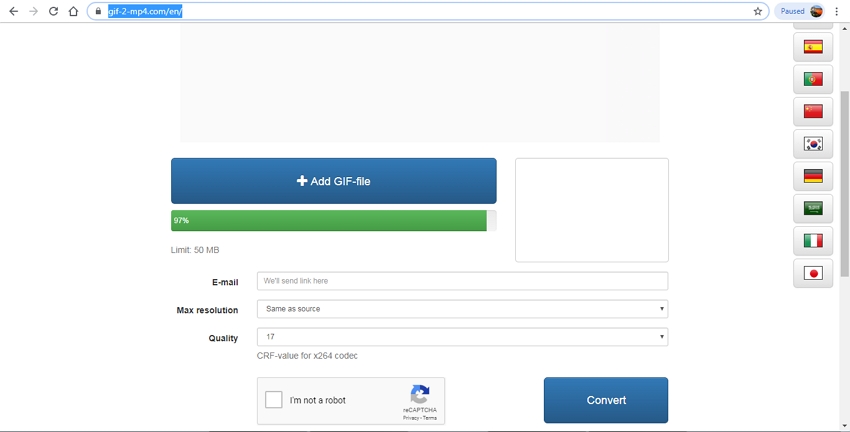
FileZigZag
Key Features:
- Allows converting up to 10 files in a day where each file can be up to 50MB in size.
- In addition to MP4, all other popular formats supported for the conversion.
- The converted file needs to be downloaded from the interface.
Steps for Converting GIF to MP4 in FileZigZag
Step 1. Run https://www.filezigzag.com/ from the browser-interface. To add local GIF files, click on the Browse for Files button.
Step 2. At the Target Format drop-down list, choose MP4 as the option.
Step 3. Hit on the Start Converting button to proceed with the file conversion process.
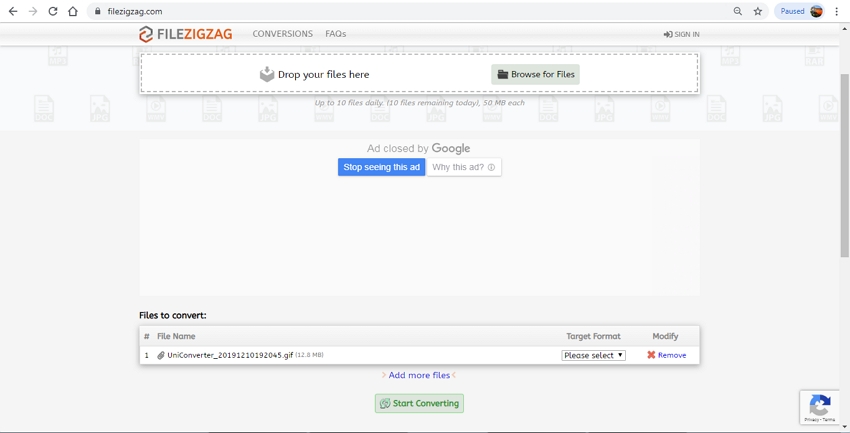
Part 3. Top 5 GIF to MP4 App for iPhone & Android
To convert GIF to MP4 on iPhone and Android smartphones, several apps are available. Listed below are the top apps in the category.
GIF to MP4
Support Platform: iOS
Pros:
- Free to use app that allows converting GIF to MP4 quickly.
- Converted files can be saved to the gallery or can be shared over social media platforms.
Con:
- Limited conversion option.
- No editing or additional features.
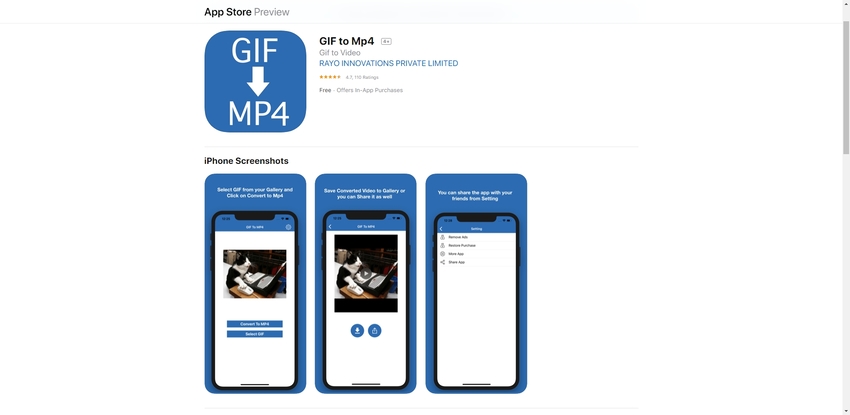
GifVid
Support Platform: iOS
Pros:
- Allows converting GIF to MP4 as well as MP4 to GIF.
- Converted files can be shared on social media, iMessages, and other platforms.
Con:
- MP4 is the only supported format for file conversion.
- No additional features.
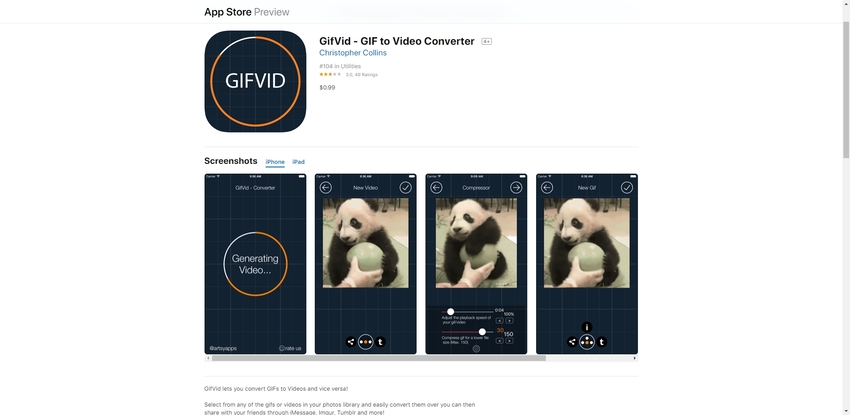
Video2ME
Support Platform: Android
Pros:
- Pros:Support multiple converting options, including GIF to MP4 and vice versa.
- Allows to crop, rotate, add text, and perform other editing functions.
Con:
- Need to get a subscription to enjoy all the features.
- Adding audio to files have issues.
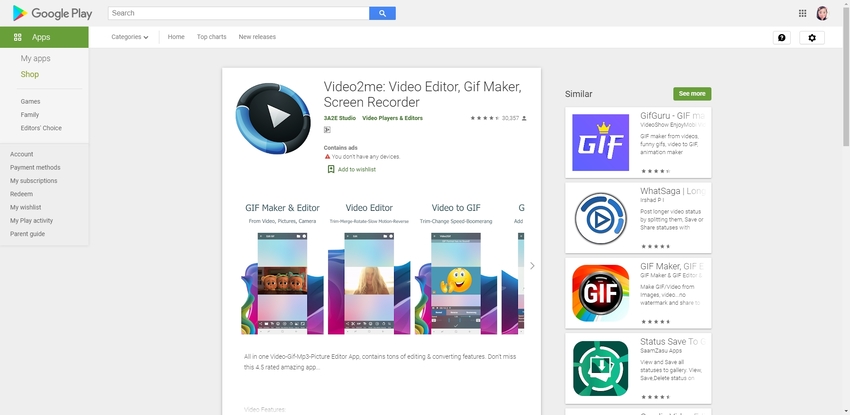
GIF2VIDEO
Support Platform: Android
Pros:
- GIF to be converted can be added from the local library or can be searched on the web.
- Option to share the converted video to the social media platform.
Con:
- Editing features missing.
- Full features come with a paid subscription.
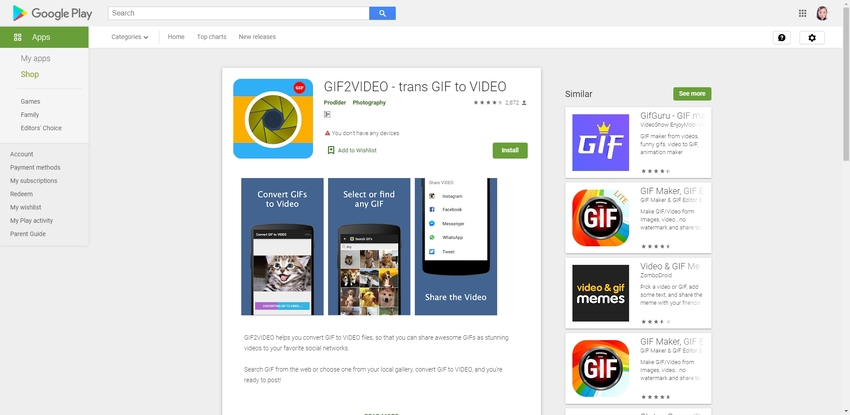
GIF to Video
Support Platform: Android
Pros:
- This GIF to MP4 app facilitates adding GIF files from the local system, Reddit, Giphy, and Tenor accounts.
- The converted files can be shared on WhatsApp, Instagram, and other social media networks.
Con:
- Difficulty in converting large-sized files.
- Editing of the files not supported.
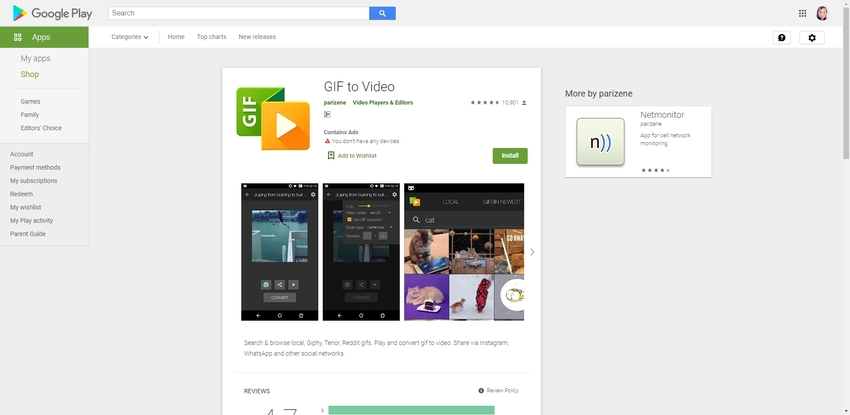
Summary
So to turn GIF into MP4 above listed are various tools. Use any of the above programs as required and play the converted MP4 videos or use them for editing on an array of devices, players, and applications.
Wondershare UniConverter becomes a more and more popular converter software now, due to its intelligence features and intuitive interface if you want to try its features, download and use the trial.
- · Support more than 10,000 formats for conversion.
- · Batch processing supported to convert multiple files at a time.
- · Built-in video editor allows customizing files using features like trim, crop, effect, and others.
- · Lossless quality conversion supported at a super-fast speed.
- · Additional features include video download, recording, DVD burning, and video transfer. If needed, you can also make a GIF from the MP4 file using this software.

