MOV files are made specially to work in a QuickTime framework found on Mac systems due to which using these files in other systems is a tricky job. One of the common ways to access these files across different systems is to convert MOV to GIF. By turning, you will be able to access it across all the devices and platforms without any issue. There are a lot of online as well as offline tools that allow easy conversion of MOV to GIF. If you have a personal computer, it is better to go for offline tools as they have more features. But if you are not a regular user and don’t have any device, you can use online MOV to GIF converters for free.
Part 1. Turn MOV into GIF Using Online Free Tools
If you don’t have a personal device for converting the files, you can check out the following online MOV to GIF conversion tools. You can reach them only with your browser and need no download or installation.
Online UniConverter - Most Recommended
URL: https://www.media.io/gif-maker.html
Online UniConverter is the most recommended MOV to GIF online creator as it is easy to use but provides many customized functions. You can trim your MOV video and choose the wanted clip to create a GIF from MOV video with text or still image. The frame rate can also be customized from 1-30 fps as your needs, also the output resolution. You can get the MOV GIF using Online UniConverter totally free without any ads or watermarks added.
Key Features:
- Easy to use with clear interface and real-time preview.
- Need no download and installation for all platforms.
- Totally free without any watermarks or ads added.
- Bonus features including video converter, video editor, video compressor, etc.
Try to create a GIF from MOV online free now.
Cloudconvert
URL: https://cloudconvert.com/mov-to-gif
This is one of the most popular tools that allow you to convert from MOV to GIF without needing to download the tool. This tool allows for fast conversion speeds and has support for over 200 different file formats for conversion. One of the best things about this tool is that the features are well elaborated, and the user interface is pretty clean and easy to use. If you have been searching for how to convert MOV to GIF, this tool will be all you need.
Key Features:
- This tool allows you access to advanced features like changing or adding codec, frame rates, and others while converting your MOV to GIF.
- There are no ads on this tool that enhances the user experience quite significantly.
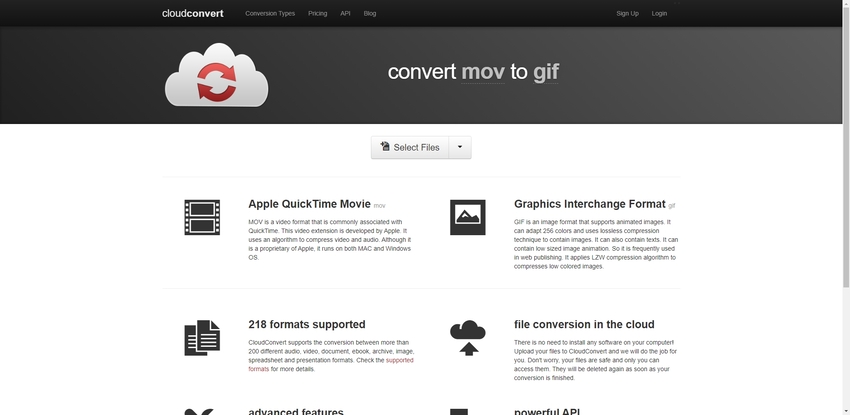
Zamzar
URL: https://www.zamzar.com/convert/mov-to-gif/
Zamzar is another tool that is famous for features like convert MOV to GIF. This tool is used by new users and professionals alike as it provides high-quality conversions without any loss of details or quality. It is entirely free to use and supports conversion for all the major file formats for conversions. The feature that makes it stand out of other tools that convert MOV to GIF mac is its ability to store your files on its cloud servers. The website of this tool is also very well designed and is simple to use.
Key Features:
- After you convert MOV to GIF mac, you can store the files on the website for future references after creating an account on the site.
- It supports more than 200 different formats for high-quality lossless conversions.
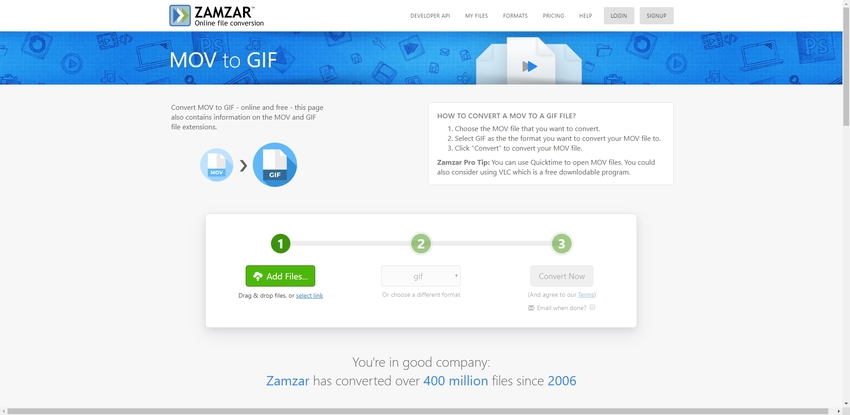
EZGIF
URL: https://ezgif.com/video-to-gif
EZGIF is a prominent tool among people who make a GIF regularly. Apart from producing high-quality GIF files, it also allows you to turn MOV into GIF with ease. This tool also offers a lot of editing functionality to users like speed manipulation, changing frame rates, adding texts and images, and a lot of other unique features. This is one of the fastest conversion tools on the internet and is also completely free to use.
Key Features:
- This is one of the few tools that allow for uploading up to 100mb sized files to convert MOV to GIF mac.
- It has a lot of basic editing features like cropping and merging along with advanced features like reversing a GIF and speed manipulation.
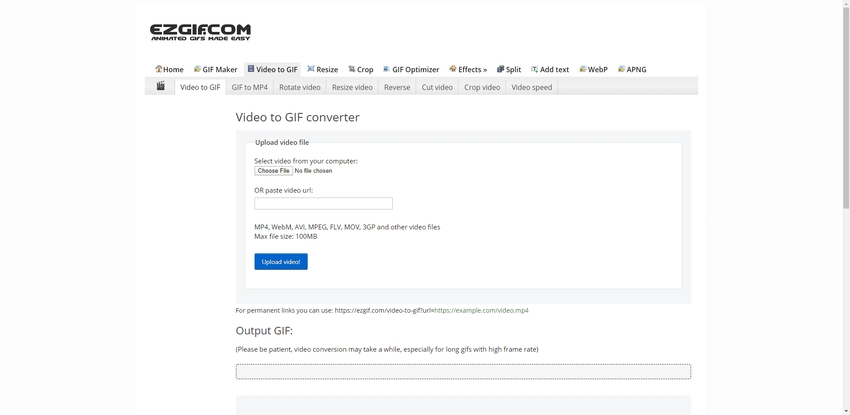
Convertio
URL: https://convertio.co/mov-gif/
Convertio is a popular tool among professionals, but due to the ease of usage, even new users can comfortably adjust to this tool. It supports files up to 100mb in size to turn MOV into GIF without any loss of quality. You can also change various settings like quality and frame rates according to your requirements. This tool is specially made to fulfill your conversion needs and supports the conversion of all the major file formats.
Key Features:
- The user interface of this tool is straightforward, and there are little to no advertisements, which make it easier to use for new users.
- It also has a lot of features for editing and making videos, which makes it versatile.
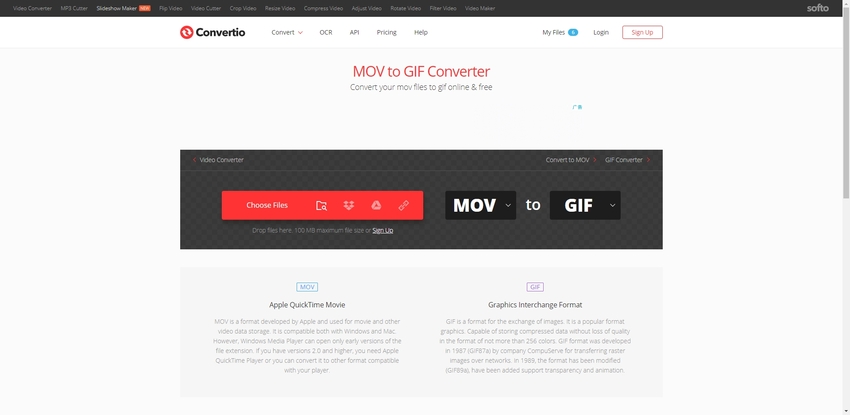
OnlineConvertFree
URL: https://onlineconvertfree.com/convert-format/mov-to-gif/
This is a simple conversion tool that can be used to convert MOV to GIF mac with ease. The user interface of this tool is simple and to the point due to which you will easily be able to complete your required conversion without any issue. It uses high-performance cloud servers for the conversion of your files at a fast speed and without the chances of losing any quality. This is undoubtedly one of the best free to use online conversion tools on the internet.
Key Features:
- Apart from conversion, this tool also allows for editing, compression of files, making PDFs, and a lot more.
- You can create an account on this tool and store your files on their servers.
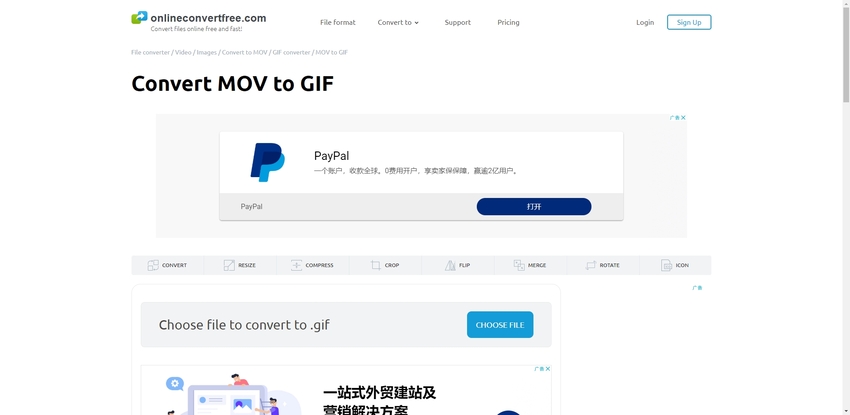
Part 2. Valuable Tool for MOV to GIF in Windows & Mac
Recommended Level: Beginner + Semi Professional
There are a lot of tools that allow you to convert MOV to GIF mac and windows, but only a few offers as many features as Wondershare UniConverter. This is one of the best tools for new users due to the ease of usage it provides. Apart from converting MOV to GIF mac, this tool supports all the different conversions of text, audios, images, pdf, and videos. Also, it offers a lot of basic editing features like cropping, merging, trimming, adding effects, texts, animation, etc. to your files. This is one of the best free to use tool that allows you to turn MOV into GIF.
- · Wondershare UniConverter is the easiest to use software with simple interface.
- · You can convert image, video, and audio in UniConverter with high-quality.
- · It supports to upload multiple files at one time.
- · In the UniConverter Toolbox, contains convert images, create GIF, burn CD, rip CD, cast to TV, and fix Meta tags.
- · Wondershare UniConverter allows you to burn video and other media files to DVD as well.
How to Convert MOV to GIF Using UniConverter?
With the help of Wondershare Uniconverter, converting MOV to GIF is very easy. You can follow the steps given below to convert MOV files into GIF.
Step 1. Download and Launch Wondershare UniConverter
The first step is to download the tool from the official website. Once done, launch the application and select the Toolbox option. Under that option, you will find an option called GIF maker, click on that.
Step 2. Add the MOV File that You Want to Convert
After clicking on the GIF maker option, a separate window will pop-up from where you will have to select the Video to GIF option. Now, you will see the Add Video option on the left-hand side of the window, click on it, and add the desired MOV file that you want to convert.
Step 3. Adjust the Settings According to Your Requirements
After adding the video, you can tweak various settings like the Start and End Times of the resulting GIF. Also, things like quality and Frame Rate are important, and you can also tweak it according to your requirements. If you want, you can even add images and text to the GIF. Once everything is done, go to the save to tab and specify the location where the output will be stored.
Step 4. Create the GIF
Once everything is done, click on the Create GIF button on the bottom right corner and your file will be converted and saved at the specified location.
Part 3. Alternative Tool to Turn MOV to GIF in Mac
GIF Rocket
URL: https://www.gifrocket.com/
This is one of the best tools for MOV to GIF mac conversions. This tool is exclusively available for the Mac operating system and allows for making great GIFs as per your requirements. It will enable you to create GIF from scratch or to convert a video into GIF. You also get the ability to tweak various aspects like frame rates, quality, speed, orientations, and a lot more. This is one of the most powerful and easy to use GIF maker for Mac-based devices.
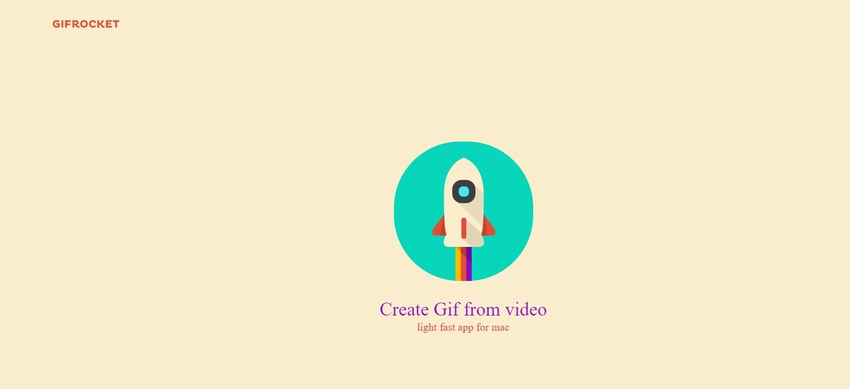
Summary
As MOV is a format that is only supported in the QuickTime framework, you might need to convert it into some other form to be able to access it on different devices. If you have a capable machine, then you can go for offline tools since they offer better features and are usually a lot faster. On the other hand, if you don’t have a personal device, it is better to use online tools as they don’t require any installation on your device and can be accessed from any device.

