GIF animations are all over the internet forums and social media platforms. These interesting files are capable of expressing emotions and thoughts more expressively. GIF files being smaller in size are easy and quick to upload over the internet. GIF animations can be created from various video formats, including WMV. So if you have WMV files that cannot be shared due to its size or other reasons, converting WMV to GIF will be a optional resolution. For your reference, the top 7 desktop and free online WMV to GIF converters are listed below.
Try It Now | Make GIF from WMV Online and Free with Online UniConverter
Part 1. Best WMV to GIF Converter for Windows & Mac
Wondershare UniConverter is one of the best software available that facilitates converting WMV videos to GIF animations on Windows and Mac systems. The program allows creating GIF files from the videos as well as photos. The process is quick, simple, and results in high-quality images.
- · Versatile toolbox combines Image Converter, GIF maker, video compressor and screen recorder, and others.
- · Supports multiple files conversion.
- · Transfer converted image files from PC/Mac to external devices easily via a USB cable.
- · Converting video or images to GIF is the bullet point for UniConverter.
- · Platform Available: Windows and Mac
Reasons to Use Wondershare UniConverter:
- Allows creating GIF files from WMV as well as other formats like MP4, MOV, WebM, M4V, AVI, and others.
- Frame rate and output size can be selected as needed.
- Available for Windows and Mac systems.
Steps to Convert WMV to GIF using Wondershare UniConverter
Step 1. Choose to Create GIF using the UniConverter
Launch the Wondershare UniConverter software on your system. Select the Toolbox section and choose the GIF Maker option.
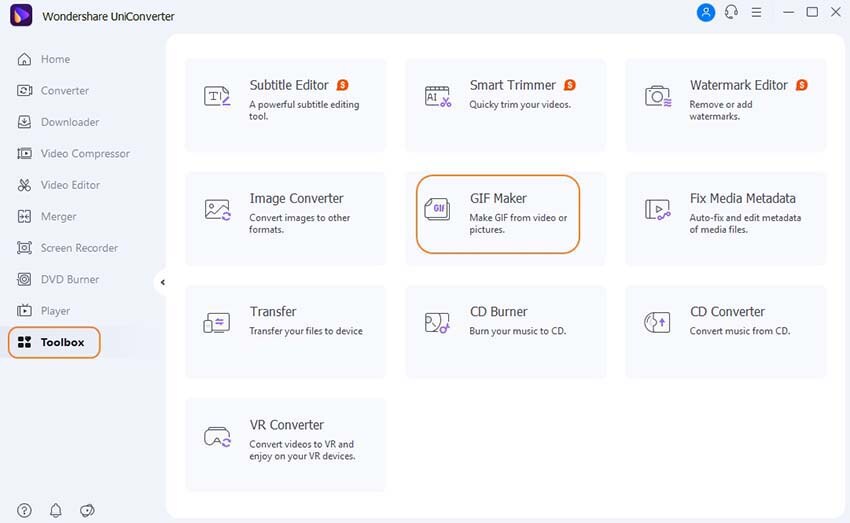
Step 2. Add WMV Video to UniConverter
A new GIF Maker pop-up window will open from where choose then Video to GIF tab and then click on the +Add Files button to browse and load the local WMV from which you want to create an animation.
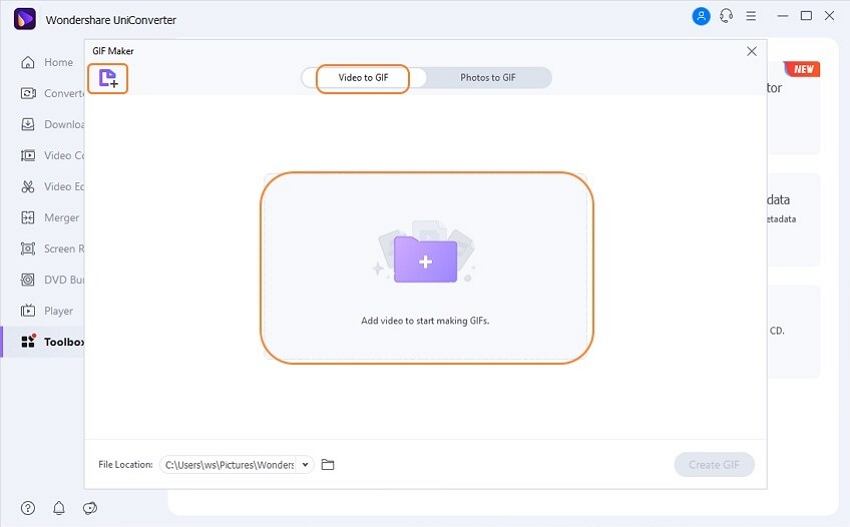
Step 3. Choose the Video Time and Parameters
The added video will appear on the left side of the interface. Under the video, move the slider to choose the video part for which you want to create the animated GIF. Alternatively, you can also enter the Start Time and the End Time to select the video part. Next, give a desired output size for the GIF file and also choose the Frame Rate by moving the up and down arrows.
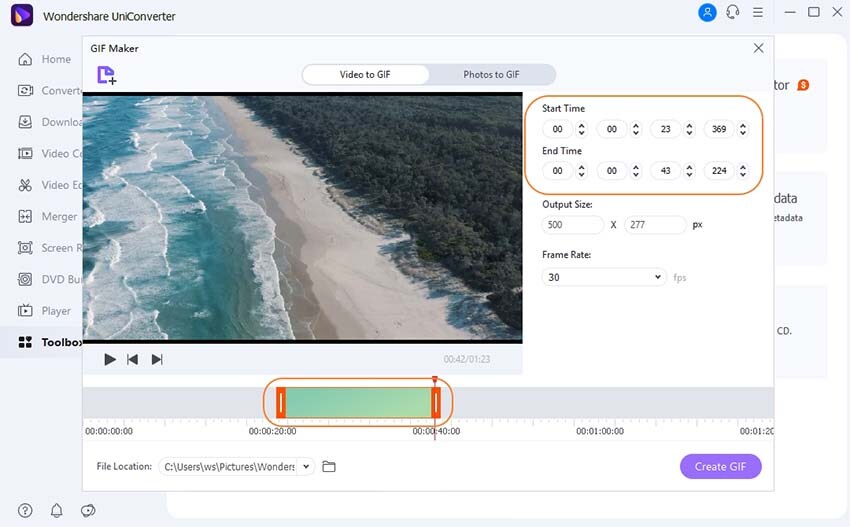
Step 4. Create GIF from the WMV File
At Save to: tab, choose the desktop location where you want to save the created GIF file. Finally, hit on the Create GIF button to start with the process.
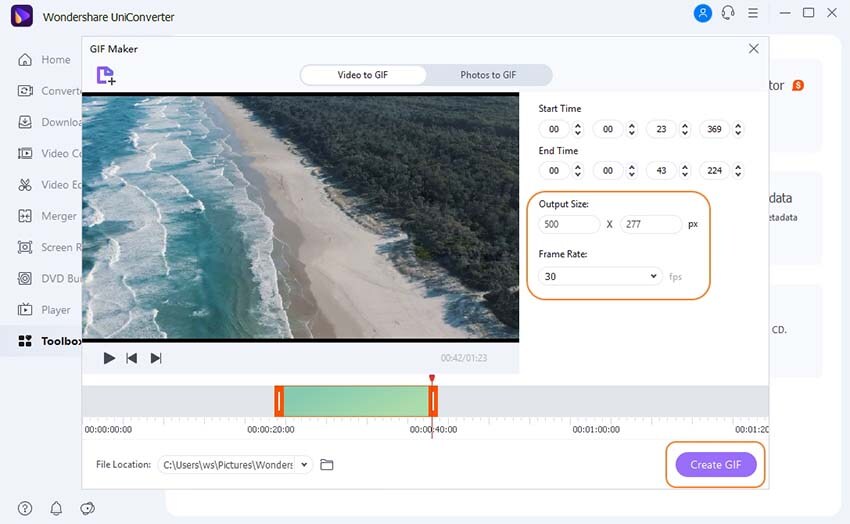
Part 2. WMV to Animated GIF Online Converters
There is no shortage of online tools for converting WMV to animated GIF, but selecting the right one is essential so that you get decent quality files in a hassle-free manner. To help you with the same, we have shortlisted the top WMV to animated GIF online converters.
OnlineConvertFree
URL: https://onlineconvertfree.com/convert-format/wmv-to-gif/
This is a free online program that allows adding local WMV files that can be converted to GIF format. Multiple files can be added to the interface, but at a time, only two files are processed. The interface of the program is simple, and the converted file can be downloaded from the program interface itself. The tool does not support any option for selecting file size, or other parameters.
How to Convert WMV to GIF using OnlineConvertFree
Step 1. On your browser open OnlineConvertFree site. Click on the CHOOSE FILE button to add the WMV video to be processed.
Step 2. Click on the +ADD MORE FILES button to add multiple files. Select GIF as the target format.
Step 3. Finally, hit on the CONVERT button to start with the file conversion process.
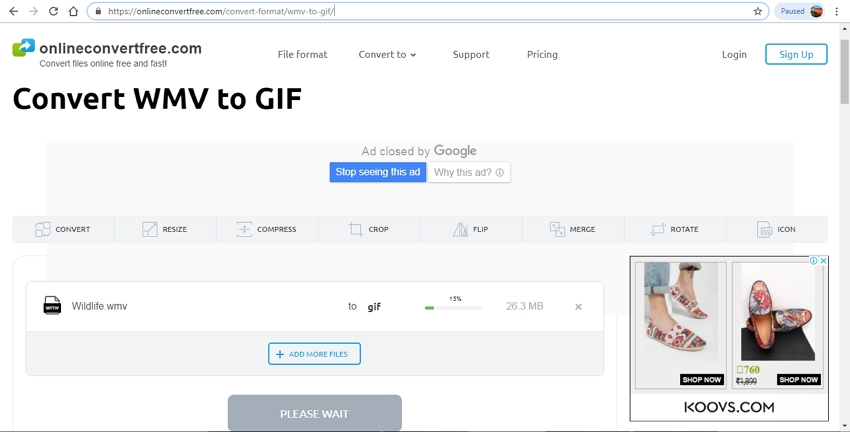
Cloud Convert
URL: https://cloudconvert.com/wmv-to-gif
WMV files on Google Drive, Dropbox, One Drive, Box, URL, and the local system can be added to this online program for creating GIF animations. The tool allows adding and processing multiple files at a time, and in addition to GIF, they can be converted to an array of other video and audio formats as well. The converted GIF animations can be saved locally or to the cloud storage account. Using the settings icon, file parameters can also be changed, and the option to create an archive of the files is also there.
Change WMV to GIF using CloudConvert
Step 1. Launch Cloud Convert online tool and click on the Select Files button to add the WMV files. Multiple files can be added at a time.
Step 2. Select GIF as the desired output format. Click on the settings icon to select the file parameters.
Step 3. Click on the Start Conversion button to proceed with the process.
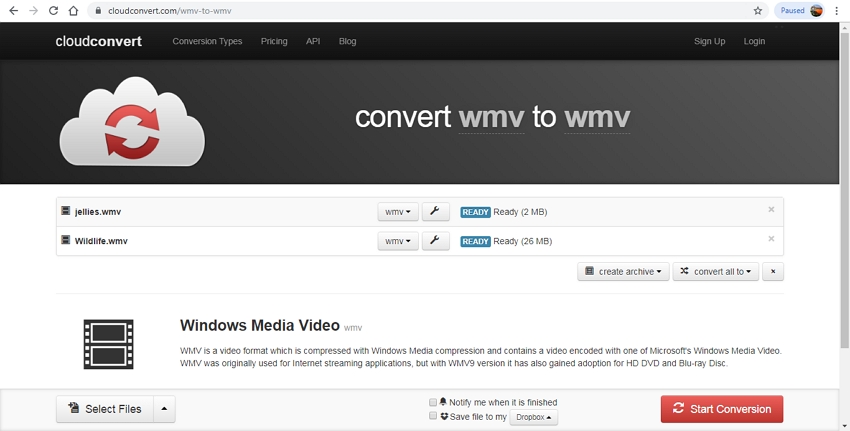
Zamzar
URL: https://www.zamzar.com/convert/wmv-to-gif/
The tool works from your browser interface and allows adding local as well as online WMV files to be converted. Multiple files can be added, but only one at a time is processed. Various audios, video, and image formats as output files are supported. The converted file can be downloaded locally or can also be received on your mail-id.
Steps to Convert WMV to GIF using Zamzar
Step 1. Run Zamzar on your system interface. Click on the Add Files button to load the WMV files to be converted. Alternatively, you can also drag and drop the videos.
Step 2. From the drop-down list, select GIF as the target format from the Image list.
Step 3. Click on the Convert Now button to start with the file conversion process. Check the box at the Email option if you want to get the processed file on your mail-id.
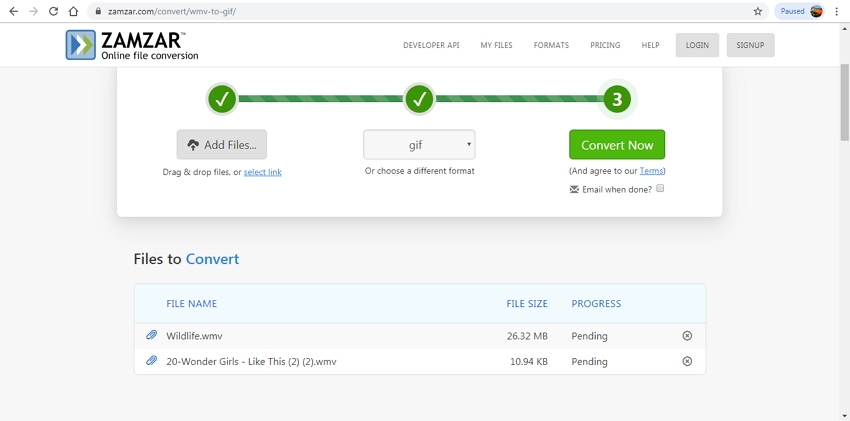
Convertio
URL: https://convertio.co/wmv-gif/
The online program allows adding WMV files from the local system, URL, and cloud storage to be converted to GIF and other formats. Multiple files within the size limit of 100MB can be added to the interface, and two files at a time can be converted. You can download the converted file to your system or save them directly to a Dropbox or a Google Drive account.
Guide for Convert WMV Video to GIF using Convertio
Step 1. On your system browser window, open Convertio website. Hit on the Choose Files button to load the WMV videos.
Step 2. Once the file is uploaded choose GIF as the desired output format from the Image list.
Step 3. Hitting on the Convert button will start converting the WMV video to an animation file.
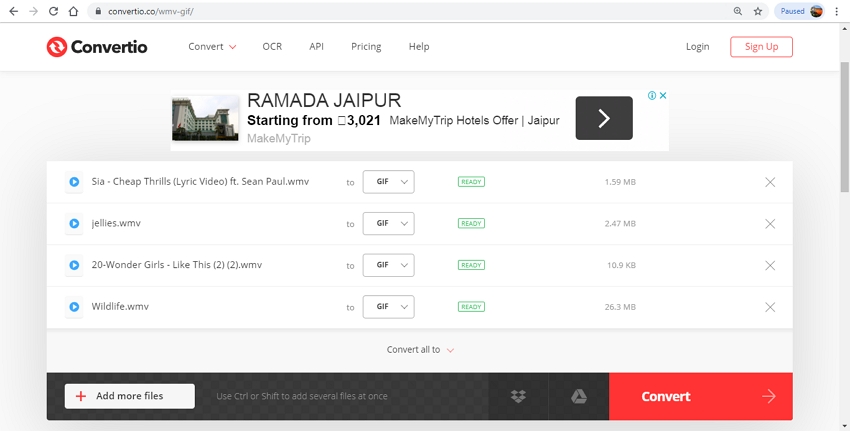
AConvert
URL: https://www.aconvert.com/video/wmv-to-gif/
Using this browser-based tool, local, online, and cloud files can be added to the interface for creating GIF animations. Multiple file formats are supported as the output files, and the tool also has an option to select the file size, bitrate, and frame rate. The processed file can be downloaded to the local system from the interface.
Steps to Turn WMV to GIF using AConvert Tool
Step 1. On your browser, launch the AConvert. Hit on the Choose Files button to browse and add the WMV video.
Step 2. At the Target format section, select GIF. At the Options section, you can choose the file frame rate, size, and bitrate.
Step 3. Click on the Convert Now button and the tool will start converting the added WMV to GIF format.
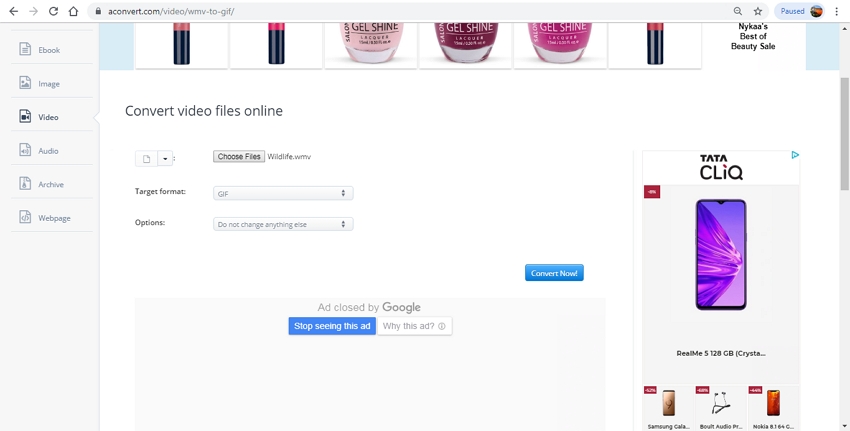
Comparison Table Between the Online Tools
| Tool/Features | Online Convert Free | Cloud Convert | Zamzar | Convertio | AConvert |
|---|---|---|---|---|---|
| Easy to Use | Yes | Yes | Yes | Yes | Yes |
| Upload Speed | Slow | Fast | Slow | Fast | Slow |
| Conversion Speed | Fast | Fast | Slow | Fast | Slow |
| Concurrent Conversions | 2 files at a time | Multiple | 1 | 2 | 1 |
| Ad-free | NO | Yes | NO | NO | NO |
Summary
From the above list of the online tools, pick the one that best meets your requirements. The browser-based programs are essential with a simple interface. For converting your videos in an array of formats with advanced features, install Wondershare UniConverter.
Want to know more about UniConverter, check the below.

