Is there a video on your phone that you would want to watch over and over again for entertainment, learning or any other purpose? Playing them again and again can be a tedious task abd here the best solution is to loop video on your phone, that said, automatically play the video repeatedly. How to loop video on iPhone or Android mobiles will be covered in detailed in this blog.
Method 1. 2 popular apps to loop video on iPhone & Android
If there is some videos on your phone that you want to play repeatedly, then you need to loop that video. There are several apps available for Android and iOS that can be used for looping the videos. One such app to loop a video on iPhone is called Looper.
Looper is a free app that helps you to repeat youtube videos on iPhone with an infinite number of times. Using it, you can also export your favorite playlist with several repetitions. The videos are looped using this app are without any quality loss. Here is a step-by-step instruction to utilize this YouTube video looper:
Step 1: Download, install and run the Looper app on your iPhone.
Step 2: Click on the + sign and a pop-up screen will appear from where you can click on the Camera Roll or Home Videos to choose the video that you want to loop.
Step 3: If multiple videos are added, the app will open the oldest video at the top. Next click on the Choose button that will open the video in the Looper app.
Step 4: Next, hit on the red colored repeat button that is present at the bottom right corner.
Step 5: Move the slider to the right and after it reaches the end you will get a message saying Play clip indefinitely which means it will loop for 50 times that is the maximum allowed by the app. You can move the slider and select the position to select the number of times you want to loop the video.
Step 6: Click on the checkmark and then hit on the Download icon. Choose Yes when asked to save the looped video to your iPhone Camera Roll. You will also be asked to save it in Portrait or Landscape mode as needed. Finally, click on the OK button to confirm all the settings and save the video.
For Android mobiles, Listen on Repeat is a popular app to loop the videos.
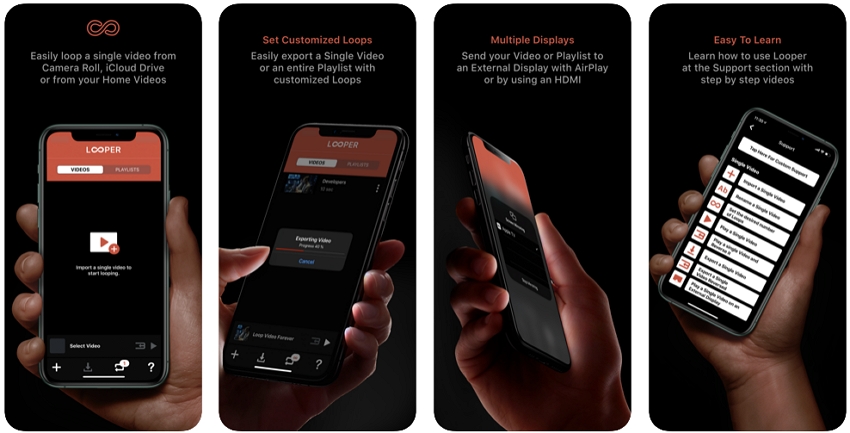
Method 2. Loop YouTube videos on mobile using Chrome browser
On your desktop or computer, you can simply right-click any YouTube video and choose the Loop option, but the feature is not available when you are watching a video on your phone. So built-in option for looping YouTube videos on your phone is not there but there are workarounds and alternate ways to do so.
On your phone or a tablet, you can loop YouTube videos by using the Chrome browser, by creating a playlist, or by using an app.
The app method we have already discussed above, and the remaining two are mentioned below.
1. Using Chrome Browser to loop YouTube videos on an Android phone.
By opening the desired video on your phone in the Chrome browser, YouTube videos can be looped. Specific steps are shown as below:
Windows Media Player is certainly not new to PC users. Although the interface is a bit complicated to beginner, WMP offers a great platform to play your music and video files in an organized way. But did you know that WMP also features a beautiful file editor? Well, all you need is to install a third-party plugin called SolveigMM WMP Trimmer. It's a lightweight tool that will cost you nothing to install. Also, it will seamlessly integrate with your WMP, leaving you with a robust file editor.
Step 1: On your Android phone, open the chrome browser and play the desired YouTube video.
Step 2: As the video is open, click on the 3 dots menu which is placed at the top-right corner. Next click on the Request Desktop site option from the drop-down menu. The page will now reload in the desktop mode and the video will start playing.
Step 3: At the bottom of the WMP home window, you'll see the plugin. On it, click the "folder" icon to import your MP3 file.
Step 4: Now long press the video to open the Video Options Menu and then click on the Loop option. The video will now play repeatedly in a loop.
2. Create a playlist on Android to loop YouTube videos.
You can create a playlist of the videos that you want to loop and then play them on your phone.
Step 1: On your Android phone, open the YouTube video that you want to loop.
Step 2: Click on the 3-dot icon and select Add to Playlist option from the menu.
Step 3: Next, select Create a new playlist option. Choose the name for the playlist and if you want it to be public or private. Click on the Done button to save the settings.
Step 4: Once the playlist is created, move to the YouTube app home screen and click on the Library icon. Hit on the playlist on the next screen and it will start playing.
Step 5: While the playlist is playing click on the down arrow present next to the playlist name and then click on the loop icon.
The playlist will play repeatedly until you stop or quit the app.
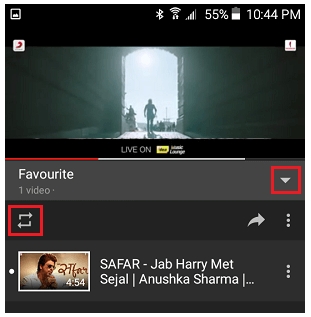
Method 3. Loop video online for free - Online UniConverter [Recommended]
If you want to loop videos on your smartphone or desktop for free, we recommend Online UniConverter (Originally Media.io) as the best choice. This browser-based program is compatible with iPhone and Android and allows you to loop your YouTube videos without any quality loss. You can choose the number of times you want to loop the videos from the available options. In additiona, the output format of the processed video can also be selected and there is also a trimming option to get rid of the unwanted video parts. The program allows you to save the looped video locally to your system or save it directly to your Dropbox account.
Drop it like it's hot
Add your files by dropping them in this window
How to loop a video online & UniConverter? [video guide]
How to loop video online using Online UniConverter.
Step 1: Launch XXXX on your system browser. Click on the Choose Files button to browse and load the video that you want to loop. Alternatively, you can also drag and drop the file to the interface.
Step 2: You can trim the added video by moving the slider or by selecting the start and the end time. Next, choose the number of times you want to loop the video from the available options - 2X, 3X, 4X, 5X, 6X, 8X. As the loop number of selected, the interface will also show the final duration of the video.
Step 3: At the bottom left corner, choose the format from the drop-down menu in which you wish to save the processed video. Click on the Loop button.
Step 4: The program will start processing your video. Once the process is complete you can either choose to download it to your local system or save it directly to your Dropbox account.
Summary
Thus depending on the requirements, you can choose from any one of the above methods to loop videos on your phone.



 Dropbox
Dropbox
