Nowadays, many of us like to listen to our favorite songs or podcasts on YouTube. It has become a 'go-to enjoyment' for everyone. Additionally, it's not only about the music and podcasts; even after watching a trending video, you'll like to play it on loop because you don't want to miss out on too many details.
If you're learning a new skill from a YouTube lesson or want an ambient film to play in the background continually during an event, looping a video may be helpful. Thus, this article will tell you How to Loop YouTube Videos on the Phone. Let's get started!
Part 1: How to Repeat Videos in YouTube App on iPhone and Android?
Apart from the mobile browser, the YouTube app has a simple solution to put a video to loop. YouTube added this function in August 2021, and now you can put a video or a complete playlist to loop. Thus, adding a single video to a freshly made playlist and then looping the playlist on YouTube is just two clicks away.
The YouTube approach is almost the same on both Android and iOS devices. Here's the method to put a video on loop in the YouTube app. The method described below is well-suited with the iPhone, iPad, and Android devices.
Step 1: Launch the YouTube app and go to the video you want to loop on your mobile device.
Step 2: Click and hold on to the screen until you see the symbol of settings appear in the top-right corner. Then click and hold on to the settings icon to access the video menu.
Step 3: Select Loop video from the pop-up menu. Be aware that the loop option does not display in the pop-up if the commercial/ad starts to play – you must wait until the ad has finished playing before choosing the loop option.
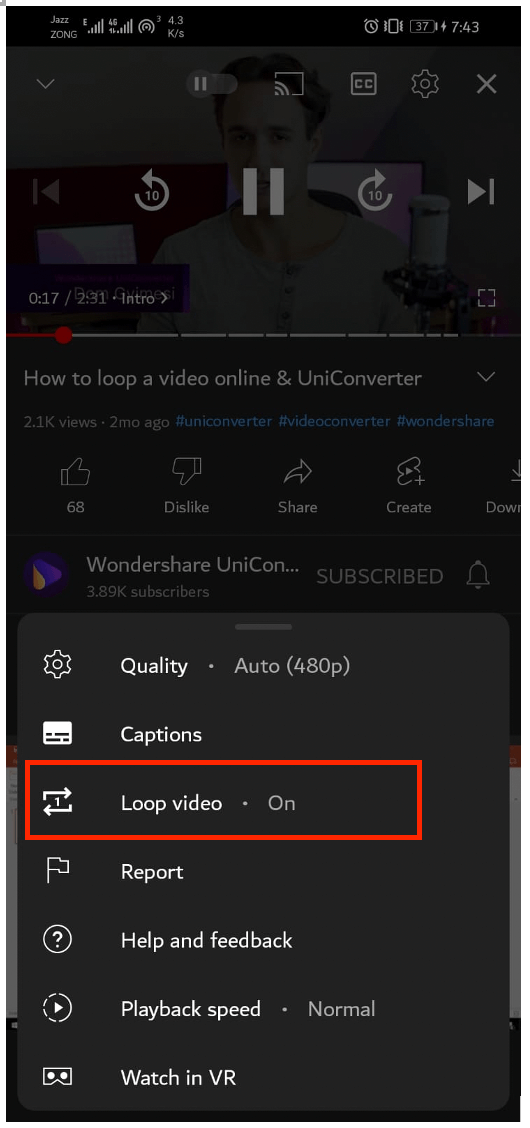
Note: To turn off the loop feature, you'd have to go through the same procedure again. You may also loop playlists by selecting a video from the playlist you wish to loop and selecting the option to loop that particular video.
Related: How to Loop Videos on Phone
Part 2: How to Loop YouTube Videos on Mobile with Web Browser?
If you want to repeat music/video on your smartphone, you don't need any third-party app. The idea is to use an Android smartphone's web browser to play the YouTube video instead of the native app. Here's how to loop a YouTube video with a web browser:
Step 1: Launch your browser and put m.youtube.com into the address bar to start your journey. As a result, the browser will no longer automatically visit the YouTube application.
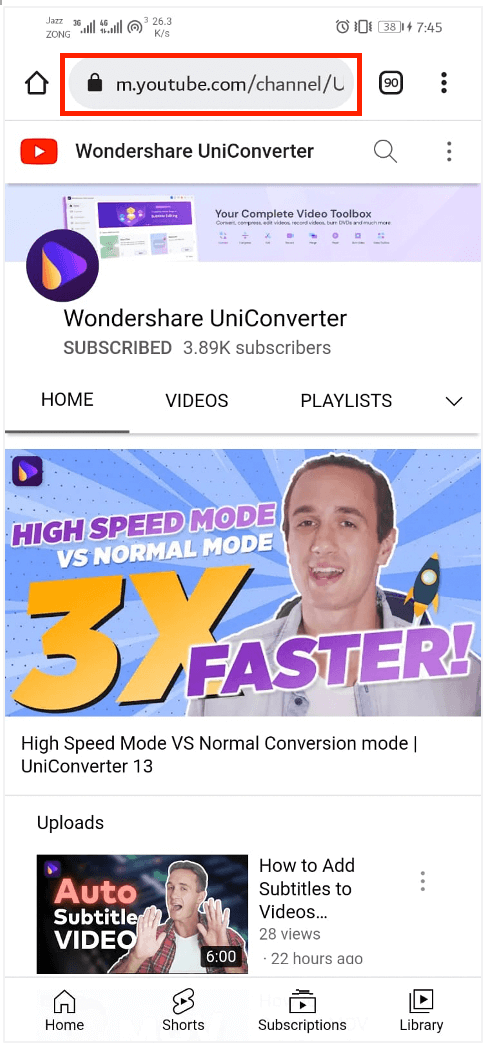
Step 2: Once the website has loaded, c4lick on the three vertical dots button in the upper right corner and then choose Desktop site from the drop-down menu that appears.
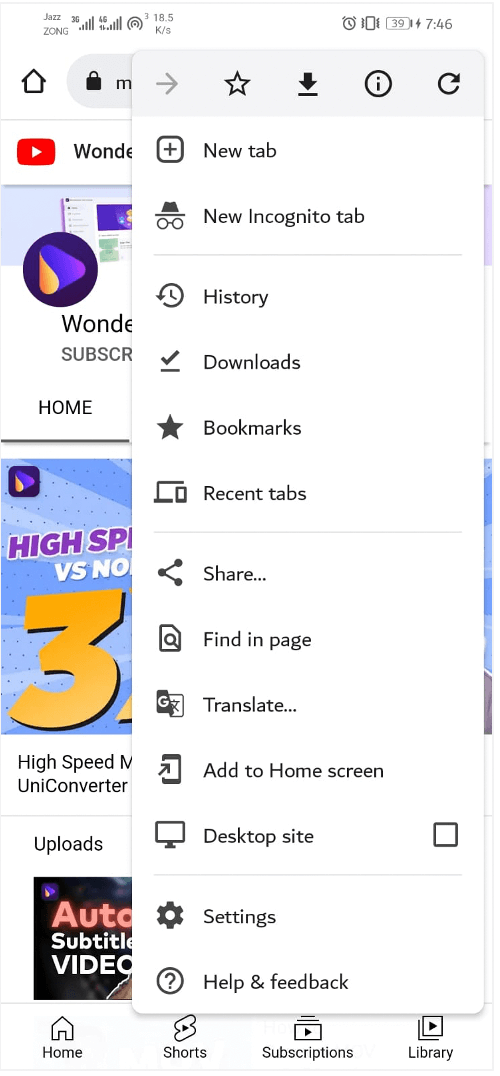
Step 3: Go to YouTube and look for a video that piques your attention. Zoom in on the video area and hold down the button for a long time to bring up the right-click menu.
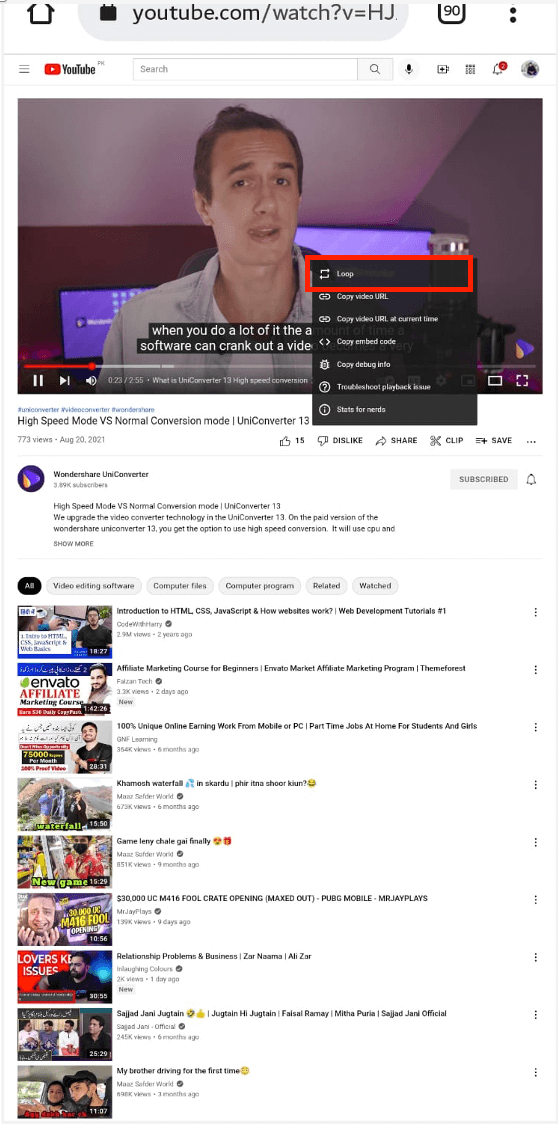
Step 4: Then, choose Loop from the drop-down option that appears. Afterward, your videos will continue to play indefinitely until you exit your browser window.
Part 3: How to Create and Loop a Playlist on YouTube Mobile App?
You can also watch several YouTube videos on repeat by looping a playlist. Here's how to create and loop a playlist from YouTube mobile app.
Step 1: Launch the YouTube app and tap on the Library option. In the Playlist section, tap on New Playlist.
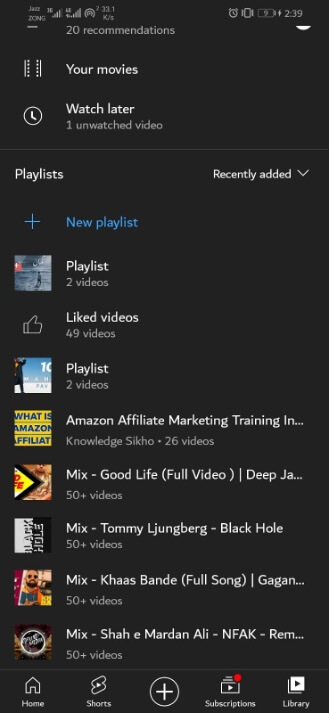
Step 2: Once the playlist is created, tap the Loop from the playlist control center under the video box to repeat the playlist.
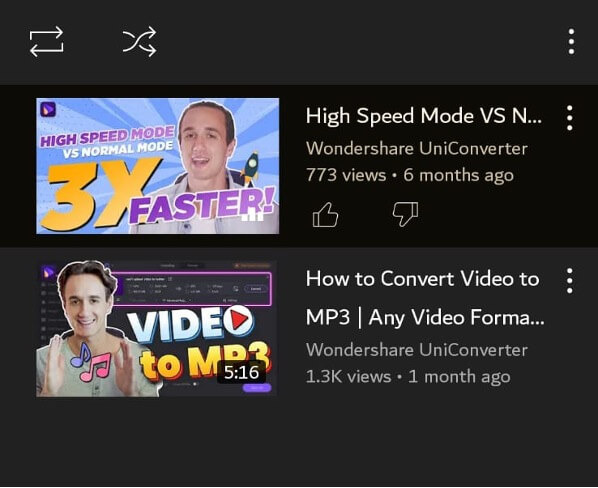
Part 4: How to Loop a Specific Part of a YouTube Video Online?
The growth of social media and visual platforms like Instagram and TikTok has made the idea of loop videos more significant than ever before. You might put a video to loop to get attention on social media, recall any specific moment multiple times, or get more views on social media (short-form videos with looped parts get more views).
Looking for a tool to loop videos and make them more attractive? You can seamlessly do this via the Media.io Online YouTube Video Loop tool. Also, you may use it to loop video online without any issues for free and any watermarks. MP4, MOV, and many more common video formats are supported.
Depending on your need, you may adjust the video to play 2x to 8x. After trimming the looping video, Media.io allows you to save the movie in a different format of your choosing. Additional features include tools for reversing video, muting videos, and changing video speed. Try it out by uploading a video.
Reasons You Need to Choose Media.io Online Video Looper: The Key Features!
Free online video looper without watermark
Local video in MP4 or other video formats, or YouTube videos may be looped online without the need for any additional desktop software. You may loop the video on your PC, Mac, Chromebook, Linux, Android, or iPhone. This free video repeater won't leave a watermark on your finished product. This gives the video a more authentic appearance when it has been edited.
Multiple Looping Effects
Media.io video loop tool is one of the most straightforward internet tools you'll ever encounter. No previous knowledge or expertise is required to use. With the Media.io video loop tool, you can choose from two to eight times the number of times a video can be repeated.
How to Loop YouTube Video with Media.io?
Step 1: Visit https://www.media.io/studio/#/project/edit/_/anonymous and click the YouTube icon to paste the video link.
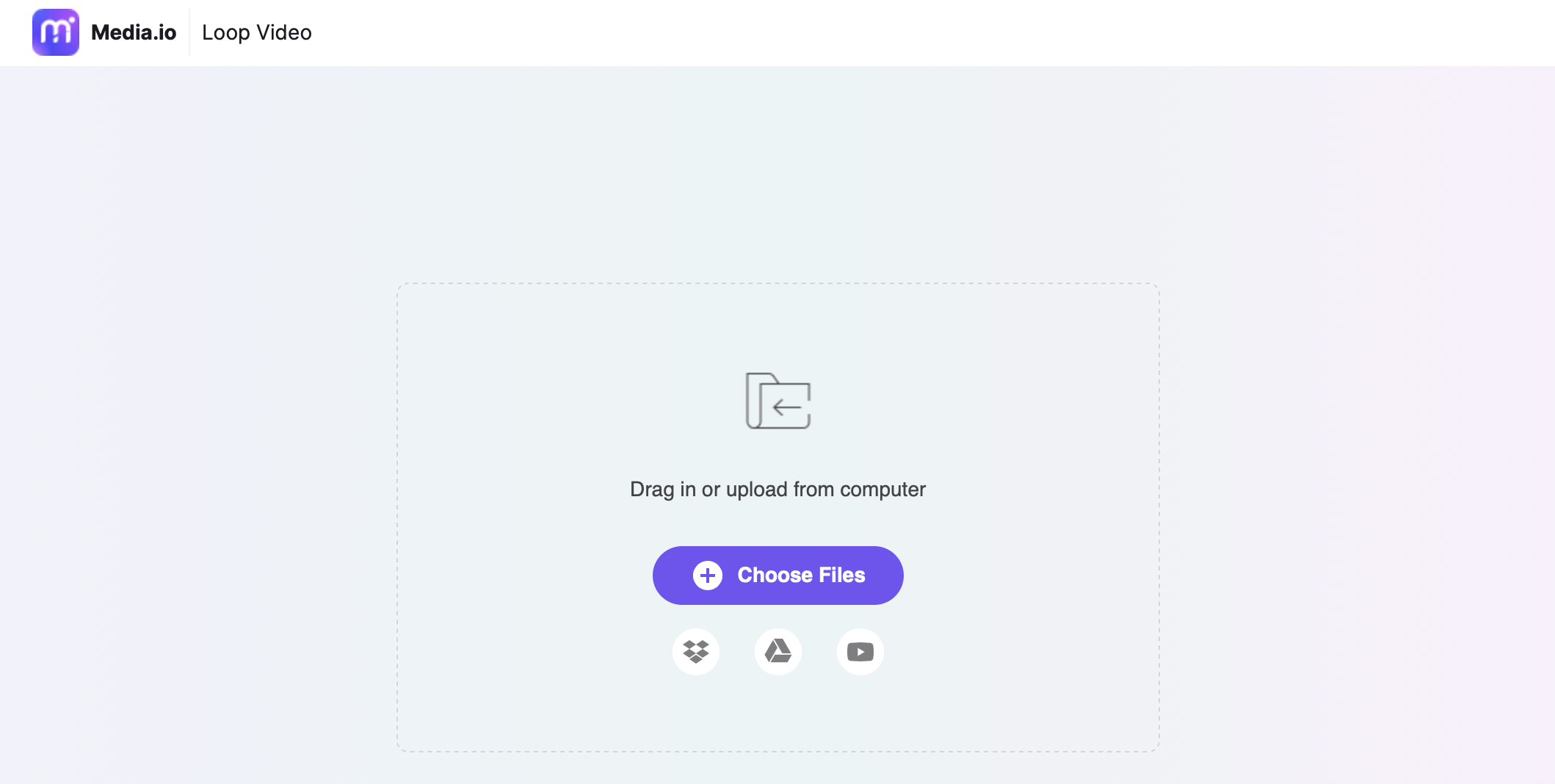
Step 2: After the video is loaded, select the number of times you want the loop to repeat. To repeat a specific part of the video, you can use the slider to select the loop portions.
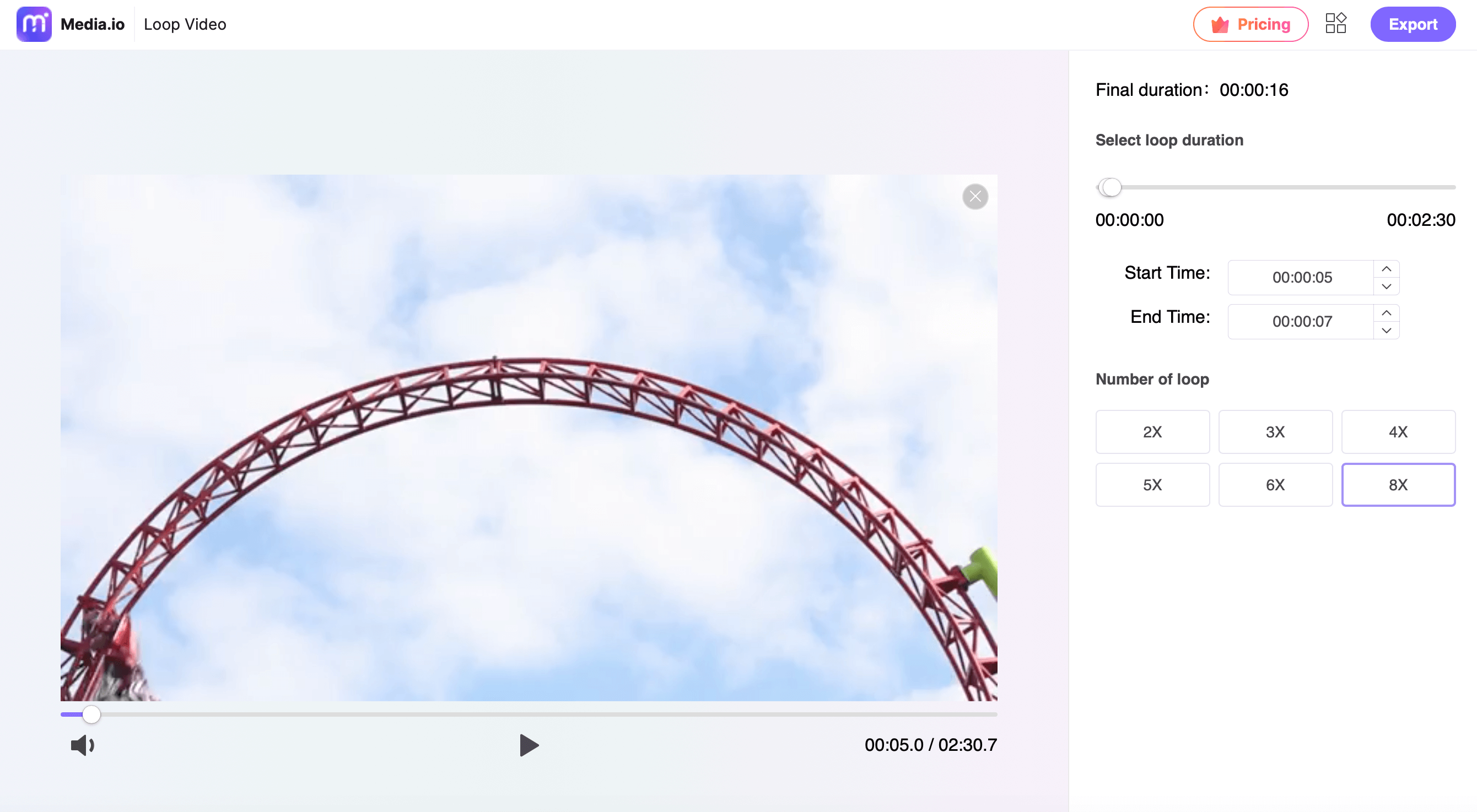
Step 3: Preview the longer video by looping it on your computer, then download it and save it to your Dropbox account.
Final Words
Video on a loop is an excellent method to deliver information about your product or business without requiring the consumer to see it in its entirety. A conducive content format is often employed during trade exhibits, events, corporate waiting rooms, and even presentations.
Recently, loop videos have also gained popularity as entertaining content on social networking platforms like Facebook and Twitter. This is why we decided to make a video on 'How to Loop YouTube Videos on Phone.' It isn't a challenging task to do it. We would highly suggest trying out the Media.io free online software to make the job much easier for you.

