Topaz video enhancer AI is just one of the products Topaz Labs (the company) offers, but each product stands out. Why?
The sole reason for launching the company was to develop highly advanced photo and video editing tools using AI technology. Thus, the quality and features of the AI tools they offer far exceed what your average video generator is capable of.
Today, you’ll see why and how you can use Topaz video AI to enhance or edit videos in ways few other tools can do for you. This review is for anyone who wants studio-quality AI videos!
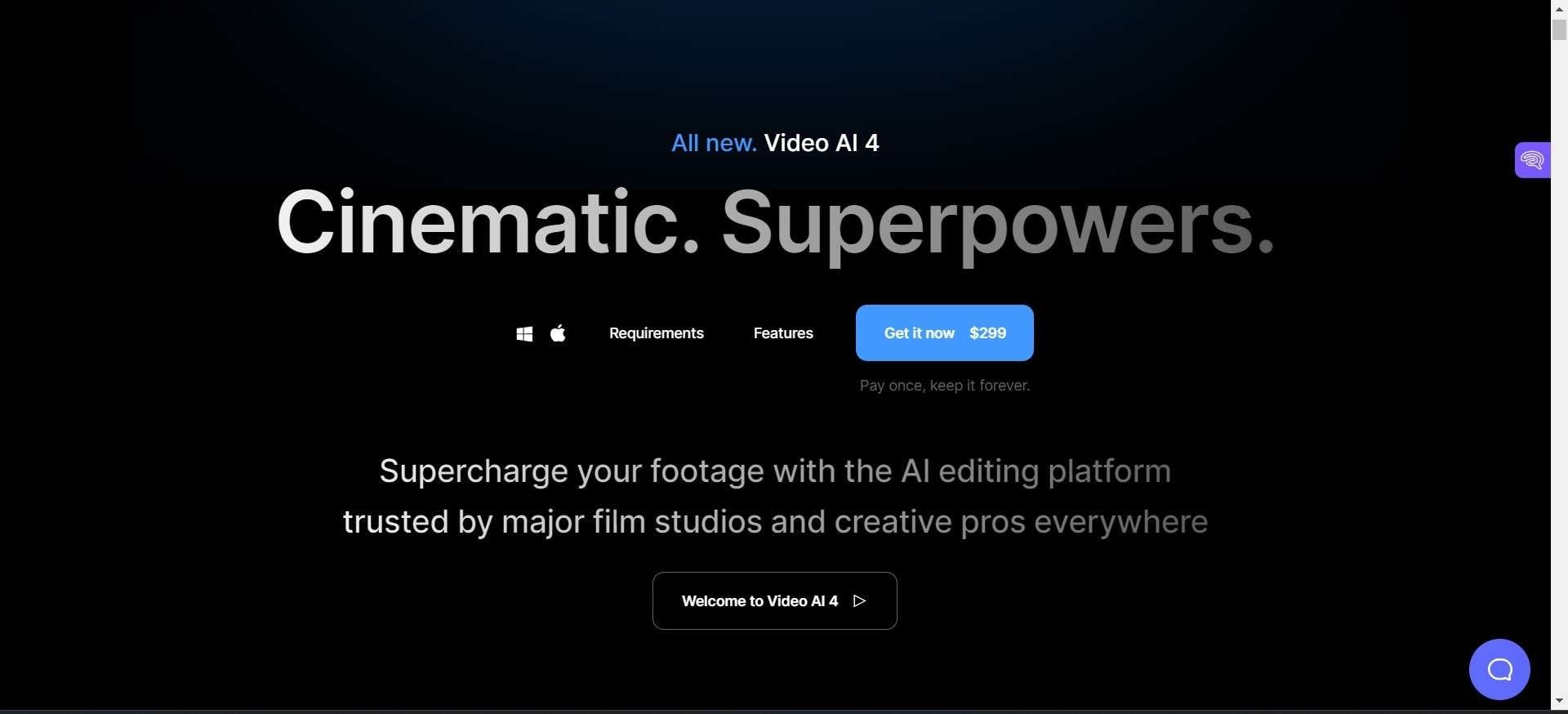
In this article
Part 1. What is Topaz Video AI?
Topaz video AI is a game changer. We like to think of it as a revolutionary AI editing platform because anyone who uses it, be it an individual or a company, seeks quality and efficiency that can only be obtained through AI.
Topaz video AI is a collection of AI-powered photo and video editing tools. Major film studios and professionals worldwide use it to enhance, upscale, and edit videos in various ways, testimony to its exceptional performance.
We’ll point out that Topaz isn’t an AI video generator in the same vein as tools like Pictory.ai and Hour One; instead, it gained prominence for tools that improve and enhance media.
It still leverages AI to upscale, sharpen, increase resolution, and so much more, but it doesn’t create AI videos from scratch. That’s the main difference between Topaz video enhancer AI and its brethren. So, how can you use it?
There are many ways to use it: restore old photos of your beloved grandma, sharpen your biking videos marred by blurs from a shaky camera, increase the resolution of a poster of your favorite footballer for printing, etc. But we’ll get more into these in the subsequent parts.
Part 2. Pros and Cons of Topaz
As always, it’s easy to point out where an AI tool excels, but it’s more challenging to highlight where it’s lacking because most AI tools are almost always efficient in performing their functions.
Nonetheless, when trying out the Topaz video enhance AI, we encountered a few hiccups, so here goes!
Pros
- Studio-Level Quality Video Enhancement
It only makes sense to start with what Topaz excels at: AI video upscaling. Their newest update to Topaz video AI (Video AI 4) takes videos and gives them a near makeover.
The Topazvideo AI does this in three main ways. There’s deinterlacing (creating a much smoother image) and noise reduction (removing “noise,” which are those grainy posts across a video). The last is frame interpolation (increasing the frame rate of a video to make the motions smoother; you know, what’s called the “Soap Opera” effect.)
We’ll point out that you don’t need to be an expert editor, nor do you even need to understand the technicalities of how these features work when using Topaz video AI.
- User Friendly
As we told you, you don’t need prior video editing experience to use Topaz video enhancer AI. The developers made the tool easy enough for both pros and amateurs. A few clicks are all it takes to enhance your video.
Plus, there are free and straightforward YouTube tutorials on the software that even the most inexperienced users can watch and quickly learn to use all the tool’s features.
Cons
- Demands a Powerful System
As you might expect from such powerful software, a relatively high-end system is needed to run Topaz video enhancer AI properly.
Users with older systems must thus upgrade, and that’s an extra cost they may not have factored in when considering using a video editor.
For example, if you’re using a Windows system powered by an NVIDIA graphics card, the minimum requirement is an NVIDIA GTX 900. For AMD users, you should at least have an AMD Radeon 400. Your RAM should at least be 16 GB, though 32 GB is recommended.
In a nutshell, any system released before 2016 will struggle to run Topaz video AI.
- Slow Processing
This is expected, but it’s still an issue that should be addressed. Enhancing and upscaling a video takes time!
Depending on the length of the video and the effect you choose to apply, it can last several hours.
Part 3. Pricing of Topaz
This depends on the user, but the current $299 price tag for the entire Topaz video AI suite might not please hobbyists or users with limited budgets.
But to be fair, that price tag is a one-time payment. There are no monthly subscriptions with Topaz video enhance AI. You pay that amount once, and you’re done, so we see that as a good investment.
Still, if the price exceeds what you intend to spend, purchasing the individual Topazvideo AI tools might be better. We’ll list all their AI tools below.
- Photo AI 2 ($199)
Sharpen and increase photos’ resolution.
- Video AI 4 ($299)
Upscale and stabilize videos.
- Gigapixel 7 ($99)
Upscale an image to 600% while retaining quality.
- Denoise AI ($0, In Photo AI 2)
Erase noise while recovering details in photos.
- Sharpen AI ($0, In Photo AI 2)
Recover missing details and get crisp images.
Part 4. How to Use Topaz?
Unlike the other AI tools we’ve reviewed, Topaz video AI has standalone installers you must download and install. There are versions for Mac and Windows.
Okay, now that we’ve gotten all the technicalities out of the way, let’s upscale a video on Windows. Is all the hype surrounding Topaz Video AI worth it? Let’s find out!
Step 1Launch the Tool
Once you launch Topaz video AI, you’ll see a “Browse” button at the heart of the AI software.
Click it, and a file explorer window will open up for you to search for a video in your system. You can also drag and drop the video onto the Topaz video interface,
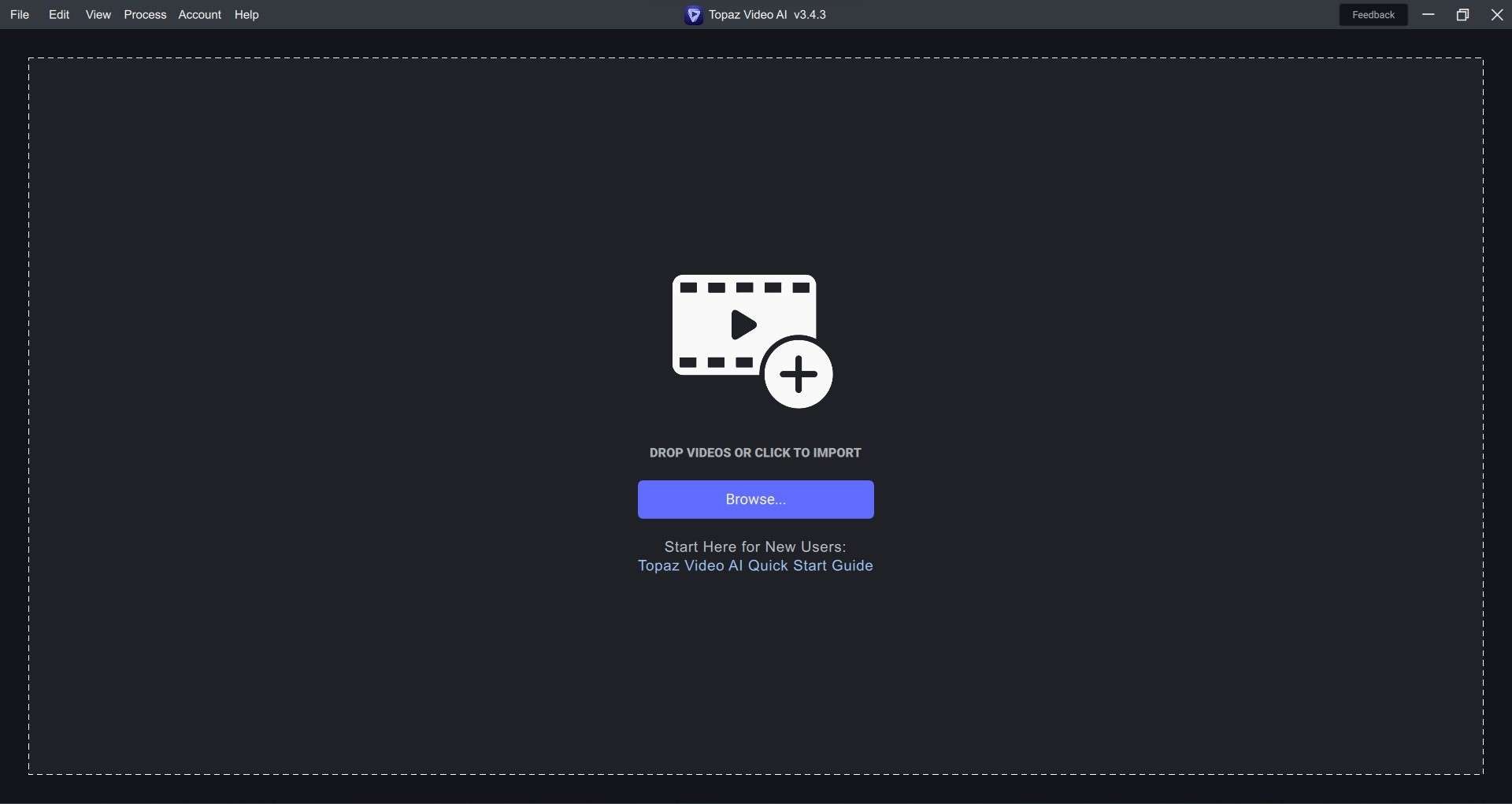
Step 2Select Video
Once you locate the video you want to edit, double-click on it, and Topaz video AI will load it. Before doing all this, consider the size of the video and what you want the AI tool to do for you.
This is important because it will determine how long you’ll leave the Topaz video to work on it.
If, for example, you want to upscale a video of 480p resolution to 1080p, that will take longer than upscaling 480p to 720p because the latter is a smaller resolution and, thus, smaller size.
Plus, your system’s capacity will also determine how quickly Topaz video processes the video.
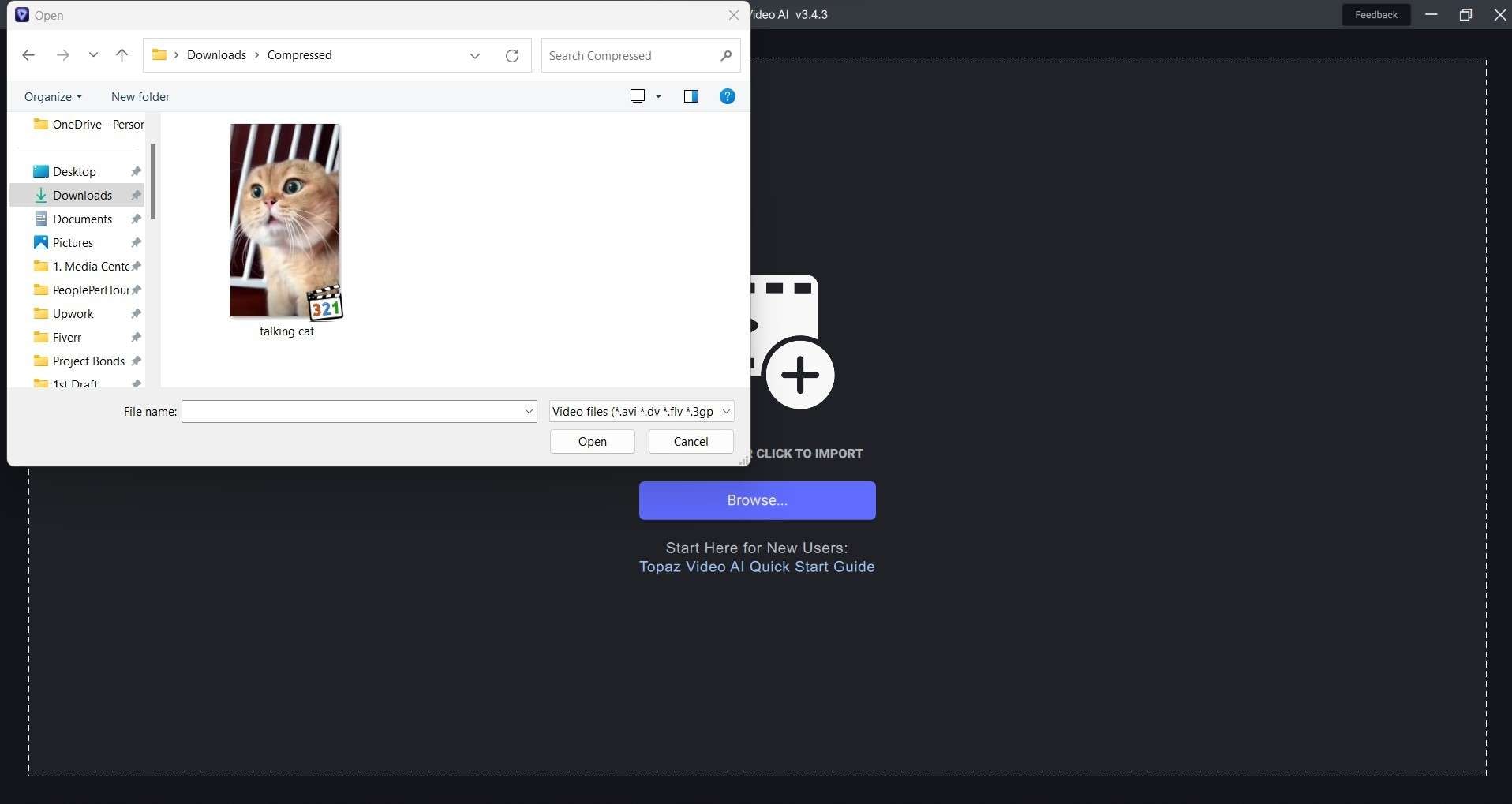
Step 3Choose Effects and Filters
Once the video is loaded, look to the right of the Topaz video enhancer AI. Do you see that panel with options? That’s what you’ll tweak to get the desired video.
There are many filters and options with sub-options here, so we recommend you consult a tutorial video to grasp fully what each filter does and what the video output will look like if you apply it.
For example, under the “Video” option, you can choose the frame rate to which you want the video to be increased, select the resolution, or even input a custom resolution.
Under “Filters,” you can enable Enhancement, Stabilization, etc. Again, consult an explainer video or, if you’re feeling adventurous, select what “sounds” right to you and see the results. A little bit of trial and error won’t hurt anybody!
On the left side of the panel, you will find options to trim and crop the video. Once you’ve done all this, click on “Export.” And now the waiting game begins…
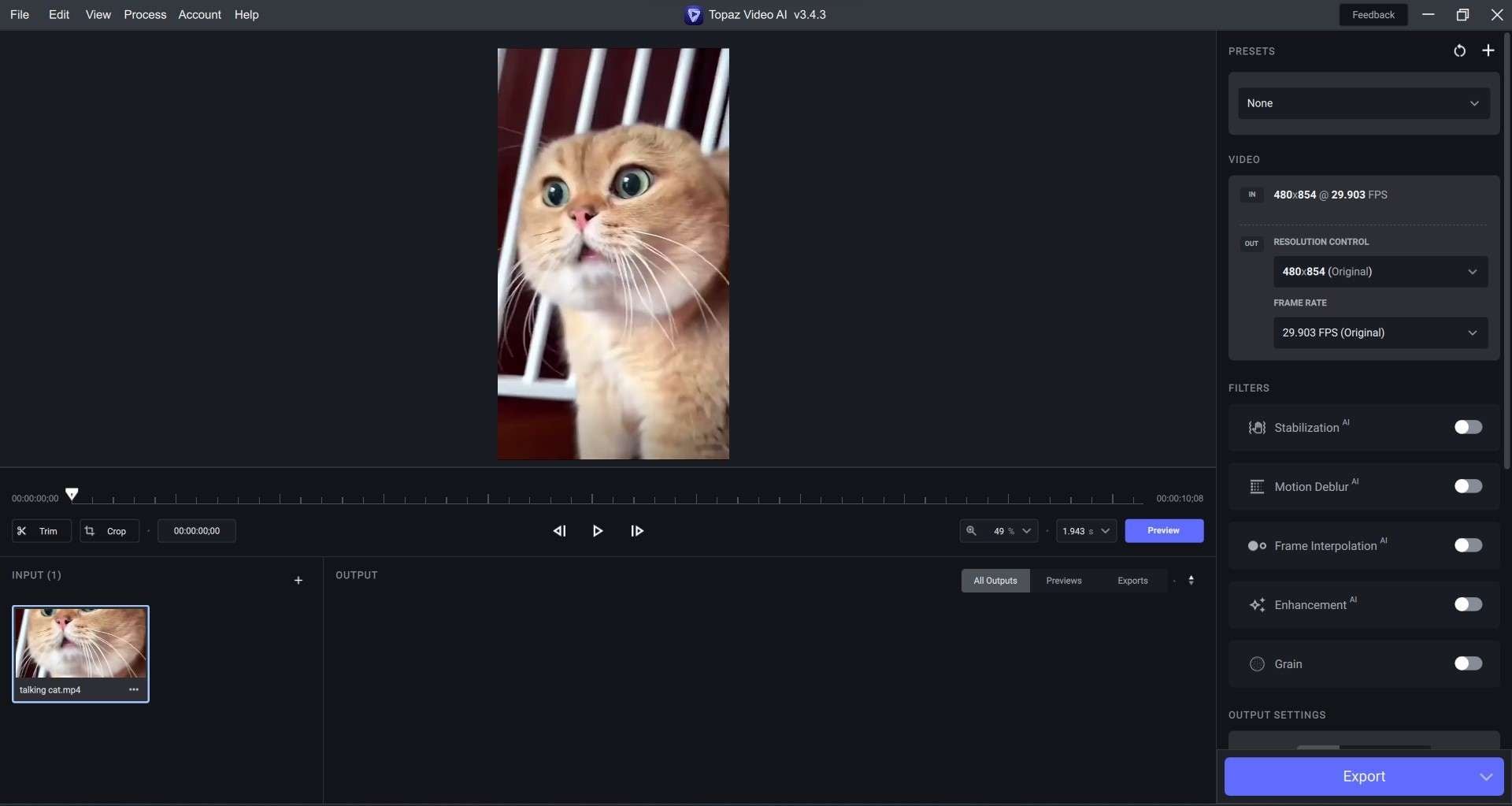
It might take some hours, but once your video has been upscaled, you’ll see something similar to the image below.
The video on the left is the original, while the one on the right has been given the Topaz video AI treatment: smooth and sharp!
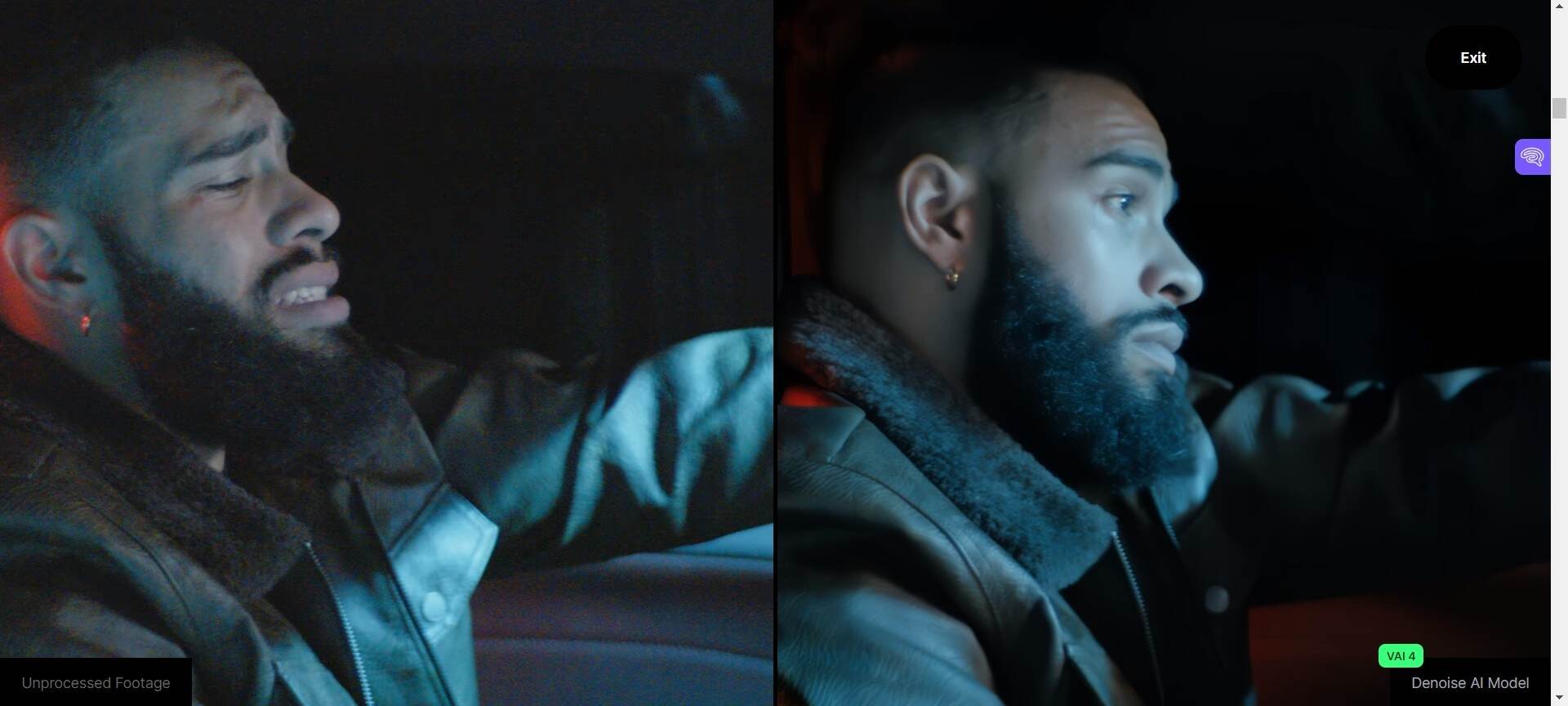
Part 5. Alternatives to Topaz
Okay, we’re done with Topaz video AI. Is it an AI tool you’d like to use? If you want something more affordable that’s compatible with a system of lesser power, we have a few alternatives to Topaz you’ll like.
1. Neat Video
The first Topaz video AI alternative doesn’t have as many features as Topaz. Still, it’s a tool that can stand its ground against any AI video editor in reducing video noise. It’s been compared to powerful software like DaVinci Resolve and Final Cut.
It matters little whether you’re an expert video editor or you’ve never trimmed a video in your life; the tool is easy enough to use that you won’t have any trouble reducing noise in your videos. To use it, you just need to download the right plugin.
Key Features
- Designed to reduce pixel noise, grain, and flicker.
- Compatible with Final Cut, Premiere Pro, etc.
Pricing
- After Effects: $79.90
- Premiere: $79.90
Neat Video has multiple plugins. Please click here to see them all and their prices.
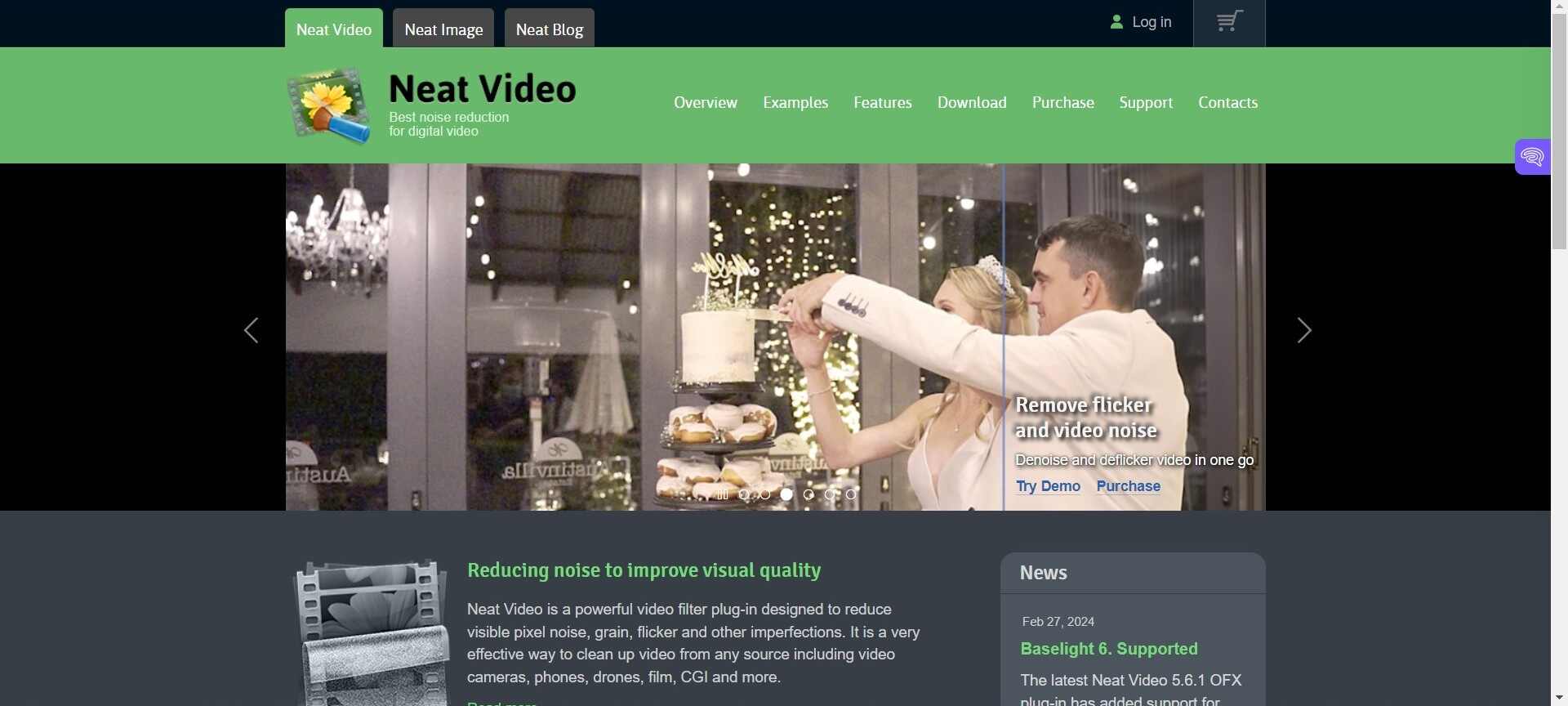
2. Luminar Neo
Are there any photographers reading this? We have a tool to elevate your photo editing using cutting-edge artificial intelligence technology. It has an AI image enhancement tool, batch processing, etc.
One of the reasons Luminar is on this list is that we love its design, which makes it easily accessible to people with different proficiency skills and levels. So, it’s for everybody, which is another feature it shares with Topaz video AI.
Unlike Topaz, Luminar is strictly an AI image editing software, but it shares more features that make it a good alternative.
Key Features
- It comes with masking, layers, and many other editing tools.
- Compatible with Windows and macOS. It’s also a plugin for Photoshop and Lightroom.
Pricing
- One month: $7.95.
- Twelve months: $49.
- Twenty-four months: $79.
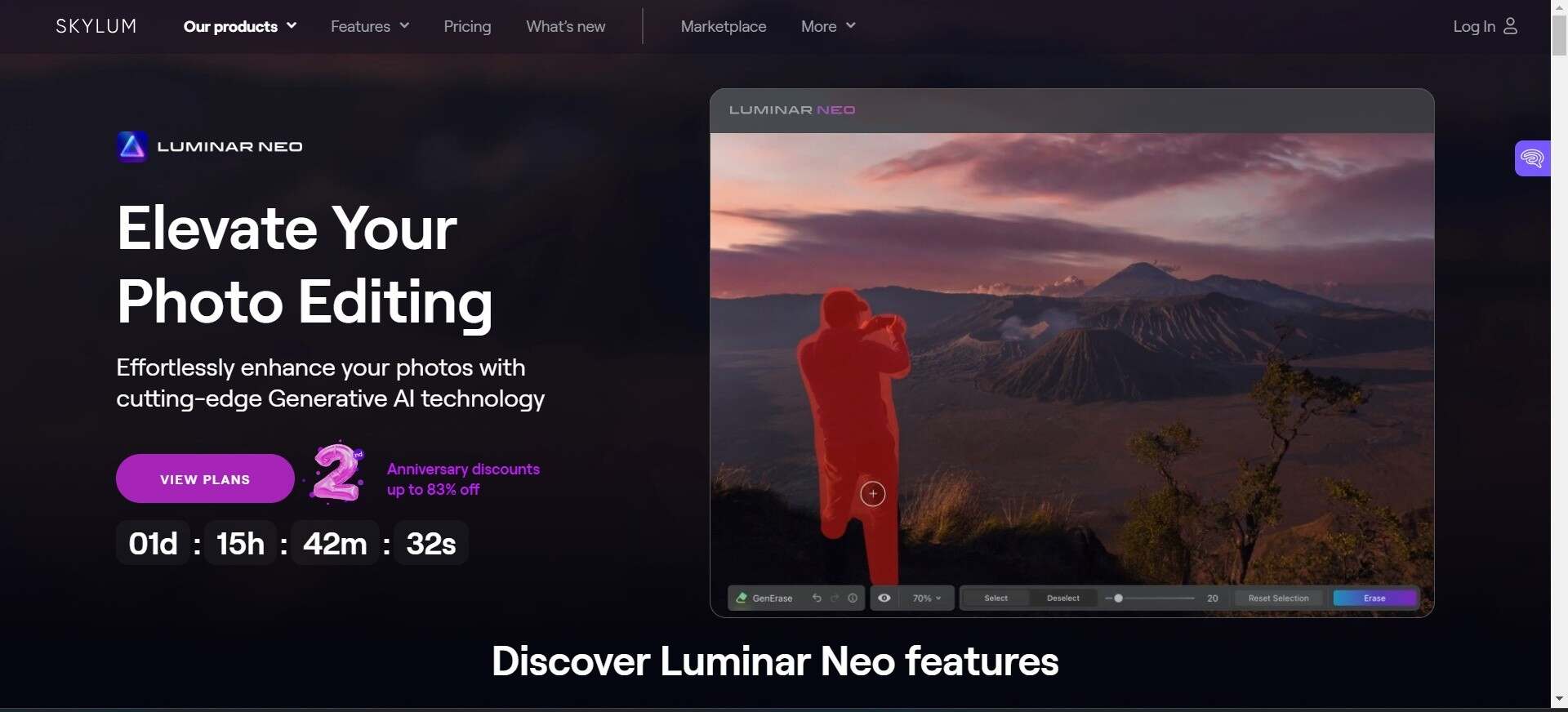
3. Vegas Pro
This one’s marketed as a “creative powerhouse,” and since it competes with other powerful tools like Adobe Premiere Pro and Filmora, it’s another AI video editor you can use if Topaz video AI isn’t within reach.
Vegas Pro comes with premium stock content and AI-powered tools like text-to-speech and AI voices that can speak in 70+ voices, as well as a tool that creates subtitles from listing to your voiceovers.
But, like Topaz video enhancer AI, it excels in video editing more than anything else. Other than the non-AI video editing tools, there are AI-powered features like AI colorization, AI style transfer, etc.
Key Features
- Supports language translation.
- Offers AI video upscale.
Pricing
- Vegas Pro Edit: $199.00
- Vegas Pro Suite: $299.00
- Vegas Pro Post: $399.00
The pricing for Vegas Pro is divided into three categories: perpetual license, Subscription, and Creator Bundle. Please click here to view them all.
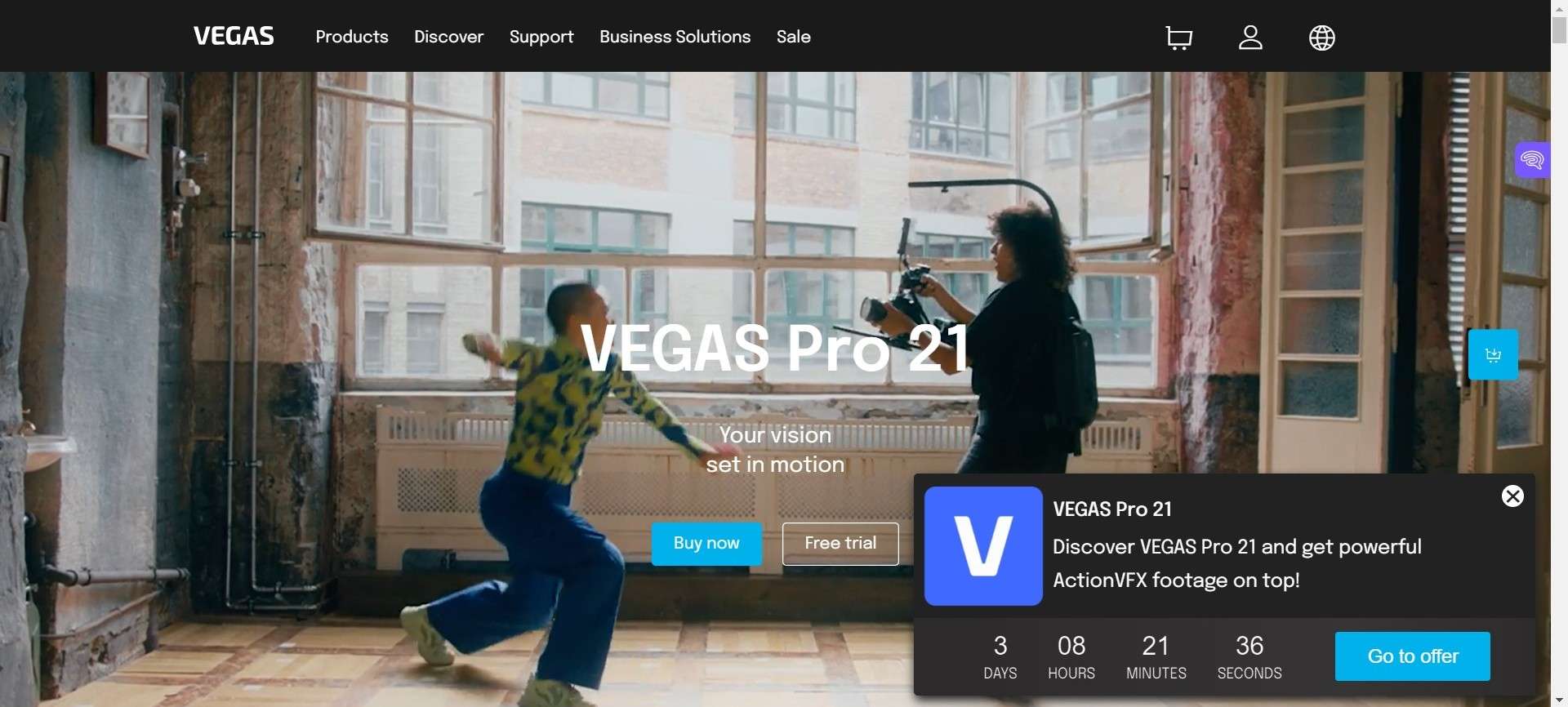
4. Veed.io
“Anyone can make great videos with Veed.” We like that tagline; it instantly tells us Veed will be easy to use. That’s why YouTubers, freelancers, teachers, artists, and content creators all use Veed to AI generate great videos.
You can go from raw footage to crisp and lovely videos in minutes, meaning this Topaz video AI alternative makes judicious use of time.
In addition to the video editor with a background noise remover and music visualizer, unlike Topaz video AI, Veed offers AI tools like AI avatars and voice generators.
Key Features
- Automatically adds subtitles.
- Offers AI-powered translations to reach an audience worldwide.
Pricing
- Basic: $18/month, $144/year.
- Pro: $30/month, $288/year.
- Business: $70/month, $708/year.
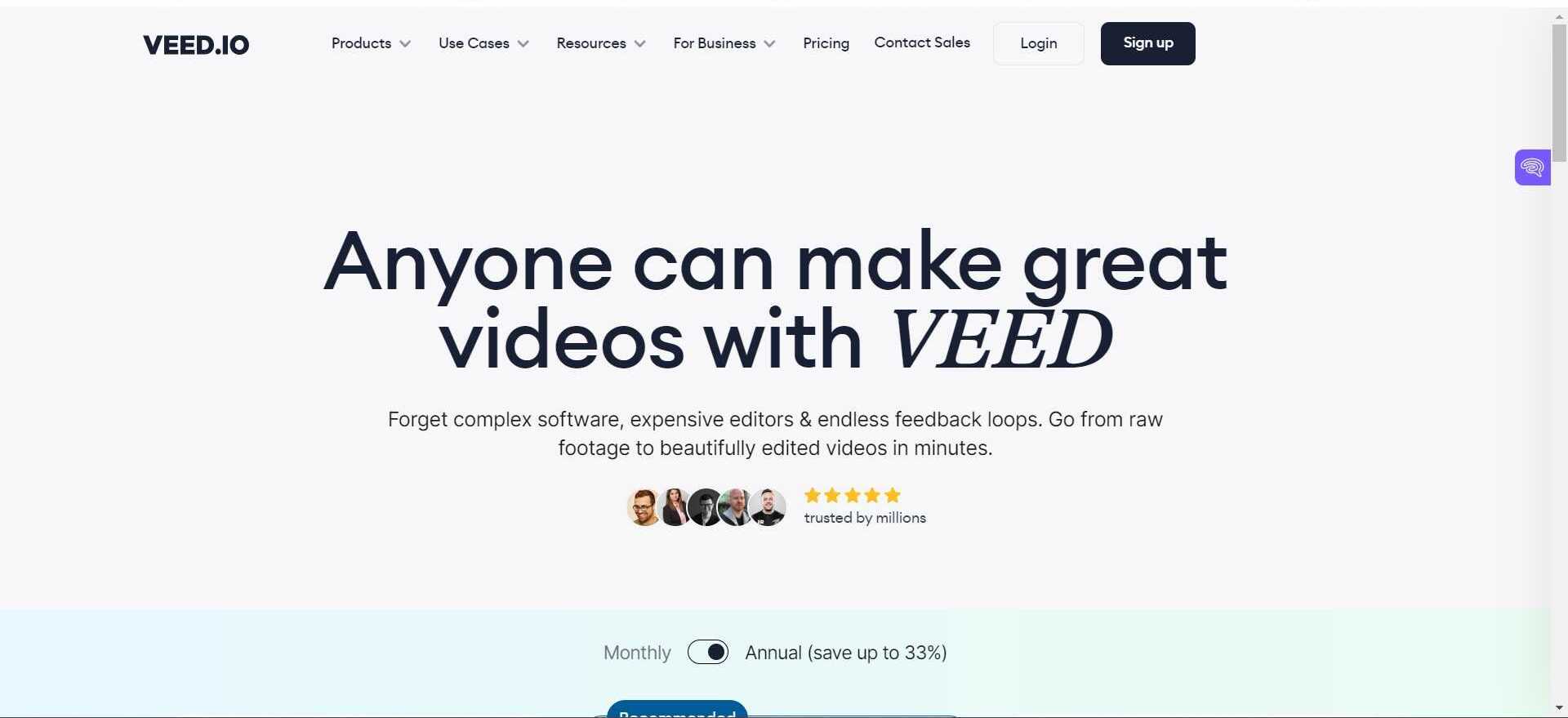
Conclusion
That concludes our review of Topaz videoai, one of the best video editing tools on the market.
Does it offer enough features to meet all your video-editing needs, or will you focus more on the more AI-savvy alternatives? The choice, as always, is yours!

