All iPhone users will admit that creating a custom iPhone ringtone song can be frustrating at times. Although this powerful device offers multiple default ringtones, most iPhone users prefer custom ringtones for their uniqueness. Perhaps you’d even like to convert YouTube to ringtone. So in this tutorial, I want to show you how to make custom iPhone ringtones easily and quickly. Read on!
Part 1. [Recommended] Best Way to Make iPhone Ringtone Song Easily and Quickly
As always, I will start with the simplest method to make good ringtone songs, Online UniConverter (Originally Media.io). It’s an easy-to-navigate online app that works efficiently on any updated browser. It supports the making of ringtones from digital audio formats like AU, OGG, AAC, AMR, MP3, M4R, and many others. You can even convert YouTube to ringtone easily. And to make your ringtone to stand out, Online UniConverter will apply crossfade effects. Plus, users can convert ringtones to M4R for iPhones before cutting.
Online UniConverter – Best Ringtone Maker
- Make good ringtone songs from AMR, MP3, M4A, WAV, OGG, and others.
- Convert YouTube to ringtone with 100% original quality.
- Edit ringtones by applying crossfade effects, precise duration, and converting to other audio formats.
- Edit image/video formats by compressing, clipping, rotating, converting, and more.
- It works smoothly on Firefox, Opera, Safari, Edge, Chrome, etc.
- Friendly 24/7 customer support.
Step-by-step process to make free song ringtones for iPhone with Online UniConverter:
Step 1. Run the Online Audio Cutter
Open the Online UniConverter on your browser and then open the Online Tools section before choosing the Audio Cutter tool under Audio tab.
Step 2. Import audio
After running the app, drop your audio file on the Audio Cutter or click the purple Add button to load local data. Also, you can paste a YouTube URL to import video.
Step 3. Customize ringtone
Now start personalizing your ringtone by choosing a start and end time by dragging the trim handles. You can also select a target format (M4R for iPhone) as well as apply fade effects.
Step 4. Make your ringtone
Tap the CUT button to begin making an iPhone ringtone with ease. You can export it to a local drive or Dropbox. It’s that easy!
Part 2. 10 Other Ways to Make Good Ringtone Songs for iPhone
To add on the Online UniConverter, you can also make free song ringtones for iPhone using these dedicated apps.
Music Maker Jam
Music Maker Jam is an iOS and Android app that promises to make high-quality tones for your iPhone. It boasts of a whopping 4.6* rating on Apple Store and comes with lots of features to manipulate. Here, you can create or discover some new amazing songs on its vast music library that features genres such as Hip Hop, Rock, Pop, RnB, and others. And after composing your unique sound, you can also share it on WhatsApp, Instagram, Facebook, or SoundCloud.
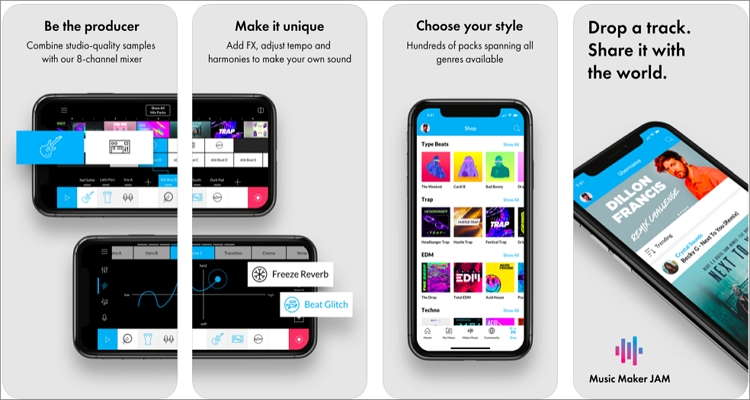
EZAudioCut
If you think that Music Maker Jam is the most trusted audio editor on Apple Store, check out EZAudioCut. This lightweight app comes with a mind-boggling 4.8* rating, making it arguably the most efficient audio cutter app for iPhone. It can create an unlimited number of audio recordings that you can trim to make your custom ringtone. Users can also apply effects such as pitch, gain, or reverb. And of course, you can import or export most standard audio and video formats.
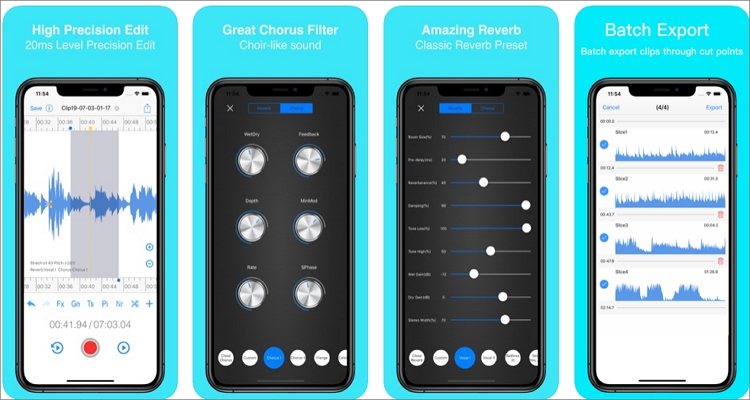
Audio Editor Tool
Never mind the 2.7* rating on Apple Store, Audio Editor Tool is an excellent audio cutter for iPhones. Here, you can edit local and audio recordings by cutting, copying, reversing, speeding up, and more. Users can also apply effects like tempo, EQ, and normalizer. Overall, it’s one of the simplest audio editing apps for iPhones.
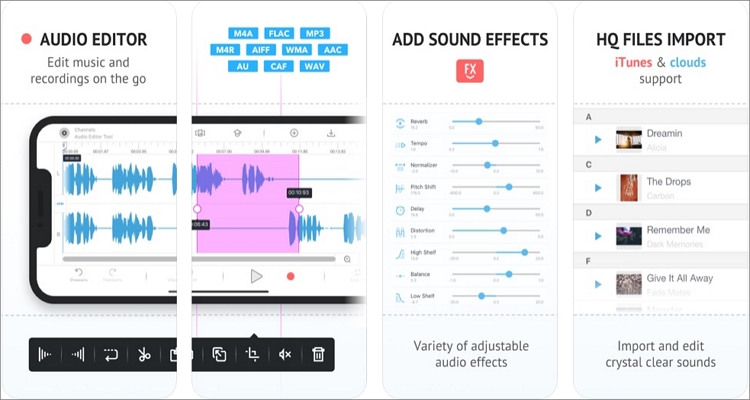
GarageBand
We can’t talk of the top ten audio editing apps for iOS without mentioning Garageband. It’s a simple app that allows music lovers to make and mix music on the go. With Garageband, you can play multiple music instruments using its unique multi-touch keyboard as well as record tracks via the Alchemy Touch Instrument. And to add the icing on the cake, Garageband allows users to add lyrics or comments to songs using its integrated notepad.
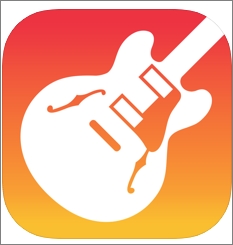
TwistedWave Audio Editor
TwistedWave Audio Editor is another trusted music editing app for iPhones. Here, you can copy and paste audios as well as undo and redo instantly. Users can also apply effects like crossfades, pitch shifting, amplifier, EQ, and many more. You can also record tracks from other iPhone applications using the Audiobus feature.
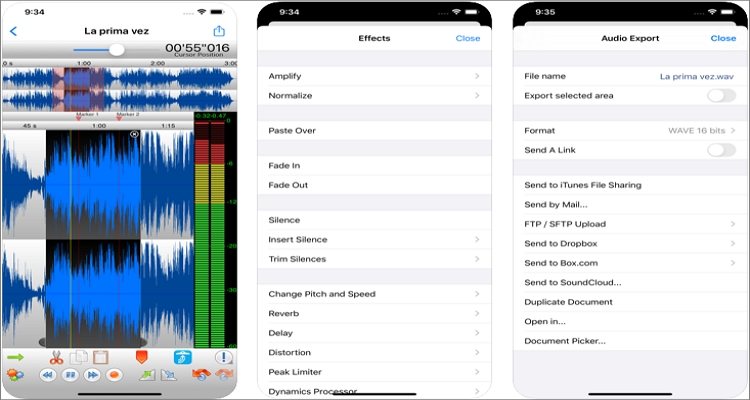
VivaVideo
Coming in with a 4.8* rating, VivaVideo is definitely a reliable option for many. With this app, everybody can make awesome videos and music with a few straightforward steps. In fact, VivaVideo comes with a helpful tutorial to help you learn the app quickly. Further, you can apply effects such as stickers and texts to your videos easily. And lest I forget, VivaVideo can adjust the brightness, hue, and contrast of a video.

MP3 Cutter
MP3 Cutter is arguably the most straightforward audio trimmer app on this top ten list, thanks to its minimalistic interface. With this professional app, you’ll enjoy using a music trimmer, audio merger, and voice recorder. Even better, it records voices in the standard M4A format. Just import local music from the library and then swipe to trim audio.
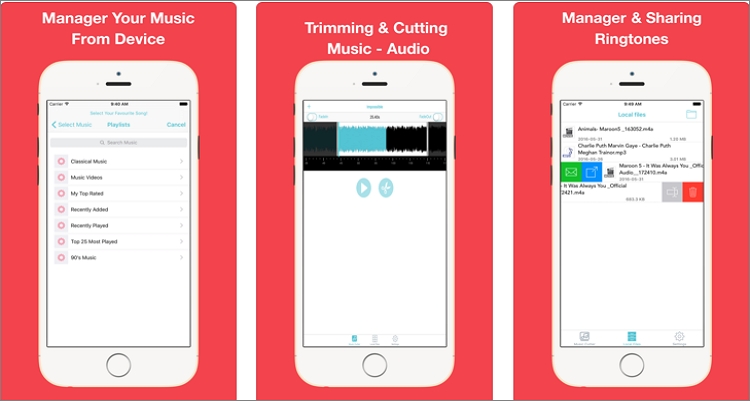
Medly
Medly is another straightforward app that lets both pros and amateurs to make epic music on their iPhones. It can cut songs into sections and then arrange the parts using up to 24 instrument tracks. After making your song, Medly allows you to upload it to SoundCloud as either audio, video, MIDI, or Medly file.
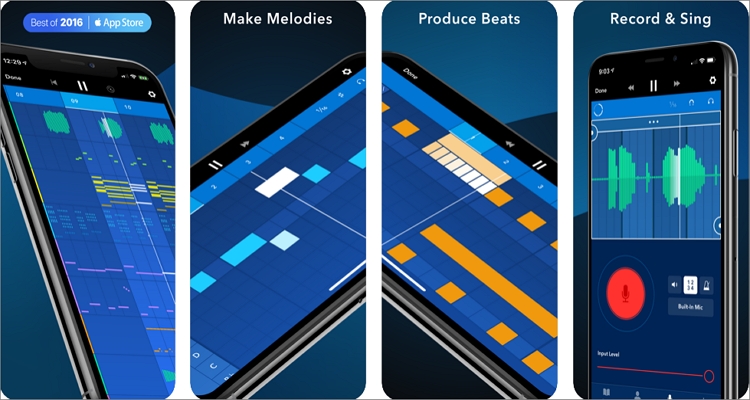
Music Editor
Music Editor does just that – edit music files efficiently. It’s a simple audio editing app that lets you edit, record, and cut music precisely. In addition to that, you can also copy, paste, apply fade effects, and even add sound fx to your music. Moreover, it supports multiple audio formats, such as M4A, M4R, MP3, and more.
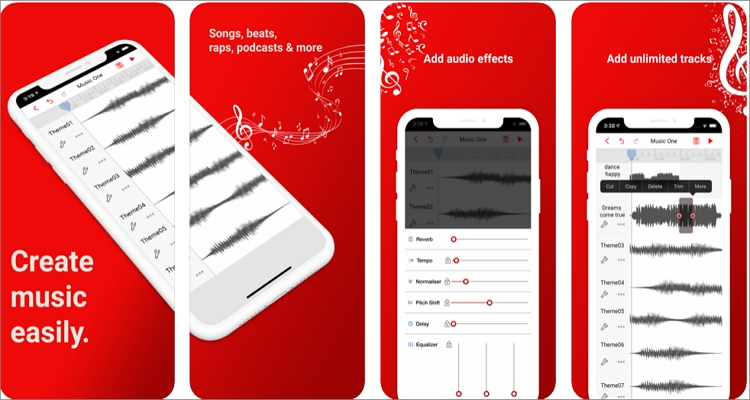
TonePad
Although TonePad is not as feature-rich as some of the apps on this list, it makes it up with an intuitive and neat UI. Just touch your screen and let the notes light up to make your audio. The final sound quality will be excellent regardless of the number of notes you’re playing concurrently.
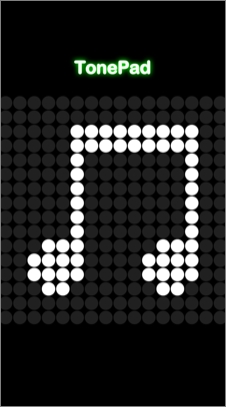
Final Words
Downloading these apps is the surest way of making an entertaining iPhone ringtone song. It’s, however, essential to note that some of these apps might be tricky to use at first. Even worse, most support a limited number of audio formats. In that case, I recommend Online UniConverter as a flexible option.

