Learning how to trim MP3 file can be the pathway to that unique ringtone that you’ve been craving for. Not only that, cutting MP3 can enable you to make the perfect background audio for your video clip as well. Unfortunately, most devices don’t come with a built-in audio trimming feature. And if you’re lucky to find one, it’s either too complicated to use or don’t offer precision cutting. For these reasons, I want to show you how to cut MP3 files easily using some six excellent options. Let’s dive in!
Part 1. Best Way to Trim MP3 File Precisely
Online UniConverter (Originally Media.io)is the ultimate MP3 cutter for pros and beginners alike. It’s fast to load up and easy to navigate. With Online UniConverter, you can trim MP3, AAC, AU, OGG, and many other different audio formats. You can even trim YouTube video links and convert them to audio if you want. What’s more, this file editing website allows you to apply crossfade effects too. And of course, you can merge multiple MP3 files.
Online UniConverter – #1 Audio Trimmer
- Easily trim MP3 file with crossfade effects and custom duration.
- Supports clipping of audio formats such as OGG, AAC, M4A, M4R, and more.
- Directly trim YouTube URLs with custom duration and fade effects.
- Edit all video/image formats, including GIF, JPG, TIFF, MP4, MOV, VOB, and others.
- Professional 24/7 customer support.
- Supported by Opera, Firefox, Chrome, Safari, Edge, etc.
A step-by-step process of how to cut MP3 files with Online UniConverter:
Step 1. Open the Audio Cutter tool
Load the Online UniConverter on your web browser and then choose the Audio Cutter option from the Online Tools tab.
Step 2. Upload your MP3 sound
Next, drag-and-drop your MP3 sound on the Audio Cutter tool. An alternative way is to click the add icon to import your local MP3 audio.
Step 3. Customize MP3
Now start entering your audio duration by dragging the trim handles at the start and endpoints. You can also input the crossfade effects as well as choose a different audio format if needed.
Step 4. Cut audio
Lastly, hit the CUT button to start trimming MP3. You will see a download link with your new MP3 file. Proceed to save it on either Dropbox or local drive. It’s that easy!
Part 2. 5 Other Easy Ways to Cut MP3 Files Online Free
Now let’s take a look at some other five methods to trim MP3 online. These apps are simple to understand, making them perfect for beginners. Remember, however, that some of them are ad-infested.
Audiocutter
Audiocutter is a beautiful MP3 cutter that’s simple to understand and quick. It’s a free service that’s available on computers, tablets, and phones. On top of MP3, you can also add standard audio formats such as M4R, M4A, WMA, OGG, and others. The only drawback is its small 50MB maximum upload size.
Step 1. Launch the Audiocutter on your web browser and then tap the Choose File button to import audio. You can also drag-n-drop files.
Step 2. Drag the black trim timeline to set a start/endpoints for your audio. You can also increase or decrease the audio volume.
Step 3. Finally, tap the play icon to preview audio and then choose an audio format to start trimming. You can trim to either M4R or MP3.
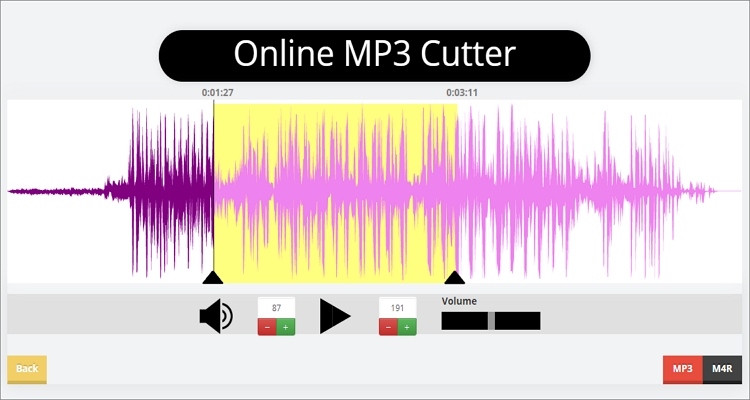
Acutter
Acutter is another excellent MP3 clipper for any device. It supports WAV, OGG, ACC, FLAC, and many other audio formats. It’s also a free app with no hidden restrictions or fees. Even better, Acutter supports outputs of more than ten audio formats.
Step 1. Open Acutter and then click the CHOOSE FILES button to import an audio file. Wait for a while for the program to finish uploading audio.
Step 2. Now drag the white cut handles to set your audio duration. You can also apply fade effects.
Step 3. Finally, choose a target format and a file name and then tap the CUT button to start trimming.
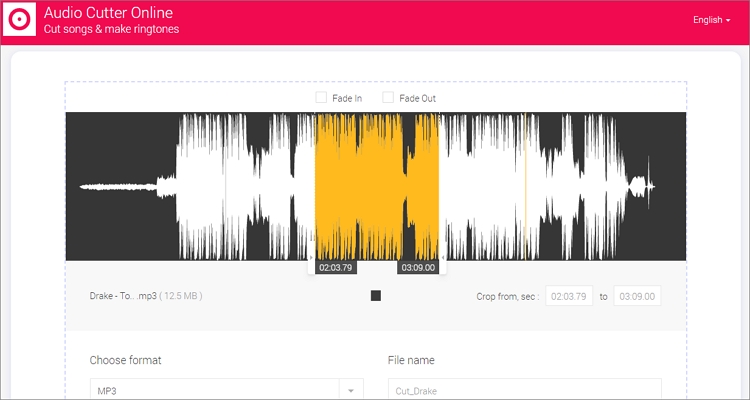
Bearaudio
Bearaudio is another efficient MP3 trimmer. It supports the uploading of both offline and online files via its drag-and-drop feature. With Bearaudio, you can cut, crop, merge and even record audio online.
Step 1. Run Bearaudio on your browser and then drop your MP3 on the trimming window.
Step 2. Use your mouse to select an area that you’d like to trim and then tap the Cut button.
Step 3. Lastly, click the Save button and then choose an audio format, channel, and bitrate and then tap the Save button again to trim audio.
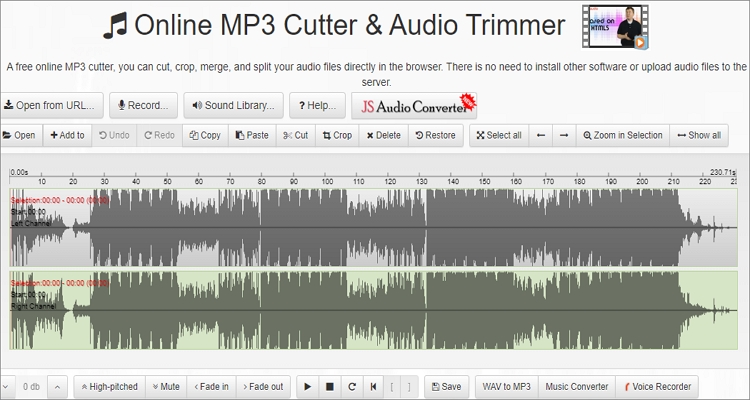
MP3cut
MP3cut.net is another simple website to help you cut MP3 without necessarily installing a third-party app. It’s super-fast to upload small files and offers to change the fade in and fade out effects seamlessly. You can even transcode MP3 to other target formats if you wish.
Step 1. Load MP3cut.net and then tap the Choose file button to import audio.
Step 2. Move the trimming handles to set a starting and ending point for your audio. You can also add fade effects.
Step 3. Finally, choose an audio target format under the Save as button and then click Cut to save your audio.
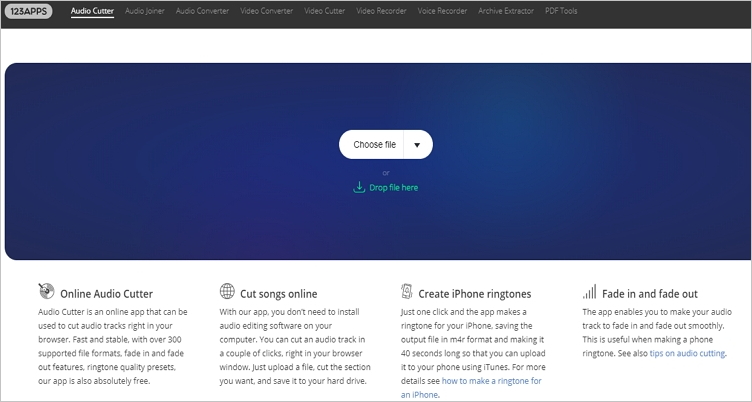
High5.agency
Finally, trim your MP3 files using this little-known but very effective website. Like the rest, it supports all standard audio formats and provides the drag and drop feature. On top of cutting audios, you can also edit videos, make GIFs, and so on.
Step 1. After launching this app, drop your MP3 files on the app or click the Choose File button to import it.
Step 2. Next, drag the trim buttons to set your audio duration. You can click the play icon to preview.
Step 3. Finally, click the I’m done, create! button to begin making your audio.
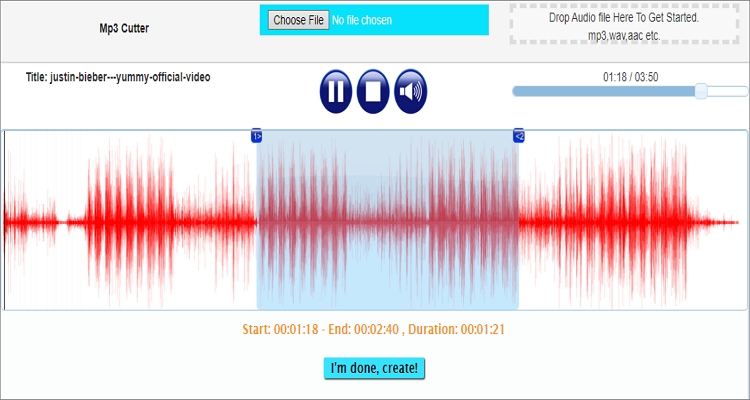
Summary
These are undoubtedly the easiest methods of how to trim MP3 file online. But as you can see, Online UniConverter offers more in terms of features and simplicity. And don’t forget the free 24/7 customer support.

