Keeping up with all your loved ones and friends on Facebook is great. There is always something that people want to share, and if you have a few moments to spare, you can catch-up with people across the globe. With over a billion people on Facebook and videos becoming more popular by the day, move video clips are showing up in our Facebook News Feed. Some of the videos are great fun or very interesting to watch, but some are not what you may want to watch.
One thing about Facebook that irritated me was when they changed self-activated video play to autoplay. I stopped looking at Facebook unless I was on uncapped wifi because I didn't know how to stop videos from automatically playing on Facebook. There is no pause button either, so you can not stop them from eating up your data. Often I scroll quickly past video to get them off-screen to stop them playing. The frustration got to me so much that I decided to find a solution. I found it in the Facebook help archives I found out how to stop videos from automatically playing on Facebook for mobile android, iPhone and a computer.
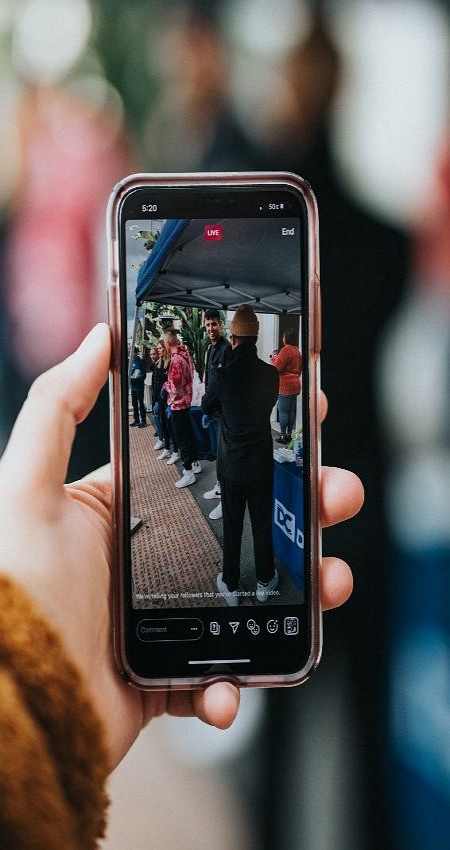
It is my pleasure to take you through the steps to stop videos from automatically playing on Facebook.So what we want to achieve is the know-how to stop videos from playing automatically in your News Feed on Facebook. There are different steps on mobiles and a computer, so I'll cover all three. If you change your mind or your situation changes, you can change your video autoplay settings at any time. Let us learn how to stop just any old video from playing automatically in your Facebook News Feed.
Computer
To stop all videos from auto-playing on your Facebook on a computer news feed, follow these steps.
- Click the down arrow in the top right corner of the screen.
- Select Settings & Privacy
- Select Settings
- Select Videos in the left menu
- Click the dropdown menu next to Auto-Play Videos.
- Select Off
Mobile iPhone
To change this setting on your iPhone to stop Facebook videos from automatically playing on iPhone, follow these steps.
- Tap the hamburger in the bottom right corner of your screen
- Select Settings & Privacy in the pop-up menu
- Scroll down and tap Settings
- Scroll down to Media and Contacts
- Select Videos and Photos
- Select Autoplay
- Choose from the options
- On Mobile Data and wifi Connections
- On wifi Connections Only
- Never Autoplay Videos

Mobile Android
To change the setting on a device running the Android operating system to stop Facebook videos automatically playing on Android, follow these steps.
- Tap the down arrow in the top right
- In the pop-up menu, scroll down and tap Settings & Privacy
- Then select Settings
- Then scroll down and open Media and Contacts
- Select autoplay and choose one of the following options: a. On Mobile Data and wifi Connections b. On wifi Connections Only c. Never Autoplay Videos
What a relief to finally have control over what plays, no more trying to mute them when you are somewhere that may embarrass you or disturb others. Now that you know how to stop videos from automatically playing on your Facebook news feed. When you make changes to your settings, you have a few options to select from. Here is how it affects your data usage in each of these settings. Baring in mind that photos and videos use the most data, videos, of course, use the most.
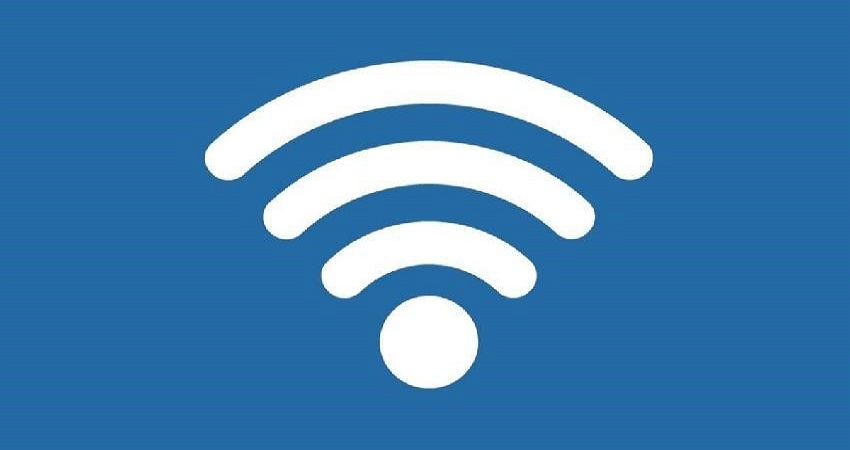
On Mobile Data and wifi Connections:
All videos will autoplay when connected to the internet via a mobile data connection or through a wifi connection. The amount of data used all depends on the amount of time you allow a video to play. When you scroll past an autoplay video in your News Feed, the video stops, and your device uses less data than if you keep the video active and watch the video for a more extended period.

On wifi Connections Only:
When this option is selected, your Facebook news feed video will allow autoplay only when your mobile is connected to wifi. When you are on Facebook using a mobile data connection, you will have to click on the video to play it. The video will use cellular data if you click and play a video while on a mobile data connection.
Never Autoplay Videos:
If you prefer to be very selective about what you want to play in your Facebook Newsfeed, this is for you. But you will always need to click on a video to play it. If you click and play a video while using mobile data or a wifi connection, it will use data.

