Videos are essential to our daily lives, whether we are using them for entertainment, education, or communication. However, large video files pose many challenges and reduce video size. Quality can help optimize storage space, minimize upload and download times, improve compatibility, and minimize bandwidth usage, making sharing and distributing video content easier and more efficient.
Various techniques have been developed to reduce the size of video files. They don't have to compromise the content to address these issues. A video size reducer is a software tool designed to compress or reduce the file size of a video without significantly affecting its quality. In contrast, a video quality reducer is to decrease the quality of a video to reduce its file size.
In this article
Part 1. Efficient Techniques for Reducing Video Size
There are many different techniques available to reduce the size of a video. This section will share the common video size-reducing techniques. Then, it will compare the pros and cons of each.
Compression Techniques
Compression techniques refer to a set of methods in video size reducer to reduce the size of a data file or a stream of data. There are two main categories of compression techniques: lossy and lossless.
Lossy Compression
Lossy compression is a method of compressing digital data, such as images or video. Some data is discarded or modified to reduce the file's size. The "lossy" means that some original data may lose during compression. This can result in a reduction in quality compared to the original file.
Lossless Compression
Lossless compression is a data compression technique. It reduces the size of a file without losing any of the original data. Lossless compression algorithms find ways to represent the data more efficiently without any loss of information. In lossless compression, the original data can be reconstructed exactly from the compressed data.

A Comparison Between Lossy Compression and Lossless Compression
|
|
Advantages |
Disadvantages |
|
Lossy Compression |
·It can significantly reduce the file size of a data file ·Practical when storing or transmitting large amounts of data ·Lead to faster data transfer rates and reduced storage requirements ·Save time and money |
·Permanent loss of data ·The quality of the compressed file will never be as good as the original ·Not suitable when the quality of the original data is crucial |
|
Lossless Compression |
·Preserve the quality of the data ·No loss of information, even after compression and decompression ·Useful in preserving the accuracy and integrity of the data ·It can be applied repeatedly without loss in quality or data |
·Results in a smaller reduction in file size ·Computationally intensive and require more processing power and time ·Slower in compressing files ·Unable to compress files that contain high levels of noise or randomness |
Resizing Techniques
Resizing techniques refer to methods used to change the size or dimensions of an image or video file. These techniques are used to scale the image and video up or down while preserving the aspect ratio or cropping the image or video to a specific size or aspect ratio.
Resizing techniques are essential for optimizing video size or undergoing video reducer. They ensure the video can play on different devices and platforms. For example, a video that is too large may take a long time to load or may not be compatible with some devices, while a video that is too small may not be viewable on specific platforms or may lose visual quality.
Cropping
Cropping is a technique used to remove parts of an image or video by selecting a rectangular region of interest within the original image or video and discarding the rest of the content outside of that region. It helps improve the composition of an image or video, removing unwanted elements or changing the aspect ratio.

Scaling
Scaling is a technique used to change the size of an image or video without cropping any of the content. It involves resizing the entire image or video while preserving its original aspect ratio. Scaling can make an image or video larger or smaller. It uses various algorithms that interpolate the pixel values in the original image or video to produce a new photo or video with the desired size.
A Comparison Between Cropping and Scaling
|
|
Advantages |
Disadvantages |
|
Cropping |
·Control over the composition ·Improved image quality ·Increased resolution ·More versatile to use |
·Loss of information ·Distorted aspect ratio ·Reduced flexibility ·Time-consuming |
|
Scaling |
·Preservation of the original composition ·Flexibility and adaptability ·Time-saving in changing video size ·Reduced data loss |
·Reduced video quality ·Limited control over compositions ·Inconsistent results ·Limited flexibility |
Transcoding Techniques
Transcoding techniques refer to converting one video format into another, typically to make it compatible with different devices or playback platforms. This involves changing the video encoding parameters, such as resolution, bitrate, frame rate, and compression format, to produce a new video file that is optimized for a particular playback device or platform.
Transcoding techniques are used in various applications, such as video streaming services, video editing software, and media players, to ensure that the video content is compatible with the device or platform on which it will be played. Transcoding can also improve video quality, video reducer, or convert video from one format to another, such as from MP4 to AVI or vice versa.
Encoding Format Conversion
Encoding format conversion is changing the digital file's encoding format from one type to another. It can involve converting video, audio, or image files from one format to another to make them compatible with different software or hardware devices.
For example, suppose you have a video file encoded in a format incompatible with a particular media player. In that case, you can convert it to a compatible format. This can involve changing the video and audio codecs, resolution, bitrates, and other parameters to meet the desired output format.
The advantage of Encoding Format Conversion includes:
- Compatibility between video formats and players
- File size reduction
- Improve quality by converting a lower-quality video to a higher-quality format.
- Support for additional features such as support for subtitles or multiple audio tracks
The disadvantage of Encoding Format Conversion includes:
- Quality loss might occur when converting video from one format to another. This degree of quality loss depends on factors such as the quality of the original video, the video format being converted to, and the settings used during the conversion process.
- Time-consuming as converting a video from one format to another can take a significant amount of time, especially for large or high-quality videos.
- Loss of metadata such as information about the video's creator, creation date, and location. Converting the video to a different format may result in the loss of this metadata, which can be necessary for certain applications or uses.
Part 2. Strategies for Reducing Video Quality
Similar to size reducer techniques, different video quality reducer methods are available. This section will dive into the common quality reducer methods to reduce the size of the video.
Reducing Frame Rate
Reducing the frame rate of a video can indeed reduce its quality, especially if the video has a lot of motion or fast-moving action. A video is essentially a series of images, or frames, displayed at a specific rate measured in frames per second (fps). Reducing the frame rate means that fewer frames are displayed per second, which can result in a choppy or jerky playback experience.
The advantages of reducing the frame rate include the following:
- Achieving a specific look, such as a retro or vintage look, can be obtained by lowering the frame rate of a video
- Improved performance of specific video editing software, especially for high-resolution videos
- Reducing the frame rate of a video can improve the performance of certain video editing software, especially for high-resolution videos
Disadvantages of Reducing Frame Rate include:
- Loss of detail as it is harder to see fine details in the video
- Less smooth playback experience, especially for videos with a lot of motion or action
- Judder or stutter, where the video appears to stutter or skip frames
- Less accurate motion representation
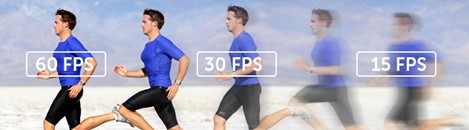
Reducing Bitrate
Reducing the bitrate of a video can also reduce its quality. Bitrate is crucial in determining the amount of data used to represent a video file.
Bitrate is the amount of data used to represent a video stream per unit of time and is measured in bits per second (bps) or kilobits per second (kbps). A higher bitrate typically means higher quality, as more data is used to represent the video, resulting in more detail and fewer compression artifacts.
The advantages of Reducing bitrate include the following:
- Increases compatibility as lower bitrate videos can be more compatible with certain devices, such as older smartphones or computers with limited processing power
- Faster streaming
- Faster upload and download times as they require lower bandwidth
The disadvantages of Reducing bitrate include the following:
- Compression artifacts, such as pixelation, blurriness, or blocking
- Inaccurate color representation
- Limited editing options, as they may not have enough detail to support advanced editing techniques.
Reducing Resolution
Resolution is critical in determining the level of detail and clarity in the video image. Resolution refers to the number of pixels used to represent an image and is typically measured in width x height (e.g., 1920x1080 for Full HD or 1280x720 for HD). A higher resolution generally means higher quality, as there are more pixels used to represent the image, resulting in greater detail and clarity.
The advantage of reducing resolution includes the following:
- Require less processing power to playback, which can result in smoother playback and better overall performance
- Faster post-processing when it comes to editing
- Does not need to be resized or down-sampled as they will generally be cleaner
The disadvantage of reducing resolution includes:
- Reduced clarity as the video will appear grainy and sometimes very blurry
- Not able to show the same level of detail as higher-resolution videos
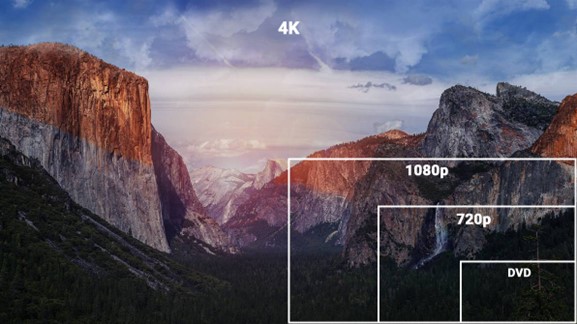
Reducing Color Depth
Color depth, also known as bit depth, refers to the number of bits used to represent the color information of each pixel in an image. A higher color depth means more bits are used to describe each color, resulting in more accurate and richer colors in the picture.
Reducing the color depth of a video can also reduce its quality, as color depth is a key factor in determining the color accuracy and richness of the video image.
Here is the advantage of reducing color depth:
- Significantly reduce file size, as color depth is enormous in the video's size
Here are the disadvantages of reducing color depth:
- Less visually appealing
- Videos appear duller and darker
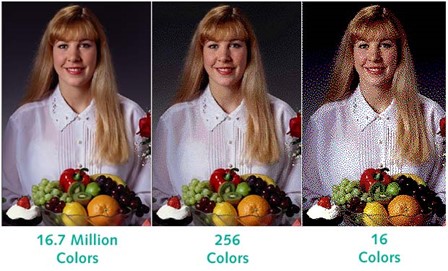
Part 3. The Best Online Tools for Reducing Video Size and Quality
Media.io - Video Compressor is an online tool that allows users to compress their videos without compromising on quality. It uses advanced video compression technology to reduce the size of the video files while maintaining the video quality.
Users can use Media.io Video Compressor to compress their videos in various formats, including MP4, AVI, MOV, and others. The tool also supports multiple video resolutions and bitrates. They allow users to customize the compression settings according to their preferences.
Key features of Media.io Video Compressor:
- Compression of various video formats
- Customizable compression settings
- Batch compression
Here are the steps required to reduce video size using Media.io - Video Compressor. It works for almost any video, and you can get a compressed video quickly.
Step 1: Go to the Media.io Video Compressor website from the link above and launch the webpage. Upload your video(s) into Media.io Video Compressor by clicking the Choose Files icon.
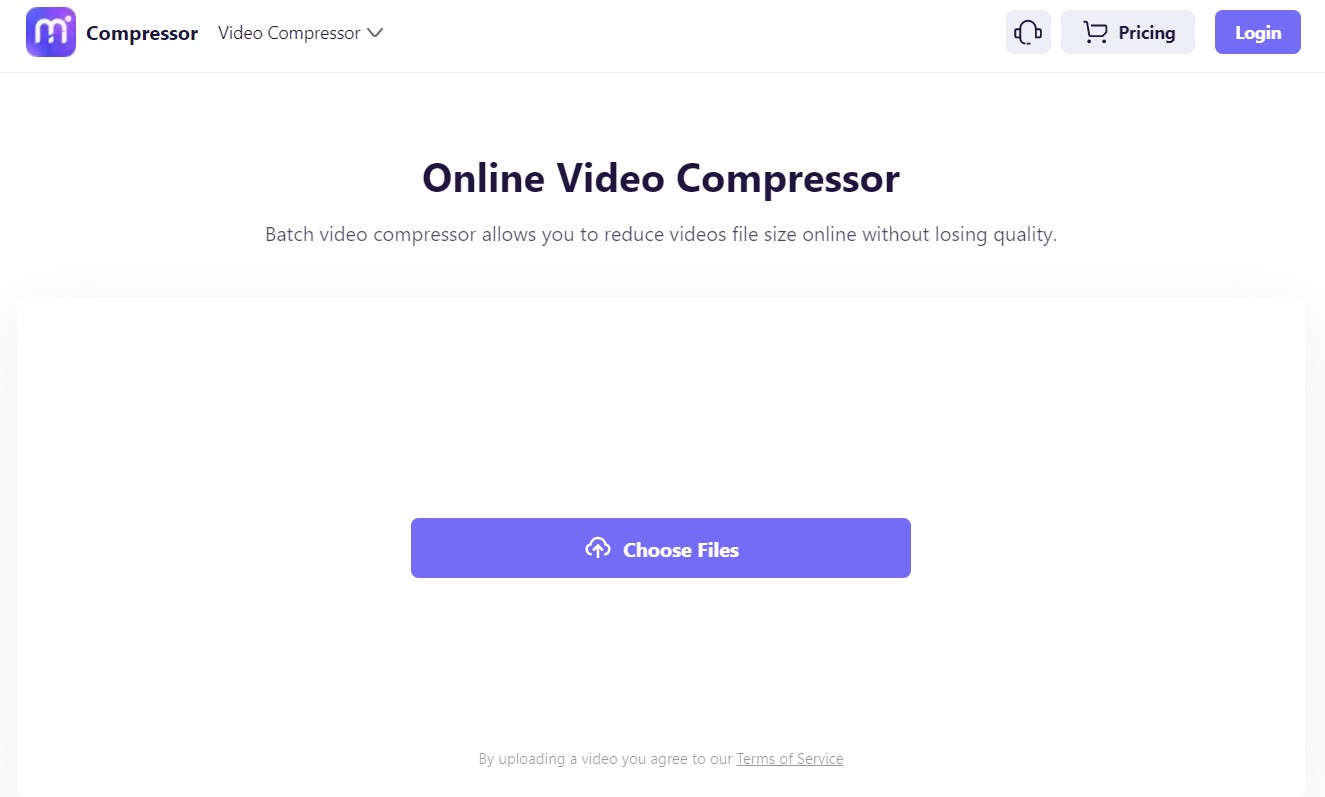
Step 2: Click on the COMPRESS button to start the compression process. The tool will begin compressing your video file, and you can monitor the progress in the progress bar.
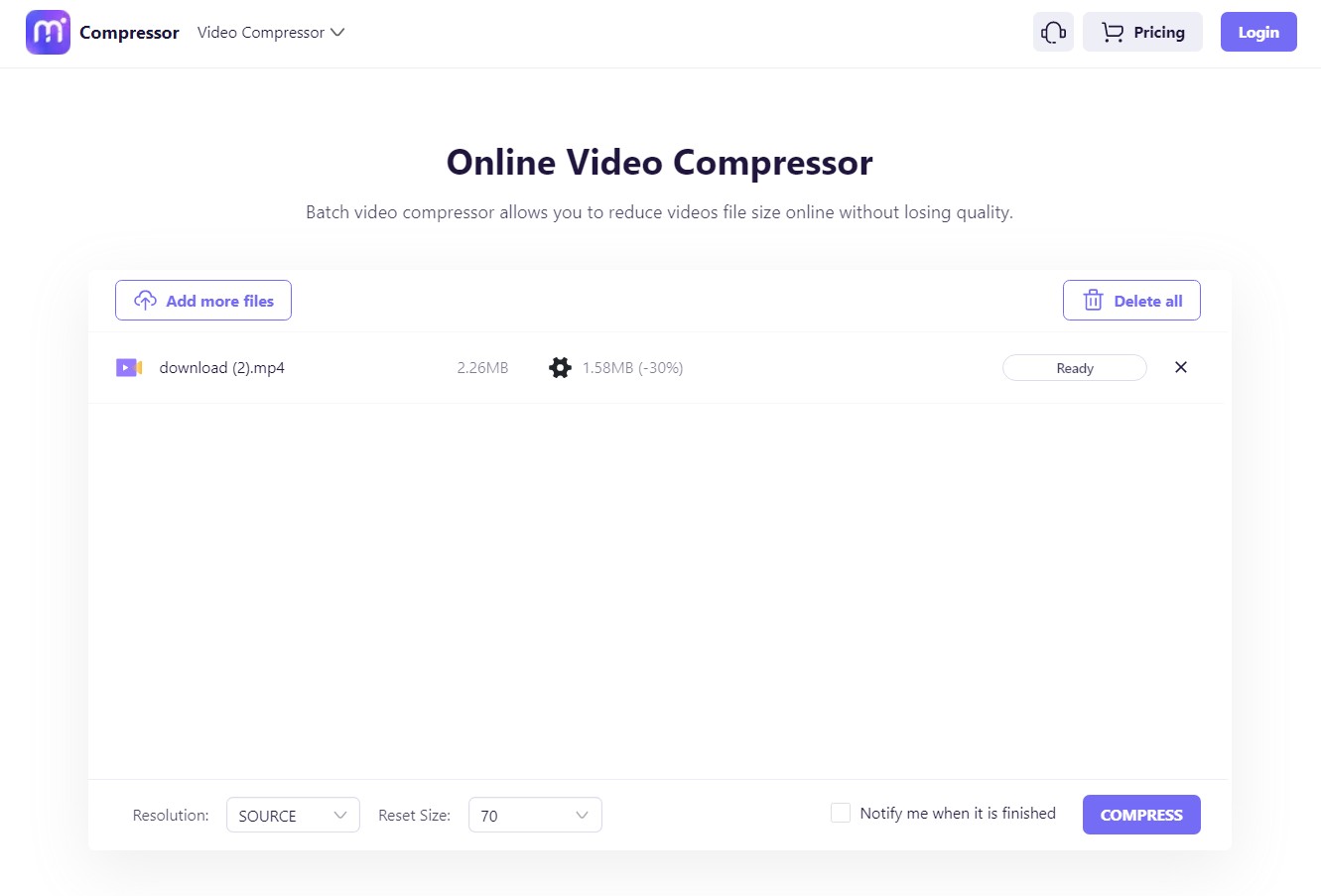
Step 3: Once the compression process is complete, you can download the compressed video file by clicking the DOWNLOAD button on the bottom right. After saving the compressed video file on your computer, you can use it as desired.






