For images to leave the impact, they need to be in the right size and quality. Whether it is for blogs, e-commerce sites, and even social medias, images are an integral part and to make them look neat and impressive, size has to be correct. So if have JPG images that you wish to upload on your site, or share with your friends via mail or other channels, you may need to resize them. You can resize JPG online or use other softwares. But I prefer to using online programs, since they are free, simple, and quick to use! Without any further ado, to resize JPG files online, check the 10 popular tools as follows.
- Part 1. Best JPG Online Resize Tool to Resize Image
Step 1: Visit the best website - Online JPG Resizer
Step 2: Choose JPG/PNG/GIF picture and set Pixel/Percentage
Step 3: Hit Resize button, done! - Part 2. Other 9 Recommended Online Tools to Resize JPG
1. Imageresizer
2. Online JPG Tool
3. Iloveimg
4. Reduceimages
5. Picresize
6. Toolur compressimage
7. Resizeimage
8. Bulkresizephotos
9. Img2Go
Part 1. Best JPG Online Resize Tool to Resize JPG/JPEG in Pixels or by Percentage
There is no dearth of online resize JPG programs but if you want the best, Wondershare Online UniConverter is the apt program. This browser-based tool works from your Windows and Mac systems without any need for software installation and facilitates resizing images in JPG, PNG, BMP, and GIF format. While using the online JPEG resizer, you can change the image size either by choosing the height and weight pixels of the image or by the percentage of the original file size. The process is hassle-free where you need to upload the images from your local system and select the desired size. The processed images can be saved locally or to the Dropbox. Additionally, the program supports file format conversion, editing, and others. Online UniConverter allows adding multiple pictures at a time.
How to resize JPG online for free?
Step 1: Launch Image Resizer on your browser and hit on the Choose Files button to browse and load the images from your system. Alternatively, you can also drag and drop the file.
Step 2: Resize JPG by either selecting the height and the width pixels of the image or by choosing the percentage in comparison to the original file.
Step 3: Finally, click on the Resize button to proceed with the file resizing function. You can save the files to your system or the Dropbox.
Part 2. Other 9 Recommended Online Tools to Resize JPG
There are decent numbers of tools to online resize JPG image available. To help you search we have shortlisted the popularly used 9 programs as below.
Imageresizer
With support to JPG and PNG formats, this online tool facilitates resizing the image size in a simple quick manner. The program allows adding one file at a time and the added images can be either resized by entering the width and the height size in terms of pixels or by specifying the size percentage in comparison to the original image size. You can also choose the output image format from the supported list and there is also an option to choose the target file size in KB if you select JPG as the target format. You can even crop, flip, and rotate the images using the tool.
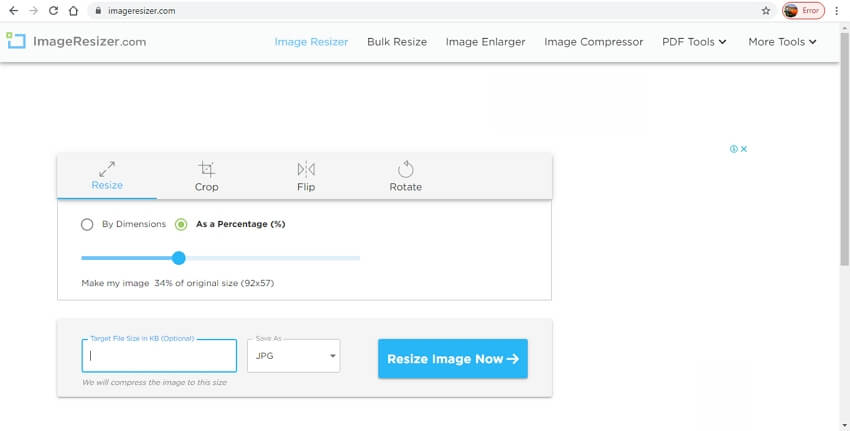
Pros:
- Allows selecting the output format
- Facilitates selecting the target file size
Cons:
- Internet-dependent
- Only one file at a time can be resized
Online JPG Tools
This browser-based tool allows resizing JPG images without downloading any additional software. Using the program, the file can be resized by specifying the width and height size in pixels. There is an option to keep the aspect ratio same as the original file. The files that are resized can be saved and downloaded to the local system or can also be saved to the clipboard.
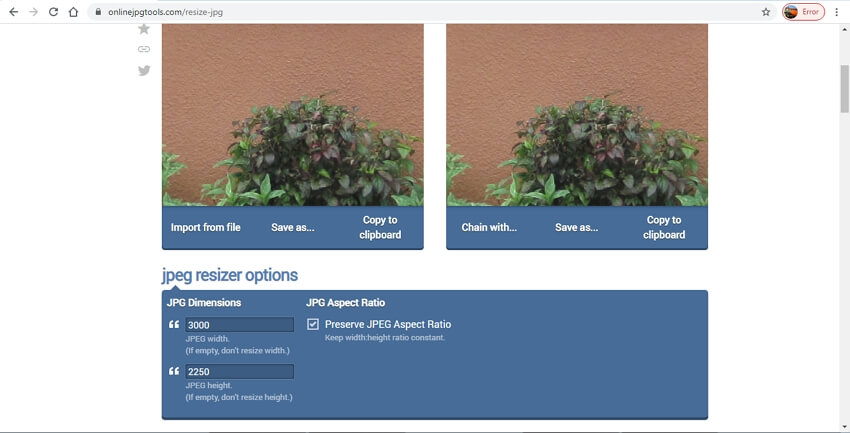
Pros:
- Option to keep the aspect ratio like the original file
- No need for any additional software download or installation
Cons:
- No option for editing and other additional functions
- Limited format support
Iloveimg
To resize your images in PNG, JPG, SVG, and GIF format, this is an ideal tool to use. The program works from the browser interface and allows adding images from the computer, Google Drive, and Dropbox account. Multiple files at a time can be processed and the output size of all the files can be kept as same if required. The images can be resized by pixels or by percentage and you can maintain the aspect ratio. The processed images can be saved locally to the system, cloud storage or can also be scanned using the QR code.
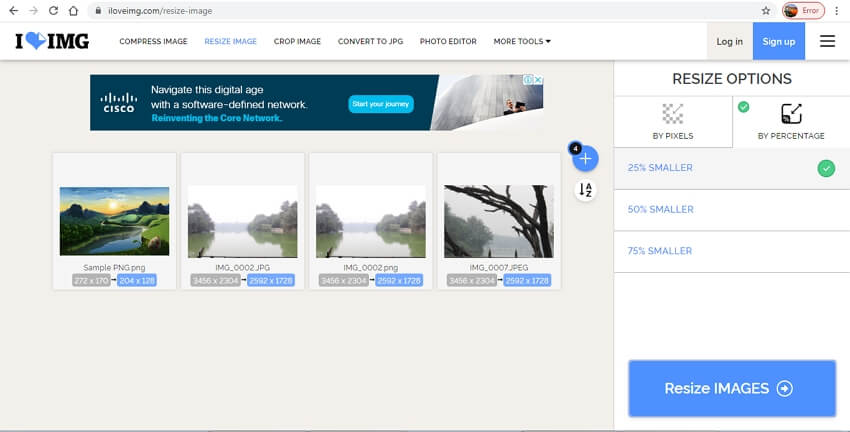
Pros:
- Allows processing multiple files at a time
- Images can be added from multiple sources
- Resized images can be saved locally or to the cloud storage
Cons:
- Dependency on the internet connection
- The site comes with ads
Reduceimages
All popular image formats like JPG, PNG, GIF, and BMP can be resized using this online tool. You can either browse or add the image saved to your local system or can simply drag and drop it to the interface. The added image can be resized by pixels or by percentage. You can even choose the output file quality and the format. You can even select the background color like black or white as needed.
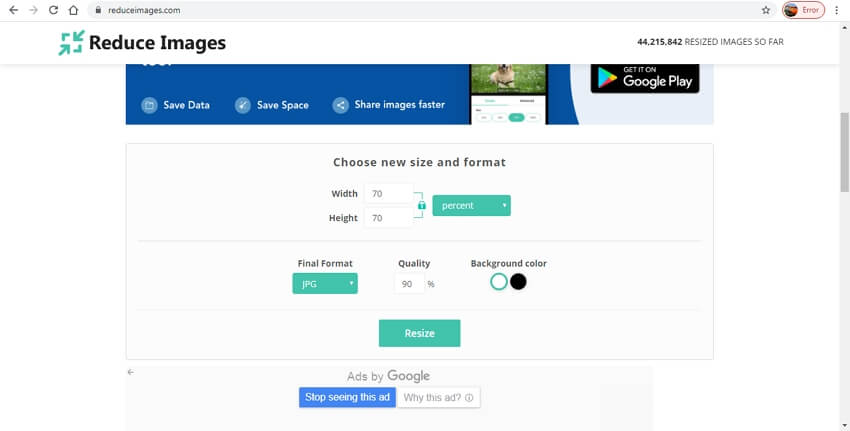
Pros:
- You can resize image online by pixels or percentage
- Choose background-color
- Option to select the file quality and the format
Cons:
- Only one file at a time can be processed
- Resized image needs to be downloaded
Picresize
Images in popular formats can be easily resized using this tool that allows adding files from the computer as well as their URL. You can even drag and drop the images or paste them from the clipboard. The batch processing feature of the tool allows adding up to 100 files at a time and the processed images can be saved as a zip file. You can choose the percentage of the reduced file in comparison to the original and the size is accordingly selected by the program. There is also an option to select the output image format, add special effects, rotate, and flip the images.
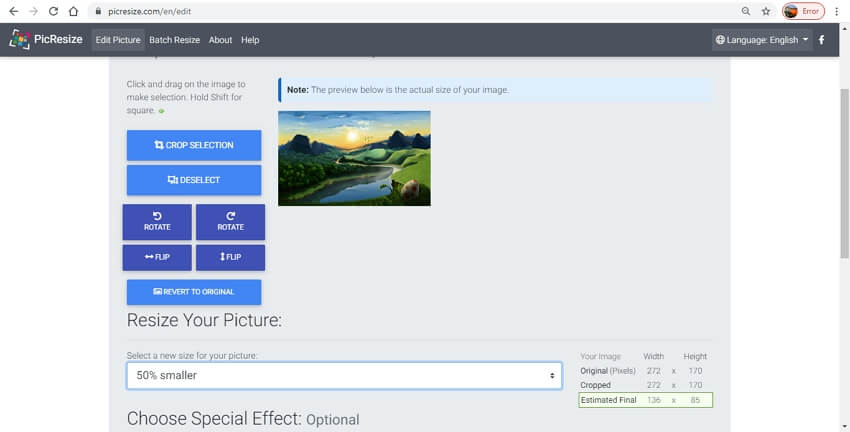
Pros:
- Allows processing up to 100 files at a time
- Local and online images can be added
- Support multiple editing features like adding special effects, rotate, flip, and others
Cons:
- Slow file upload
- Files can be resized only by percentage. There is no option to select the customized file size.
Toolur compressimage
Using this online tool, up to 25 images with each image size of 30MB and 50MP can be added for resizing. The program allows adding JPG, PNG, and BMP images which will convert to JPG format after the process. You can choose the compression level of the files along with the image quality and the size for resizing purposes. The compression type can be selected as normal or progressive as needed.
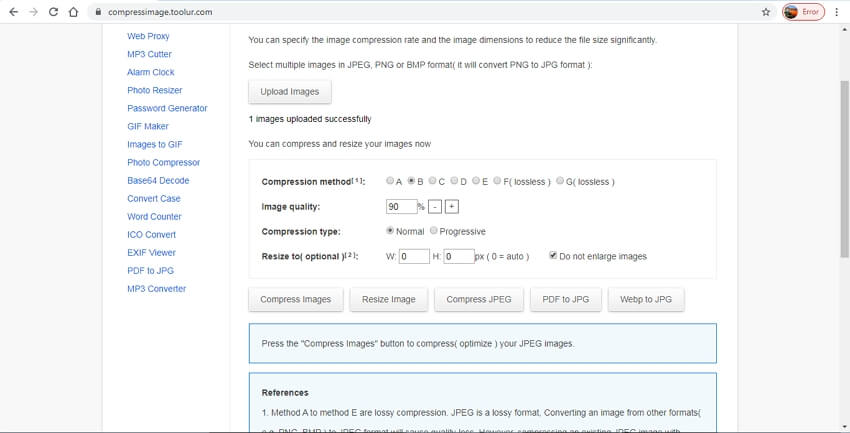
Pros:
- Allows selecting from lossy or lossless compression as needed
- Multiple files at a time can be selected
Cons:
- No option to select the target file format
- Internet dependency
Resizeimage
Images in JPEG, PNG, GIF or BMP format can be added to this online program for resizing purposes. A maximum of 100MB and 100MP files can be added with GIF files limitation to 30MB and 10MP. The added files can be resized by selecting the percentage and you can even choose to keep the aspect ratio if required. The tool also supports adding a background color to the image. Additional supported features include cropping, rotating, selecting output files, and others.
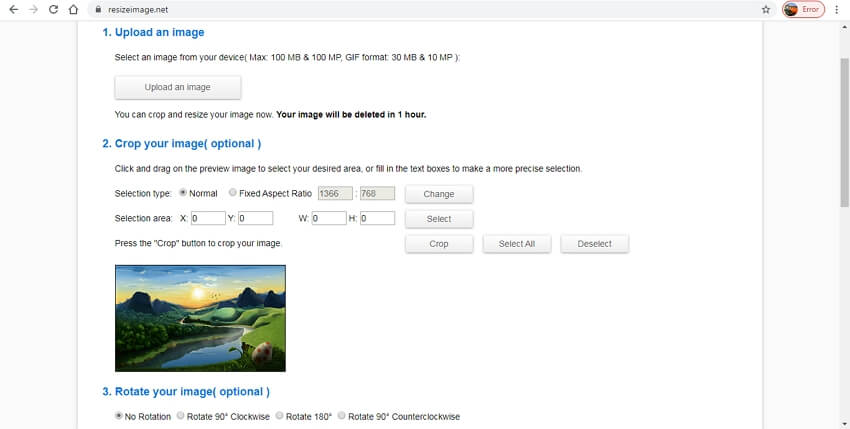
Pros:
- Option to retain the aspect ratio
- Support additional features like target format selection, cropping, rotating, adding background color, and others
Cons:
- File size limits to 100MB and 100MP for JPG, PNG, and BMP files while for GIF the limit is 30MB and 10MP
- Allows adding only local files from the system
Bulkresizephotos
Images in all popular formats can be resized using this browser-based tool. The program is capable of processing up to 150 files quickly and without any need for image upload. There are multiple options for file resizing like you can choose the exact height and width, select the total output size, select the longest sides of the images and scale the images to the percentage. You can even choose the background color option if any area of the image needs to be filled.
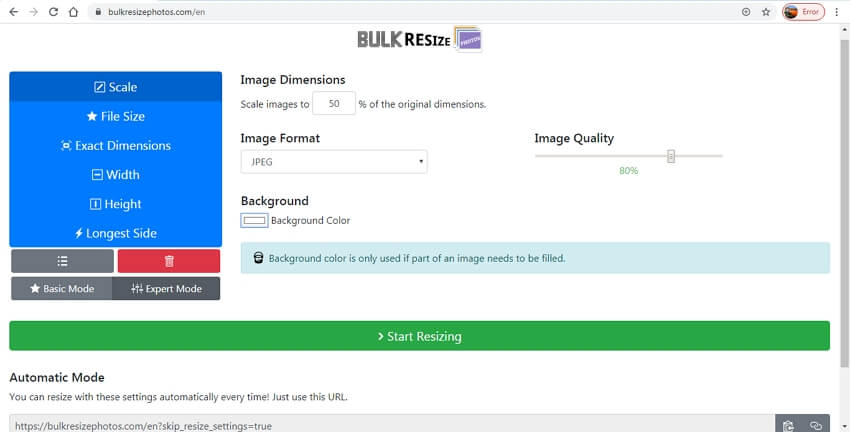
Pros:
- Multiple images in all popular formats can be resized
- Multiple options for file resizing available
- Option to add the background-color
Cons:
- Dependency on internet connectivity
- Processed files need to be downloaded
Img2Go
All your popular images can be quickly resized using this browser-based tool. Multiple files at a time can be added after which you need to select the target file size in terms of width and height. The dpi of the images can also be selected using the tool and you can even select the target format of the images from the long list of supported formats. Local, online, and cloud files can be added to the program.
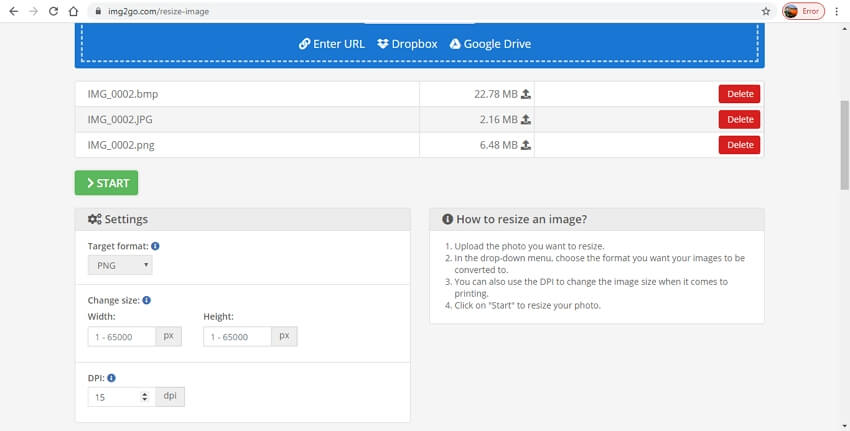
Pros:
- Images can be added from the computer, URL, Google Drive, and Dropbox
- Allows selecting the file size and DPI
- Multiple formats as target files supported
Cons:
- Slow file upload speed
- Resized file needs to be downloaded
So if you are looking for options on how to resize jpg file online, above listed are the popularly used tools. Depending on the features required and the number of the images to be resized one of these programs can be selected.

