If you want to create tutorials for activities on your system, record gaming activities to show your excellence, or help your buddies or record video calls for future reference, an excellent video screen capture tool is required. Using a capturing tool, the activities on your Windows and Mac system can be recorded in a quick, straightforward manner.
Listed below are the best tools to capture video on your Windows and Mac system.
Part 1. Popular in Windows Video Capture Software
Wondershare UniConverter
https://www.media.io/video-converter-desktop.html
Recommended Level: Beginner to Professional
This is a top-rated video editing tool that supports an array of functions, including desktop video capture. Compatible with all the latest versions of the Windows and Mac systems, the program allows recording all desktop activities, including the streaming videos. The high-quality video, along with the sound, can be recorded using the software. Option to select the recording area, format, resolution, and other parameters are also there. The recorded video can be transferred to an iPhone, Android device, and a host of other devices using the software.
- · It could be downloaded in Windows or Mac.
- · In UniConverter, you can convert, edit, or compress photos, video, and audios.
- · It allows you to transfer videos from computer to iPhone or Android mobiles without using iTunes.
- · Using UniConverter Toolbox function, includes convert images, create GIF, burn CD, rip CD, cast to TV, and fix Meta tags with just a few clicks.
- · Wondershare UniConverter allows you to burn video and other media files to DVD as well.
Benefits:
- High-quality recording in different formats with sound
- Support an array of additional features like conversion, transfer, editing, and others
Drawbacks:
- Paid software
- Need download and installation
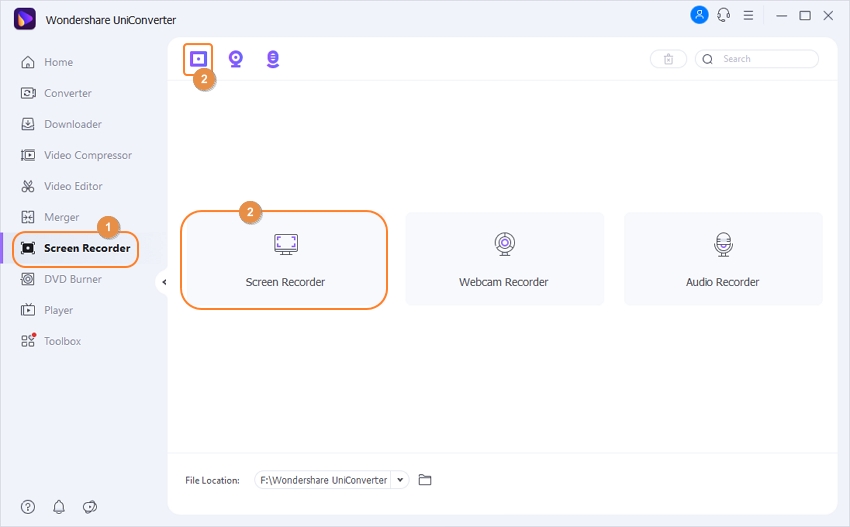
Apowersoft Free Online Screen Recorder
https://www.apowersoft.com/free-online-screen-recorder
Recommended Level: Beginner to Semi-professional
This is free to use video capture software that facilitates recording all screen activities, including a video stream, live chat, and others. An array of formats is supported like MP4, WMV, FLV, VOB, and others. For the first time users,’ a launcher needs to be installed, after which the program works from the browser interface without any requirement for software download. A simple interface makes the program apt for non-technical users as well. You can choose to record the full screen, an area, or also the web camera as needed.
Benefits:
- Free to use software without the need for software installation
- Support for multiple formats for recording
Drawbacks:
- Dependency on the internet connection
- A launcher needs to be installed by the first time users
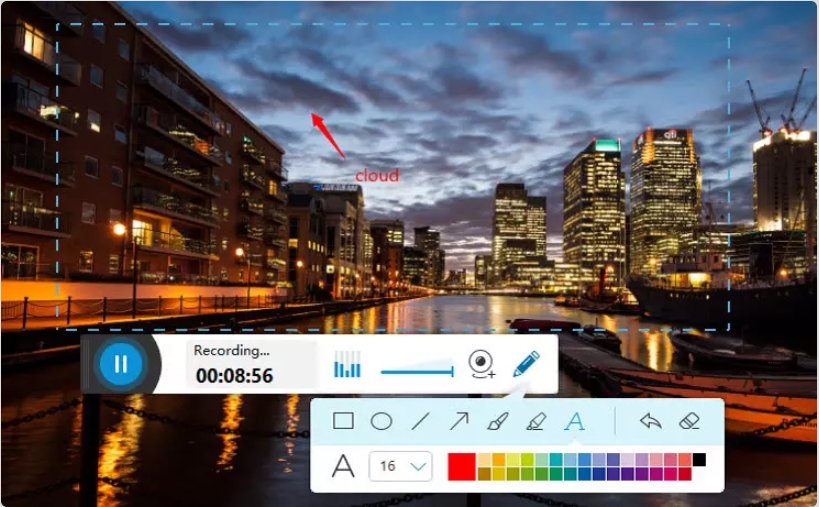
Screencast O Matic Screen Recorder
https://screencast-o-matic.com/screen-recorder
Recommended Level: Beginner to Professional
This is free and powerful video capture software that facilitates recording any part of the screen as needed. You can also add and size your webcam to get the picture-in-picture effect. With the editor of the software, you can also trim and remove the unnecessary video parts. Captions and music can also be added to the recorded video using the tool. You can also share the recorded video on YouTube. The software comes packed with different features suitable for education, work, as well as developers.
Benefits:
- Free software with option to record any screen area as well as picture-in-picture effect with webcam
- Option to add narration to the recording using microphone
Drawbacks:
- The free version does not support audio from the system, full-screen recording, and other limitations
- Recorded video on free version comes with a watermark
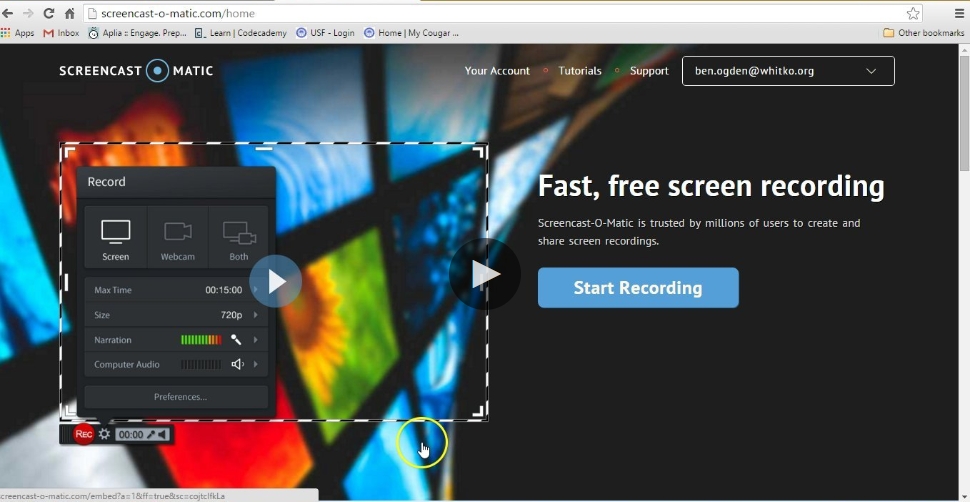
Tinytake
Recommended Level: Beginner and Semi-professional
TinyTake software by MangoApps is decent capture software that allows capturing the image as well as videos of the computer screen. The program allows recording up to 120 minutes in good quality, and an option to add the comments, shapes, annotations, and effects to the video is also there. The recorded video can be saved locally, to a clipboard, or its link can also be shared. Webcam image capturing is also supported along with the option to obtain full the screen or a region.
Benefits:
- Allows recording region, window, or a screen as needed
- Option to add annotate as well as share the link of the recorded file
Drawbacks:
- Video recording up to 120 minutes can be done
- Limited additional features for video editing and others
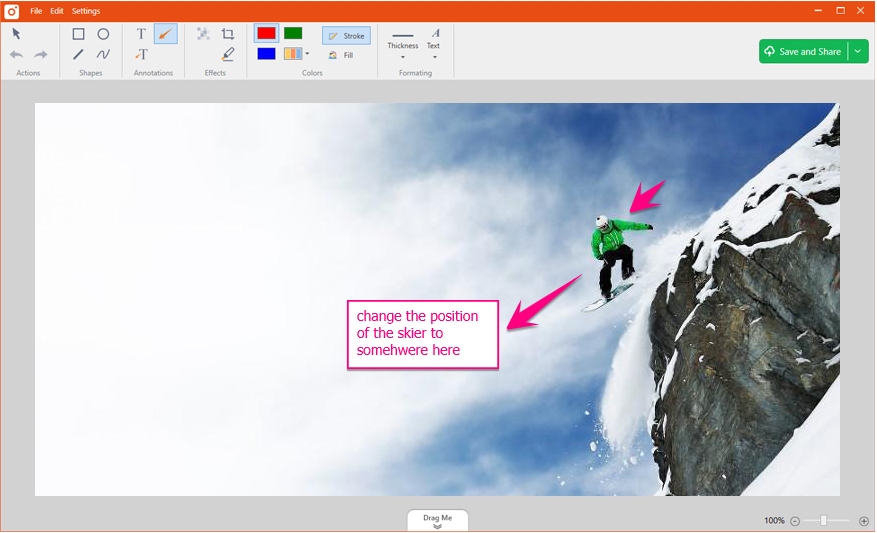
Wisdom Screenhunter
https://www.wisdom-soft.com/products/screenhunter.htm
Recommended Level: Beginner to Professional
This video capture PC tool comes in free, plus, and a pro version with support to different features. The program allows recording your system screen in high-quality MP4 and FLV format. 1 min and 10 minutes are the time limitation for recording on free plus versions while the pro has no limits. The audio from the speakers and the microphone can be recorded using the tool. Web-cam support is also there, which can be integrated into the recording. With the help of up to 100fps, professional-quality videos can be recorded using the tool.
Benefits:
- Support recording screen with audio from speaker or microphone
- Web-cam support
Drawbacks:
- Recording can be done only in MP4 and FLV format
- Time limitation for recording in free and plus versions of the software
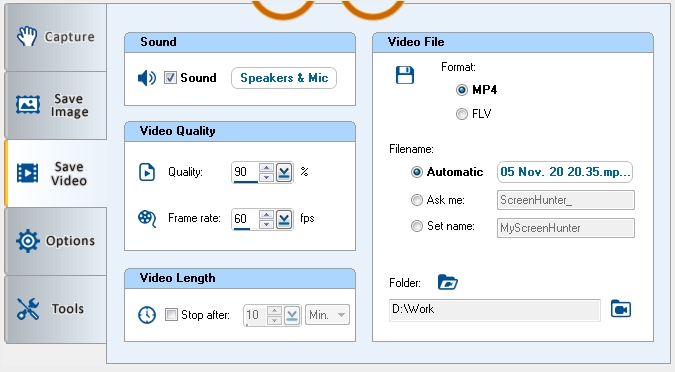
Part 2. Top 5 Video Screen Capture Applications in Mac
If you are looking for the best video capture software on your Mac, the below list can be considered.
Filmora Scrn
https://filmora.wondershare.com/screen-recorder/
Recommended Level: Semi-professional to Professional
For professional and high-quality video-related needs, including screen recording, Wondershare Filmora works as an excellent tool. The program facilitates recording from your system as well as webcam simultaneously. With the full-editing suite of the program, the recorded videos can be edited as required. You can export the files to an array of formats, and the program is apt for fast-paced recording as it supports up to 60fps. Additional features include picture-in-picture, custom recording field, adding annotation, adding tutorial features, and others.
Benefits:
- Allows recording from the computer and webcam simultaneously
- Option to edit the record or add annotations as needed
- Software download and installation required
- Paid software
- Support real-time video and audio recording with mixing
- This open-source video capture tool comes with an audio-mixer with full VST plug-in support
- Does not have an option to link the audio file as a source
- Complicated user-interface
- Allows system as well as webcam recording
- Multiple options for editing and adding annotations
- Limited advanced features
- Recording interlace function is not up to the mark
- The sun icon removes the distraction
- Built-in screenshot and editing tool
- Per recording time is limited to only 5 minutes
- No option for audio from the system or the mic
- Simple and user-friendly interface
- Screen recordings are uploaded to the site servers as GIF files which are small in size
- Supports recording for only 5 minutes
- Limited additional and advanced features
- Option to select the webcam video, screen view, or combination view for screen recording. Unlimited video recording without any time limitation
- Option to turn the audio on or off while recording as required
- Facilitates trimming the recorded video length and add reactions using emoji
- This video capture app facilitates recording desktop, webcam, as well as the browser tab
- Option to add narration using microphone audio. Video editing, annotating and sharing support
- Option for FPS and resolution customization. Webcam can be embedded into the screencast
- Facility to record screen video on an entire web page or the selected part as needed in 4K quality. Webcam recording also supported
- Allow for annotating and editing the recordings with functions like adding arrows, drawing, blurring a portion of the screen, adding watermark (premium version), and others
- Option to publish and upload the recording to YouTube, Dropbox, or Google Drive
- Support unlimited recordings and screenshots in high quality
- Comes packed with an array of editing tools to add text, blur, crop, annotate with arrows, rectangles, and lines.
- Option to save the recorded files locally or upload it to the site link and get a shareable link. Also, support Google Drive.
- Simple to use free video capture software no watermark allows recording video from the camera as well as the screen. Desktop, chrome tab, or a specific window can be recorded
- Plug-in requires no signup
Drawbacks:
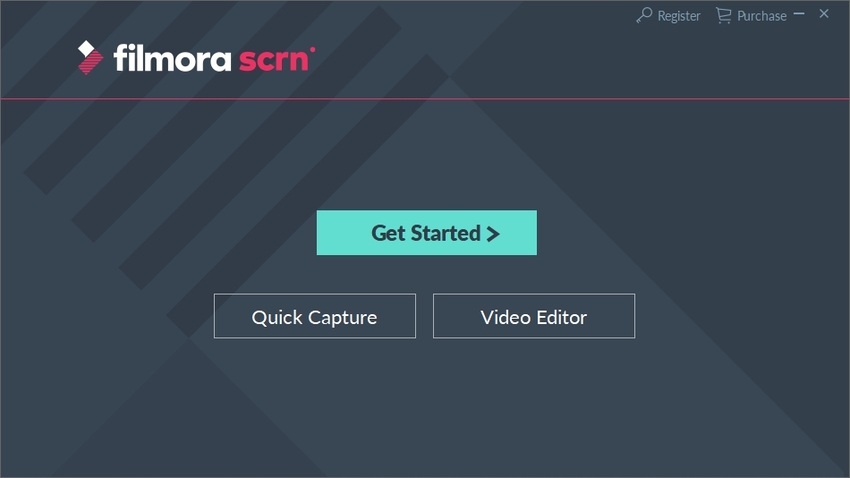
OBS Studio
Recommended Level: Semi-professional to Professional
This is free screen video capture software that allows video recording as well as live streaming. Not only Mac, but this open-source program is also available for Windows and Linux as well. High-quality screen recording can be done using the tool along with the option to include the images, text, capture cards, and other content. The custom transitions option of the tool allows you to set unlimited scenes that can be switched as needed. An audio-mixer is also available with the program along with other video configuration options.
Benefits:
Drawbacks:
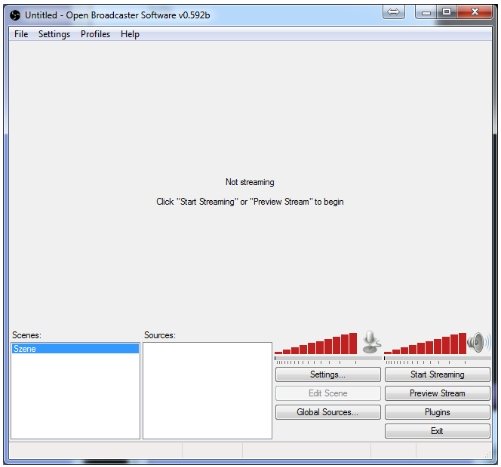
Monosnap
Recommended Level: Beginner to Semi-Professional
This is a widely used video capture device software that is free to use and comes with a host of features. The recording can be done from the system screen as well as webcam. The light-weight and friendly interface make the screen recording quick and easy. With the editor of the program, screen captures can be annotated as required. Multiple options for customizing screen recordings are available at the tool. Option to upload the recordings to cloud services and FTP servers is also available.
Benefits:
Drawbacks:
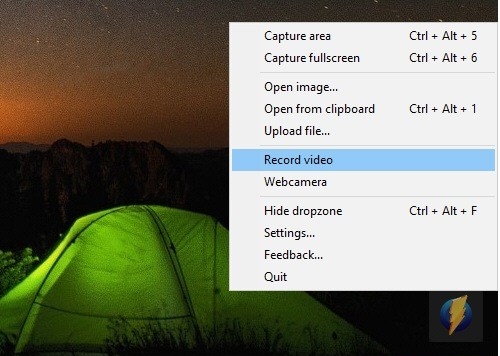
TechSmith Jing
https://www.techsmith.com/jing-tool.html
Recommended Level: Beginner
Jing from TechSmith is a fundamental tool that facilitates screen recording with the live screen recording. The tool limits per recording time of only 5 minutes, and there is no support for recording audio from the system or the mic. The movable sun-icon at the program helps in avoiding the distraction. The program comes with a built-in editing tool. To view the recorded files on the program, an internet connection is required.
Benefits:
Drawbacks:
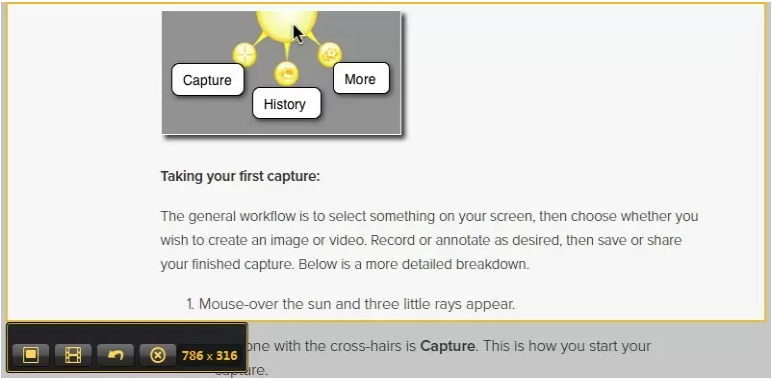
Recordit
Recommended Level: Beginner
This is a decent screen recording tool that allows capturing the screen, also uploading the same to the internet as GIF animations. A maximum of 5 minutes recording can be done using the free version of the software, and the interface is simple, where you need to select the area to be recorded and click on the camera icon to start with the process. The recorded video is uploaded to the servers of the program as GIF, which can be used to view the recorded file.
Benefits:
Drawbacks:
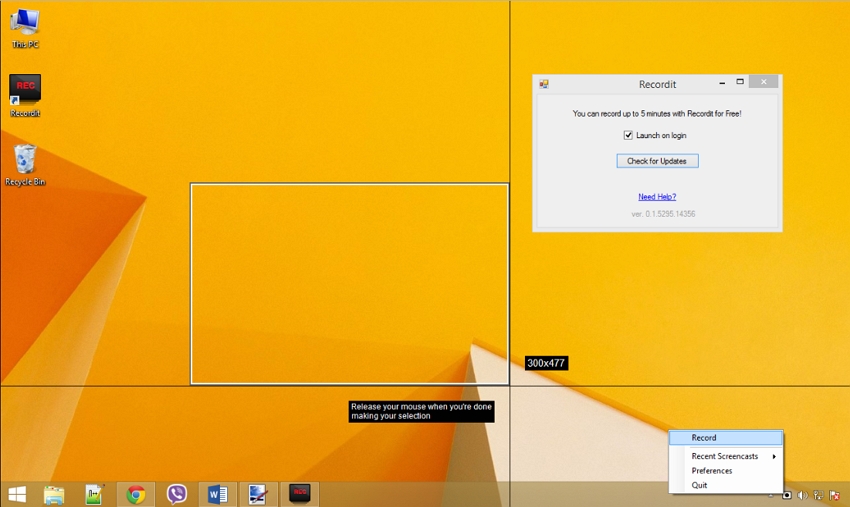
Part 3. 5 Best Plug-in Video Capture
Several plug-ins for your system are available that facilitate the easy capturing of the screen. To know how to capture video on PC using a plug-in, below listed are the top 5 chrome plug-in.
Loom Video Recorder
https://chrome.google.com/webstore/detail/loom-video-recorder-scree/liecbddmkiiihnedobmlmillhodjkdmb
Key Features:
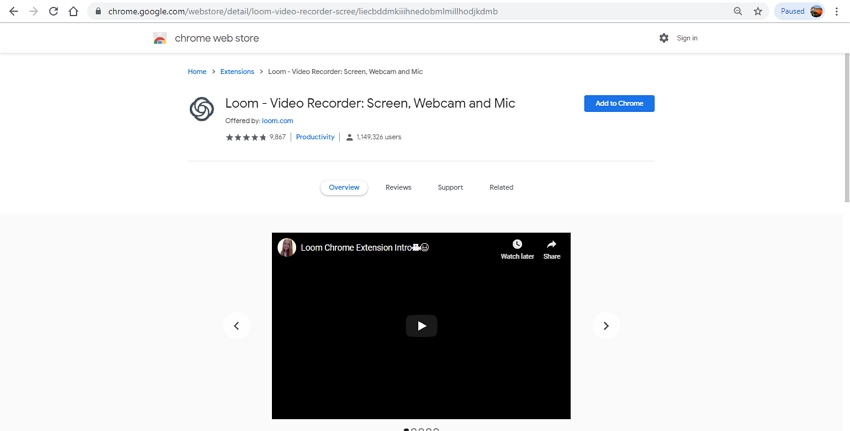
Screencastify
https://chrome.google.com/webstore/detail/screencastify-screen-vide/mmeijimgabbpbgpdklnllpncmdofkcpn
Key Features:
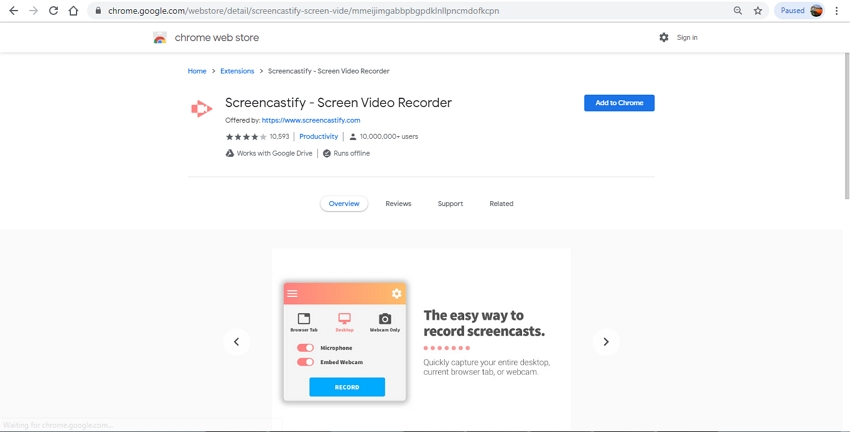
Nimbus Screenshot & Screen Video Recorder
https://chrome.google.com/webstore/detail/nimbus-screenshot-screen/bpconcjcammlapcogcnnelfmaeghhagj
Key Features:
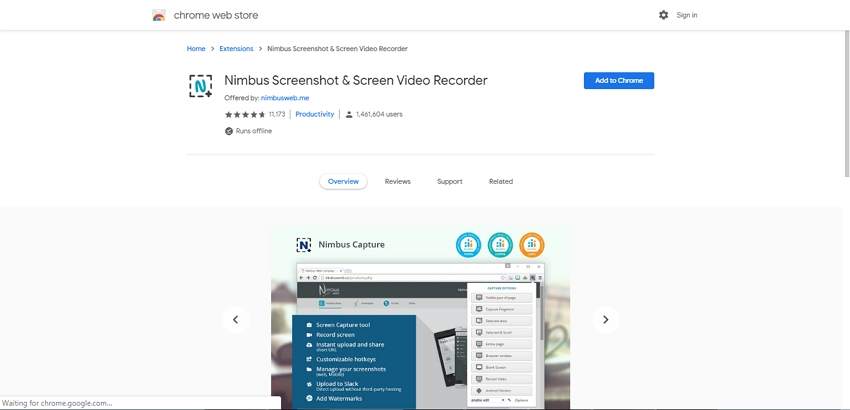
Awesome Screenshot
https://chrome.google.com/webstore/detail/awesome-screenshot-screen/nlipoenfbbikpbjkfpfillcgkoblgpmj
Key Features:
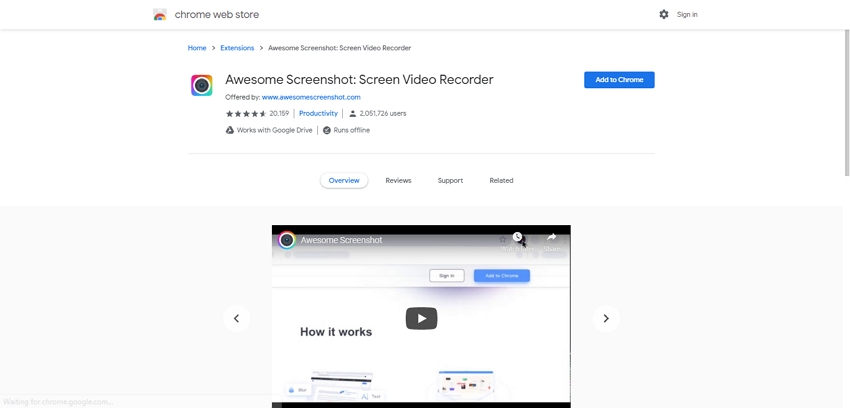
Screen Recorder
https://chrome.google.com/webstore/detail/screen-recorder/hniebljpgcogalllopnjokppmgbhaden
Key Features:
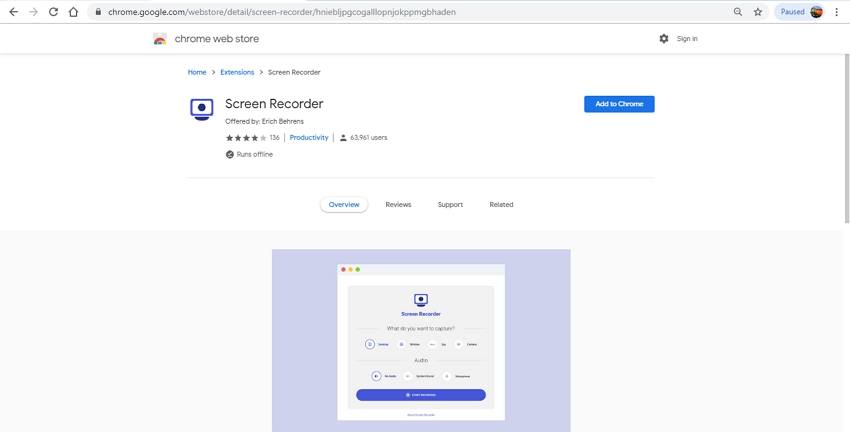
Summary
Selecting the best video capture tool is a difficult task. We have picked up the best programs for Mac, Windows, and plugins in the above parts of the article. Use the one that best meets your requirements.




