Photo editing is very common nowadays. Photos may always turn out differently than you envisioned, but you can come much closer or better with a little editing. It's a great opportunity for photographers to focus on developing their voices. Photo editing has been more significant for e-commerce websites in recent times. Public perception and subsequent sales are affected by how well a product is photographed.
Automatic background removers offer traditional photo editing software a new dimension. Today, various AI-enabled picture editing applications are accessible, each with unique capabilities that facilitate more efficient editing. One may now upgrade low-resolution photographs, remove backgrounds, alter the photo's style or emphasize areas, identify faces, add textures, sharpen or colorize, and more with just a few clicks.
In this article, you'll learn many methods for removing the background of any given picture by using different auto photo background remover tools available.
In this article
Part 1: Remove Image Background Automatically by Media.io
To quickly and easily find new, eye-catching backgrounds for your social media profiles, try using a media.io background eraser. You may use this tool to crop and edit photos to make them seem great without compromising the image quality.
Media.io's AI results from extensive training using billions of publicly available photos. Therefore, its free background remover can automatically detect subjects in exceedingly complicated photographs (such as those of items, portraits, etc.) and remove their backgrounds with high quality and speed.
Using Media.io's AI BG Remover is as simple as uploading the original image; the app will do the rest. The picture may then be downloaded with a transparent backdrop or add a new background.
To learn how to remove background from your photos using Media.io, follow these steps:
Step 1 Open your browser and go to https://bgremover.media.io/.
Then, click Remove Image Background Now.
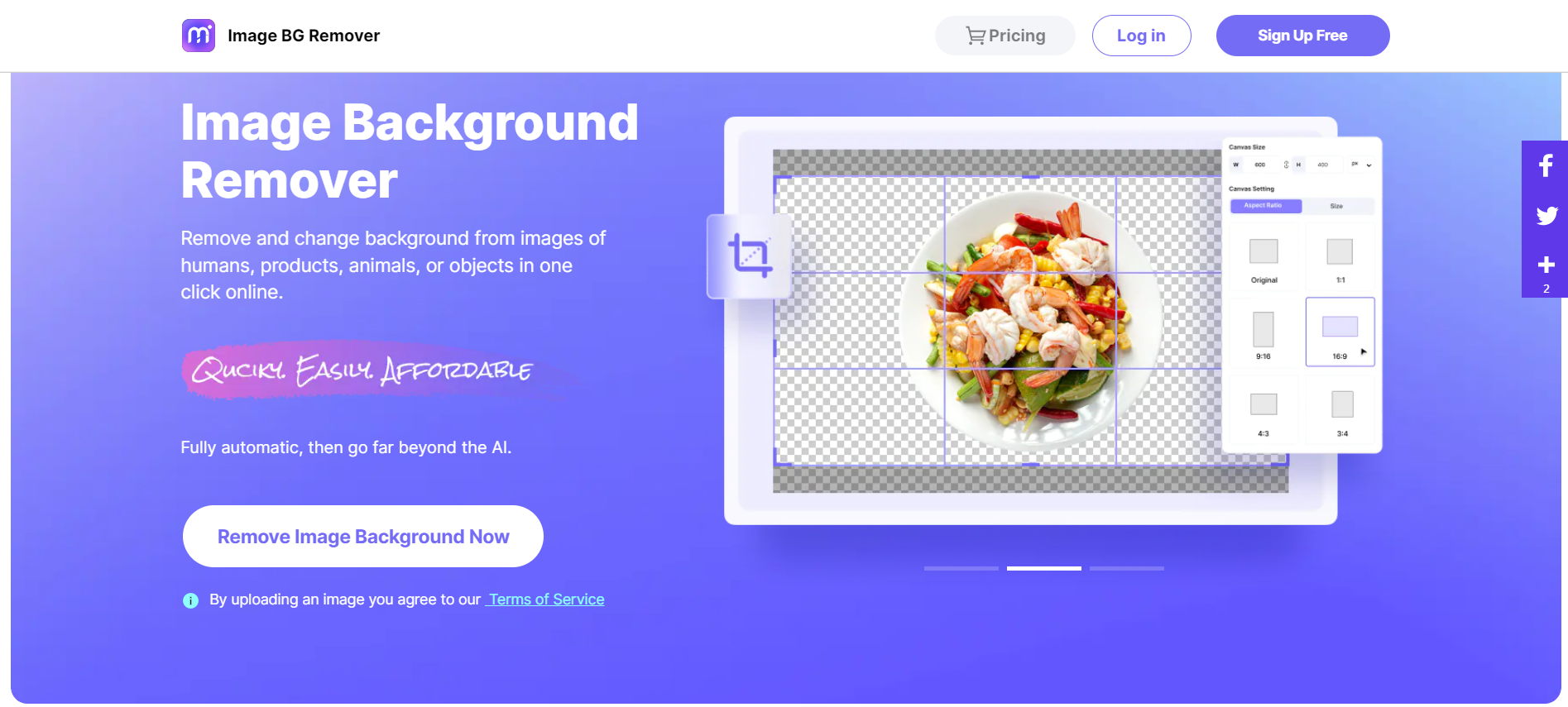
Step 2 Upload your image using any of these options:
- Click Upload Image.
- Drag & Drop an image.
- Paste an image.
- Input image URL.
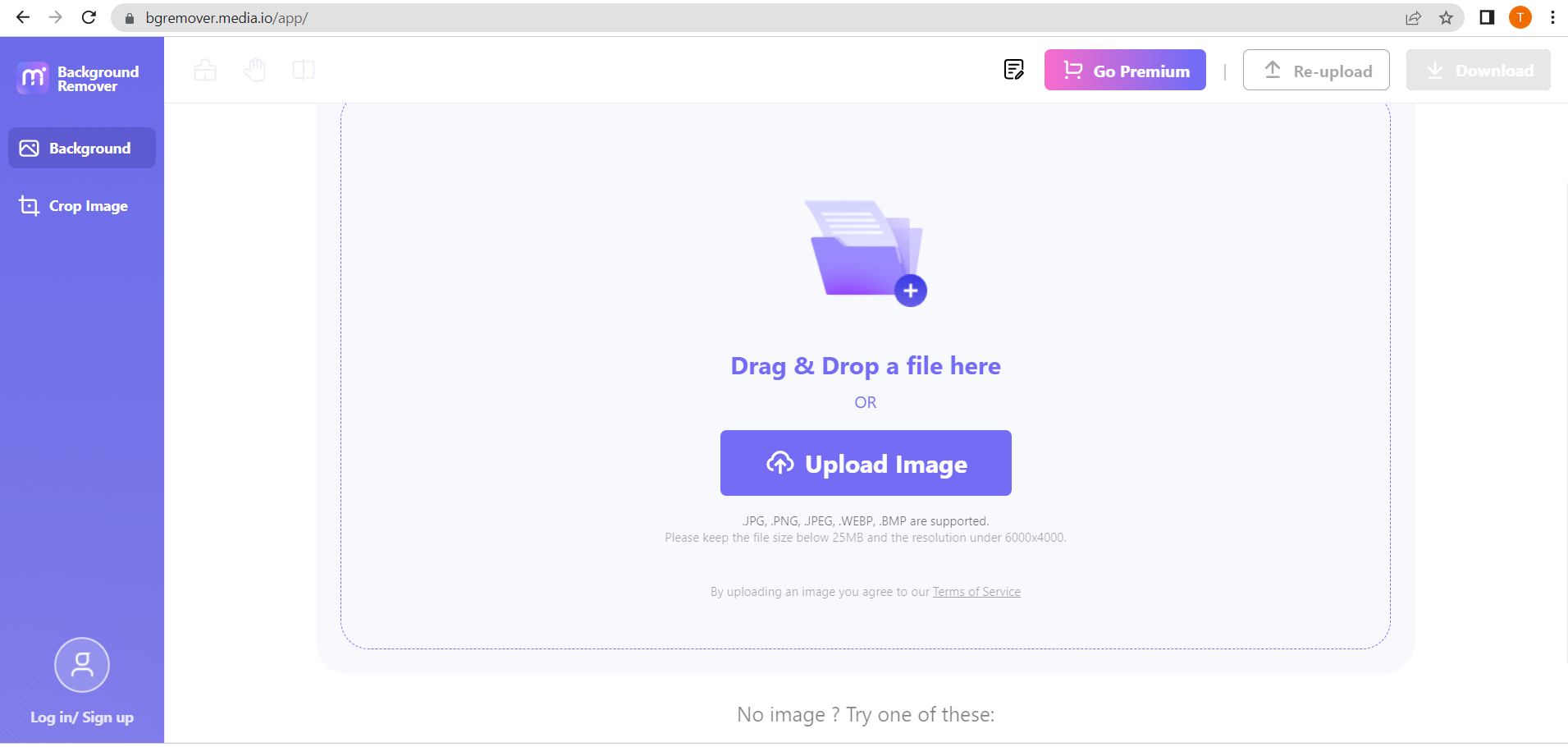
Step 3 The edited image will be displayed automatically in the BG Removed Tab.
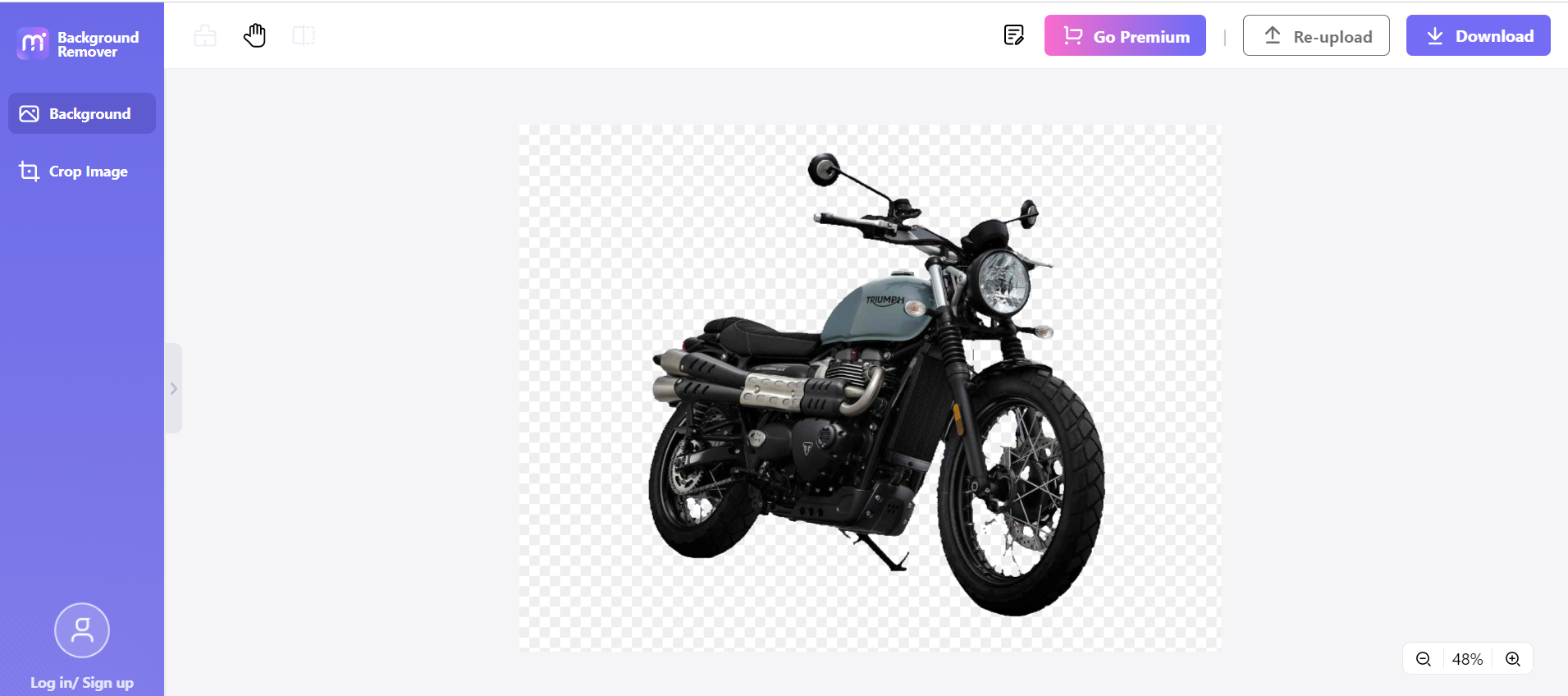
Step 4 Zoom in/out the photo based on your preference by clicking the magnifying glass at the right side lower corner.
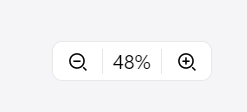
Step 5 Click Download > Thumbnail / Original > Download.
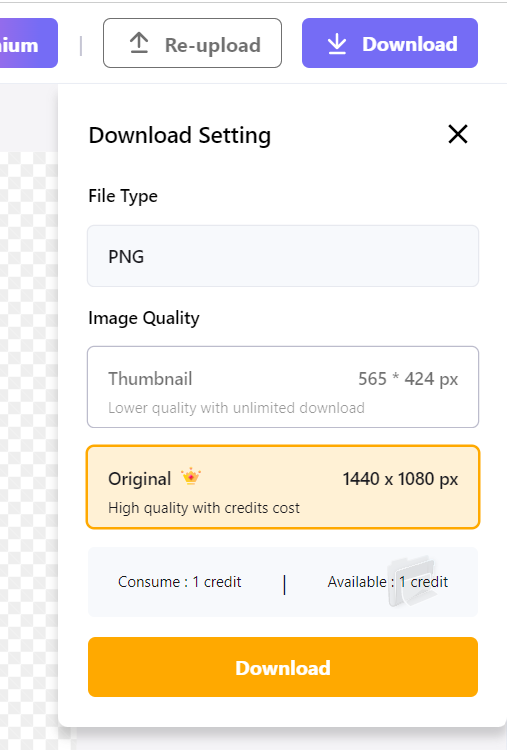
Part 2: Remove Image Background Automatically by Remove.bg
Remove.bg's cutting-edge AI allows you to spend less time editing and more time having fun. With Remove.bg, you can make a PNG background transparent to add a white backdrop to an image. The Remove.bg made previously complex tasks, such as erasing a photo's backdrop so you may use it as a placeholder for another image or superimposing a graphic over it, a breeze.
Here's how to use "Remove.bg" to crop off the unwanted background from your photos:
Step 1 Open your browser and go to https://www.remove.bg/.
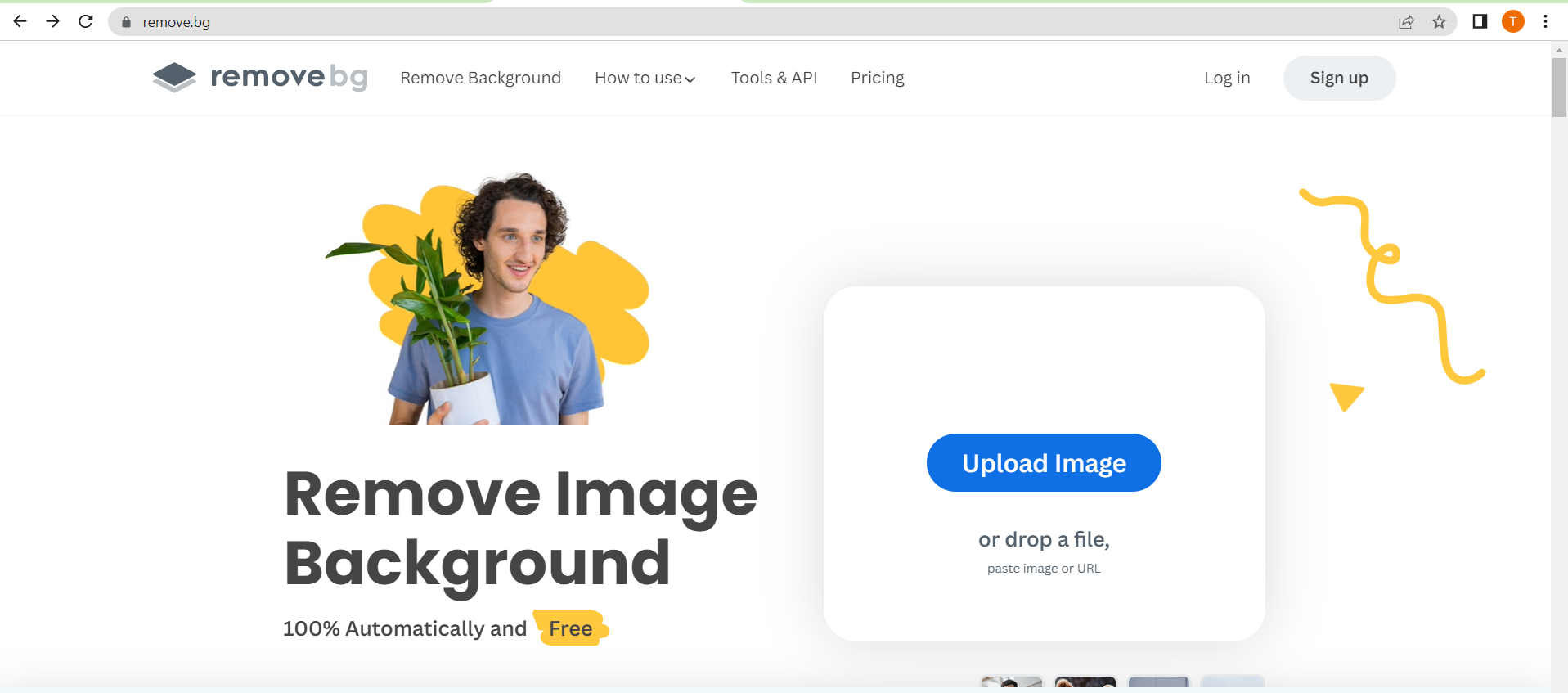
Step 2 Upload your image using any of these options:
- Click Upload Image.
- Drop a file.
- Paste an image.
- Input image URL.
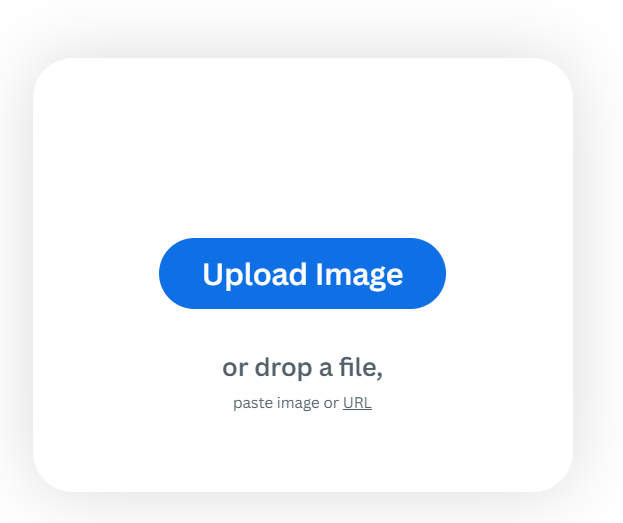
Step 3 The edited image will be displayed automatically in the BG Removed Tab.
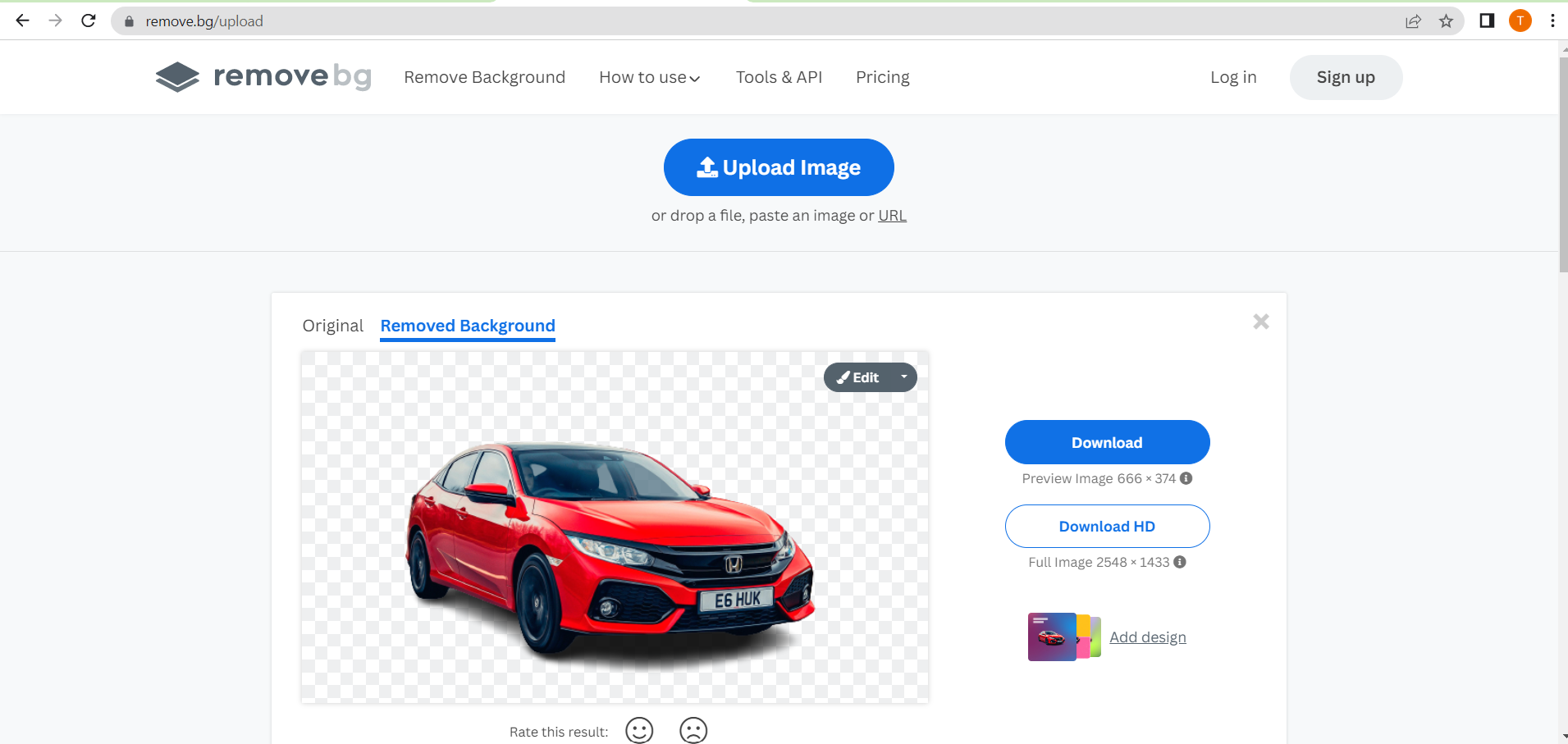
Step 4 Click Original to see the difference.
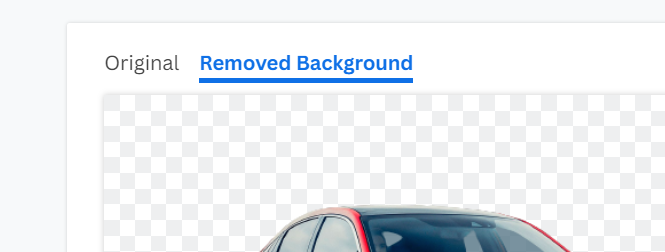
Step 5 Click Download / Download HD to save your edited photo.
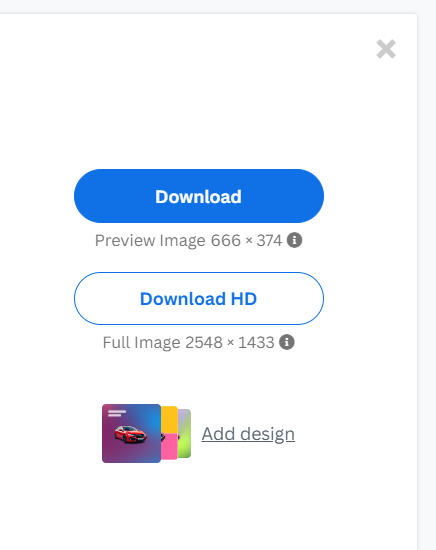
Part 3: Remove Image Background Automatically by Slazzer
Slazzer is an AI-powered application that employs sophisticated computer vision algorithms to instantly replace the background of any web picture with the highest quality alternative. The Slazzer background remover is only one of several such services available nowadays. It's an AI-powered program that can crop out an image's unwanted background in seconds. Because of its intuitive design, anybody may use it without prior experience with editing software.
If you want to learn how to crop out the backdrop of your photographs with Slazzer, read on.
Step 1 Open your web browser and go to https://www.remove.bg/.
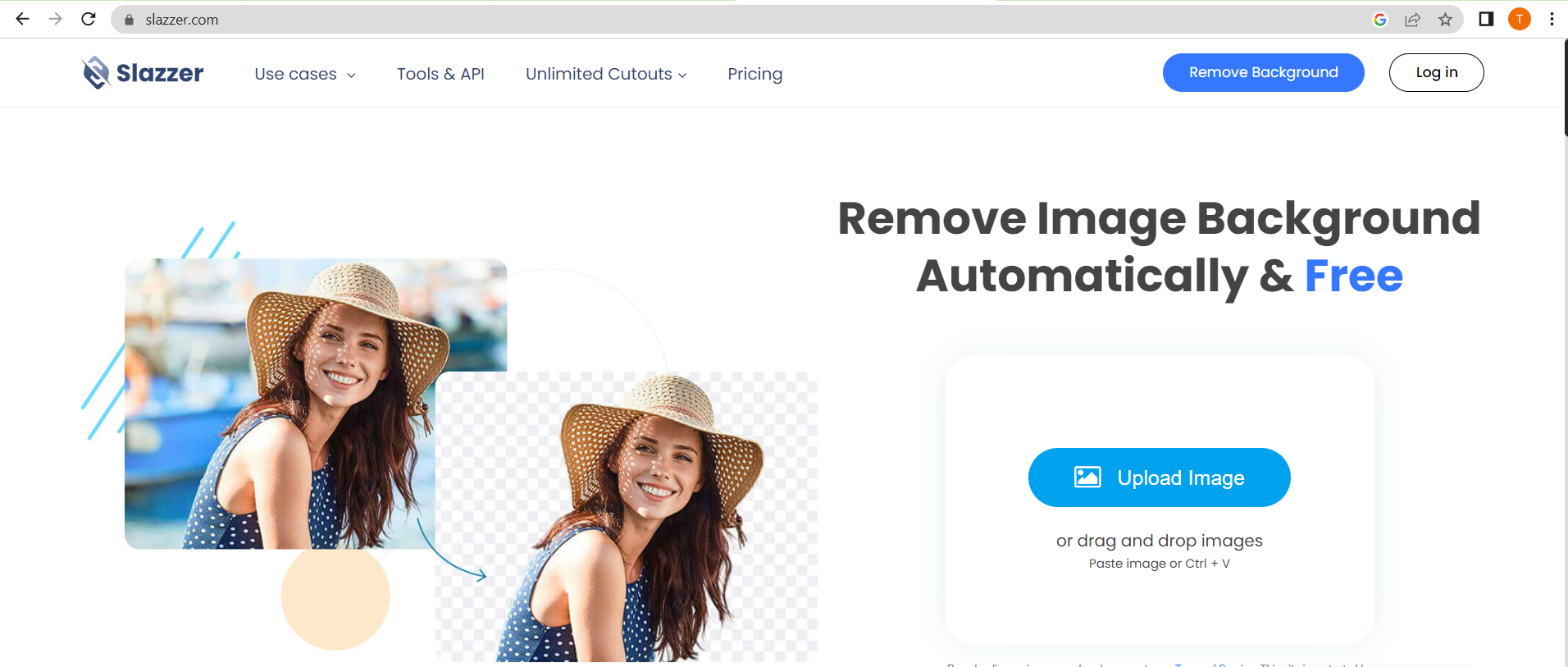
Step 2 Upload your image using any of these options:
- Click Upload Image.
- Drag & Drop an image.
- Paste an image.
- Input image
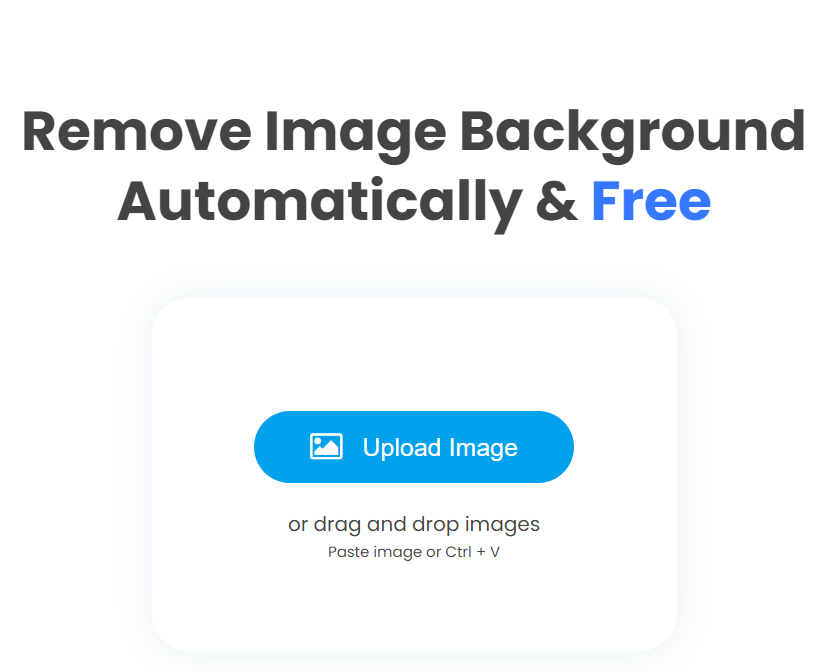
Step 3 The edited image will be displayed automatically in the Removed Background Tab.
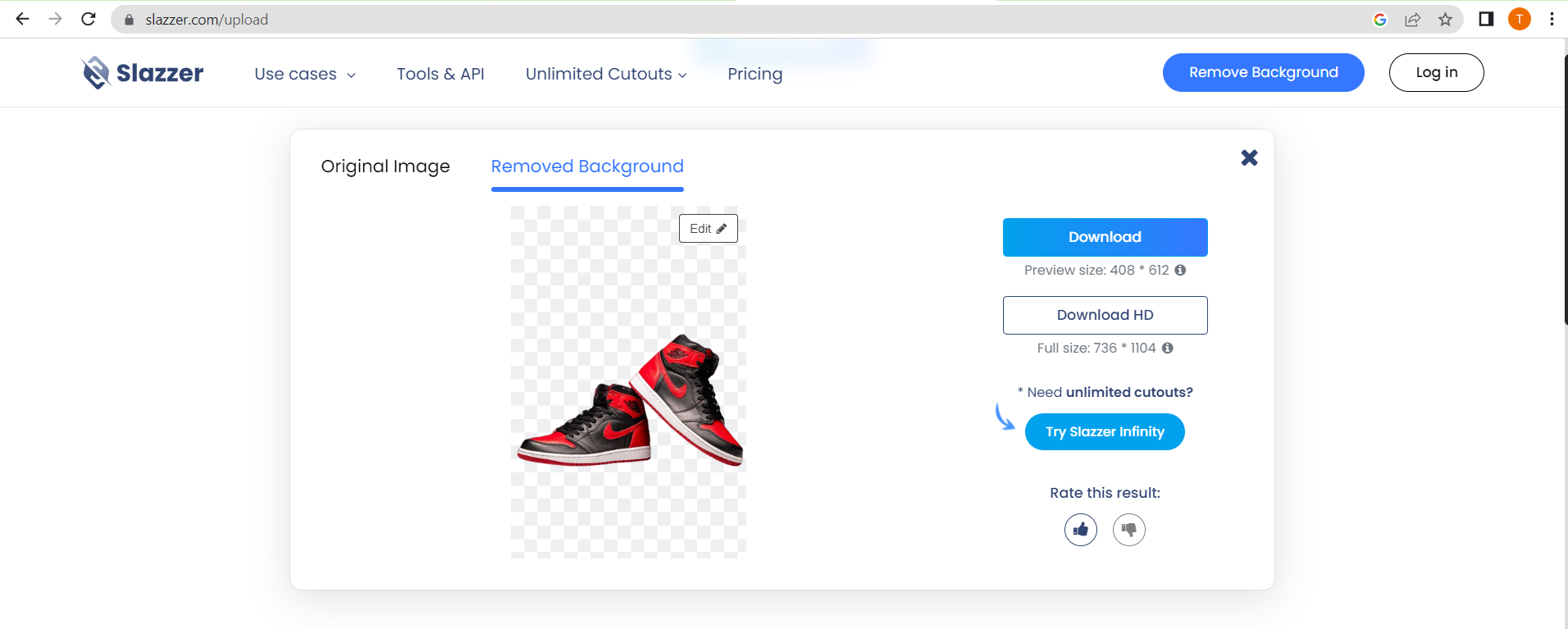
Step 4 Click Original Image to see the difference.
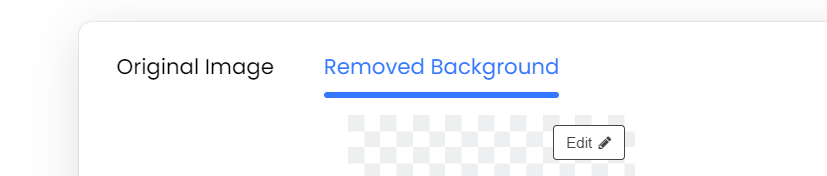
Step 5 To save your finished image, click Download / Download HD.
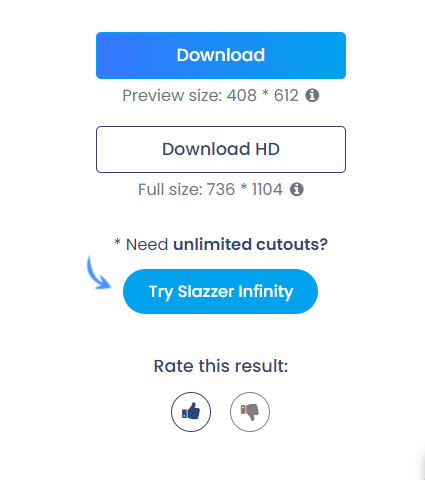
Part 4: Remove Image Background Automatically by Clipping Magic
All the amazing new training data accumulated since the previous update has been included in the Clipping Magic AI, making it far smarter than before. Clipping Magic does not rely on academic or hacked-together special-case datasets but rather actively learns from the real-world use of real-world photographs. It can remove background noise on such a massive scale. As a result, the percentage of photographs that need to be edited has decreased dramatically, and clipping is now quicker than before.
Keep reading to learn how to use Clipping Magic to remove the background from your photos.
Step 1 Open your browser and go to https://clippingmagic.com/.
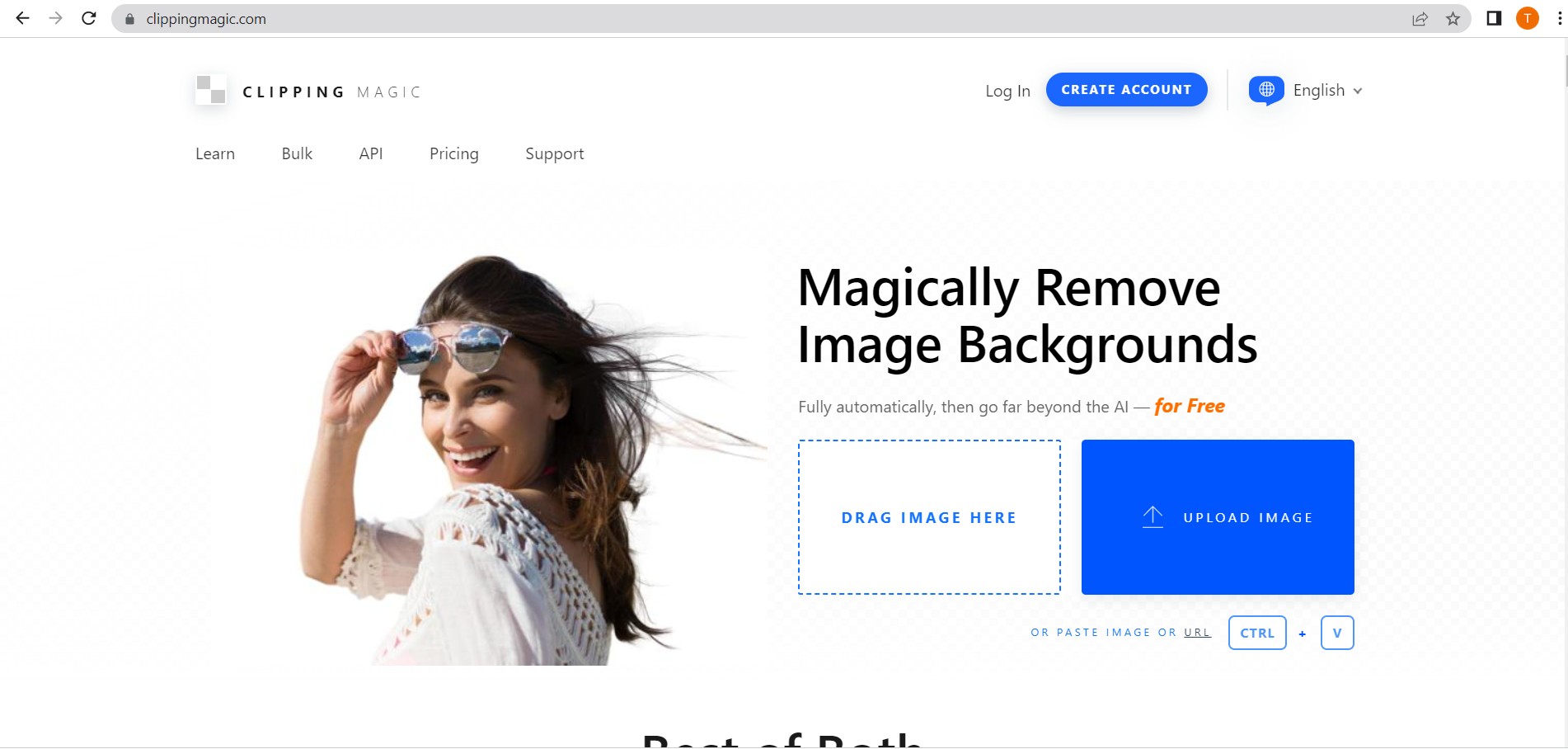
Step 2 You may choose to upload your picture in one of the following ways:
- Click Upload Image.
- Drag & Drop an image.
- Paste an image.
- Input image
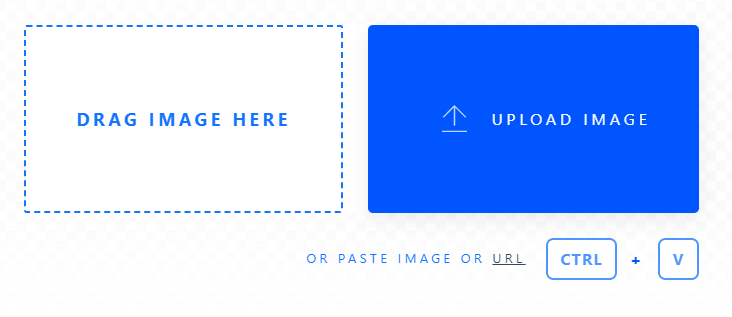
Step 3 The edited image will be displayed automatically in the Preview Tab.
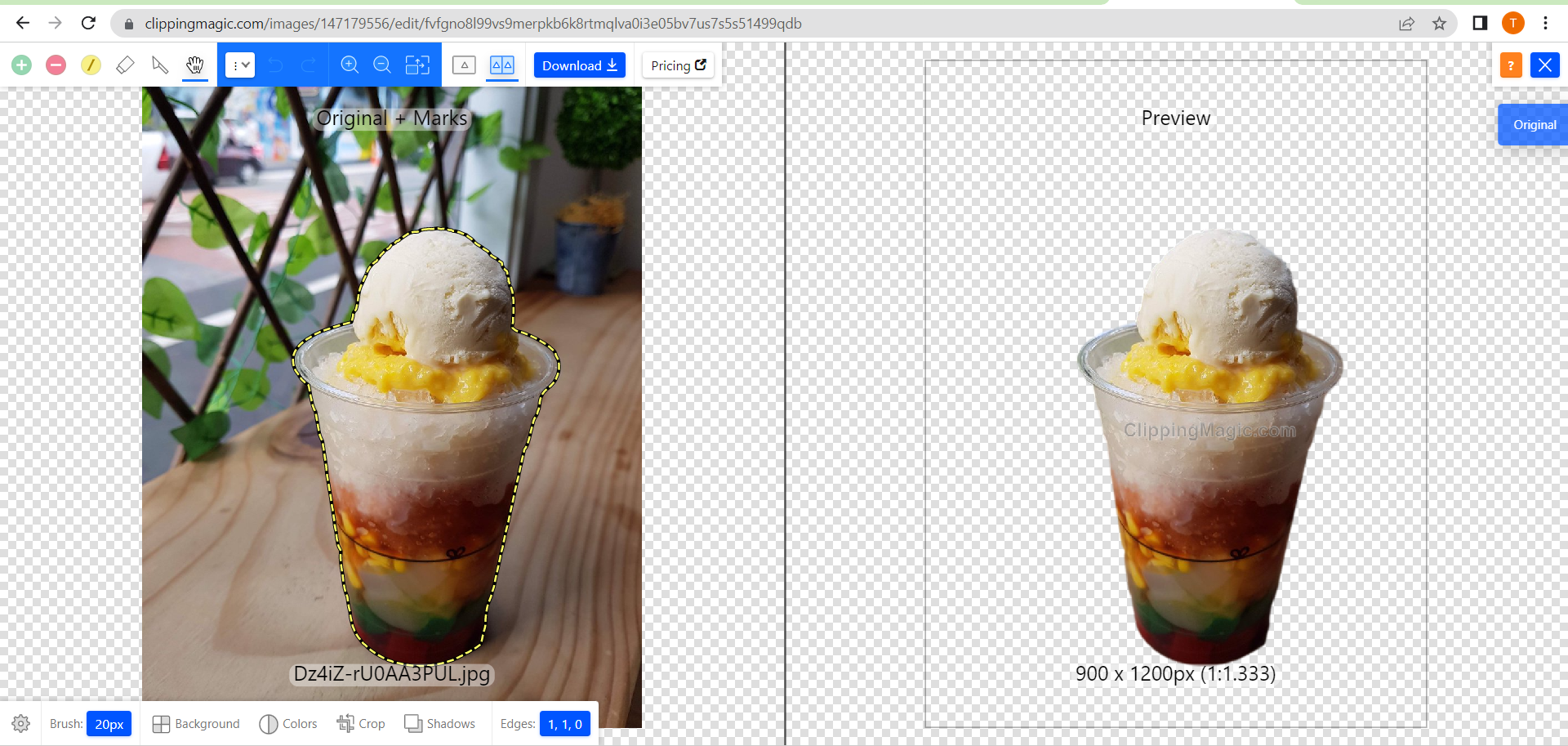
Step 4 Click Download to save your finished picture.


