AI is an Adobe Artwork file that is created using Illustrator which is the vector graphics program by Adobe. The files in AI format consist of the paths that are connected by the points instead of the bitmap image. Special programs and tools are needed to access and open the AI files which are in vector format. So if you want to watch your AI files on mobile phones and other players and devices, convert it to a common format like JPG. To convert AI to JPG use one of the below-mentioned tools.
Part 1. 5 Top Online Converters for AI to JPG
If you are looking for simple solutions on how to convert AI to JPG then online tools will work as good options. The online programs can be used for file conversion without any additional software download. With basic features and simple interface, these tools are free to use.
AIViewer
URL: https://aiviewer.com/convertaitojpg.aspx
This online conversion program facilitates converting your AI images to JPG, PNG, TIGG, BMP, and GIF format. In addition to AI, a number of other formats like DDS, EPS, PSD, NEF, and others are also supported as input formats. Supported by all popular OS and mobile platforms the interface of the program is simple and maximum supported file size is 100MB.
Pros:
- Supports AI, EPS, HGL, and other formats for conversion.
- Added files can be converted to JPG, GIF and a few other popular formats.
- Free software with a simple interface.
Con:
- 100MB is the maximum supported file size.
- The software is internet dependent.
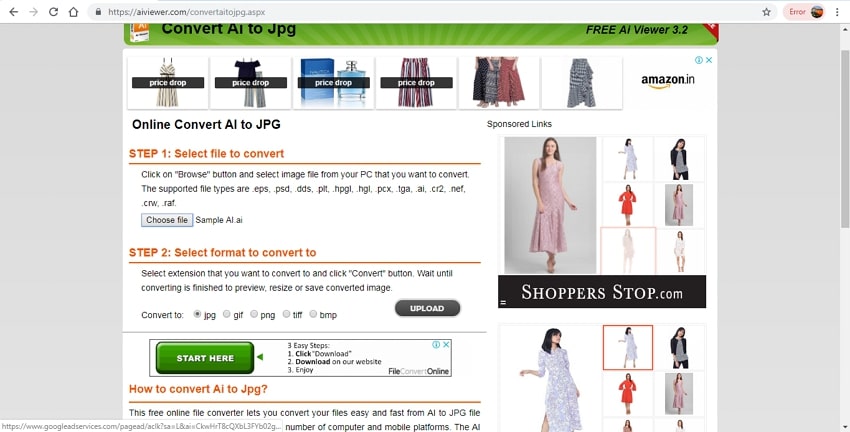
File Converter Online
URL: https://ai-to-jpg.file-converter-online.com/
With this online conversion tool, your AI files can be converted to JPG, PNG, and PDF format. The program needs no installation or registration and works from the browser of your PC. There is also an option to edit the file DPI from the available options. After the conversion process is complete, the processed files get automatically downloaded to your PC.
Pros:
- Processed files get automatically downloaded to your PC.
- Allows editing and changing the file dpi.
Con:
- Limited format support.
- The site comes with ads.

Convertio
URL: https://convertio.co/ai-jpg/
Convertio is one of the popularly used online tools that facilitate file conversion in an array of formats and file types including AI to JPG. Files on your PC, URL, Google Drive, and Dropbox can be added to the program interface for the conversion. A file up to 100MB is supported by the tool. Once converted you can save the converted images to your PC or cloud storage account.
Pros:
- Allows adding files from the computer, URL, and cloud storage.
- Converted files can be downloaded to the computer, Google Drive, or Dropbox.
Con:
- The maximum supported file size is 100MB.
- Allows processing only 2 files at a time.
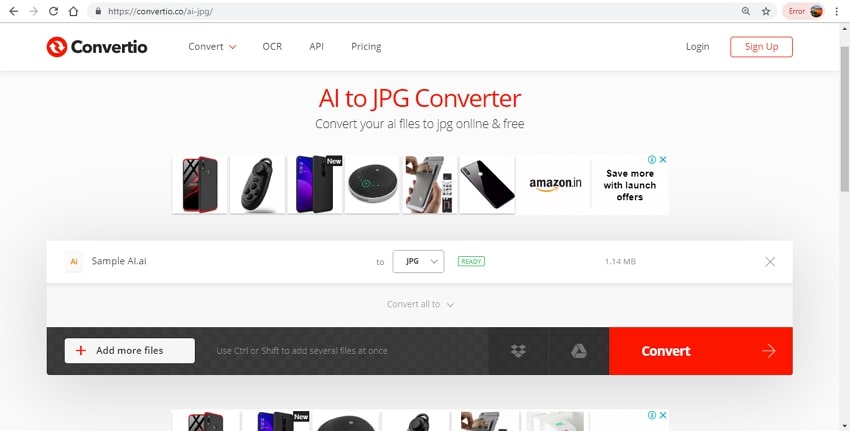
Zamzar
URL: https://www.zamzar.com/convert/ai-to-jpg/
With Zamzar, your AI files can be converted to JPG and other popular formats in decent quality. In addition to local, you can even add online files using the link on the program interface. Using the simple interface you just need to add the desired file and choose the output format. After the process completion, the converted files can be downloaded to your PC or you can even receive it on your mail.
Pros:
- Allows adding local and online files for the conversion.
- Converted files can be downloaded from the interface or it can be received on your mail as well.
Con:
- No support for batch processing.
- No option for file editing.
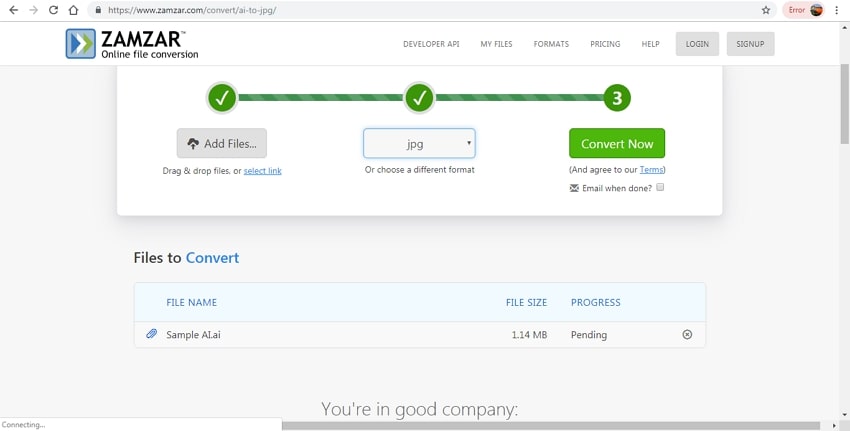
AConvert
URL: https://www.aconvert.com/image/ai-to-jpg/
Add AI files from your computer, URL or cloud storage to the AConvert interface for conversion to JPG and an array of other popular formats. Using the tool you can also change the size of the output image by specifying its width and height. The simple interface and decent quality make the program popular among people.
Pros:
- Option to add files from multiple sources.
- Allows to edit and change the image size.
Con:
- Allows processing only one file at a time.
- Internet connection is needed for the tool to work.
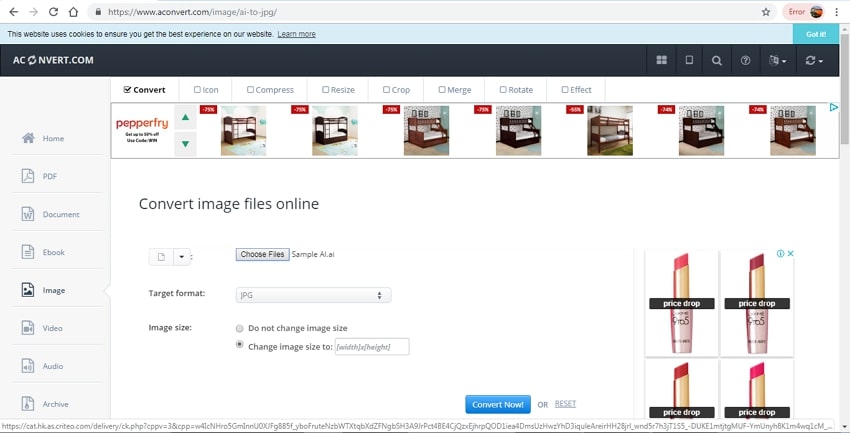
Part 2. How to Open AI Files Without Illustrator
AI is a proprietary format of the Adobe and can be accessed using its Illustrator program. But if you are looking for solutions to open AI images without using Illustrator there are a number of programs that allows only viewing and not editing these files.
a. Open AI File in Windows
By default, the AI files are saved along with PDF embedded content and thus you can view the AI files by programs that support PDF format. On your Windows PC, to view the AI files without Illustrator you need to change the file extension to PDF and then it can be opened on the default PDF viewer.
b. Open AI File in Mac
On your Mac system, AI files can be easily viewed without any changes using the Preview app.
c. Open AI in Google Drive
On your Google Drive, you simply need to upload the files and can view them directly without any need for the Illustrator app.
So use any one of the above mentioned online tools to convert AI to JPG format and make the files easily accessible on a number of devices and platforms.
If you're looking for useful image converter software, here is the best choice for you to download, which is called Wondershare UniConverter.
- · Support batch processing of JPG conversion.
- · Convert image to over 1000 formats, including JPG, PNG, BMP, TIFF, GIF, and others.
- · Convert JPG or specific devices formats without any trouble.
- · Transfer convert any files from PC/Mac to external devices easily via a USB cable.
- · Versatile toolbox combines Image Converter, GIF maker, video compressor and screen recorder, and others.

