Compressing and shrinking JPG images and photos reduce the file size which makes them easier to store and share over mail and other sources. So if you are running short of storage space, compress your JPG images so that you can accommodate all and even more without any need for deleting them. Moreover, the need for file compression arises when you need to upload an image on a site or a blog which has a restriction to the file size. To facilitate easy and quick image compression and shrinking, a number of specialized tools are available. Know more about these JPG reducer tools in the following parts.
Part 1: Top 5 Online JPG File Size Reducer Tools
Using online tools is simple as these programs need no installation or registration and work from the browser. Know about the popularly used online JPG file compressor tools in the following parts.
TOOLUR
URL: https://compressimage.toolur.com/
Using this online program images in JPG, BMP, and PNG format can be compressed and reduced in size. The program allows specifying the rate of compression along with the image dimension so as to shrink the file size. Up to 25 images with a 30MB file size of each can be added to the interface for the process.
Key Features:
- Supports JPG, BMP, and PNG for image compression.
- 25 images with 50MP and 30MB per image file supported.
- Allows setting compression percentage, image size, compression type, and image quality. You can even choose the compression method.
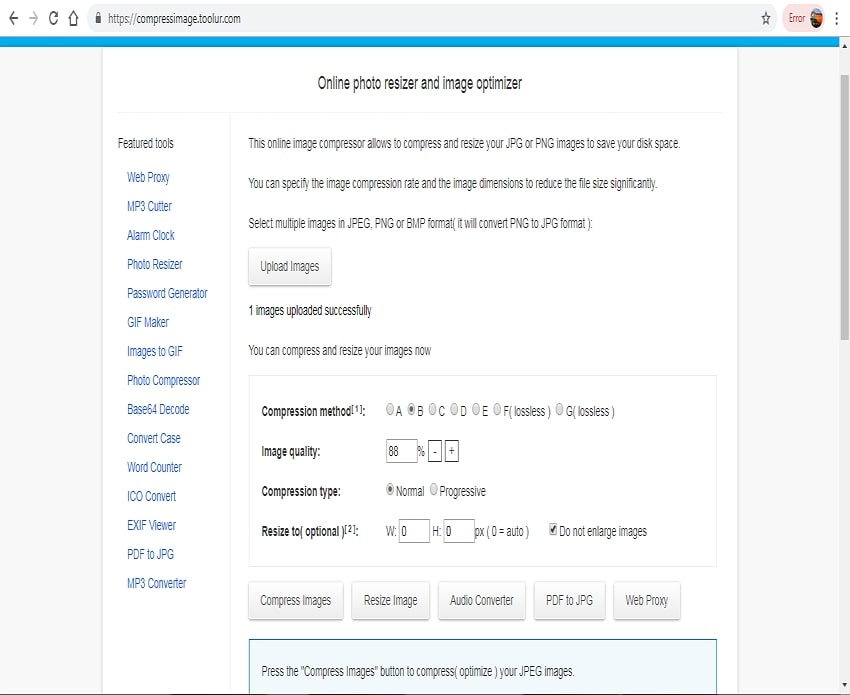
Compress JPEG
URL: https://compressjpeg.com/
This is a simple online program that works straight from your browser for compressing JPG images. Using the tool maximum of 20 files can be added at a time for the process. Once added and uploaded, the program starts shrinking the file size automatically and after the process, you can download them to your PC separately or choose to download them in a ZIP archive. There is also an option to choose the output image quality as desired.
Key Features:
- Allows adding up to 20 files at a time for compression.
- Option to choose the file quality.
- Download individual images or all the converted ones in a ZIP file.

JPEG Optimizer
URL: http://jpeg-optimizer.com/
This is a simple to use program that allows compressing JPG online a few simple steps. Using the tool, the compression level can be selected as desired. Lower the compression level, smaller the file size and lower the file quality. If needed, you can even resize the image added by specifying the width in terms of pixels. The processed file can be downloaded to your PC.
Key Features:
- Only one image at a time can be compressed.
- Allows selecting compression percentage.
- Option to choose file width and resize the image.
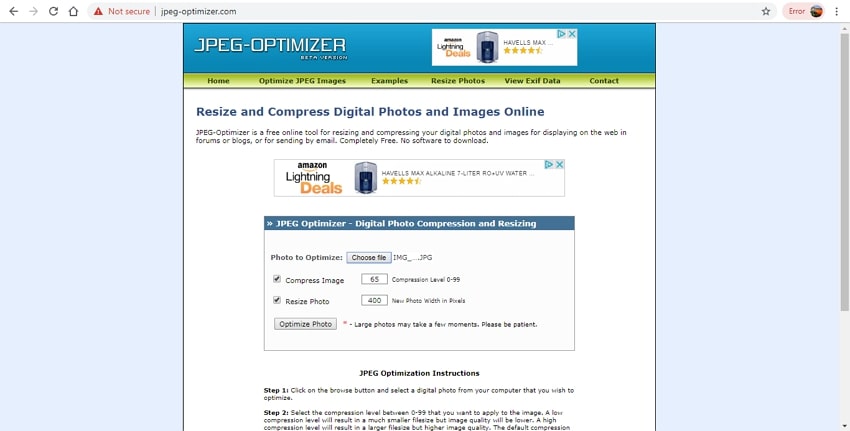
TinyJPG
URL: https://tinyjpg.com/
This is a popular and widely used online program that facilitates shrinking JPG and PNG images in decent quality. The program analyzes the added images and then applies the best encoding method and strategy. The program allows adding 20 images at a time with a size of 5MB each. The output image is good in quality and the process is also fairly fast. The converted images can be downloaded to your PC or can be saved to Dropbox.
Key Features:
- This JPG image size reducer allows adding 20 files at a time with the size of 5MB each.
- Automatically uses the best encoding method for image compression.
- Compressed files can be downloaded to the system or can also be saved to the Dropbox account.
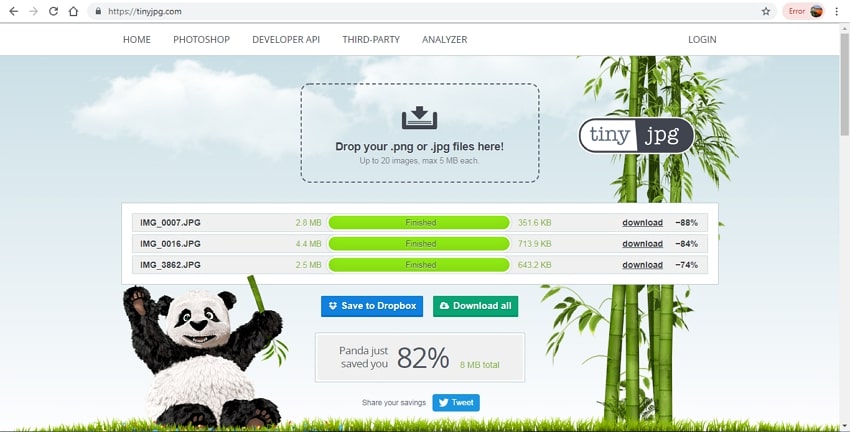
ResizeImage
URL: https://resizeimage.net/
Using this online tool, you can shrink JPG as well as other image formats in decent quality. Maximum supported file size of 100MB and 100MP and for the GIF format, the supported file size is 30MB and 10MP. The program has an option to crop the image by specifying the selection area. You can even choose the file to have a fixed aspect ratio or change it as needed. File rotation is also supported if required. To compress and resize the added images you can choose the percentage or specify the exact size. Option to keep the background transparent or choose the color from the available options is also there.
Key Features:
- Allows to reduce JPG file size online of one file at a time.
- Choose the compression percentage or specify the exact file size.
- Allows file cropping and rotation.
- Facilitates to keep the background transparent or choose the color from the given options.
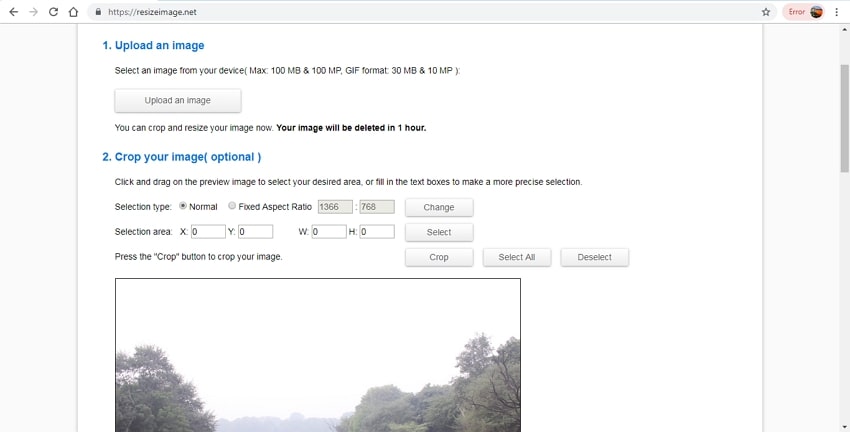
Part 2: The Best JPG File Reducer: Wondershare UniConverter
Online tools are definitely simple and free tools but have internet dependence and limitation to the file size and additional features. So if you are looking for the professional compression process without losing image quality along with advanced features, we recommend Wondershare UniConverter. This feature packed versatile software work on Windows and Mac system and supports an array of functions including image compression. The image in all popular formats can be added to the program interface for compression, editing, and other functions. Once installed and registered on your system, you can resize as many images as needed without any restriction. So no matter whether you want to compress JPG 100kb or any other size, Wondershare is there for you. The added files can be compressed by specifying the file size needed. Option to crop the images is also there.
- · Facilitates adding JPG and all other image files to the program for the compression and other processed.
- · The JPG photo compressor supports batch processing to shrink multiple files at a time.
- · Image quality and size can be selected for the compression purpose.
- · Option to crop the added image is also there.
- · Software compatible with all popular versions of the Windows and Mac system.
- · All-in-one video toolbox includes video converter, image converter, video compressor, video editor, DVD burner, and other functions.
Guide to How to Reduce JPG File Size Using Wondershare UniConverter
Step 1: Add Files to Wondershare Image Compressor JPG
Launch the Wondershare UniConverter software on your PC. Choose the Image Converter option from the Toolbox section. From the pop-up window, click on the +sign or +Add Images button to browse and add the JPG files on your PC.
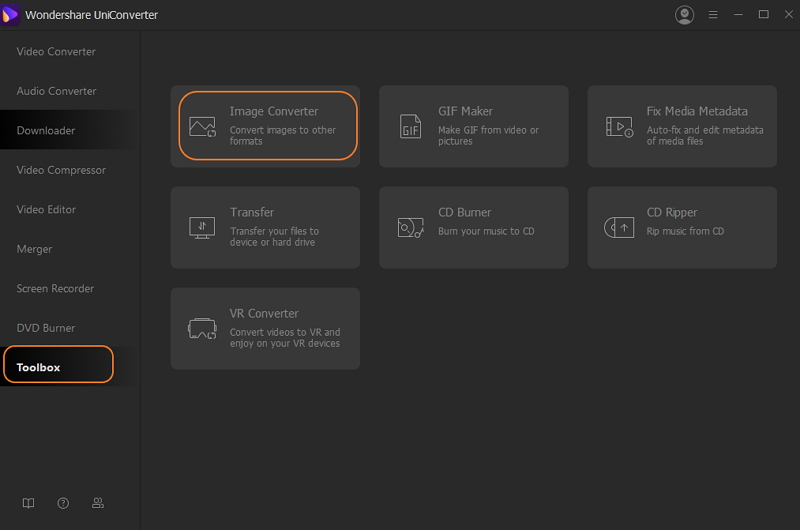
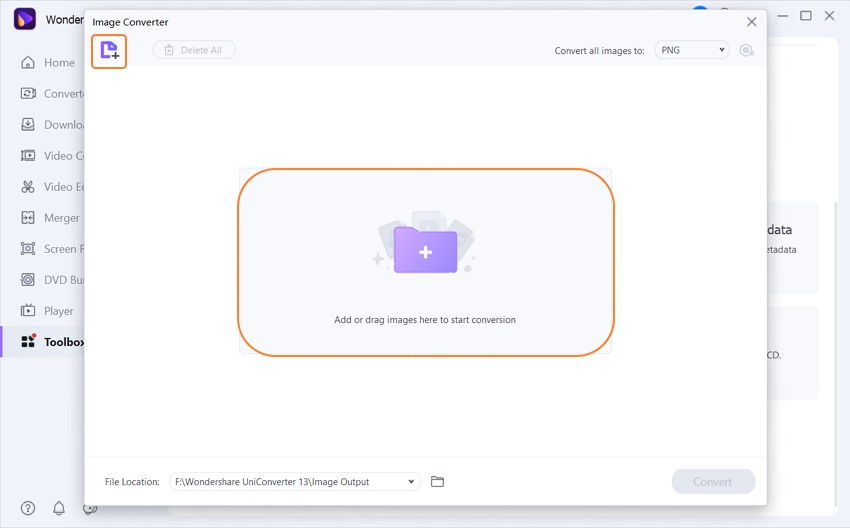
Step 2: Choose the Target Format
After all the files are added to the interface, choose the output file format from the options available at the drop-down menu at Convert all images to: tab on the top-right corner.
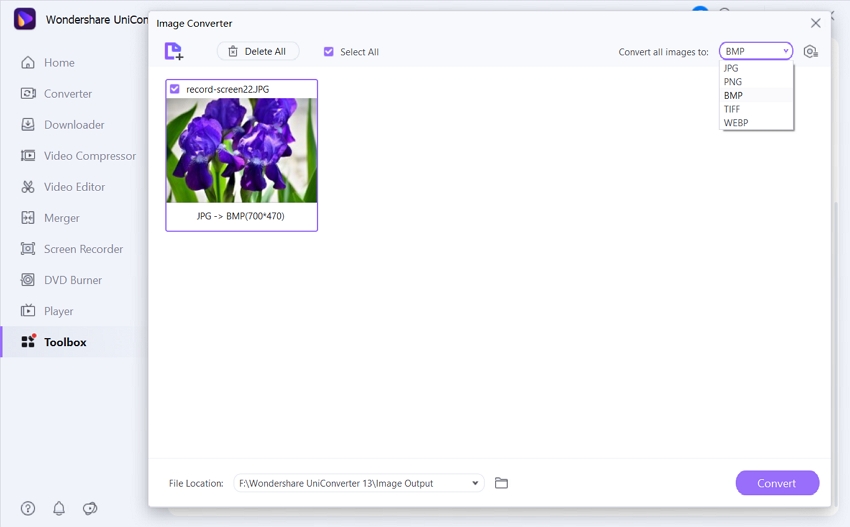
Step 3: Compress JPG Size
Next, to the selected output format, click on the settings icon and a new pop-up Quality Setting window will open. Here disable the check-box at Keep original size and then select the desired file size. Next, select the file quality by moving the bar. Clicking on the OK button to confirm the selected parameters.
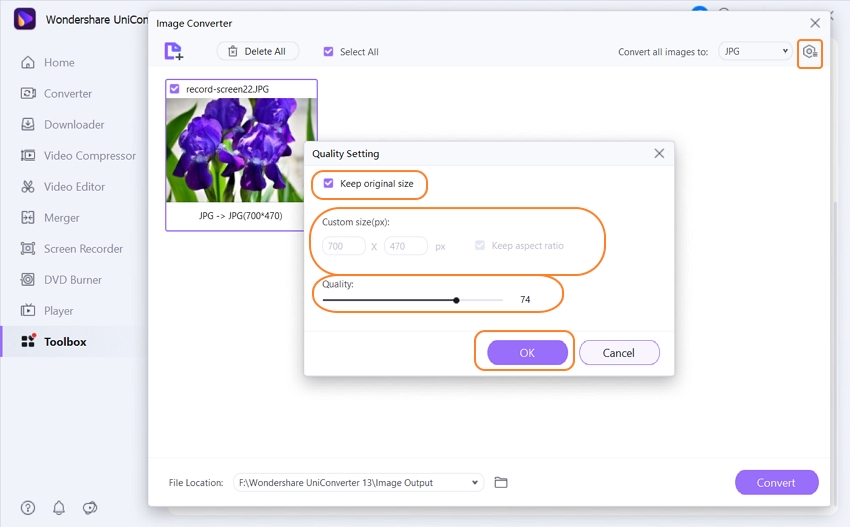
Step 4: Convert and Compress JPG Image
Finally, choose the computer location to save the processed files at the File Location Tab. Click on the Convert button to proceed with the file compression process.
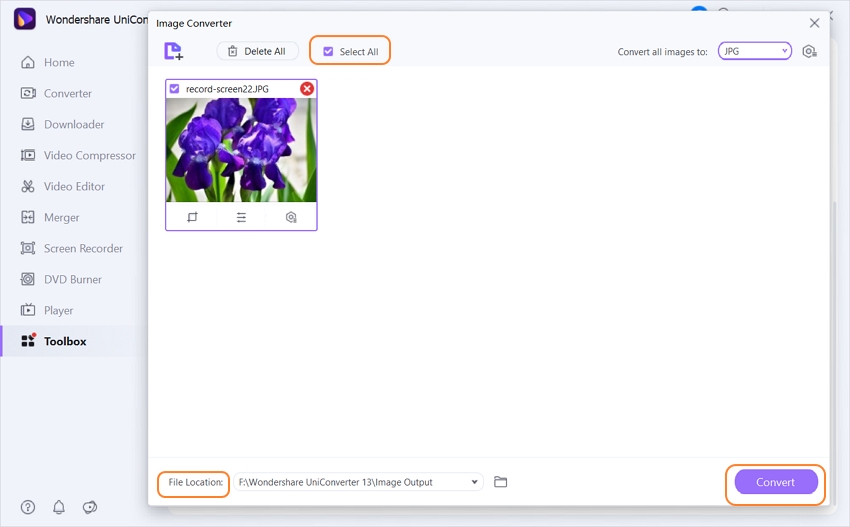
So if you have a collection or JPG images that you want to compression in lossless quality and without any restriction, install the Wondershare UniConverter software on your Windows or Mac PC.

