With AI technology, you can share animated hug experiences with friends and family no matter where they are. These AI hugging videos can instantly convey comfort, support, and affection, bringing a personal touch to text messages, emails, or social media interactions. Such AI hugs help you keep connected with friends or family with whom you are in a long-distance relationship.
For brands, adding these AI-generated hug images or videos can enhance social media engagement and create memorable interactions with their audience. In this guide, we'll explore the latest trends in AI-hugging videos designed to convey affection.
In this article
Part1: Generate AI Hugging Videos From Two Images Online
We are now clear on how a hug video generated through AI can help people stay connected. For instance, the AI hug video generator enables users to create virtual hugs with loved ones—be it a lover, family, friends, anime characters, Santa Claus, or even their past selves. Let us look at the section below to figure out the best AI photo-to-video tools for such a unique creation:
1. Media.io AI Hug Video Generator
Media.io AI Hug Video Generator is an innovative online tool that uses advanced AI to help users easily create heartwarming hug videos. Simply upload two photos, and the tool will blend them to generate a smooth, natural hug video, with no editing skills required.
Step 1 Open Media.io AI Hug Video Generator
Visit the Media.io website and go to the AI Hug Video Generator tool page to start creating your hug video.
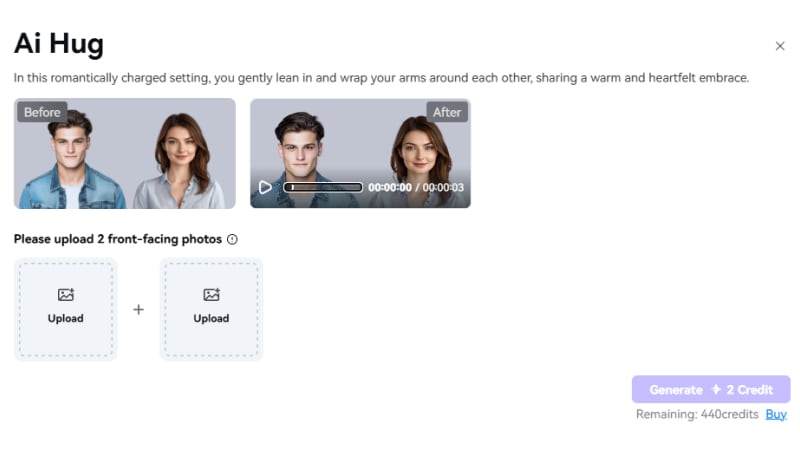
Step 2 Upload Two Photos of People
Upload two photos of the people you want to feature in the video, whether it's a couple, friends, or family. Make sure the photos are clear for optimal AI analysis.
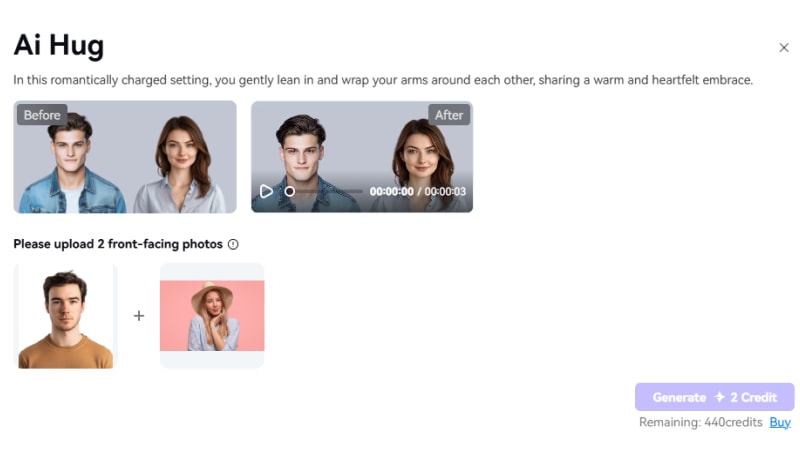
Step 3 Generate AI Hugging Video
Click the generate button, and the tool will automatically blend the two photos to create a smooth and natural hugging video. Wait a few seconds to view and download your video creation.
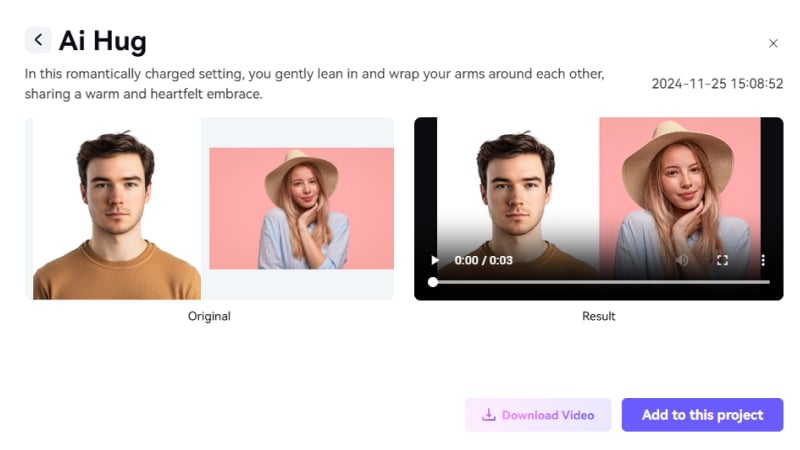
2. AI Hug
Site: https://aihug.ai/
Using this advanced tool, you get the ability to generate a hugging video with a few clicks. It provides you with studio-like results so that you have a real-life hug. Moreover, this advanced tool provides you with the benefit of customizing the AI hugging video further. With the help of the steps below, you will be able to comprehend how the specific tool uses cutting-edge technology to generate videos:
Step 1 Start generating video in AI hug
At the main interface of AI Hug, click on "Generate AI Hug Video" to relocate to another interface for video generation.
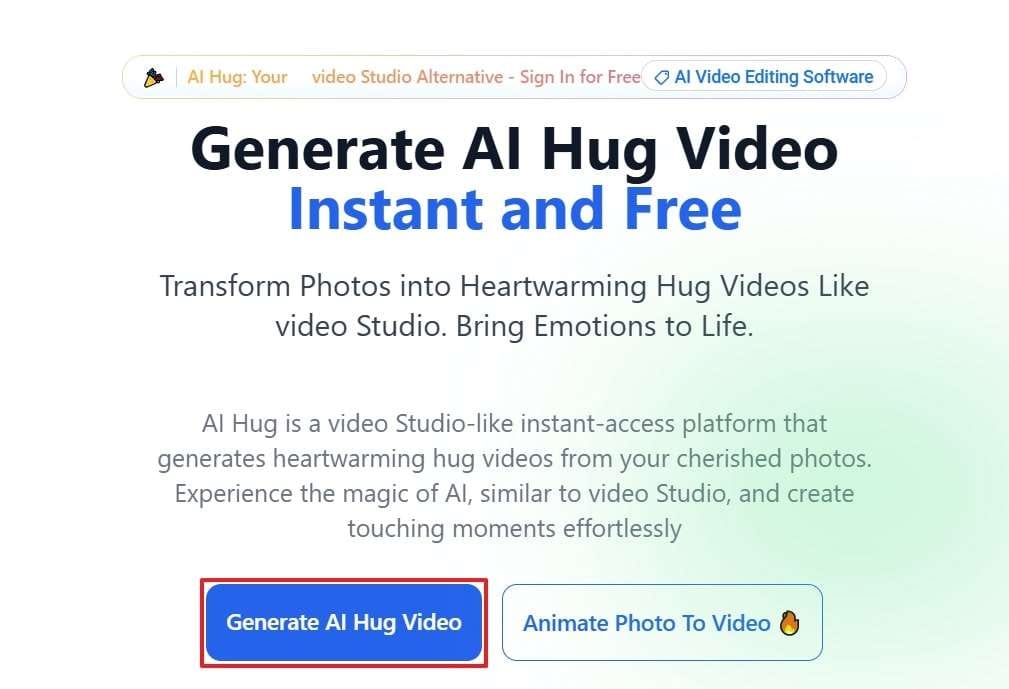
Step 2 Provide prompt images and submit
Type your command under "Input Your Prompt" and toggle the "Upload two images" option. As you upload the two images, hit the "Submit" button so the tool generates the video in a few minutes.
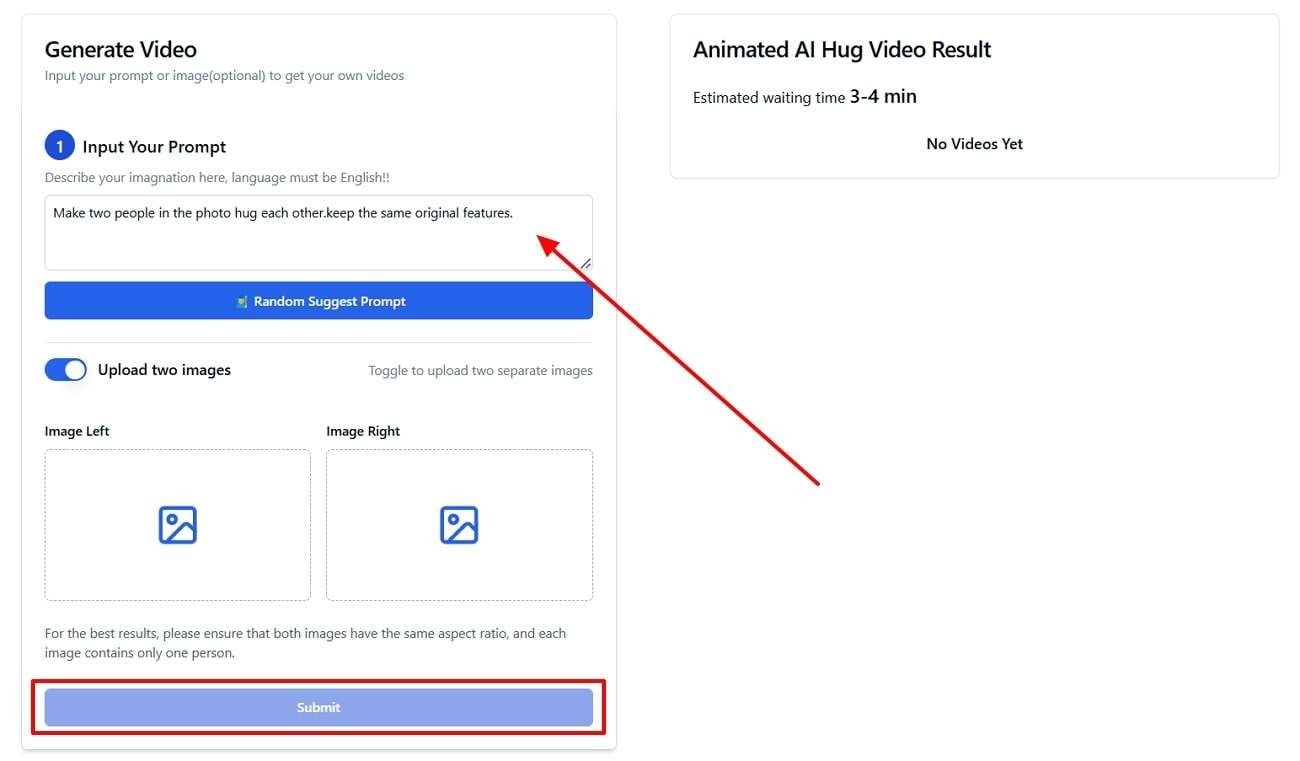
Step 3 Download results from AI hug
Finally, when the video is created, click on the "Download" button to save the content to your device and share it with your family.
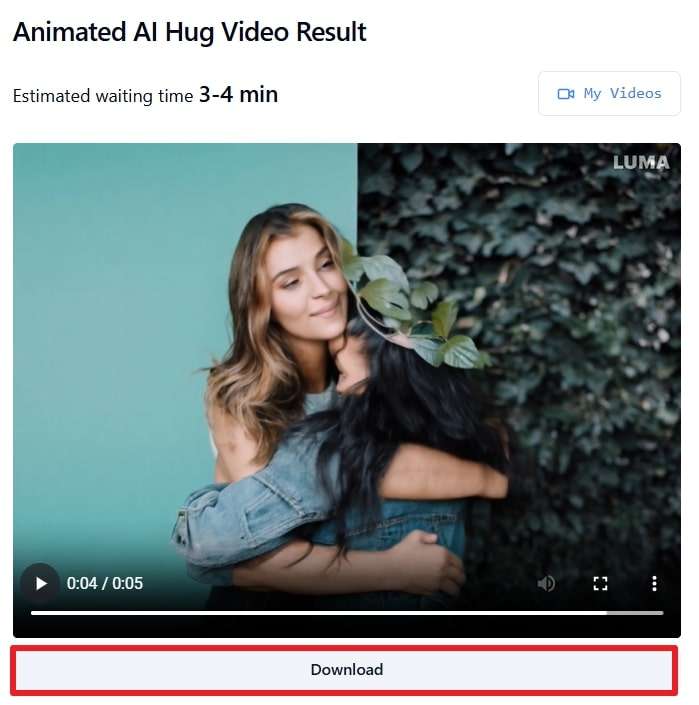
3. AI Hugging
Site: https://ai-hugging.com/
Use cherished images and create a unique and personalized hug and kisses GIF with AI Hugging. This tool makes sure to integrate real-life emotions and feelings through AI into the video. Depending on your requirements, you can change the hugging style between the two images. Explore the steps below to see how AI Hugging applies technology to help you stay connected with your friends and family:
Step 1
Access the AI Hugging Generator and hit the “Get Started for Free” button to move to a new window.
Step 2
Here, you get to merge two individual images and upload them. Upon uploading your image and adding “Input Prompt,” tap the “Generate” button to create a video.
Step 3
You can download and use the video generated with proper ethics and regulations.
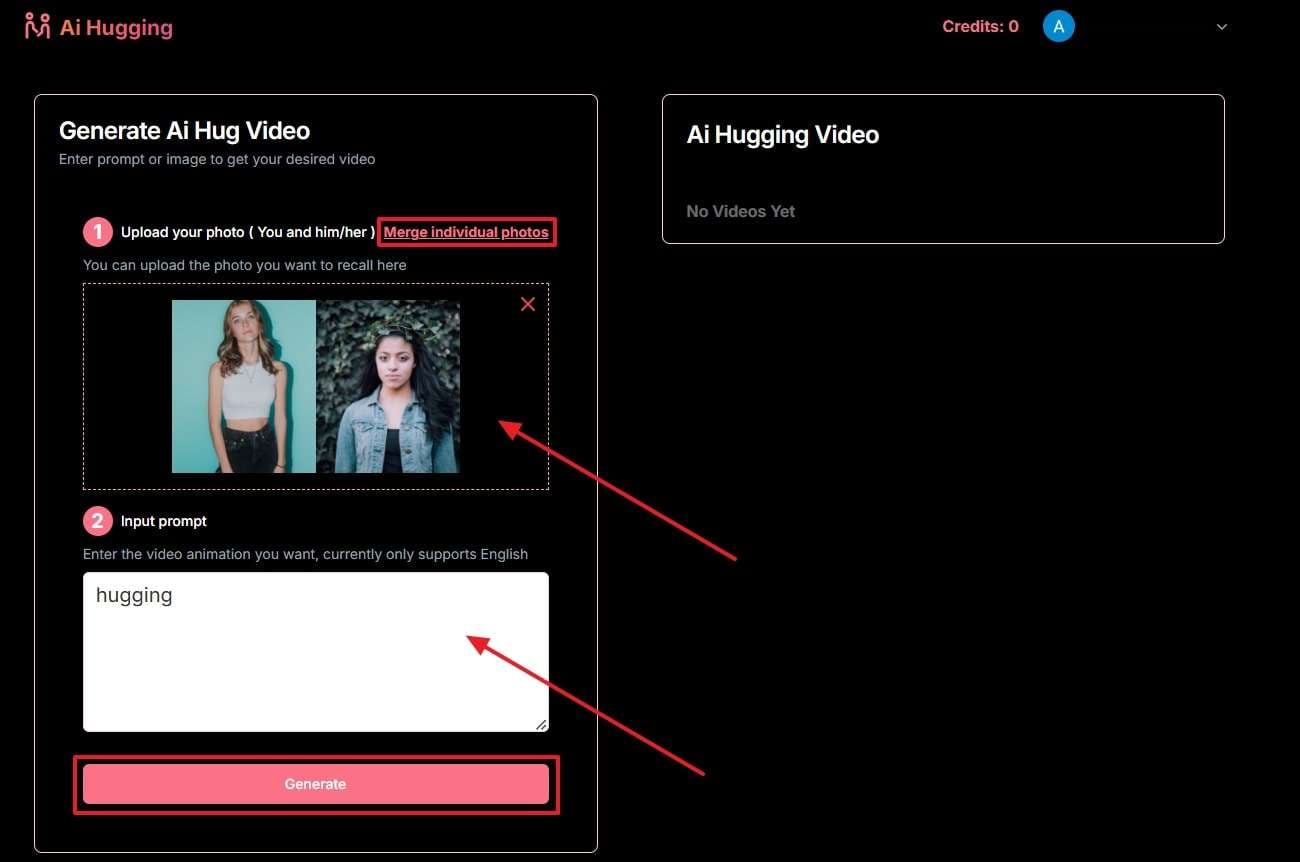
4. Deep Nostalgia AI
Site: https://deepnostalgia.ai/ai-hug
Deep Nostalgia AI is a comprehensive tool that provides the features of an AI Hug video generator. These animated hug images can be created by giving the integrated chatbot a prompt to follow while providing it with two images. Users of this tool are left with high-end results of their hugging videos.
Step 1 Add images to deep nostalgia
Initiate the progress by accessing the Deep Nostalgia AI main interface and navigating to the "AI Hug Video Generator" tool. Describe your imagination by typing your text into the "Input Your Prompt" section. Now, toggle the "Upload two images" and add the images that you want to merge and use in your video.
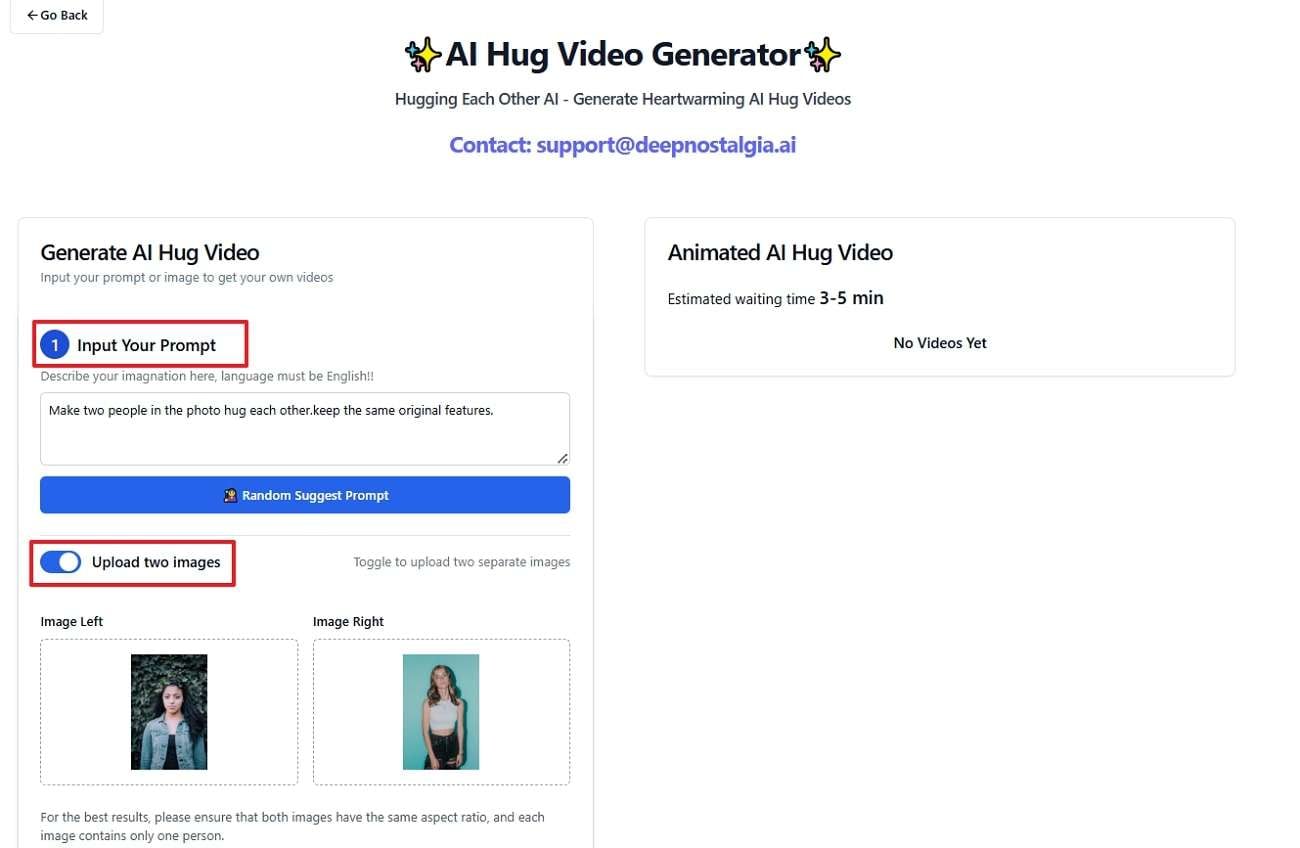
Step 2 Submit and download AI hugging video
Once your prompt and two images are on the server, Deep Nostalgia AI gives you a “Preview” of your images. Hit the “Submit” button and wait for a few minutes to let the tool generate the AI hugging video. Finally, download and save the video to your device and share it with your preferred group of friends.
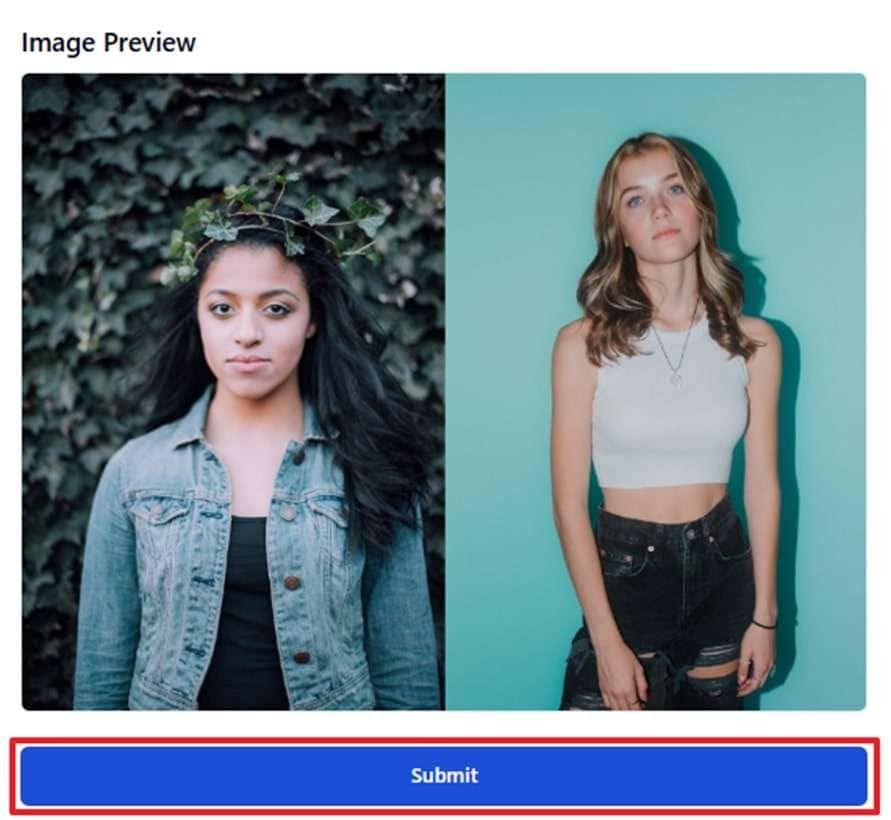
Part 2. Editing Your Generated AI-Hugging Videos: A Continued Approach
After you use any of the three tools above and generate your hug videos through AI, choose Media.io to edit the video further. This tool allows users to enhance their overall content elements to make them stand out. AI hugging videos are shared with family and friends, so adding elements such as music, trimming the video, adding stickers, and applying effects can make the video more personal.
Furthermore, this tool allows users to add music to their videos so that you can keep the viewers engaged. Instead of using Media.io after creating a hugging video, you can also use it beforehand to edit the images you want to use to make sure they are clear.
Instructional Guide on Editing AI Hugging Videos
This section will help you get a grip on the idea of creating animated hug images and videos through advanced AI tools like Media.io:
Step 1 Get Access to Media.io Workspace and Upload Hugging Video
Begin the editing process by logging in with your credentials. As you access the editing workspace, hit the "Upload" button on the left corner within the "Media" section. Once the video is uploaded to the Media.io server, drag it to the timeline.
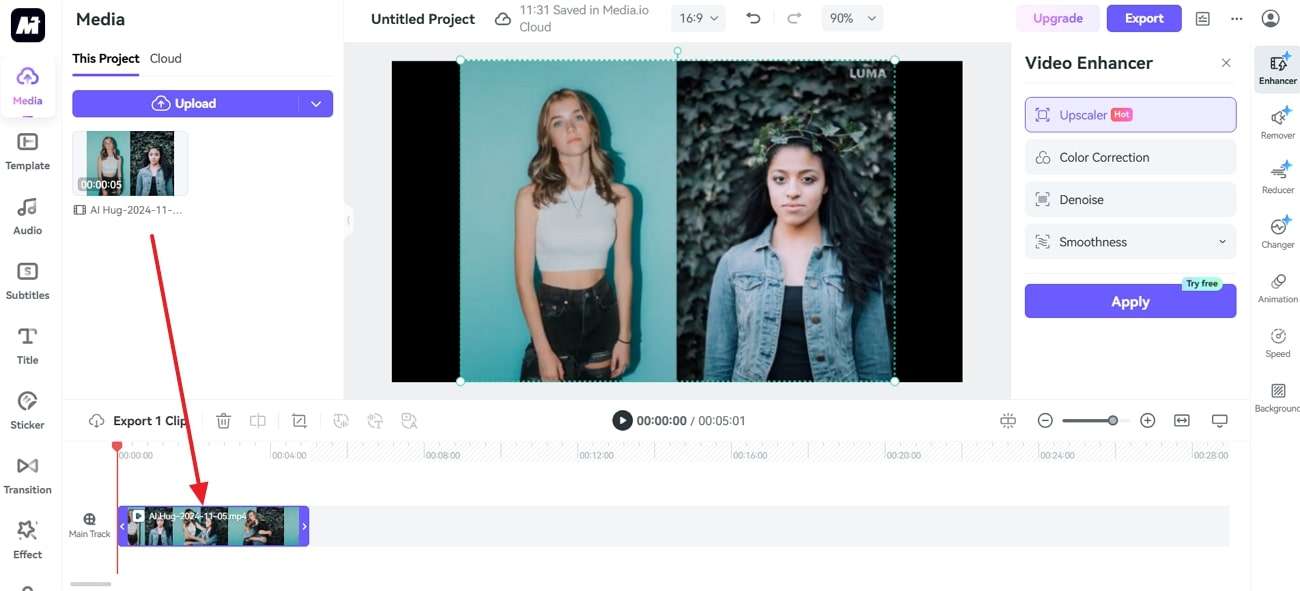
Step 2 Add Music to the Hugging Video
To enhance the video, add your favorite music to personalize the video. For this, move to the "Audio" section from the left toolbar and pick "Music" from the provided list to drag it to the timeline.
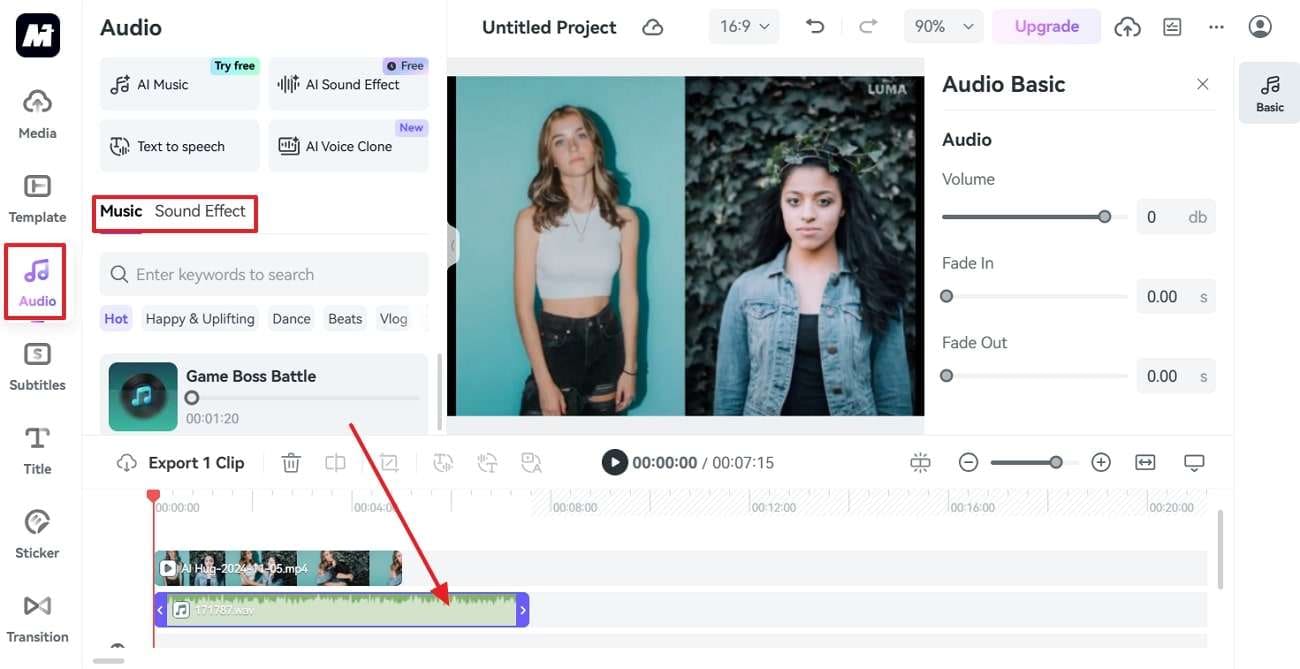
Step 3 Trim the Video To Match Your Requirements
To shorten the video, pull or push the “Arrow” next to the video on the timeline to adjust the content length accordingly.
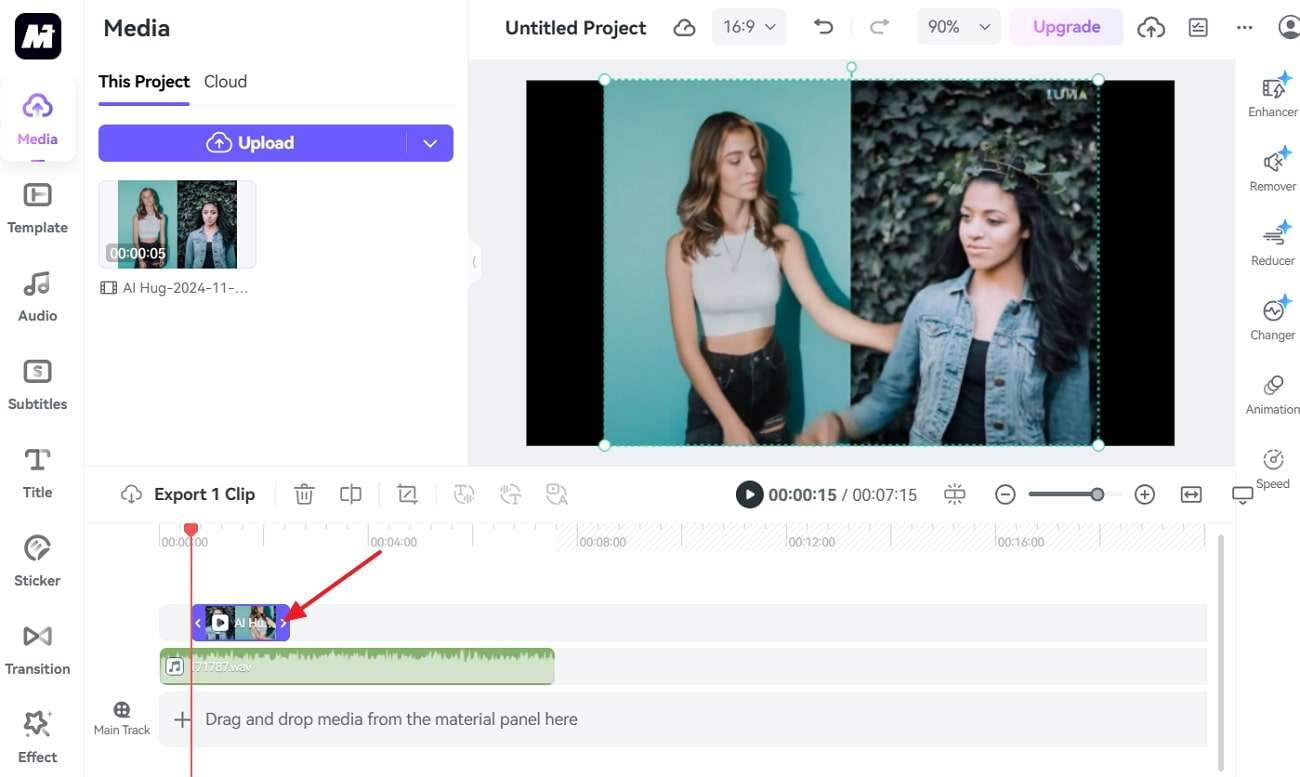
Step 4 Add Stickers to the AI Hug Video
Afterward, give the video a fun and unique touch by navigating the "Sticker" section from the left toolbar. Then, drag your choice to the timeline from the various options provided by Media.io.
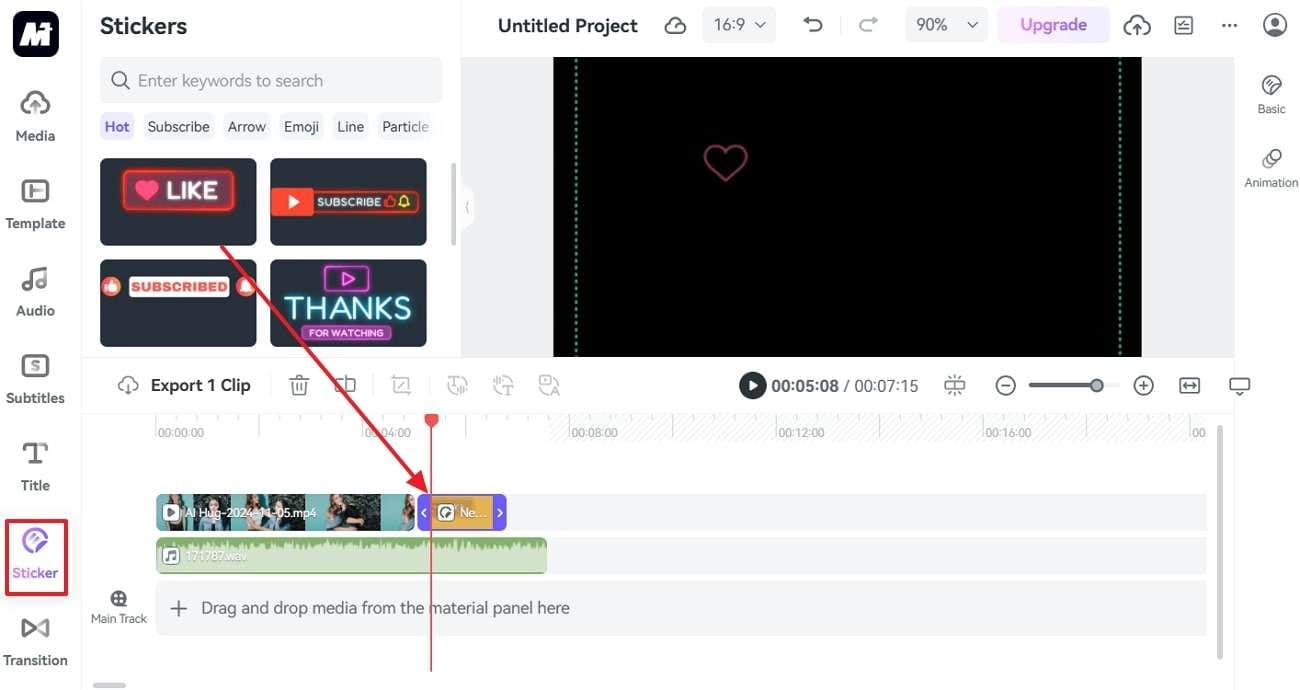
Step 5 Add Effects or Transitions Between Two Clips
Using the split tool, you can divide the video into two scenes and shift to the "Transition" tab from the left corner. Here, you can choose an effect and drag it to the timeline to apply it to enhance the video's outlook.
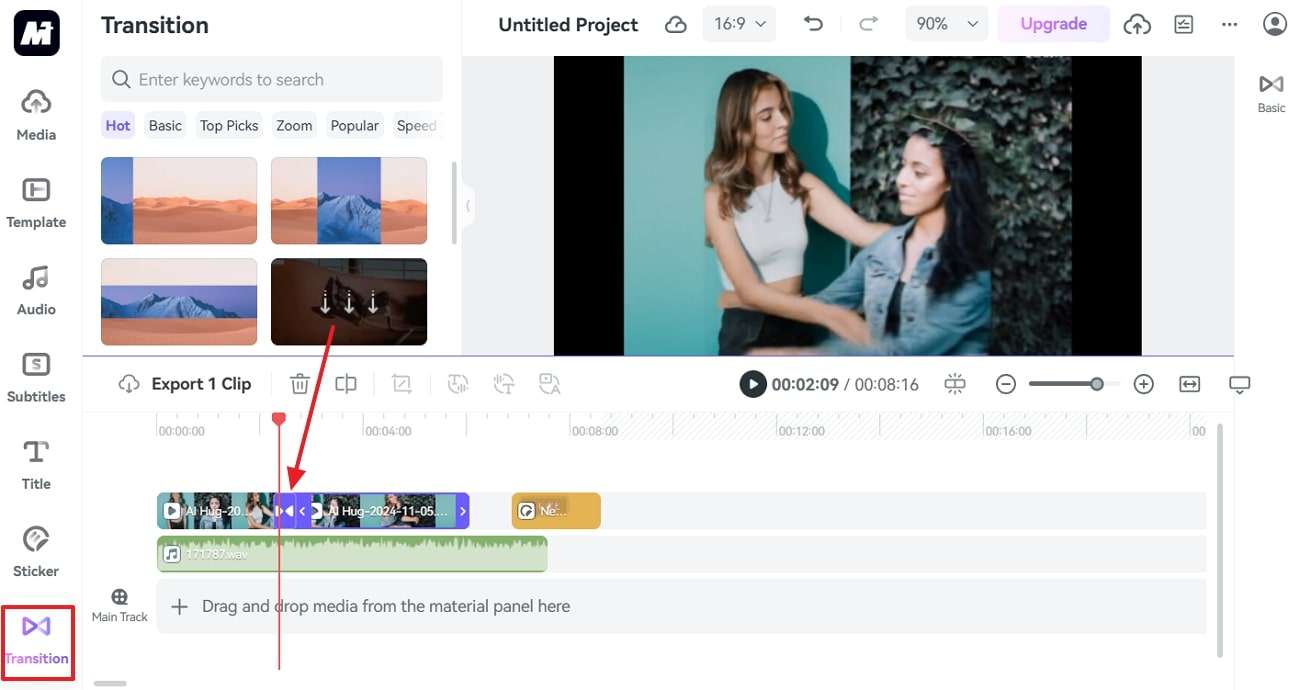
Step 6 Export and Save the Hugging Video
Finally, tap on the “Export” icon on the top right of the Media.io’s screen. This will open up an export popup menu from where you can pick your preferred format and then save it to your device.
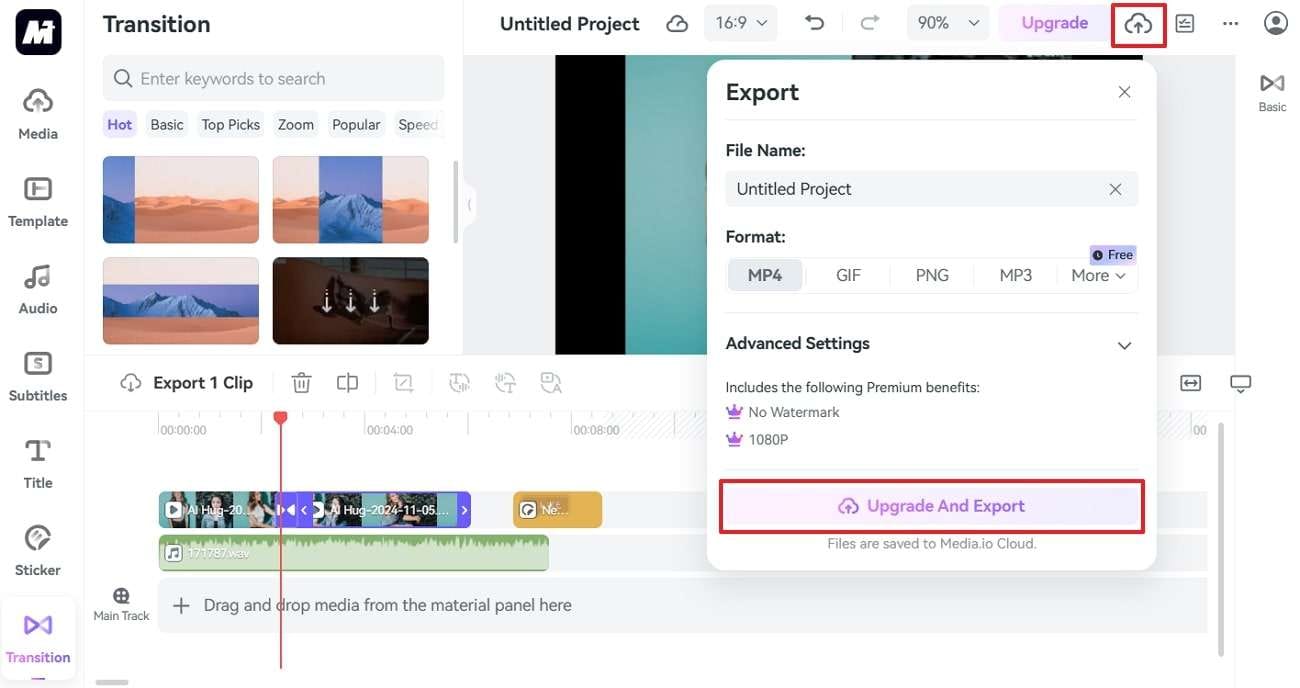
Key Features
- Users can split a video into two parts and add transitions or effects for a studio-quality final result to share with friends and family.
- Enhance your videos by adding titles, with Media.io allowing text edits to match your video's theme and style.
- This tool enables users to manage multiple documents simultaneously, helping to organize their workload effectively.
- Create hugs and kisses GIFs using Media.io's AI GIF Generator, giving you full control over your content.
Part 3. FAQs About AI Hugging Video
Q: What is AI hugging?
A: AI hugging uses artificial intelligence to create virtual hug images, videos, and animations. These digital hugs can be shared across various platforms to convey warmth, comfort, and connection.
Q: How are AI-hugging videos created?
A: AI hug videos are typically created using advanced algorithms that simulate realistic hug gestures and animations. These tools use AI to analyze and replicate human interactions, allowing for a lifelike virtual embrace.
Q: Can I customize an AI-generated hug?
A: Many hug AI tools offer customization options, allowing you to personalize hug types and durations or even add personalized messages so your virtual hug feels more meaningful.
Q: Where can I use AI hugs and hug videos?
A: AI-generated hugs and hug videos can be shared on social media platforms, messaging apps, emails, and more. They are popular for personal and professional interactions, where empathy and connection are valued.
Q: How can I enhance my AI hugging video using Media.io?
A: Once your AI hugging video is created, Media.io can help you add the finishing touches. Use its editing tools to apply filters, insert text, adjust speed, or add sound effects. These options allow you to personalize the video further and make it stand out when sharing it with others.




