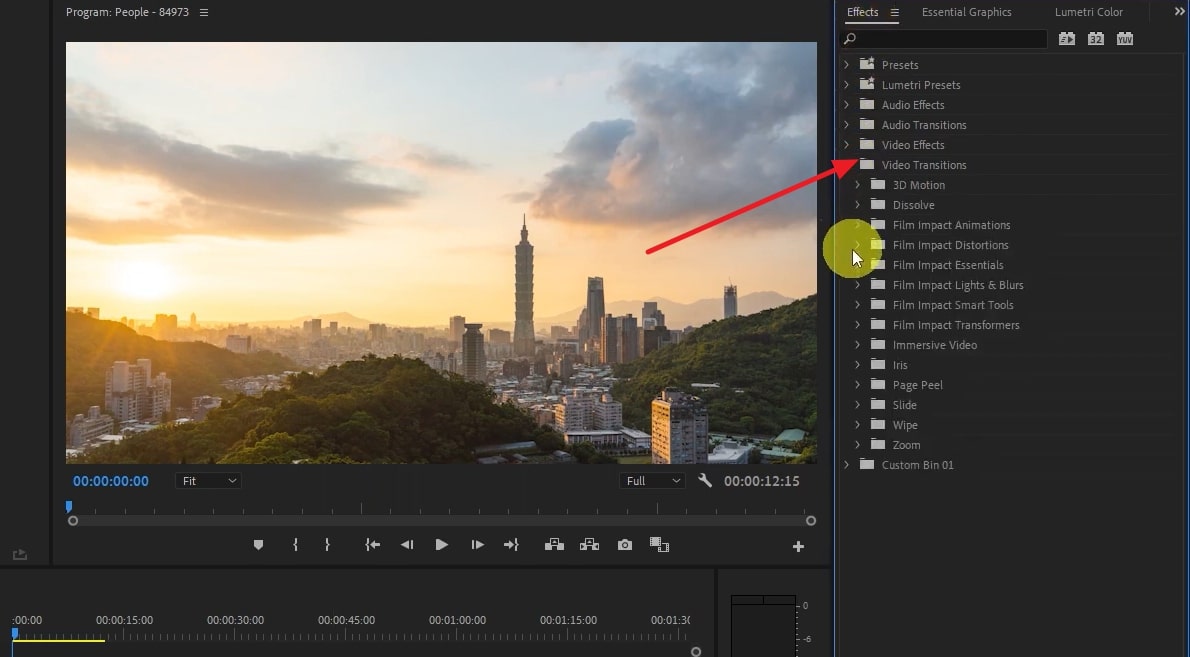The postproduction technique of video editing that can upscale the aesthetics of your video and make it more professionally reputable is transitions. For adding mesmerizing transitions in a video, you can use an industry-leading tool like Premiere Pro. Premiere Pro is one of the most known video editing software equipped with multiple integrations and creative tools. You can also find the best video transitions in Premiere Pro.
Here, we will guide you about selecting the best video transition and websites that provide the best transitions. Moreover, by the end of this article, you will also know how to add Premiere Pro video transitions.
In this article
Part 1: How to Select the Best Video Transition for a Video?
A video transition impacts the visuality and flow of the video. For this reason, it is essential to select the right video transition. Not all transitions can suit all videos. For example, you can not add a funky transition in a sad video. For choosing the proper transitions, you need to mind some crucial factors. Some of these factors are:
- Understand the Motive
Both video and transition should match each other's theme. All transitions have different motives and purposes, so understanding the purpose of a transition is very important. Make you are not using a dramatic transition for a business video.
- Work Elegantly
Even after adding the transitions, you have multiple options to edit it. Ensure you are not using flashing and tempting transitions in a simple video. Always select the transition that can make your video elegant rather than boring.
- Use Transitions to Highlight the Theme
Make sure that the transition you are using is capable enough to represent the theme of your video. It should emphasize the video's key points and make it more easily understandable. Other than this, the transition should be long enough to cast a good impression on the viewers.
- Convey the Message in the Best Possible Way
Avoid the overuse of transitions, and consider creating custom transitions for your videos. Moreover, create the custom transition in such a way that it conveys your message to the audience and matches the music.
Part 2: Top 5 Video Transitions for Premiere Pro
Premiere Pro video transitions never cease to surprise users with their immersive quality and reliability. In this section, you will learn about the top 5 video transitions for Premiere Pro. Have a look below to find these transitions:
This is one of the fastest video transitions for Premiere Pro. It offers 4-speed variations, along with 13 to 20-frame animations. There is also a 7 to 10-frame animation option for the users. This transition can work with any Premiere Pro version above 12.1.0, and you don't have to worry about the resolution of your video with it.
Above all, there are also intuitive sound effects in it, so you don't have to worry about your video's audio. This transition can also work without additional plugins, making it easier to insert into the video.

2. Glitch Transition
With this Adobe Premiere Pro video transition, you can add appealing and high-quality 10 glitch effects to any video. It has 1920 x 1080 HD resolution along with 222.45 MB size. You can also use it without integrating any external plugins. Other than this, you will also have a glitch sound effect in a video and glitchy visuals.
This Glitch Transition pack is straightforward to use, and you can streamline the flow of scenes with it. This is perfect for video trailers and introductions.
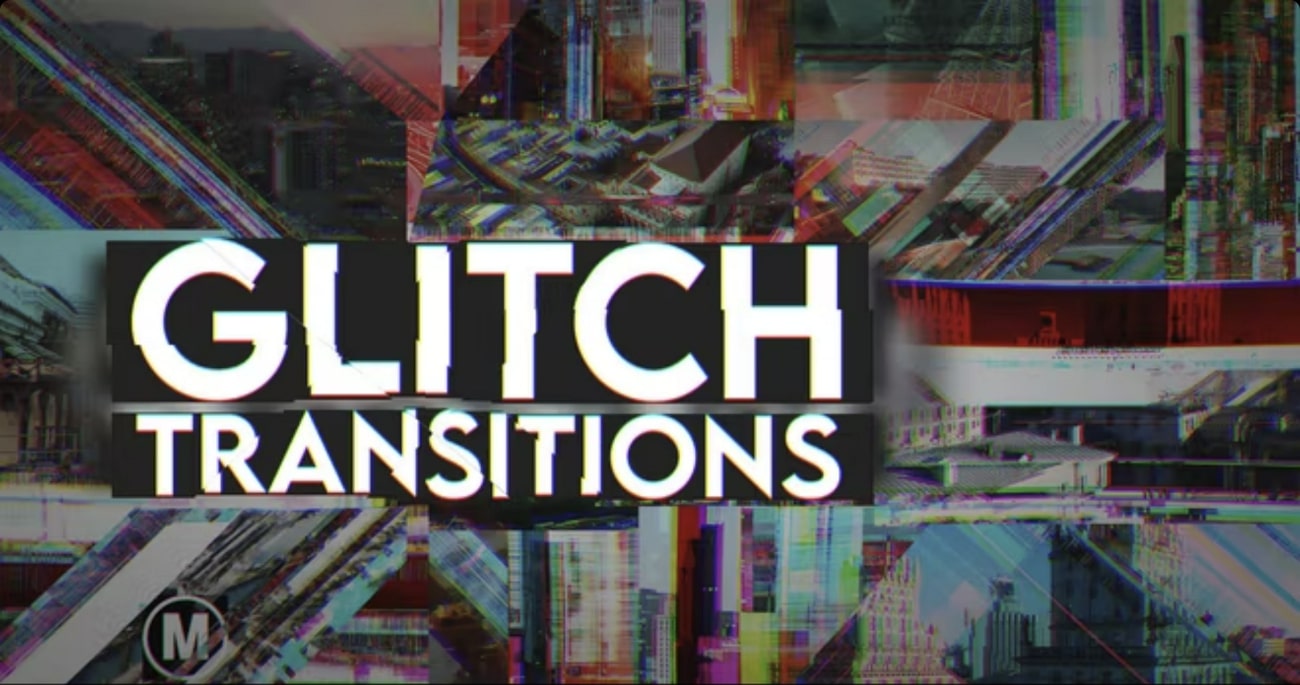
3. Minimal Title Transition
You can use this Premiere Pro video transition to add modernized text to introduce your products and services in the best possible way. There are more than 8 smooth transitions in it, along with the incorporated titles. It has 1920 x 1080 HD resolution, and you can also add your company's logo in the transition.
The design is innovative and modernized, with a size of 963.58KB. Yet, you have to use Motion Array Plugins to work with it.
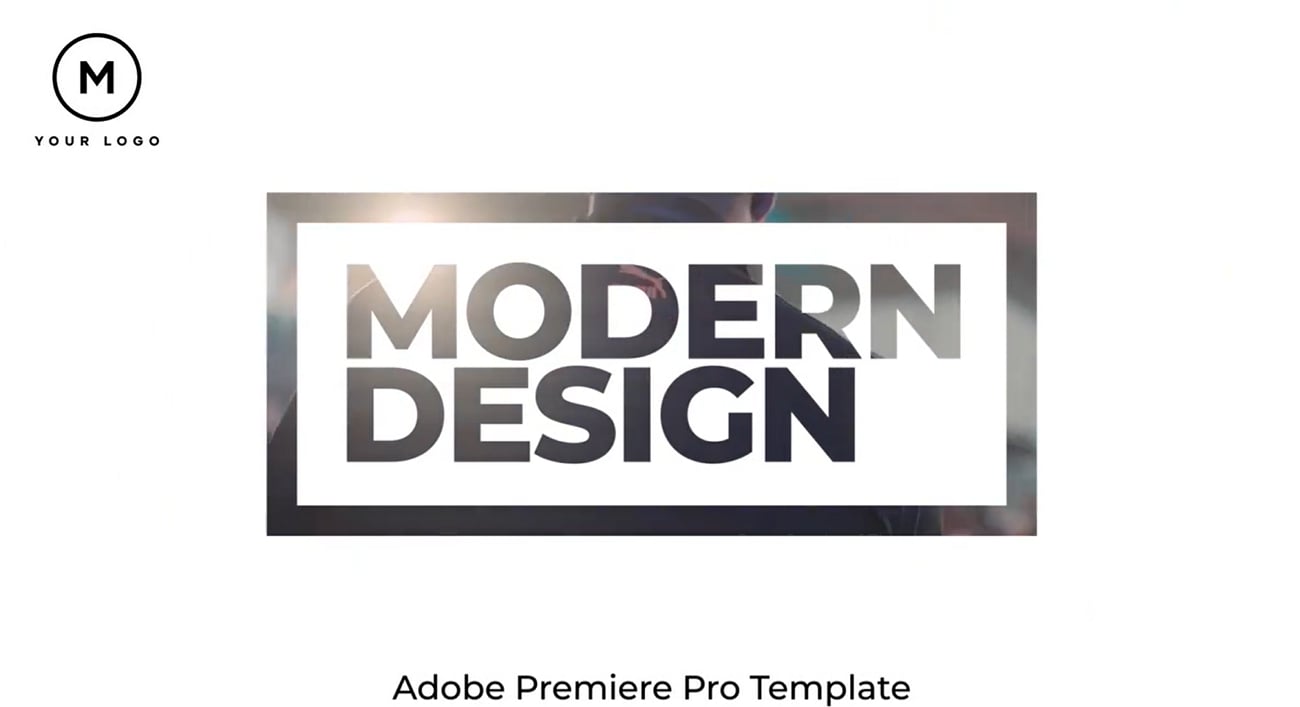
4. Motion Camera
It helps you create seamless and impressive transitions between the camera shots. You can create Hollywood-style and studio-friendly videos with this Adobe Premiere Pro video transition. Moreover, it creates one on one motion locks in two scenes, making it more unique.
Above all, it is a fully automated transition with professional-grade leverage for all the scenes. Vloggers and video content creators can get lots of benefits from it.

5. Color Bars Transition
The Color Bars transition can make your business videos more surprising and engaging in a limited time. It has 10 smooth transition effects, and you can also customize it by controlling the colors. Whether you are working on a photo or video, this transition can help you with all types of content.
Besides this, you can use it for commercial promo, intros, corporate presentations, and explainers without worrying about using external plugins. The size of this transition is 35.69MB, along with 1920 x 1080 HD resolution.

Part 3: 3 Best Websites to Get Adobe Premiere Pro Video Transitions
Here, you can find the top-rated website to help you add high-class transitions to Premiere Pro videos. Look below to find these exclusive websites:
1. Motion Array
With royalty-free stock and high-class transitions of Motion Array, you can implement your creativity easily in videos. This website has unlimited Adobe Premiere Pro transitions, which you can use to create an unrealistically engaging video. It has diversified transitions, and when you click on it, you can also check its size, resolution, and plugin information. Moreover, the transitions in Motion Array are glitch, mirror, liquid, minimal, funky, etc.
Pricing Plan
- Monthly: $29.99
- Annual: $239.88
- Team: $37.50/month/2 users
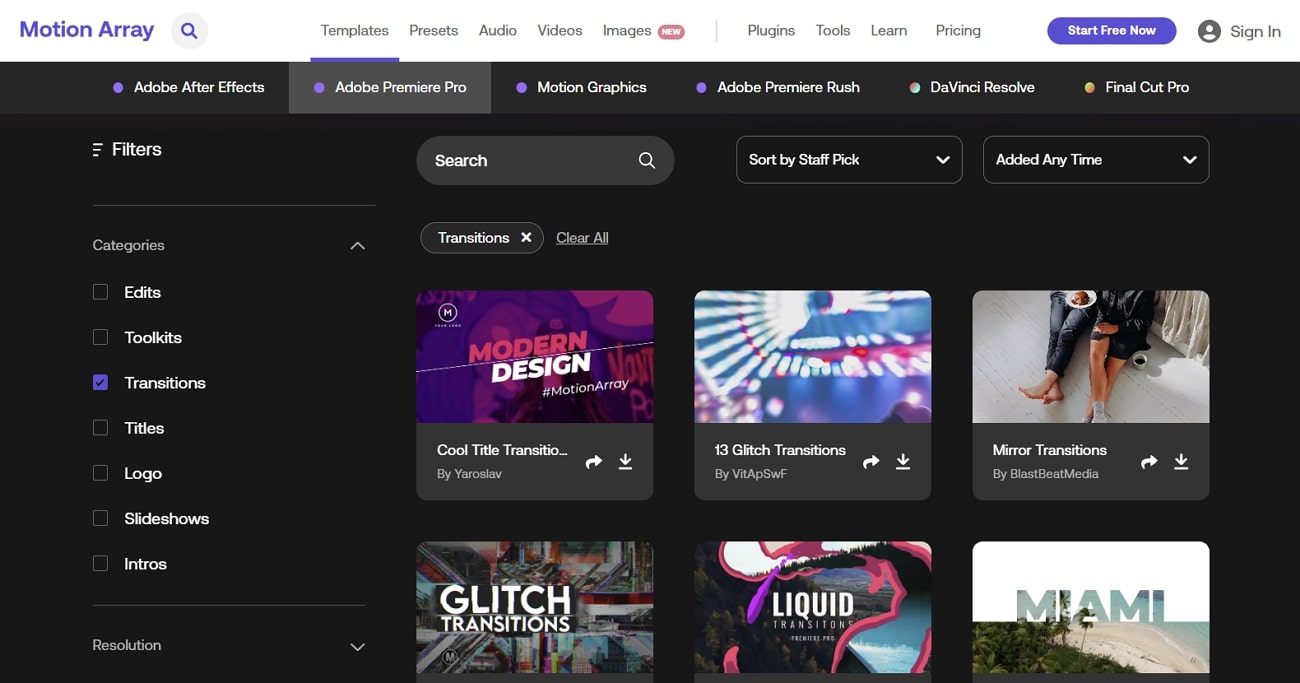
2. Storyblocks
With this website, you can access the third-party created transitions and use them to create interactive videos. It has perfect video transitions for Premiere Pro, which can use even without any editing skills. Above all, customizing logos and colors that can visually represent your brand is also possible with the transition available on this website. You can find the color, text blur, glitch, and many other transitions in Storyblocks.
Pricing Plan
- Starter: $15/month/annually
- Unlimited All Access: $30/month/annually
- Pro: $35/month/annually
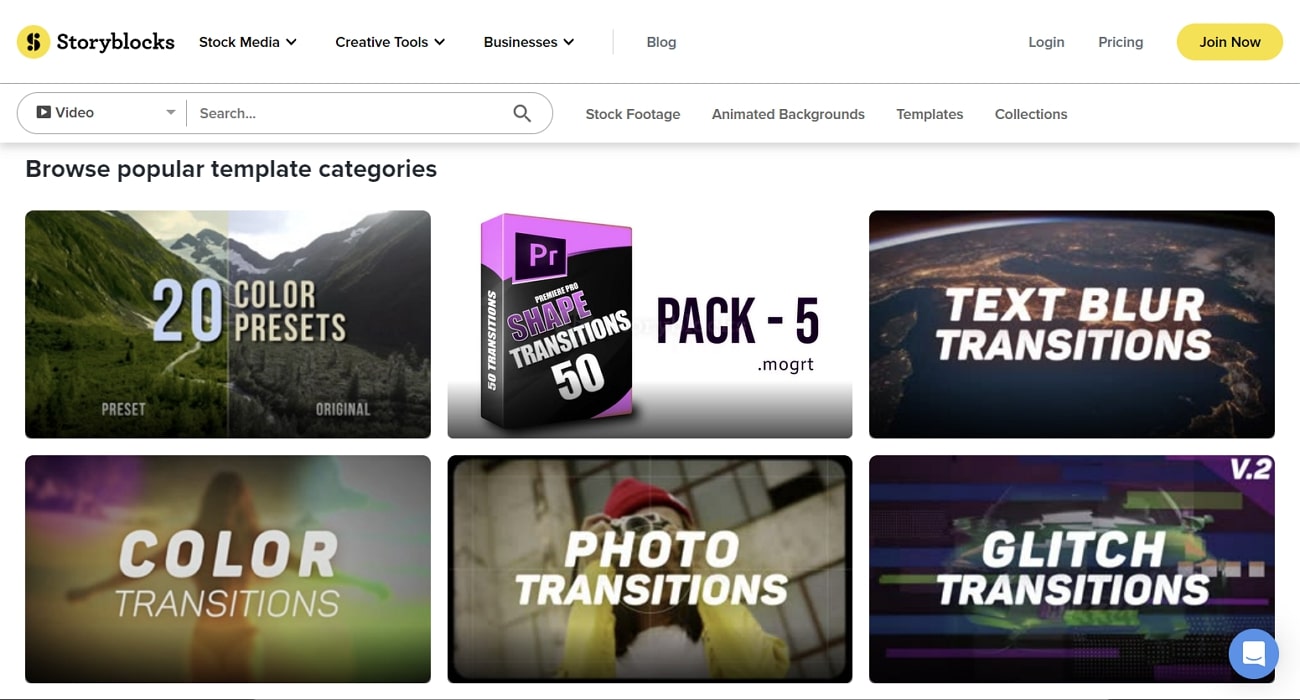
3. Mixkit
In Mixkit, you can find more than 140 Premiere Pro video transitions. Moreover, you can add the transition anywhere in the video and easily create a seamless workflow. It also allows you to search for transitions with keywords such as colorful, blur, burn, and more. You can find diagonal multicolor, zoom burn, bright confetti logo, countdown zoom, and many other types of transitions in it.
Pricing Plan
- Free
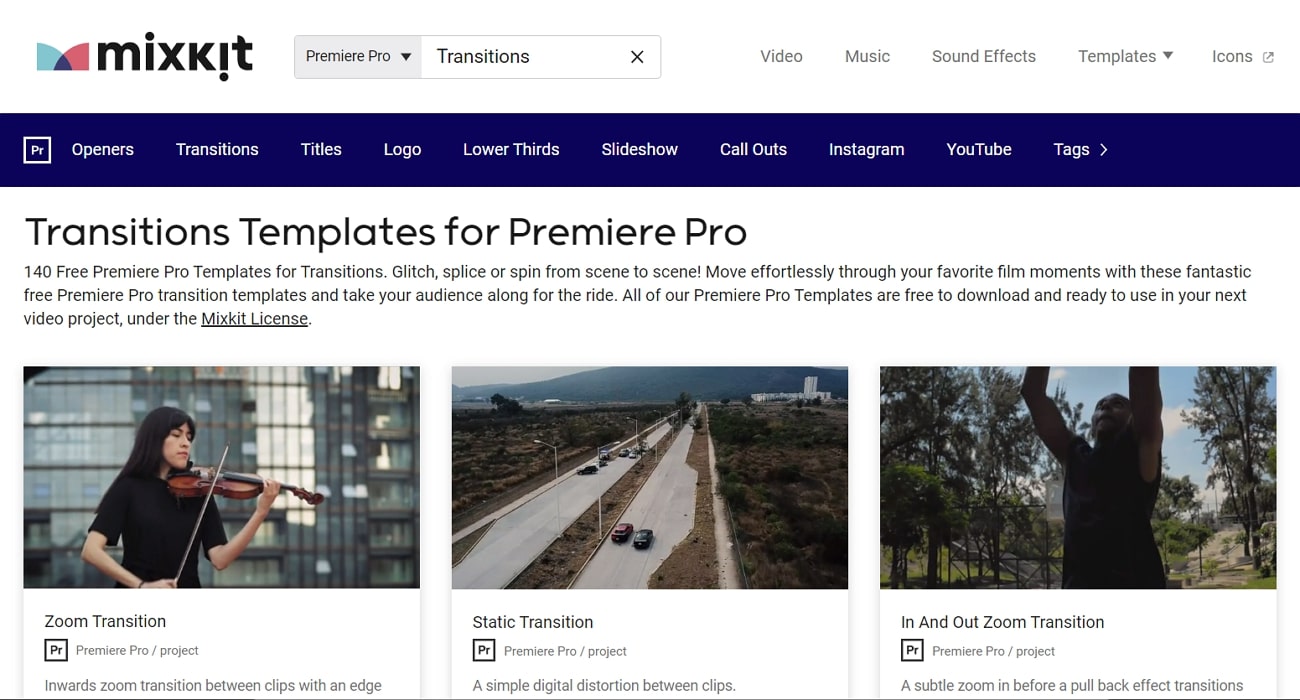
Part 4: Simple Instructions to Add Transitions in Adobe Premiere Pro
Now that you know all about the higher functionality and reliability of Adobe Premiere Pro video transition, you must be looking for ways to practice it. The below-given instructions will help you to add Premiere Pro transitions in the video:
Step 1: Open Adobe Premiere Pro on your device and add two clips in the "Timeline." Go to the "Window" tab and select "Effects" to activate the "Effects Panel."
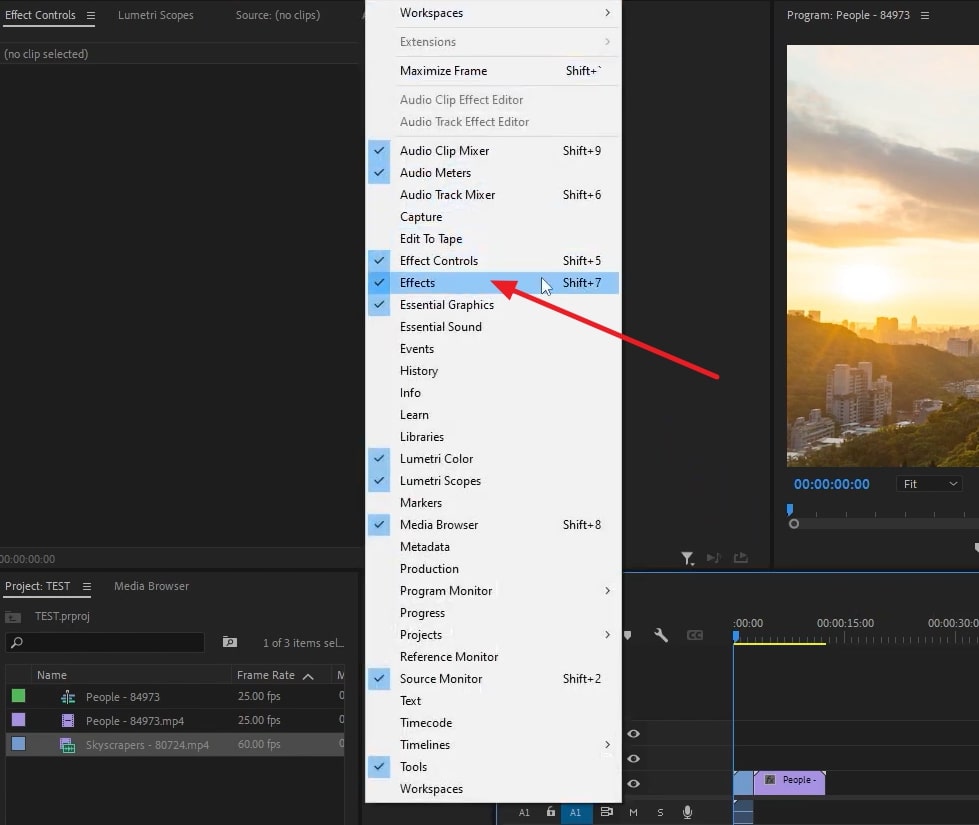
Step 2: Following this, click on "Video Transition" from the "Effect Panel" and select the "Transition" of your choice. After this, drag the transition between the two clips. Once the transition is added, you can customize its duration by dragging the "Transition" bar.