BMP being a lossless format occupies a lot of storage space. If you have a collection of BMP files that are making you short of storage for other files, converting it to JPG works like an excellent solution. JPG files support lossy compression where your images can be compressed to accommodate in lesser space while maintaining decent quality. Therefore, in this article, it might help you convert BMP to JPG enlisted below are the best methods.
Part 1. Top 4 BMP to JPG Converter Online
For all types of file conversion needs, a variety of online tools is available. So if you do not want to register for any additional third-party software on your PC, you can opt for one of these online programs to get your BMP files converted to JPG and other popular formats. The online tools are free and operate from your browser.
To convert BMP to JPG online, below given are the popular programs.
Online UniConverter
One of the famous online BMP to JPG converter, which is called Online UniConverter. Easy steps to convert a good quality JPG image. Unlimited upload files after sign up free and one-click to convert all BMP files to JPG without trouble.
Online Converter
URL: https://www.onlineconverter.com/bmp-to-jpg
Using this online tool, BMP images on your computer and the ones online through a URL can be added to the interface for conversion to basic quality JPG files. The maximum supported file size is 200MB and there is an option to resize the file and choose output quality as needed.
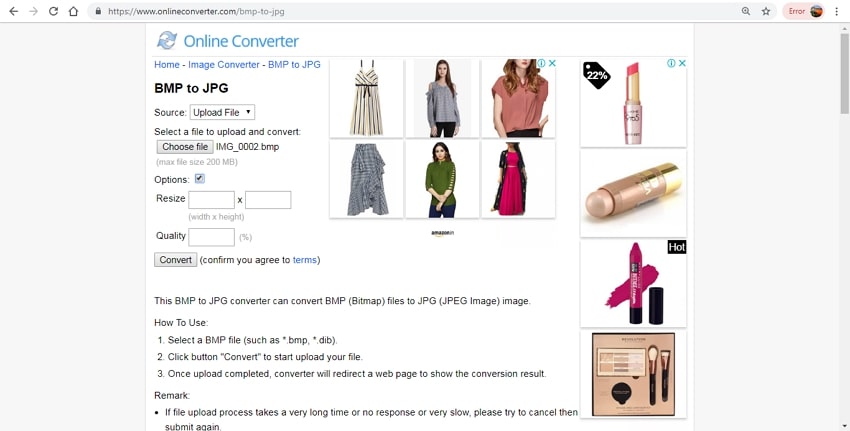
Convertio
URL: https://convertio.co/bmp-jpg/
With Convertio, multiple BMP files with a maximum combined size of 100 MB can be added to the interface for conversion to JPG and other formats. The program allows adding files from URL, computer, Google Drive and Dropbox. The processed files can be saved to your system or cloud storage as required.
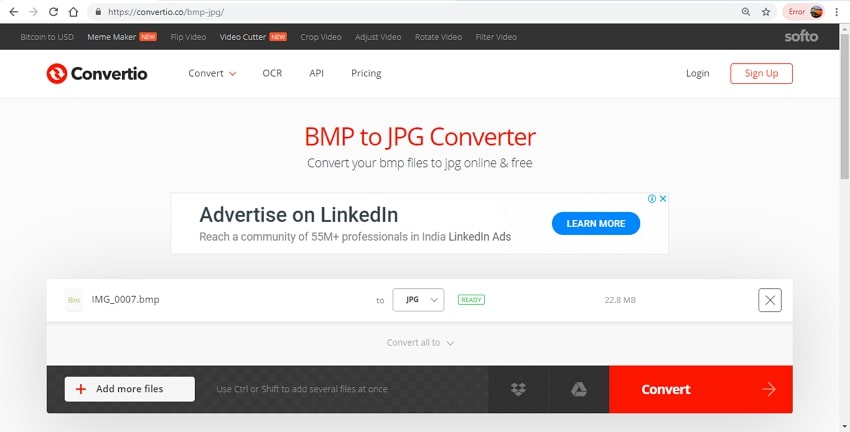
Browserling
URL: https://www.browserling.com/tools/bmp-to-jpg
With this simple to use converter, your BMP files can be converted to JPG format in a hassle-free manner. Compatible with all modern browsers, the tool features a simple interface without any ads.
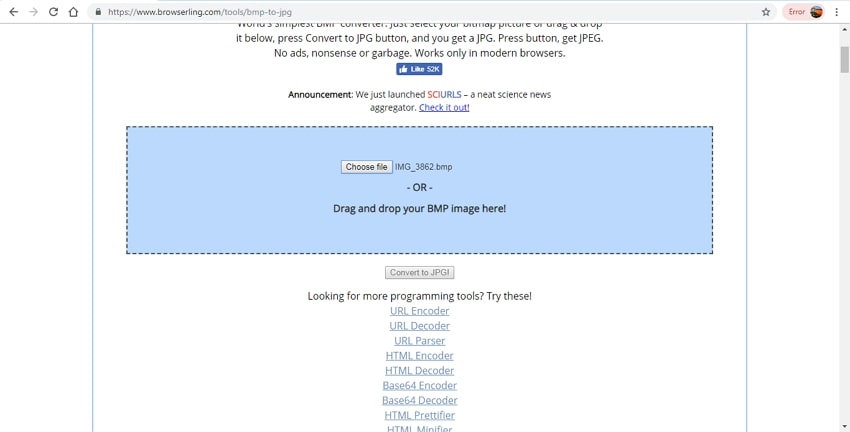
Pros and Cons of Using Online BMP to JPG Converters
Pros:
- Free to use.
- Need no software installation or registration and works directly from the browser.
- Features simple interface with support to basic conversion features.
Con:
- Internet dependent.
- Limited format support as compares to professional tools.
- The output quality is basic.
- Majority of the programs have limitation to the file size and number of files.
- Converted files need to be downloaded.
Part 2. Third Party Converter – Wondershare UniConverter
Wondershare UniConverter is multi-functional software that supports converting your BMP files to JPG as well as other popular formats. The software can be downloaded to all popular versions of the Windows and Mac system for lossless quality conversion at super fast speed. Batch processing feature of the program further facilitates converting multiple files at a time. Using the software, you can even edit and change the image size and the quality as needed. In addition to image conversion, Wondershare software also supports a wide range of other functions like video conversion, video download, compression, disc burning, GIF making, and video editing.
- · Support batch processing of BMP to JPG conversion.
- · Convert image to over 1000 formats, including JPG, PNG, BMP, TIFF, GIF, and others.
- · Convert BMP to JPG or specific devices formats without any trouble.
- · Transfer converted BMP files from PC/Mac to external devices easily via a USB cable.
- · Versatile toolbox combines Image Converter, GIF maker, video compressor and screen recorder, and others.
Pros of Cons of Using Wondershare UniConverter
Pros:
- Allows converting BMP to JPG and other popular image formats in high quality.
- Image file conversion results in high-quality lossless files.
- Batch processing support.
- Allows choosing output file size and quality as needed.
- Compatible with Windows and Mac system.
- Supports an array of additional features.
Con:
- The software needs to be downloaded and installed on your PC.
- Paid program with a free trial version that comes with watermark output files.
How to Change BMP to JPG Using Wondershare UniConverter
Step 1: Add BMP Images to Wondershare BMP to JPG Converter
Launch the UniConverter software on your PC. From the Toolbox section on the main interface, select the Image Converter option. A pop-up window will open where you can either click on the + sign or +Add Files button to import BMP images to be converted from your PC.
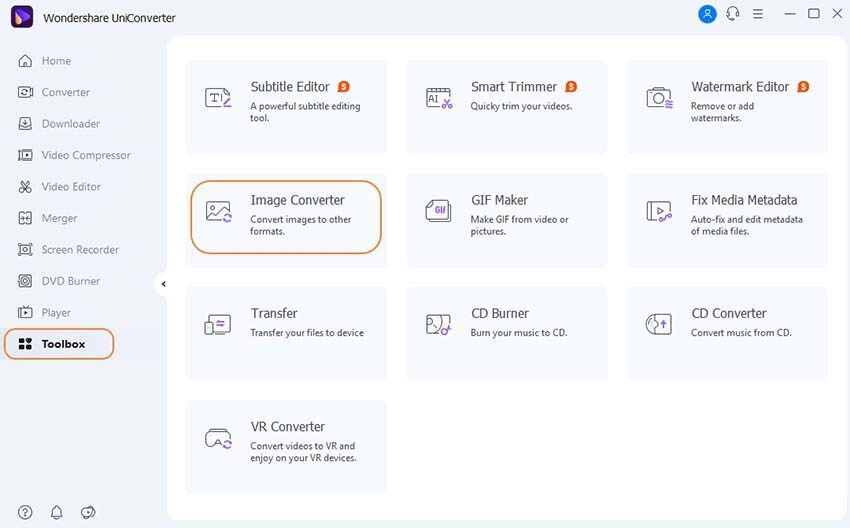
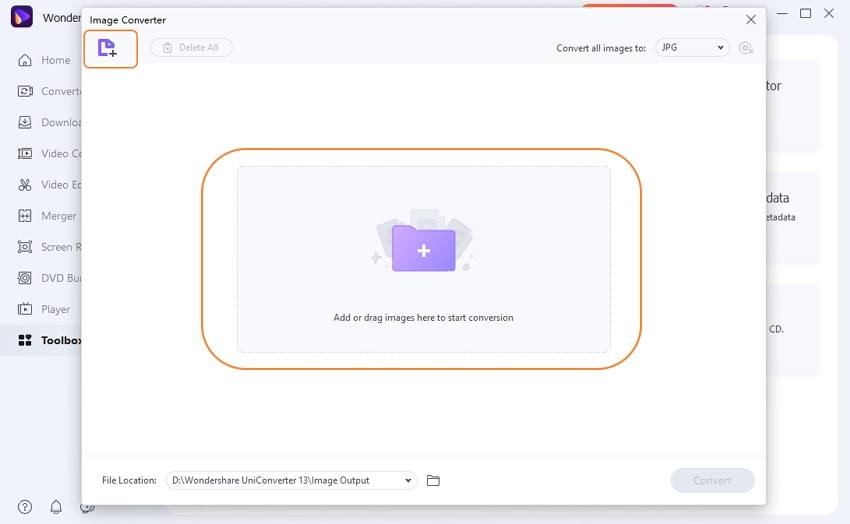
Step 2: Choose JPG Target Format and Edit Size
Once all BMP images are added, expand options at Convert all images to: tab and select JPG as the format. Click on the settings icon next to the format select and a new pop-up window will open. Here you can choose the desired file size and select the quality by moving the slider. Click on the OK button to confirm the changes made.
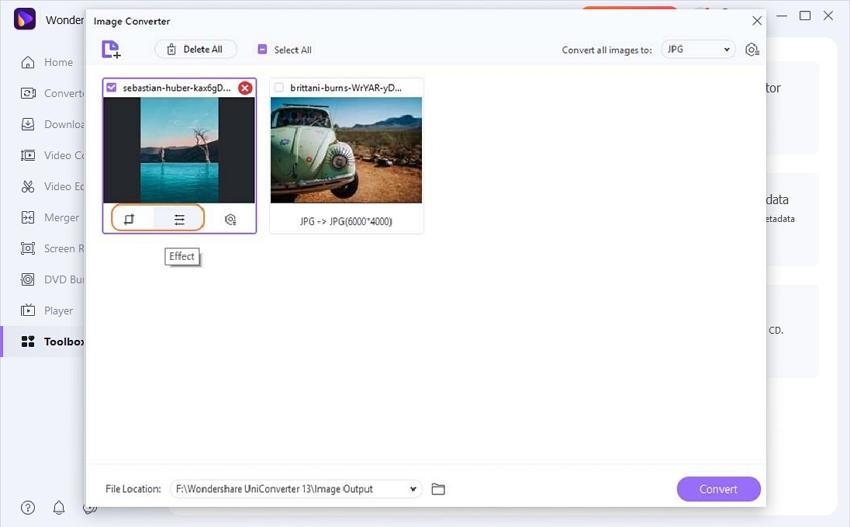
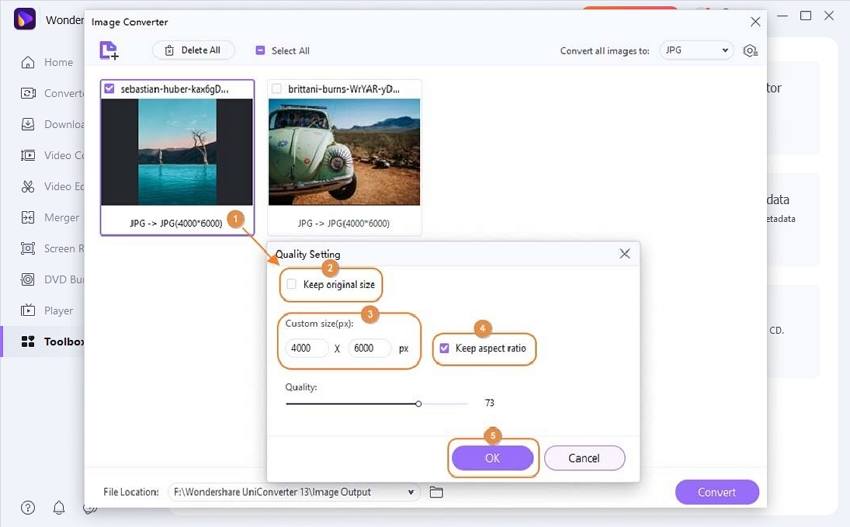
Step 3: Convert BMP to JPG
Select PC destination to save the converted files at the Output tab. Finally, click on the Convert button.
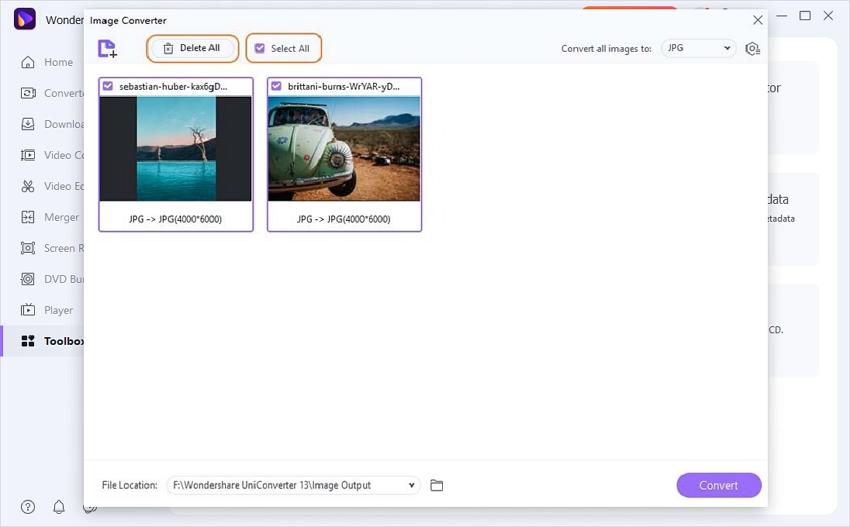
Knowing for more details, please check below.
Part 3. Converting BMP to JPEG in Adobe Photoshop
Adobe Photoshop is a popularly used graphics editing software that works with raster images. Compatible with Windows and Mac system, the program comes with packed with an array of powerful tools that supports editing, designing, and creating digital arts. If you have Adobe Photoshop already installed on your PC, you can even use it for BMP to JPG conversion without any need for additional software.
Steps on How to Convert BMP to JPG Using Adobe Photoshop
Step 1: Open the Adobe Photoshop software on your system. On the main interface, click on File > Open to browse and add the BMP file to be converted.
Step 2: Next, click on File > Save As… option. A Save As dialog box will appear where you need to change the file type to JPG at Save As window. Click on the Save button.
Step 3: Choose the quality of the image to be High. Finally, click on the OK button.
Online tools can be considered for basic file conversion. To achieve high-quality JPG images in an effortless manner, Wondershare UniConverter is the best choice.

