The images created using Adobe Photoshop are saved in PSD format by default. Thus it can be considered as a native format for the files creating utilizing the program. PSD images can be accessed and opened using Adobe Photoshop or a specific program designed for the same. So if you want to open or access PSD files on your general devices, players, and editing tools, converting it to a more popular image format like PNG is needed. Know more about PSD to PNG conversion and in the following parts.
Part 1. PSD to PNG Converter for Free
PSD is not an open format, and thus, these images can be accessed, opened, and edited using the Adobe Photoshop application. Additionally, these files can be opened by a few other popular programs provided that they have the compatible codecs installed. So if you wish to use PSD format on your regular devices and editing tools, converting it to a consistent format like PNG works. Several free online tools can be used for the conversion process without installing any additional software. Listed below are the top PSD to PNG converter online tools.
Zamzar
URL: https://www.zamzar.com/convert/psd-to-png/
Using this free online tool, PSD files on your computer as well as on the links can be added to the program interface for conversion to PNG and other popular formats. The interface is simple, where you need to add the files and select the desired output format. The files once uploaded and converted can be downloaded to your PC or can be sent through an email.
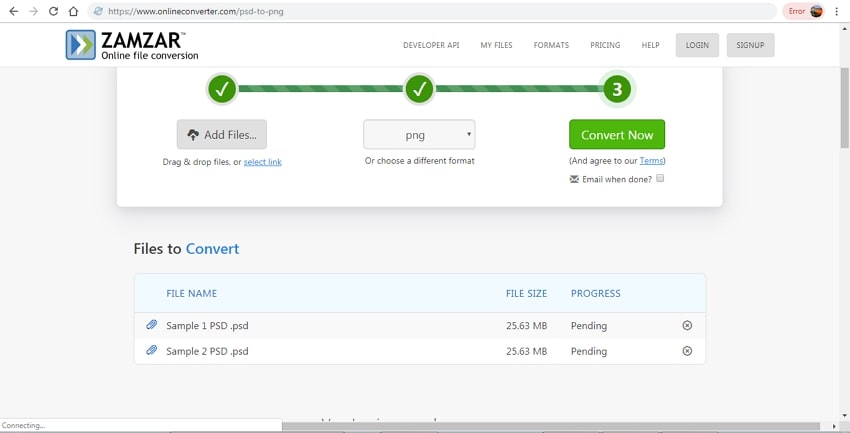
Online Converter
URL: https://www.onlineconverter.com/psd-to-png
Using Online Converter, local and online PSD files can be added to the program for conversion to decent quality PNG files. Multiple files within the maximum size of 200MB can be added and processed at a time. Option to resize the output file is also there. The converted files can be downloaded from the program interface.
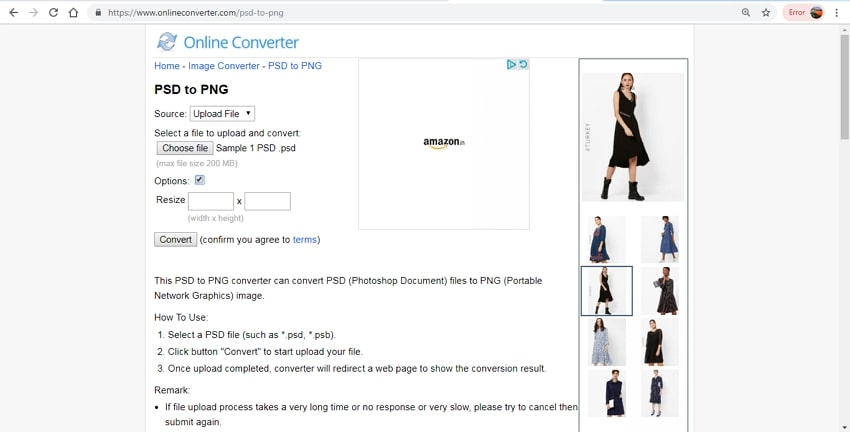
Convertio
URL: https://convertio.co/psd-png/
With this free online tool, multiple PSD files within 100 MB can be processed at a time. In addition to local and online, the files can also be added from your cloud storage account. Convert the attached files to PNG or other supported formats in decent quality. Processed files can be saved to your PC, Google Drive, or Dropbox account.
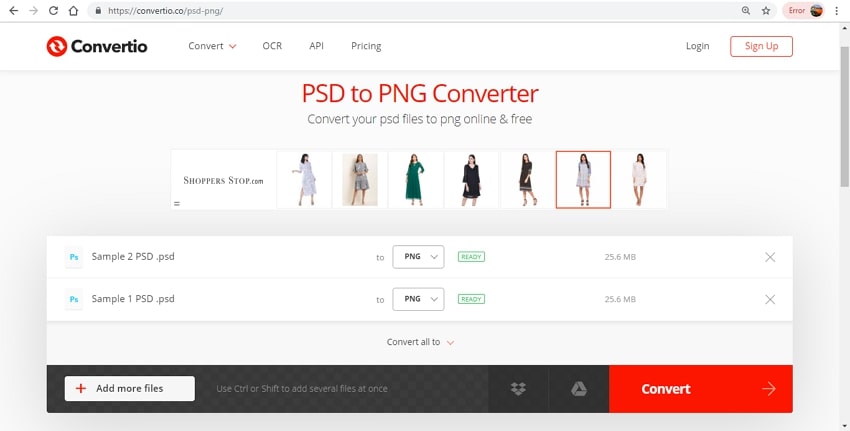
AConvert
URL: https://www.aconvert.com/image/psd-to-png/
With AConvert, PSD images on the system, link, Google Drive, and Dropbox can be accessed and added to the program for the process. In addition to PNG, some other image formats are also supported as the target files. If needed, the image size can be edited by choosing the height and width.
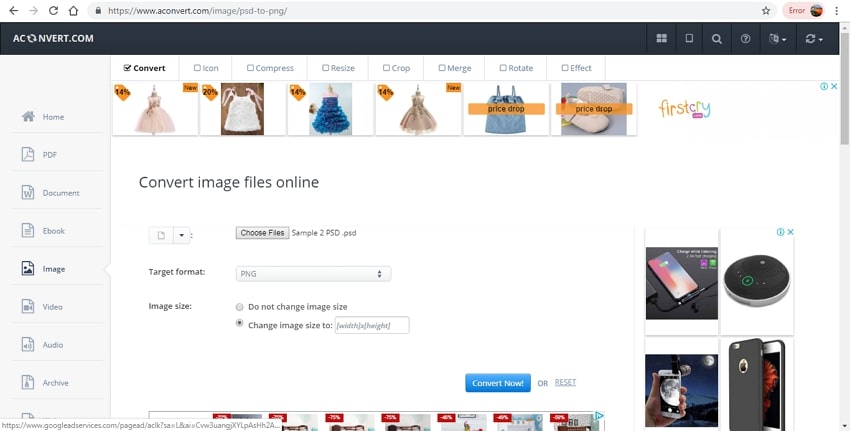
PSDViewer
URL: https://psdviewer.org/convertpsdtopng.aspx
The program supports all computer and mobile platforms for converting PSD to PNG and other popular image formats. The interface of the program is, where you need to browse and add the PSD files from your system and then choose the target format. The program will upload and convert the attached files which can be then downloaded to your PC.
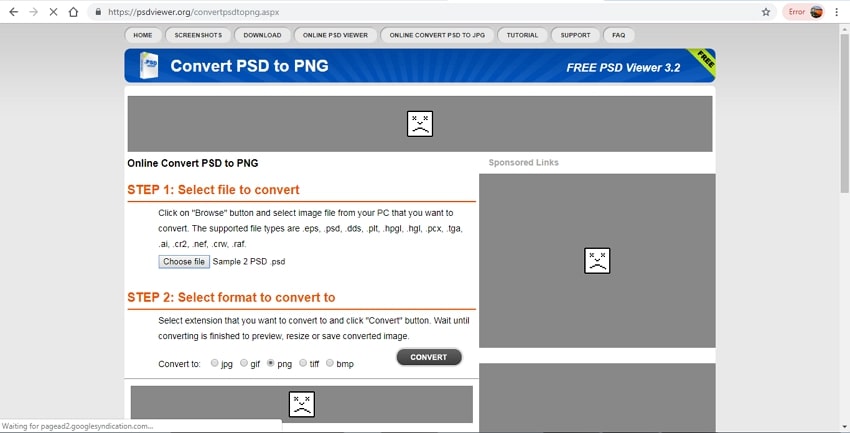
To deal with your queries on how to convert PSD to PNG, use one of the above mentioned online programs.
Part 2. PSD Information
a. PSD Definition
Photoshop is a popularly used image editing and designing tool that facilitates creating graphics for web and enhancing the digital images. The images and the artwork that is created using the Photoshop app are saved in PSD format by default. The program facilitates creating multiple layers of the pictures along with the effects, masks, annotations, and other elements. The file in PSD format allows the user to access all the results as well as the layers of the file. PSD format is popularly used for sharing the artwork among the designers and to preserve the editing features of the file in Adobe Photoshop. An array of color modes is supported by a PSD file including RGB, grayscale, CMYK, monochrome, lab color, duotone, multichannel, and indexed color.
b. What is the Data Structure of a PSD File?
Talking about the data structure, a PSD file is divided into five main parts:
1. File Header: This part of the file features the basic properties of the file like its version, bits per channel, number of channels, color mode, height and width of the image.
2. Color Mode Data: Color data or the image is specified in this part of the file. Unless the indexed or duotone color mode is not used, the value is kept at 0.
3. Image Resources: Image resources and the length of the image resource section are specified in this part.
4. Layer and Mask Information: The information related to the layers and the masks lie channels in the layers, number of the layers, effect layers, mask parameters, blending ranges and adjustment layer keys are included in this part of the file.
5. Image data: Actual image and the type of the file compression used along with pixel data are specified in this part of the file.
Part 3. 7 Ways to Open PSD File
To open the PSD file on your system without using Adobe Photoshop, several free tools are available. Majority of the below-listed programs can be used to open the PSD files as flattened images without any option for editing.
Paint.NET
This is free to use image-editing tool that is compatible with almost all popular image formats, including PSD. The PSD images cannot be directly opened by the software, but it supports the plug-in for the form. Thus using PSDplugin, the files can be accessed using Paint.Net.
Steps to Open the PSD File
Step 1. Download the PSD Plug-in on your system and extract the contents of the ZIP file.
Step 2. Next, copy the PhotoShop.dll file.
Step 3. Move to the folder where Paint.NET program is installed and then pate the Photohop.dll file in the File Types subfolder.
Step 4. Launch the Paint.NET software, and then you can open the PSD files without any issues.
GIMP
This is one of the best and the most popularly used alternative to Photoshop for opening the PSD files. The program is available for Windows, Linux, as well as Mac systems. The interface of the application resembles that of Photoshop, and it also allows basic editing. PSD files can be opened directly without using any third-party plug-in.
Open PSD Format Steps
Step 1. Launch the GIMP app on your system and open File> Open.
Step 2. Choose the PSD file from your system.
Step 3. Click on the Open and the file will be opened.
XnView
This is a free tool that facilitates opening, editing, and converting over 500 formats. Using the program, you can open the PSD files but not edit them. The program facilitates to keep your image collection in order and also process them with essential tools like filters, rotations, filters, and others.
How to Open PSD File in XnView
Step 1. Open the XnView app and click File > Open.
Step 2. Browse and select the PSD image.
Step 3. Click on the Open button.
IrfanView
This image viewer and converter program support all the popular image formats. The tool also supports a range of other functions like creating slide shows, printing, scanning, optimization, and others. With proper plug-ins, audio and video can also be played using the app. PSD files can be saved in other popular formats like JPG, RAW, and PDF using the program.
Steps to Open a PSD File
Step 1. On your PC, open the app and select File > Open.
Step 2. Browse and select the PSD file.
Step 3. Hit on the Open button.
Google Drive
Google Drive is accessible cloud storage, but in addition to this, it also works as a decent file viewer which allows viewing the image insider your PSD files on the web. Google Drive also allows printing the image and converting it as well. Layers of the PSD files cannot be opened using the app.
Steps to Open the PSD Format
Step 1. Go to the Google Drive Page. Hit on the My Drive and choose Upload files option.
Step 2. Choose the PSD files and then click on the Open button.
Step 3. Finally, double click on the file to view it.
Other ways for opening the PSD files using Google Drive are available as well.
Photopea Online Editor
Photopea Online Editor is a decent tool for viewing your PSD images on your computer as well as on the link. This is an online program that works well when you do not want to install any software. Simple and user-friendly interface is an added benefit. The program can access the webcam and take the images directly.
Step by Step to Open the PSD File
Step 1. Open the Photopea Online Editor on your web and choose the Open option from the File menu.
Step 2. Browse and add the PSD file on your computer.
Step 3. Clicking on the Open button will launch the image.
Artweaver
Using the Artweaver program, you can not only open the PSD files but also view its layers, do basic editing, and also create a new layer. A number of filters like distorting, blur, and others are available with the tool. Option to save the PSD file to other popular formats like JPEG, bitmap, GIF, and TIFF is also there.
Show the Steps to Open a PSD File
Step 1. Install and run the app on your system and then click on the File > Open option.
Step 2. Find and choose the PSD file.
Step 3. Hitting on the Open button will open the selected image.
Use one of the tools as mentioned above to view your PSD images without Adobe Photoshop. Moreover, still, if your purpose is not resolved, convert the file to other regular formats to make them accessible to all portable players and devices.
Wondershare UniConverter is one of the multi-functional image converter and video converter, and it could help you convert your images or videos very fast and keep the quality.
- · Support batch processing of photo conversion.
- · Convert images to JPG, PNG, BMP, TIFF, GIF, and others.
- · Convert picture to JPG or specific devices formats without any trouble.
- · Transfer converted image files from PC/Mac to external devices easily via a USB cable.
- · Versatile toolbox combines Image Converter, GIF maker, video compressor and screen recorder, and others.




