Unlike TIFF extension, you won’t be able to use GIF files for the presentation since they do not have a smooth outline and they are of low resolution. Thus, you can go for the best, online software with which you can easily convert GIF to TIFF and can keep the file safely on your computer system. This online software is straightforward to use as they have great info-graphics and GUIs. Moreover, you also get a chance to save personal space on your computer as there is no need to download any program. You need to have fast internet connectivity.
Part 1. 6 Best GIF to TIFF Converters
Online UniConverter
URL: https://www.media.io/image-converter.html
Converting GIF to TIFF is Online UniConverter main features. Also, you could customize the size of the photo before you click the convert button to complete convert to PNG. If you have several GIFs need to switch to TIFF format at a time, this online tool is very suitable for you.
Onlineconverter
URL: https://www.onlineconverter.com/gif-to-tiff
Key Features:
- You get to upload files up to 200 MB at a time; thus, your task will get completed quickly.
- This online software offers the facility to upload files from personal computer and URL.
- You also get a chance to resize the image before clicking on the convert button manually.
How to Convert GIF to TIFF in Onlineconverter
Step 1. During the initial phase, you have to choose a GIF extension file you want to convert from your computer or enter the URL of the image.
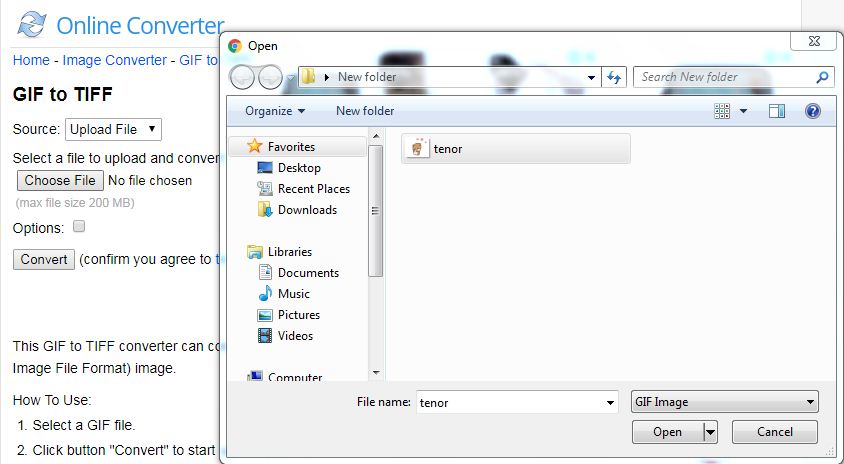
Step 2. In this step, you are supposed to make necessary changes in the file by resizing it and then click the convert button.
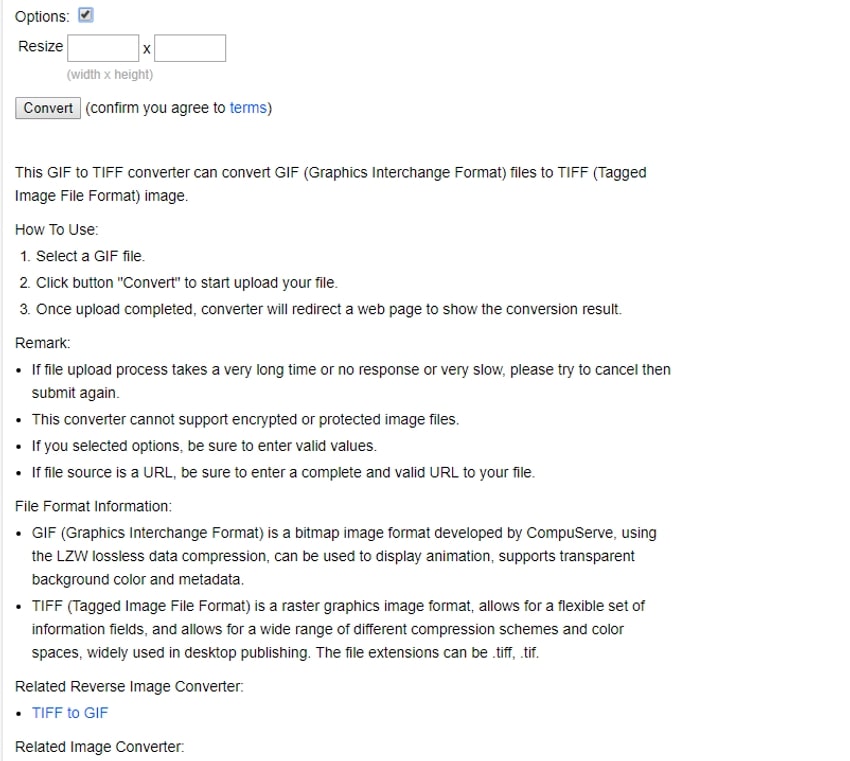
Step 3. At last, click on the convert button and download the image file from the web page on your computer system.
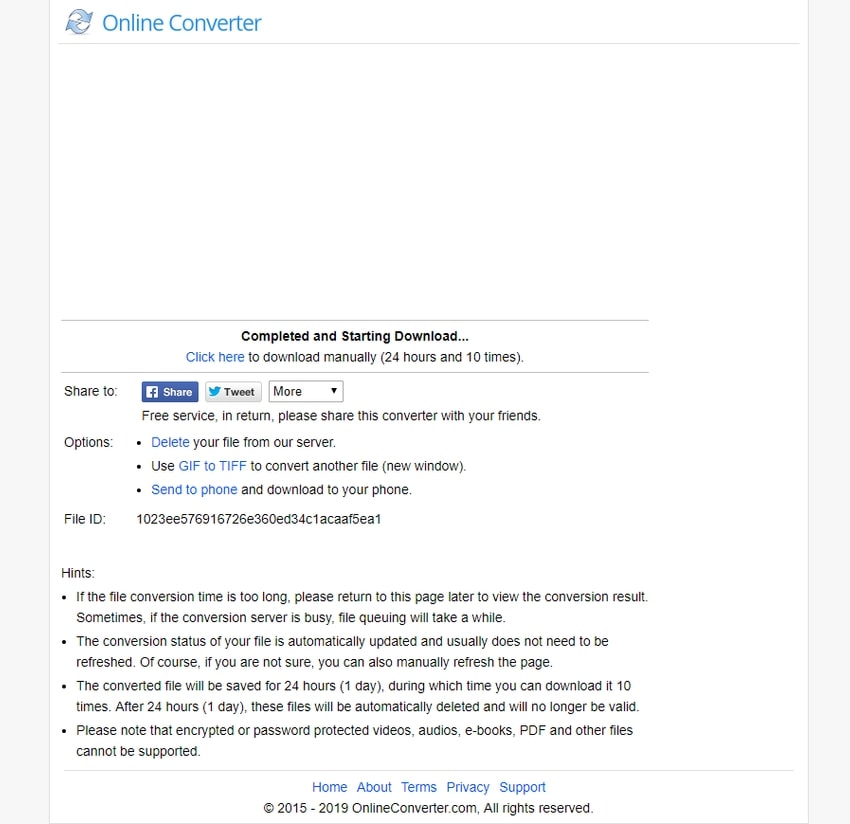
Zamzar
URL: https://www.zamzar.com/convert/gif-to-tiff/
Key Features:
- The site offers you excellent SSL feature; thus, there is nothing to fret about your system getting corrupted due to virus and worms after downloading of the converted file.
- The User interface of this platform is exceptionally great.
- You get the converted file straight on to your email.
Conversion Steps for Zamzar
Step 1. Add files on the platform by clicking on Add files option. Files can be added from computer or image URL. Drag and drop feature is also available to ease the file uploading process.
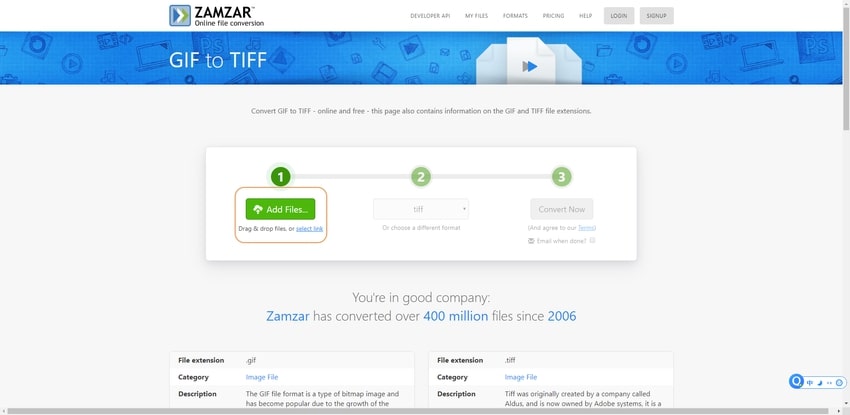
Step 2. In this step, you have to select the TIFF file extension from wide varieties.
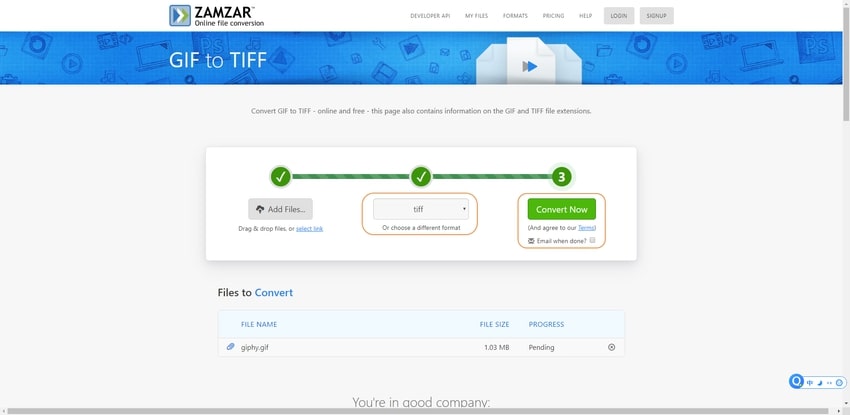
Step 3. At last, you have to click on the convert button, and the process will start automatically. You also get an option to get the converted file directly in your email.
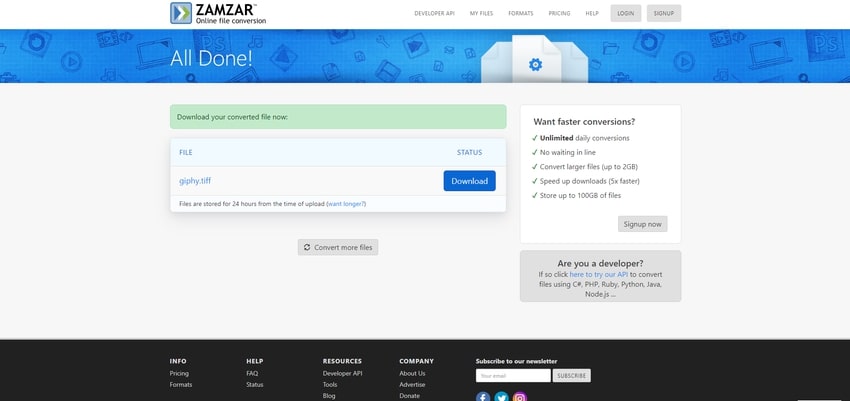
Online Convert
URL: https://image.online-convert.com/convert-to-tiff
Key Features:
- You get a wide range of frequently asked questions to refer to so that you can find a solution to your every other query.
- On the platform, you can upload files from a personal computer, URL, Google Drive, and Drop Box.
- This online image converter provides a lot of editing options.
Convert GIF to TIFF in Online Convert
Step 1. the site allows you to upload files from My computer, URL, Dropbox, and Google Drive. You can upload the GIF file you want to convert with ease.
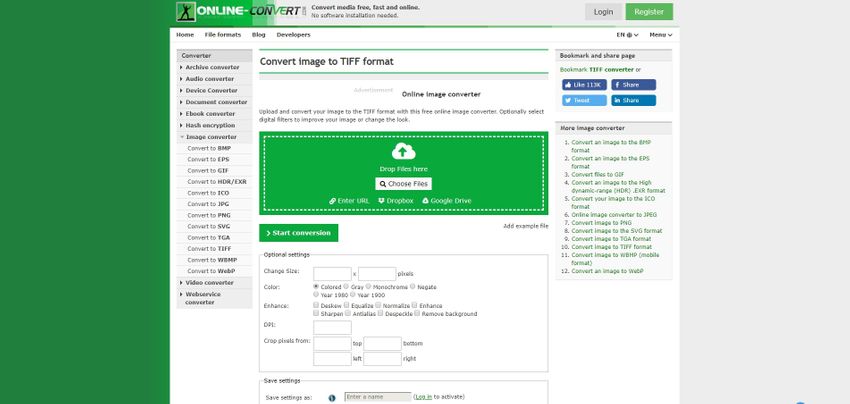
Step 2. You get an option to make several changes on the file like resizing, pixel format, color hue, etc.
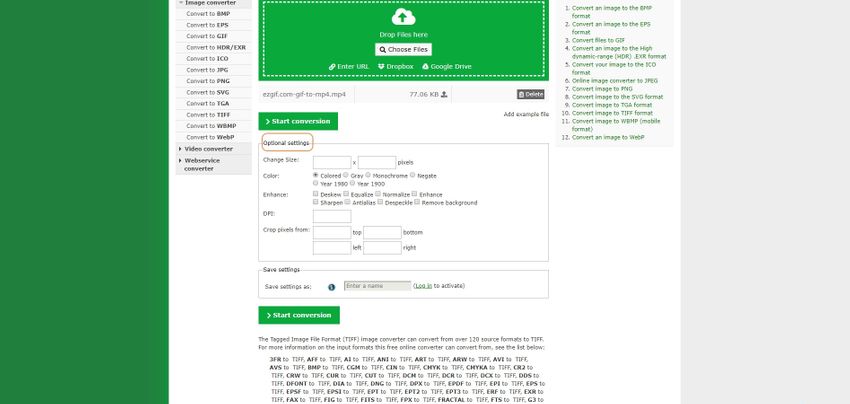
Step 3. At the final stage, you have to click on the Convert button.
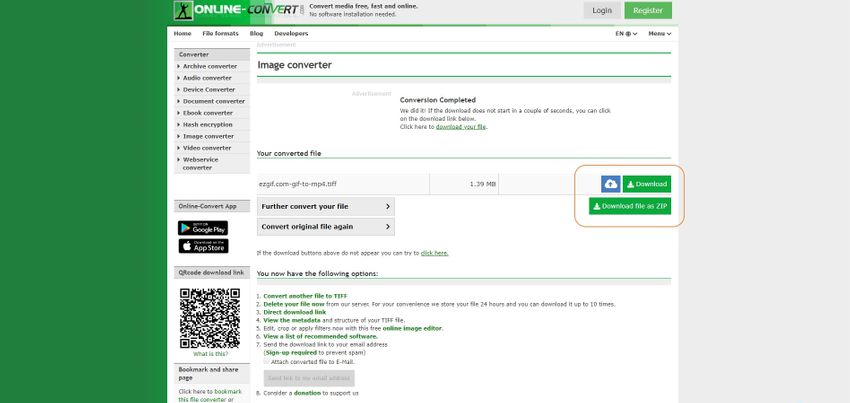
Convertio
URL: https://convertio.co/gif-tiff/
Key Features:
- This online conversion software offers you near about 200 different file extensions for conversion.
- You can easily upload 100 MB files at a single time.
- This site follows strict confidentiality norms; thus, there is nothing to fret about.
Step by Step Teach You How to Convert in Convertio
Step 1. Drag and drop GIF file on the platform. You can also upload images from Google Drive and dropbox.
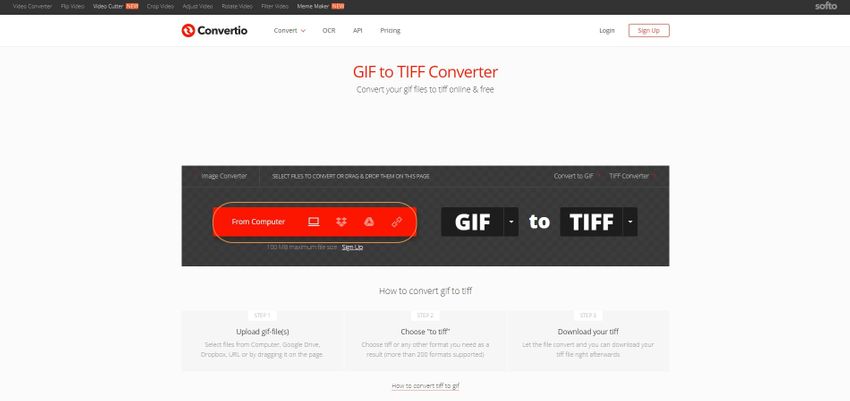
Step 2. During this step, you have to choose TIFF from various file extensions. This step will ultimately start the conversion process.

Step 3. Once the file is converted, you can download it to a computer system.
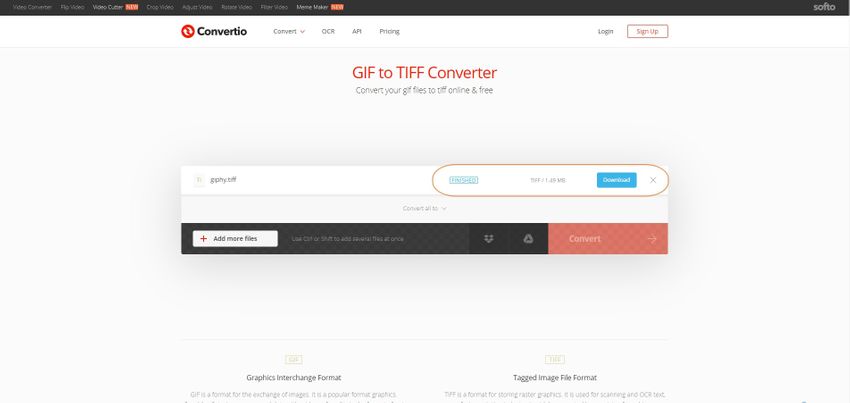
Onlineconvertfree
URL: https://onlineconvertfree.com/convert-format/gif-to-tiff/
Key Features:
- You get a chance to use this online software on your windows as well as on Mac.
- This site uses extensive info-graphics to make you understand the process of conversion.
- The uploading and conversion process of this site is very high, thus you get great deal of ease in file conversion.
Conversion Steps for GIF to TIFF Convert in Onlineconvertfree
Step 1. Primarily, you have to upload a GIF file from your personal computer.
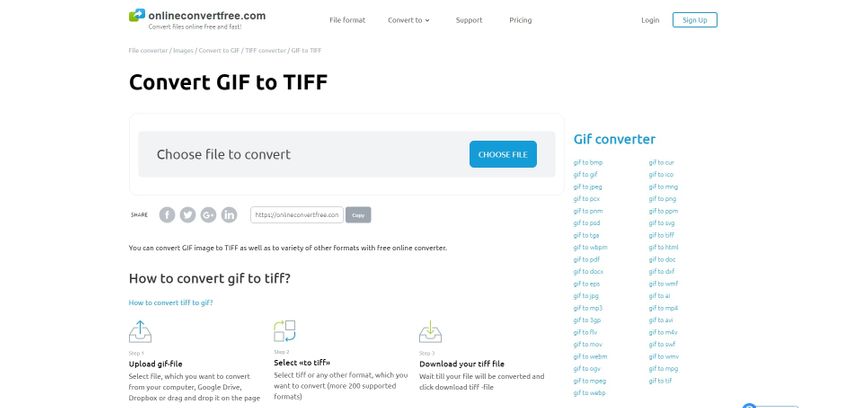
Step 2. You then have to choose GIF file extension in which you like to convert your file. This process automatically triggers the conversion step.
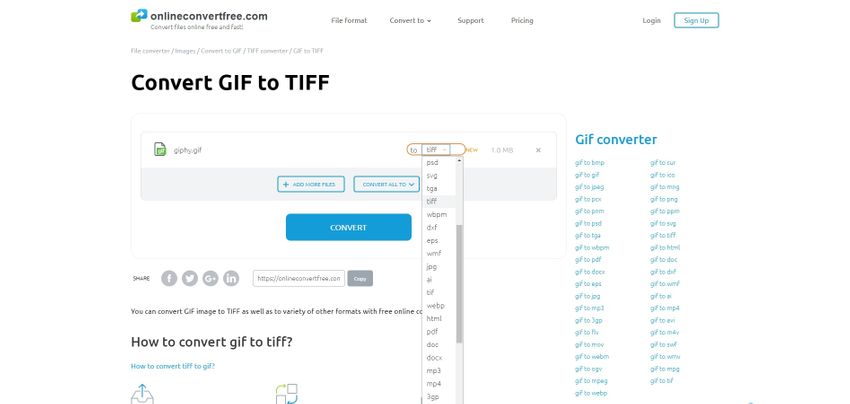
Step 3. click on the Convert button and start the conversion process and then download the file to your computer system.
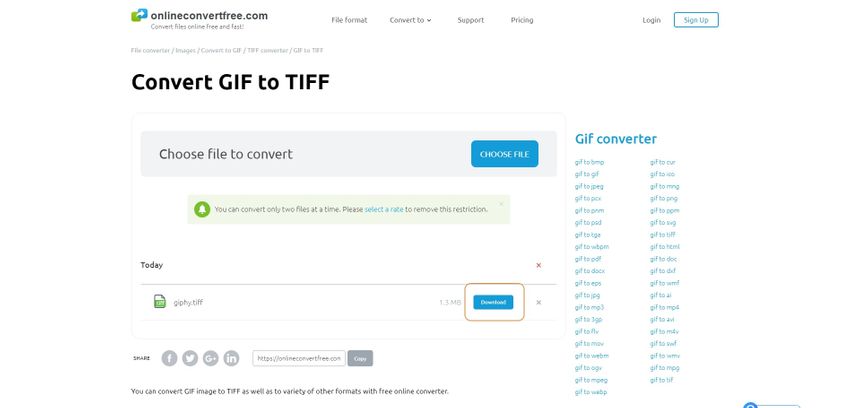
Part 2. Free Download Application for GIF to TIFF
You can also convert GIF extension files in batches into TIFF by offline software. One such software is Wondershare Video Converter. This software provides you an opportunity to convert files in different formats and TIFF is one of them. You can convert GIF to TIFF on your windows as well as on Mac. Unlike online software, you don’t need to have fast internet connectivity and there is no limit of conversion for daily basis. Thus, you can even conduct high scale projects in an efficient manner. Here you get an option of drag and drop, thus you get to complete the upload with ease.
- · This software has excellent UX and UI, which allows you to use it, without any help effectively.
- · If you are planning to upload your image over the internet, then you can also acquire a watermark.
- · The process of conversion is speedy; thus, you can complete considerable projects in a small time frame.
- · You do not require fast internet connectivity for the process of image conversion.
- · One of the essential features of this software is that you get to acquire batch processing of the files.
UniConverter Conversion Steps
Step 1. After download of the software in your computer you have to launch it and then open Toolbox and then choose Image Converter option.
Step 2. In the new window you will be able to add a GIF extension file or drag and drop it on the platform.
Step 3. You then have to choose TIFF extension in which you want to save your file format.
Step 4. Before the conversion step, you get a chance to do several edit options for the file via. crop, brightness control, addition of watermark etc.
Step 5. In the last step, you just have to click on the Convert button and the converted file will be send directly to your location directory.
Want to know more information about Wondershare UniConverter, please check the below.
Summary
At present, it is effortless to convert GIF to TIFF extension, and you have to download an online software converter for the job and get the work done efficiently. The process takes only a few initial steps, and most of the software have impeccable GUI features. For this purpose, you can easily download Wondershare video converter and do the job even remotely.
Contrary to this, there is various online software where you don’t have to download any program on your computer. This software is straightforward to use and provide SSL feature; thus, you don’t have to fret about the safety of your computer over the internet. You also get an opportunity to get converted file straight to your email; thus, you can also convert files on the go.


