A lot of people try to convert a RAR file to JPG format using online conversion tools. The following part of the article helps you to know in detail about what is a RAR file and can you convert RAR to JPG ?
Part 1. How to Converter RAR to JPG?
A lot of users search for solutions on “How do you convert a RAR file to JPG file?”
But in actual, a RAR file cannot be converted to JPG or any other image format as RAR is not an actual file or an image in itself, but it is a compressed file that contains multiple files and folders in same or different formats.
So if your RAR file contains images that you need to convert to JPG format, you need to first unzip the file to get its contents. WinRAR or any other supported tool like 7-Zip can be used to unpack the contents of the RAR file for the conversion process.
The unpacked images and other files can then be converted to JPG or other desired format using a professional or an online tool as needed.
Thus If We Summarize the Steps, They Will Be As Follows:
Step 1: Install WinZip, 7-Zip, or any other similar program on your PC.
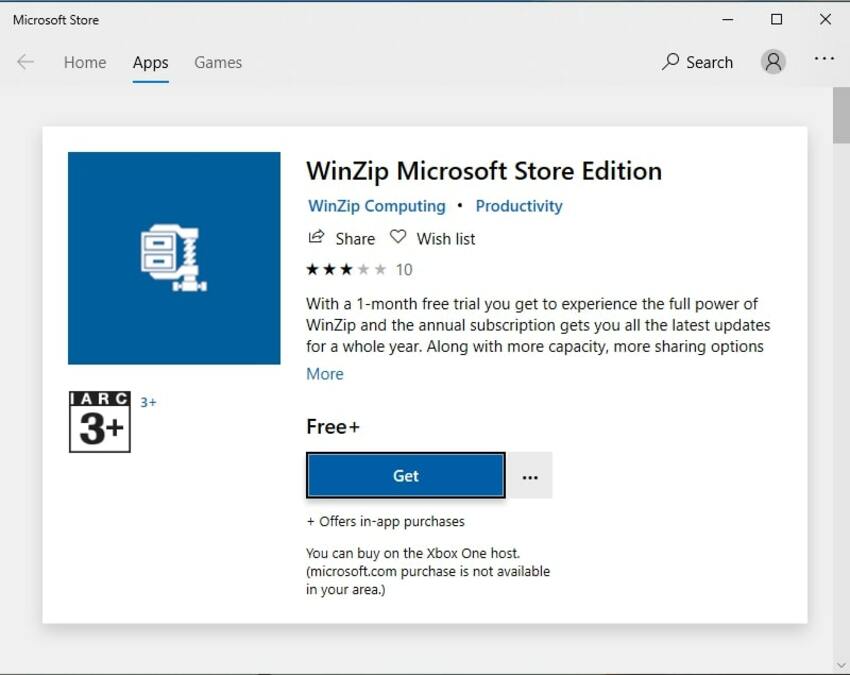
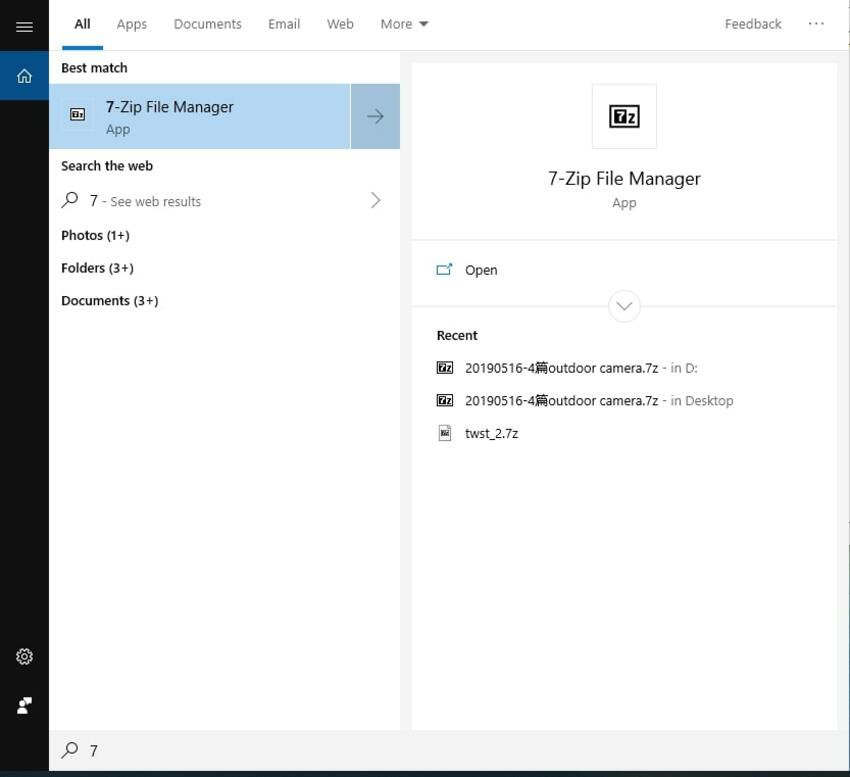
Step 2: Using the installed program, unpack the RAR file. The contents of the file can be saved to a convenient location on your PC.
Step 3: To convert the unpacked image or other files to JPG format, you can use a professional tool like Wondershare UniConverter Ultimate or an online program that meets your requirements.
Part 2: RAR Information
a. Definition of RAR
RAR stands for Roshal Archive Compressed file and it is a native format of the WinRAR archiver. This is a compressed file format that contains one or more files and folders in it. In order to access and open the files and folders within RAR, you need to unpack the file using special software. RAR allows saving, downloading, and sharing large data by compressing it in smaller file size.
b. How to Handle RAR Files?
To create as well as to unpack, WinRAR is the software that provides complete support to the RAR files. The WinRAR software on your PC allows unpacking of the RAR files that are downloaded from the net. In addition to WinRAR, a number of other programs to handle RAR files are available as well. Some of these tools include 7-Zip, PeaZip, jZip, and others. On Mac, Keka, The Unarchiver, and other tools are available. You can also use an online tool like Unzip-Online to open the contents of the compressed RAR file.
In case of secured and password protected RAR file, you need to enter the password to unpack the files.
Thus it can be concluded that direct RAR to JPG conversion is not possible, but you can extract the contents of the RAR file and then convert it to the desired format.
Here is the multi-functional image converter for free download. It could convert fast and keep the image quality. If you want to know more, see the below as well.
- · Support batch processing of pictures conversion.
- · Convert images to over 1000 formats, including JPG, PNG, BMP, TIFF, GIF, and others.
- · Convert photo to JPG or specific devices formats without any trouble.
- · Transfer converted files from PC/Mac to external devices easily via a USB cable.
- · Versatile toolbox combines Image Converter, GIF maker, video compressor and screen recorder, and others.

