The quality of audio in videos can sound top-quality after a lot of editing and refinement. However, if your microphone has issues and records bad-quality background noise, that can heavily affect the sound quality.
The sound will not come across as crisp, and it can damage the final content quality. Even putting the audio through an editor tool cannot fully fix the sound quality of voiceovers, music, or other recordings if the hissing, cracking, and other sounds come through a defective microphone.
It would be best if you utilized a proper tool for microphone filter background noise- in this post, you will learn why and what to use for this process.

In this article
Part I. Causes of Microphone Background Noise
Before discussing how to handle the voice recorder background noise removal steps to fix the issue, you should know the types of causes.
Environmental factors
Depending on your location while recording, one can affect the audio quality. In this case, the ambient sounds or background noise elements from external factors, like traffic sound, the hum of conversations in another room, etc., does get picked up.
Common examples of this type include noise from outdoors if you are recording in nature (e.g., car honking, birds chirping, etc.) or echoes due to indoor acoustics.
Technical factors
In many cases, the issue within the microphone can cause audible background noise. For example, if the microphone device is damaged or the cables are not connected properly, that can cause static sounds, beeps, and other such slight audio disruptions.
Frequency errors
The microphone can sometimes pick up audio even when there is no apparent sound in the surrounding. The auditory fluctuations occur in the sound of the steady frequency, which is noticeable when one focuses directly on it. For example, the sound seems like a consistent buzzing or hissing sound.
In this case, the cause is neither external environmental factors nor internal factors, like technical disturbances or microphone defects.
Part II. Tips for Reducing Microphone Background Noise
You can take specific measures directly to reduce microphone background noise during the recording and editing process. These precautionary steps can help you manage the background sound level, limiting the range to a low level.
Choose a quiet location for recording.
Firstly, you should select the right location for recording the audio for your video. The best area to avoid external sound completely is to record in a soundproofed room indoors. That will help pick up only the sound elements you want to record.
Use a directional microphone.
In microphones, the product's polar pattern influences the quality of sound recording it handles. Different versions of polar patterns are available, but to use a voice recorder without background noise, you should choose direction microphone types.
This type of microphone has a type of capsule design that creates the directional movement of sound waves. It includes an audio-sensitive component with a diaphragm that vibrates from sound waves.
These microphone types have high-quality channel separation quality and low background sound sensitivity.
Adjust microphone sensitivity and gain settings.
The mic sensitivity parameters are set beforehand in microphones, mainly in the context of amplifying soft audio volumes to loud sounds. Thus, a microphone with high sensitivity to sound can pick up soft sounds and amplify them.
If you want to remove noise from the microphone during the recording process, you should adjust the audio mic settings to control the sensitivity range.
Use a pop filter or windscreen.
You can improve or control the quality and volume of background sound during recording processing using additional materials like windscreens or pop filters. This helps control background sound capturing in terms of location.
If you are recording outdoors, the windscreen is useful to avoid extreme wind noise. Alternatively, users can benefit from pop filters while recording indoors. This is because the pop filters help enhance sound quality depending on how close the mic is to the sound of the sound.

Use noise reducer
You can remove noise from voice recording or reduce the level using an online noise reducer tool. There are native apps available with this function, or it works as an AI-based feature in video editors.
Additionally, AI-based online tools are also available for quick and accurate background noise remover after you can save the file already.
Part III. The Best Online Noise Reducer
Indeed, sometimes the precautionary steps, like recording in a soundproof location or using pop filter-type material, do not work perfectly to remove noise from the recording. In these cases, you should utilize a high-quality noise reduction solution, like the online Media.io tool for sound reduction.
Noise Reducer - Media.io
The Noise Reducer - Media.io tool is available online for easy access via different devices, platforms, and browsers. You can access the software and add your video file with simple steps. Then, you can easily remove extra sound elements like outdoor sounds, static noise, and more from the content.
Given its user-friendly quality, many people utilize the Noise Reducer tool for instant noise removal or reduction solution.
Key Features:
- Advanced AI algorithms detect different sound elements accurately.
- Remove reverb effects with simple steps.
- Avoid quality loss after the sound effect removal process.
- Delete unwanted audio elements like cracking sound effects with a simple tap.
- Add files up to 2 GB in size with the platform and instantly reduce noise in the content.
How to Use Noise Reducer- Media.io for Microphone Background Noise Removal?
Step 1
Go to the official website for the tool.
Step 2
Tap on Upload to insert the file you want to edit into the tool from your device.
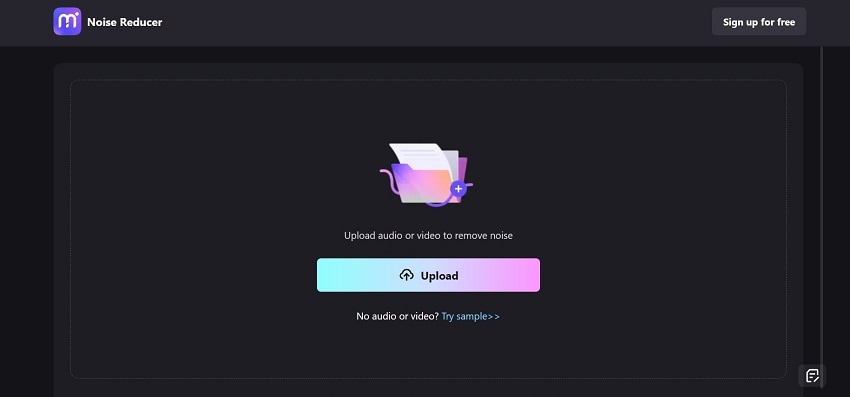
Step 3
Choose the noise type to detect and remove. Then, press Reduce Noise Now.
Step 4
After the result loads up, hear the preview of it and then hit Download to save the file offline.
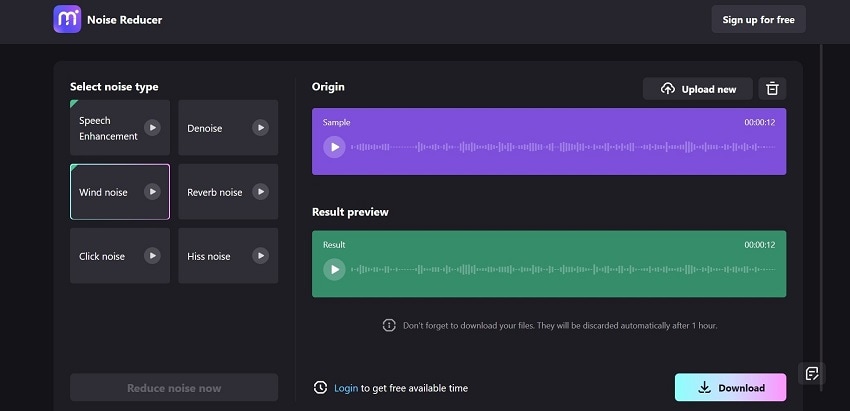
FAQs
1)What are some practices to avoid picking up unwanted sounds in microphones?
Take the following steps if you want to avoid capturing unwanted sound elements during recording, specific to microphone-based usage:
- Speak directly into the mic and be clear with your intonation.
- Check the environment, like sound from other devices like TV noise, cable connection, etc.
- Opt for a fur or foam-based microphone windshield.
- Get a high-quality microphone device with a low self-noise rating.
- Gets filters and even pop filters.
- Use a shock mount for the mic stand to avoid vibrations and shocks from sound waves during recording.
- Operate an equalizer tool to manage the sound effect ranges, frequencies, etc.
2)What are filters and the best types to use for reducing background noise recording?
The filters are useful tools in microphones that help amplify specific frequencies in sounds and reject other frequencies. The best examples of using filters to remove background noise during recording are:
- Band-reject
- Bandpass
- High-pass filter
- Low-pass filter
- All-pass filter




