8mm and Hi8 were used during the 80s and 90s by camcorders for recording videos. Since these tapes are no more in use conversion to a digital format or a DVD will make them playable on the DVD player, HDTV, and other devices. Moreover, converting these tapes to the present day format will safely store your precious memories. So if you are looking for methods to convert 8mm film to digital or transfer hi8 to digital, you are reading on the right page as we have picked the best solutions.
Solution 1. Convert 8mm film to DVD using a DVD recorder
Your 8mm and Hi8 tapes can be converted to a DVD using a DVD recorder. This method requires you to connect your camcorder to the recording device and then transfer the content to a DVD. There are several DVD recorder devices available which can be selected as per your requirements and purchased from online stores to convert your tapes.
Steps for 8mm conversion to DVD using DVD recorder
Step 1: Plug-in your camcorder with the tape into your DVD recorder and switch from the tuner to the AV inputs.
Step 2: Plug the audio and video cable’s of the camcorder from the AV outputs to the AV inputs of the DVD recorder.
Step 3: Next, you need to switch on the DVD recorder to AV-in, Aux-in or Line-in option (depending on the type of brand you are using) at the source or input button at the recorder.
Step 4: The tape now needs to be copied into your camcorder and a blank DVD into your recording device.
Step 5: Click on the record button on your DVD recorder and play button on your camcorder that will start copying the content of the tape onto a DVD. Once the tape recording is complete, you can stop both the camcorder and the DVD recorder.

Solution 2. Convert 8mm to digital using iMovie
Video capturing software on your PC and Mac can also be used for 8mm and hi8 tape conversion. For Mac systems, iMovie is decent software that can be used for video editing as well as capturing. Thus if you want to convert 8mm film to digital without using any additional device, iMovie will help you with the task.
Steps to convert 8mm and hi8 to digital using iMovie on Mac
Step 1: Insert the tape to be converted into your camcorder also select the starting point of the recording. Next, choose Remote Control option from the settings on your camcorder menu.
Step 2: Connect the camcorder to the Mac using the FireWire cable.
Step 3: Launch the iMovie app on your Mac and a window will appear saying that the camcorder is discovered. Follow the instructions to play the video file and record it using iMovie.
Step 4: iMovie will copy and save the file to your system.
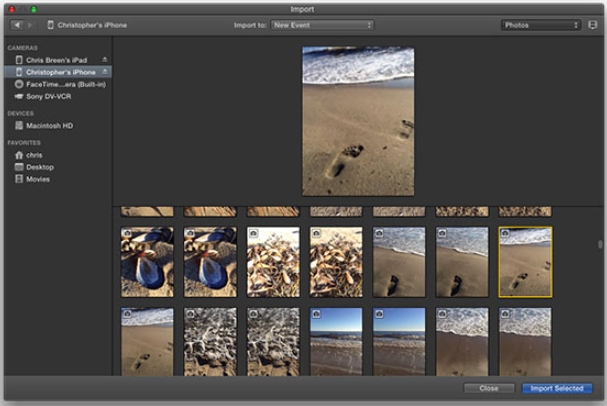
Solution 3. Convert 8mm tapes to digital using transfer service providers
If you are not a tech-savvy person or want to avoid the hassles of converting the tapes on your own, services from professional providers can be availed. Services from several companies are available like Costco, Wallmart, Walgreens, Current Pixels, and others that can convert your 8mm, Hi8, VHS, and other tapes to a DVD or digital format as required. You can drop or ship the taps to the stores of these providers and they are converted by their experts and delivered back to your address.
The prices by these service providers are generally quite high and charged based on the tapes you have and the hours of footage to be converted. Additional services like storing video on cloud, DVD customization, and others are also offered by these service providers. So you can check the packages and the rates of these providers and select the one that suits you.
Summary
Your converted DVD and digital video files can further be processed using professional software like Wondershare UniConverter. This Windows and Mac-based software can be used to convert your DVDs into a digital format which can then be transferred to an array of devices as well. If you have converted your tapes to a digital format using iMovie you can burn them to a DVD using the software. The process is quick and simple which along with DVD templates gives you the option to create professional-looking discs. The built-in video editor of the software can be further used to trim and remove the unwanted parts of the video.
So now when you know hi8conversion and 8mm tape conversion can be done in different ways, selecting the one entirely depends on your requirements and availability of the devices. In the first two methods, you need the camcorders along with the tapes for the conversion. The transfer service is apt for the ones who are not very keen on doing the transfer of their tapes on their own and the number of tapes is also a few.
- · The primary function of UniConverter is conversion. Users get to convert various file types like images, videos, and audios.
- · Lets users perform minor editing to videos that your video files are displayed in the best desirable manner.
- · You can screen record activities being performed on the computer screen. This feature is helpful especially when creating tutorials.
- · Wondershare UniConverter is equipped to burn contents in various optical media storage devices.

