PlayerUnknown's Battleground, popularly known as PUBG, has taken the gaming fraternity by storm. This battle royale game aims to outplay all the competitors and keep standing as the last man. The game is available for iOS as well as Android platforms and can be played on an array of devices. So if you have masters in the game or have got some tweaks and tricks that you want to share with your friends, create as a tutorial, or save the gaming highlights, screen recording is required.
To help you with the task, we have shortlisted the best screen recorder Apps for PUBG mobile.
Part 1. 2 Best Screen Recorder Apps for PUBG Mobile on iPhone
On your iPhone, the PUBG screen can be recorded in 2 ways - using the built-in recording feature of the device and using a third–party application. Know about both these solutions in the following parts.
Option 1. Use a Built-in Screen Recorder to Record PUBG
The iOS devices, including iPhone, with iOS 11 and later versions, come with a built-in recording feature using which you can use for capturing your iPhone screen, including PUBG. This works as the best screen recorder for PUBG, as no additional software download is required. The recording is saved to the Photos app on the iPhone. There is also an option where you can broadcast the screen recording to Skype and Messenger.
Steps to Screen Record PUBG Mobile Using the Built-in Feature
Step 1. Open Settings > Control Center > Customize Controls. Hit on the + option, which is present next to the Screen Recording.
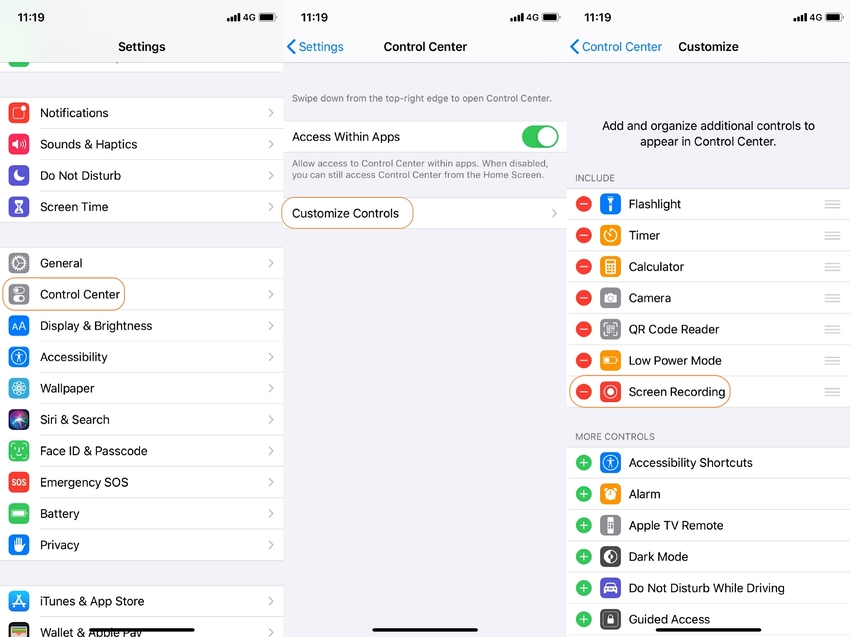
Step 2. Swipe down from the upper-right corner on your iPhone X or later versions to open the Control Center. On other iPhone versions, you need to swipe up from the bottom edge of the screen.
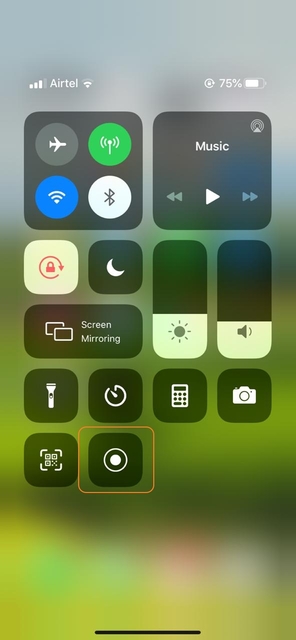
Step 3. On the Control Center screen, there is a Record icon that you need to press deeply. Enable the Microphone option, and you can see the Photos option checked by default, which means that the recorded screen will be saved to the Photos app. Skype and Messenger options are also available, which you can use for broadcasting the recording.
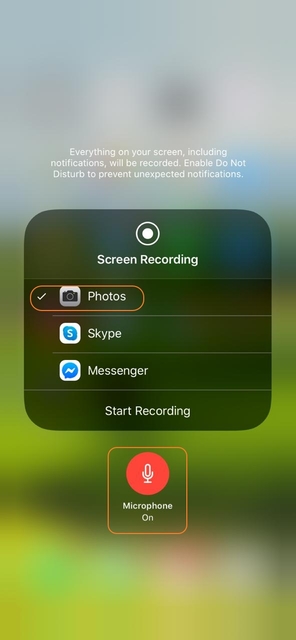
Step 4. Next, hit on the Start Recording option, and a 3 seconds countdown will begin during which you can prepare the PUBG screen to be recorded.
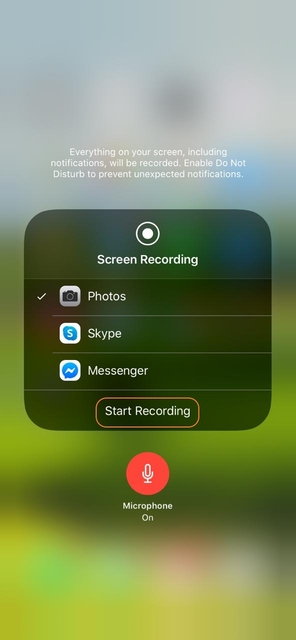
Step 5. The screen recording can be stopped by hitting on the red status bar at the top of the device screen, and a dialog window will open. Click on the Stop option. Alternatively, you can also launch the Control Center and hit on the blinking red button.
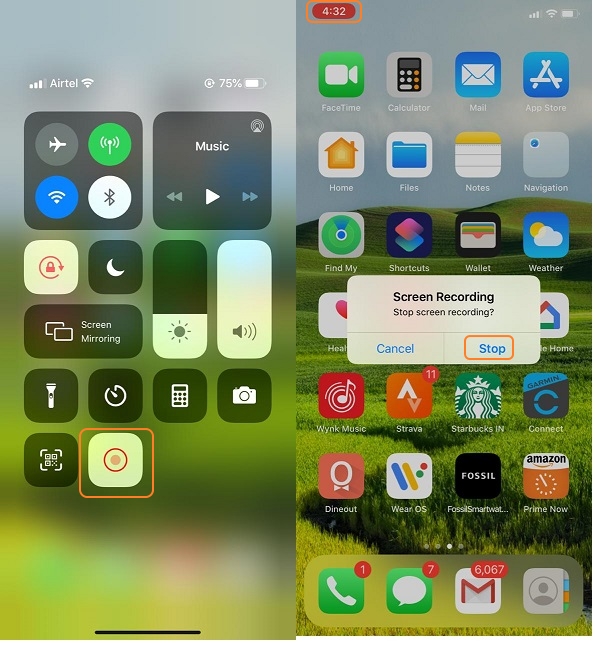
The PUBG recording can be checked from the Photos app of the device.
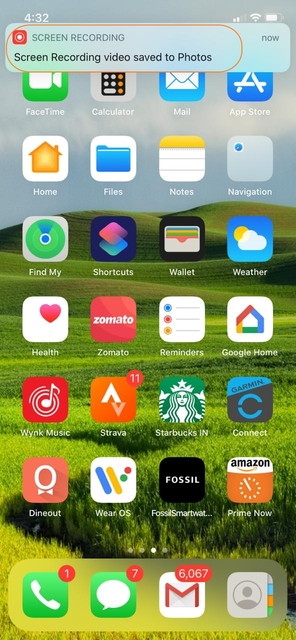
Option 2. Use the Third-Party App to Record PUBG
APowerRec
There are many screen recorders for PUBG mobile apps available. These third-party applications can be installed on your iPhone for merely recording the game screen. One such popularly used app is APowerRec, which is free to use.
Key Features:
- Allows recording iPhone full-screen without any time or size limitations.
- There is no forced watermark on the recordings.
- Allows mirroring the recordings to other devices and stream it on a big screen.
- Facilitates saving the recordings to Photos or a local folder and also share it with Dropbox, OneDrive, and Email and other apps.
With a quick and straightforward process, this method works as the best screen recorder app for PUBG mobile.
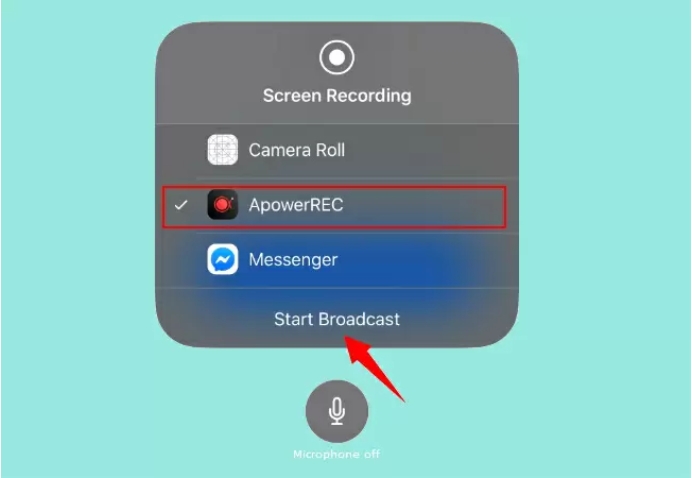
Part 2. Feasible Ways to Record PUBG Mobile on Android
PUBG mobile screen recorder for Android devices is available as recording apps. These apps can be easily installed on your Android devices for quick and hassle-free screen recording, including PUBG games. Below listed are the 2 best recorder for PUBG mobile.
APowersoft Screen Recorder
URL: https://play.google.com/store/apps/details?id=com.apowersoft.screenrecord
Widely used, this is a free app that allows recording your screen in HD video quality. Along with the video, audio from the mic can also be recorded and can be synchronized with the screencast videos. Front camera recording is also supported by the app so that while recording the game, you can also add your face. With a simple interface, the app also supports video editing and sharing of the recorded videos.
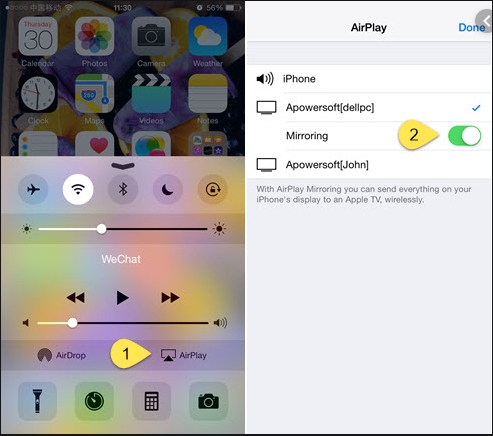
Mobizen Screen Recorder
URL: https://play.google.com/store/apps/details?id=com.rsupport.mvagent&hl=en_GB
This free and simple to use screen recording app works as an excellent PUBG mobile screen recorder. The app facilitates recording the screen in 1080p resolution with 12.0 Mbps quality at 60 fps. The Facecam allows adding reactions to the video. No worries about the length of the recordings as they can be saved to an external Memory SD Card. Video editing features like trim, cut, and others are also supported.
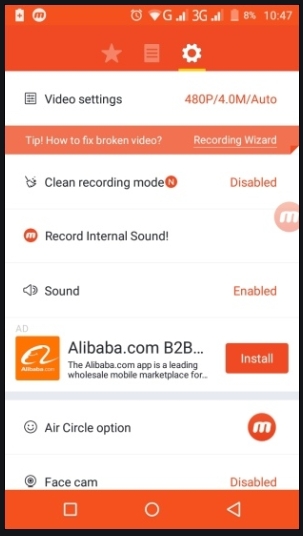
Bonus Program: The Best Screen Recorder for PUBG on Windows/Mac
Searching for the best screen recorder app for PUBG, use any one of the apps as mentioned above and enjoy recording your game on iPhone or Android device is a hassle-free manner, in order to easily share your recorded tutorials and tricks with your buddies.
Apart from the above involved Apps for smartphone, if you'd like to have a new and awesome game play recording experience on your broad-screen device, don't miss Wondershare UniConverter. It is one of the best screen recorders for record PUBG gameplay in PC, which can be downloaded in Windows and Mac. For more details about UniConverter, please check the below.
Tips: Here is a specific guide on how to record PUBG or other game screen with ease. If needed, read on.
- · An easiest to use software for it has a simple and intuitive application interface.
- · It has a 90x faster speed without quality loss while converting and compressing files.
- · It allows you to transfer videos and images from computer to Android or iPhone mobiles without using iTunes.
- · The Toolbox allows to convert images, create GIF, burn CD, rip CD, fix Meta tags, and much more.
- · Available on Windows and Mac operating systems.

