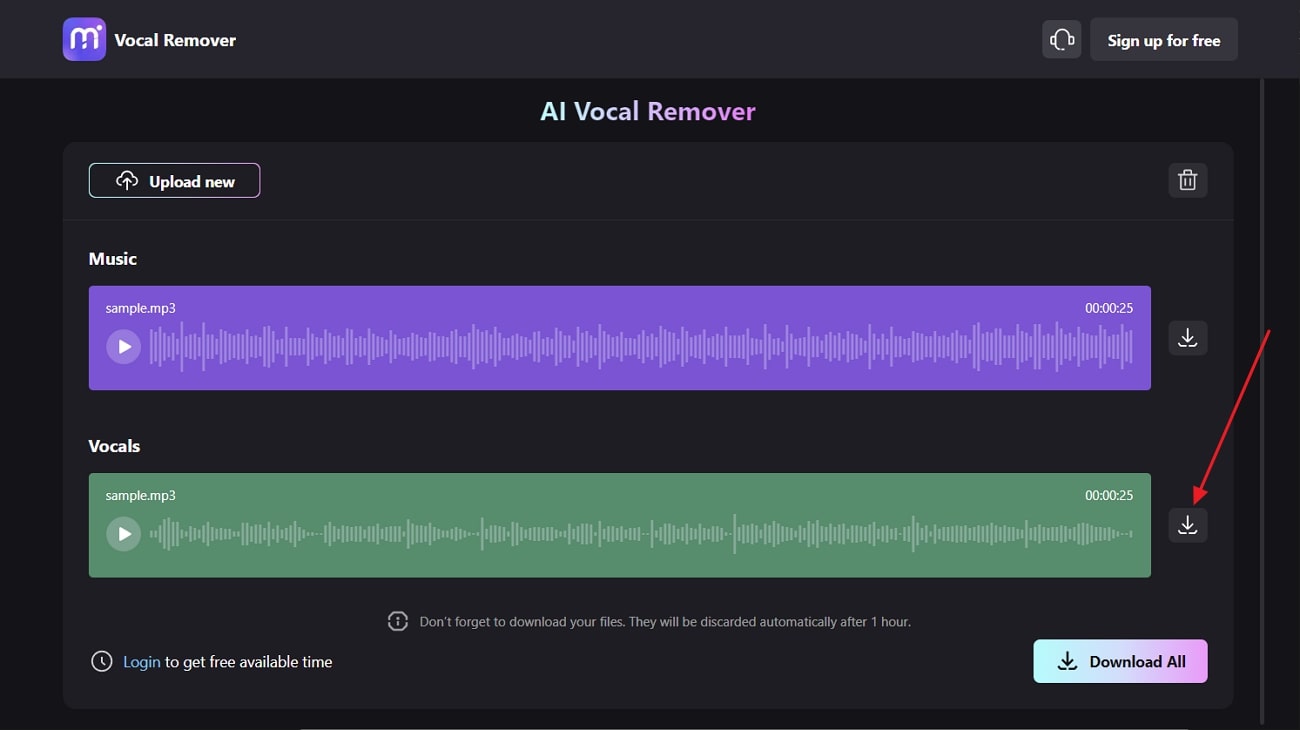TikTok is a social media that consists of multiple videos without any background music. It sounds pleasing to the ears and is a new and unique trend. People love to follow this type of content on TikTok to attract more followers. If you also wish to make TikTok videos by removing background music, you need to work with the background music remover online.
This article will discuss the top-rated BGM remover online. Moreover, at the end of this article, you will also discover the most recommended tool to remove background music from video and audio files.
In this article
Part 1. Top 2 Online Tools to Remove Background Music from Video and Audio
Not all tools can help you remove the background music from audio and video. In this section, you will learn about the top-notch tools that can be used to remove background music online from videos. Have a look below to discover these tools:
1. Media.io – Vocal Remover
With the help of an innovative tool like Media.io – Vocal Remover, you can get rid of background music with lossless quality. This AI-powered tool helps you to extract instrumental tracks, acapella, and any other sound from the file. You can not only remove background music from video online for free, but it also allows you to remove BGM from audio files.
It supports an automated procedure so that you can do this without issues. Moreover, it also supports versatile audio and video file formats, so you can work on the files without any format restrictions. This tool has all the capabilities to create high-quality customized music tracks without any background music.
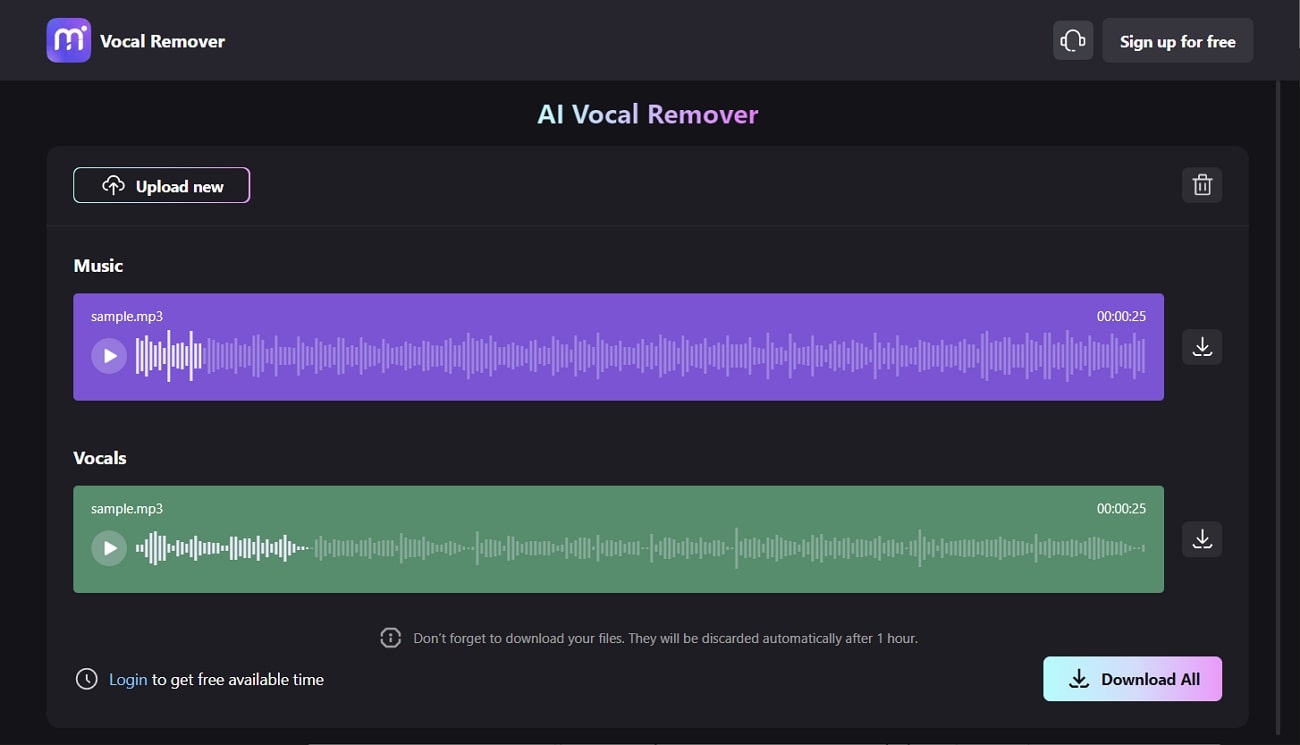
Pricing Plans
|
Monthly Plan |
$3.250/hr |
|
Pay As You Go |
$4.500/hr |
(Except the feature of vocal remover, you can also use the AI music feature to generate the music that you like.)
2. LALAL.AI
With LALAL.AI, you can create next-level music tracks without losing a bit of their quality. Whether you want to work on MP4, AVI, OGG, FLAC, MKV, or ACC formats, this tool can help you. Moreover, it also supports the feature of batch processing so you can work on multiple files at once. You can also split music tracks with this tool.
Moreover, this BGM remover online has a fast-processing queue speed, so you can remove background music without waiting hours. It also provides a voice cleaner to remove propulsive, unwanted, and irritated sounds from the file without impacting the vocals.
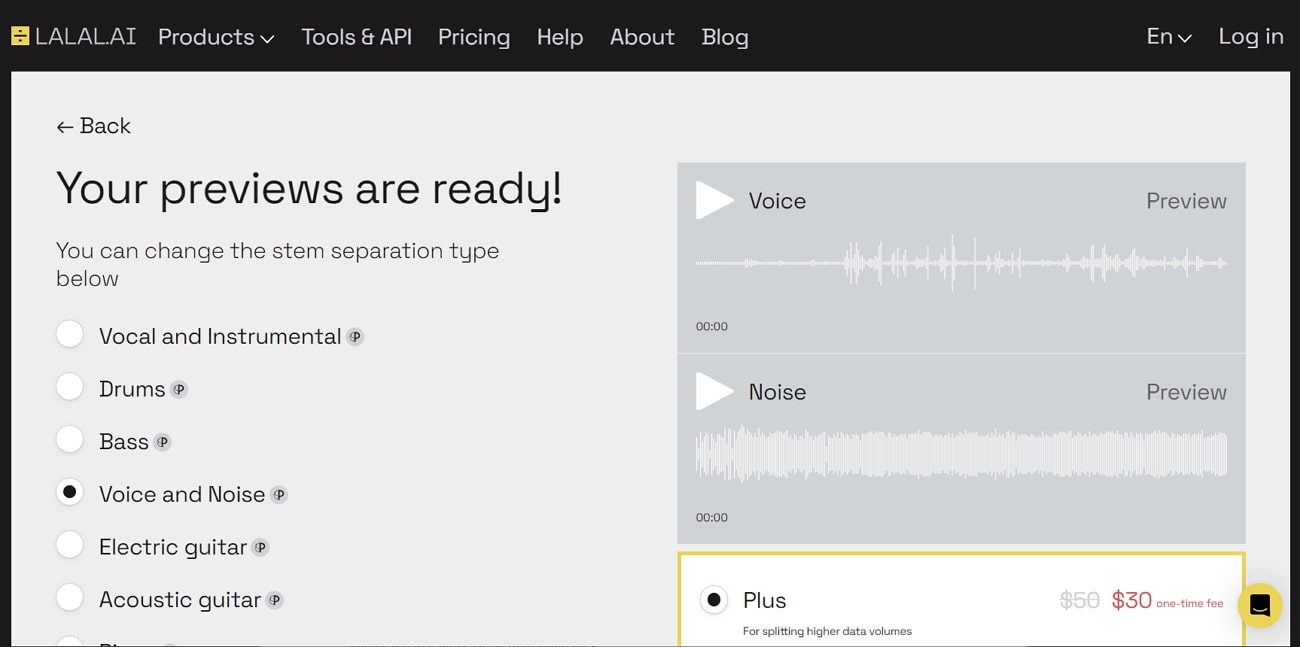
Pricing Plans
|
Plus Pack |
$30 |
|
Lite Pack |
$15 |
Part 2. 4 Best Tools to Remove Background from Audio Online Free Only
Do you want to learn about the tools that can only remove background from audio files? In this section, we will discuss the tools that can remove background music from audio online for free.
1. Vocal Remover and Isolation
This AI-based tool has advanced algorithms which help you to remove background music online. You can also change and modify the tempo, pitch, and speed of the soundtrack with bpm sliders. The audio cutter allows you to trim and cut all the unrequired audio parts. Other than this, you can also merge and join multiple audio files together to create one big masterpiece.
Recording your voice with noise suppression and adjusting the sound with equalizer and reverbs is also possible with this. You can also practice the songs with the karaoke tracks just by adding them to the interface of this online based platform.
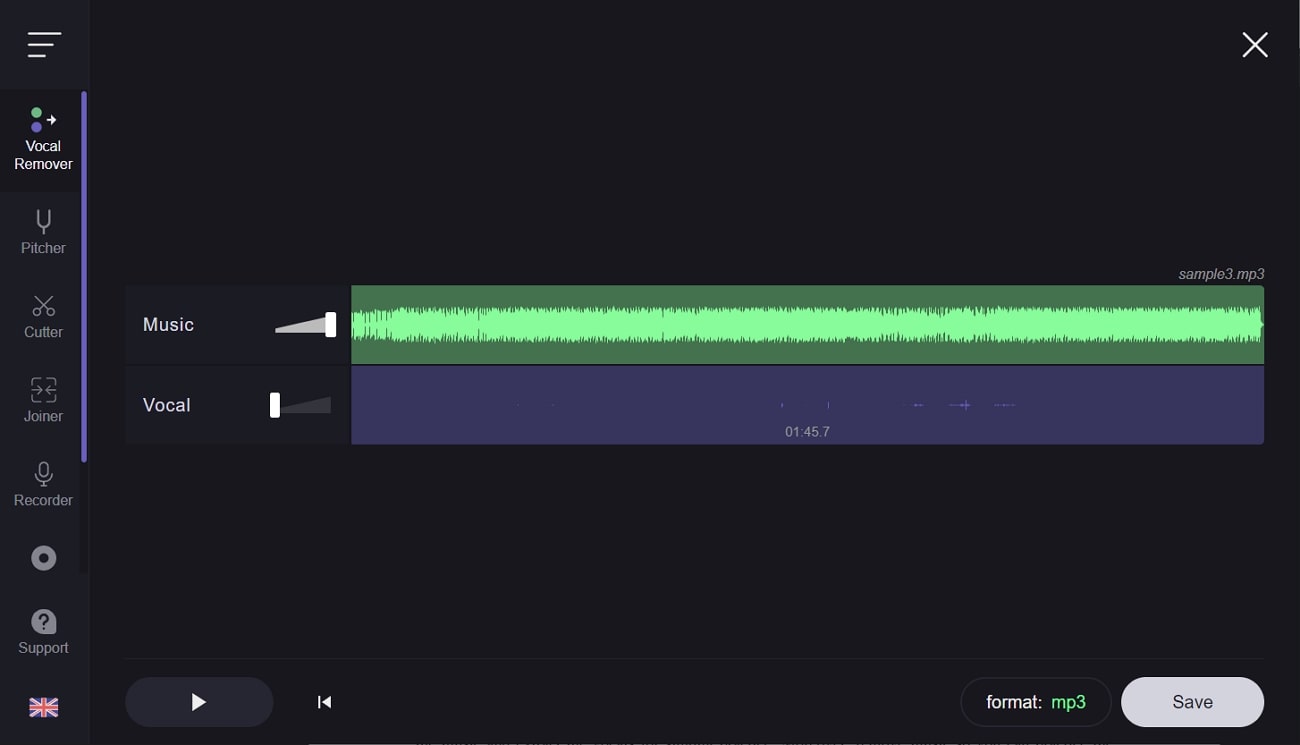
Pricing Plan
- Free
2. PhonicMind
PhonicMind allows you to separate every bit of your audio track with optimized customization. With the HiFi AI of this tool, you can also remove background music from audio online for free. You can play the music and extract the vocals for singing practice. Moreover, removing music with this tool will help you practice the instrumental metrics with synchronizations.
You can now work on unlimited songs and can make unlimited conversions with PhonicMind. Furthermore, it lets you download files in MP3, FLAC, ZIP, and many other formats.
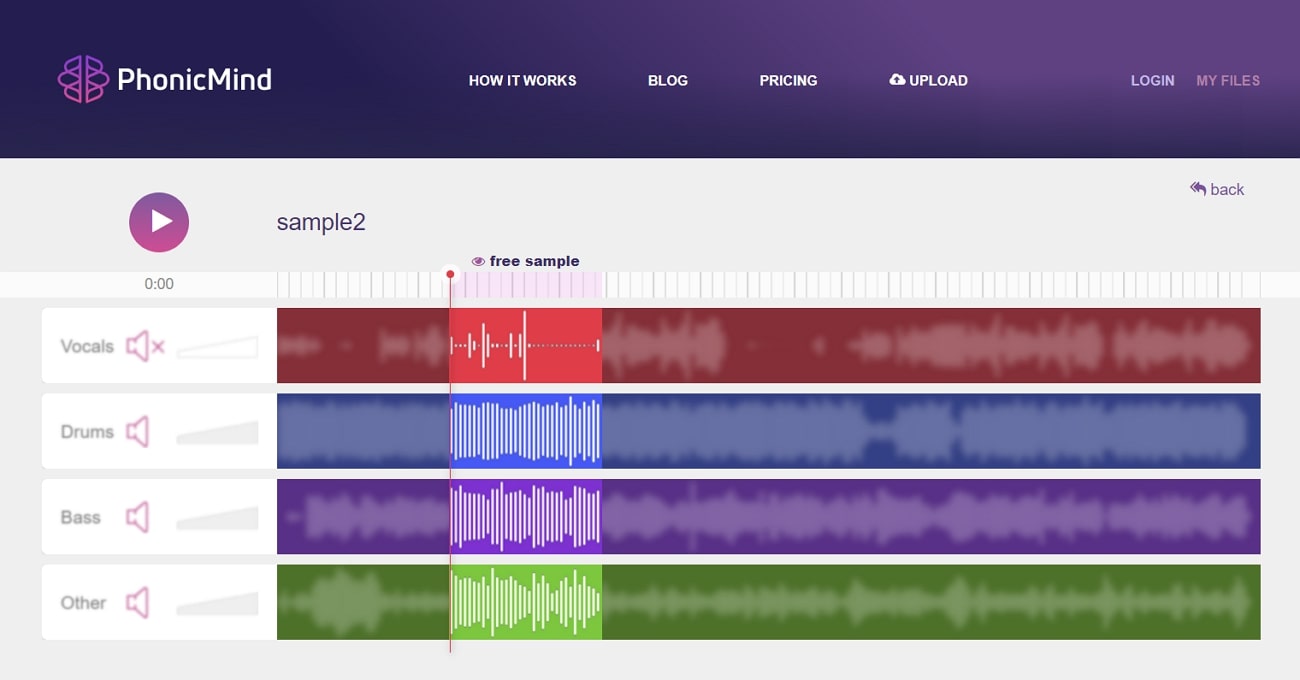
Pricing Plans
|
Basic |
$9.99/month |
|
Pro |
$14.99/month |
3. Notta
Other than assisting you in removing background music from audio online for free, this tool also supports the speech-to-text feature. With Notta, you can also convert the audio into text for optimized synchronization and edit it without any problem. Moreover, you can work on several types of audio and documents format such as MP4, DOCX, PDF, and more.
You can also do live recording, hold web meetings with good sound quality and add webpages audio with Notta. Linking other applications like Zoom, Microsoft, and many more is also possible with it.
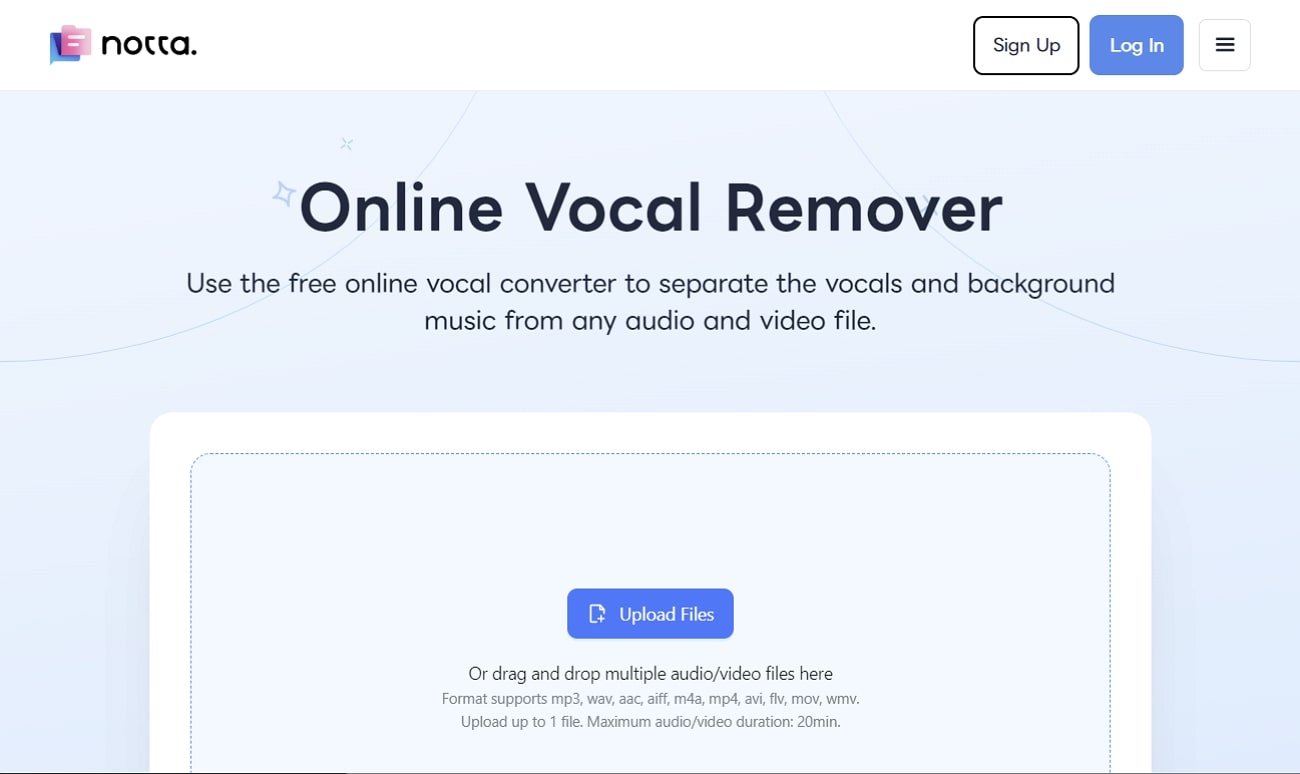
Pricing Plans
|
Pro |
$13.99/month |
|
Notta Business |
$59/month |
4. VocalRemover
With VocalRemover, you can modify your audio files with lossless sound quality. This background music remover online provides quick results without impacting the lyrics. This BGM remover tool supports only 3 audio formats which are MP3, FLAC, and WAV. Moreover, the interface of this tool is quite structured and delightful, which makes it a reliable tool.
Above all, it supports two outputs after processing which are vocal removed and instrumental removed files. You can select and download one of them without any problem.
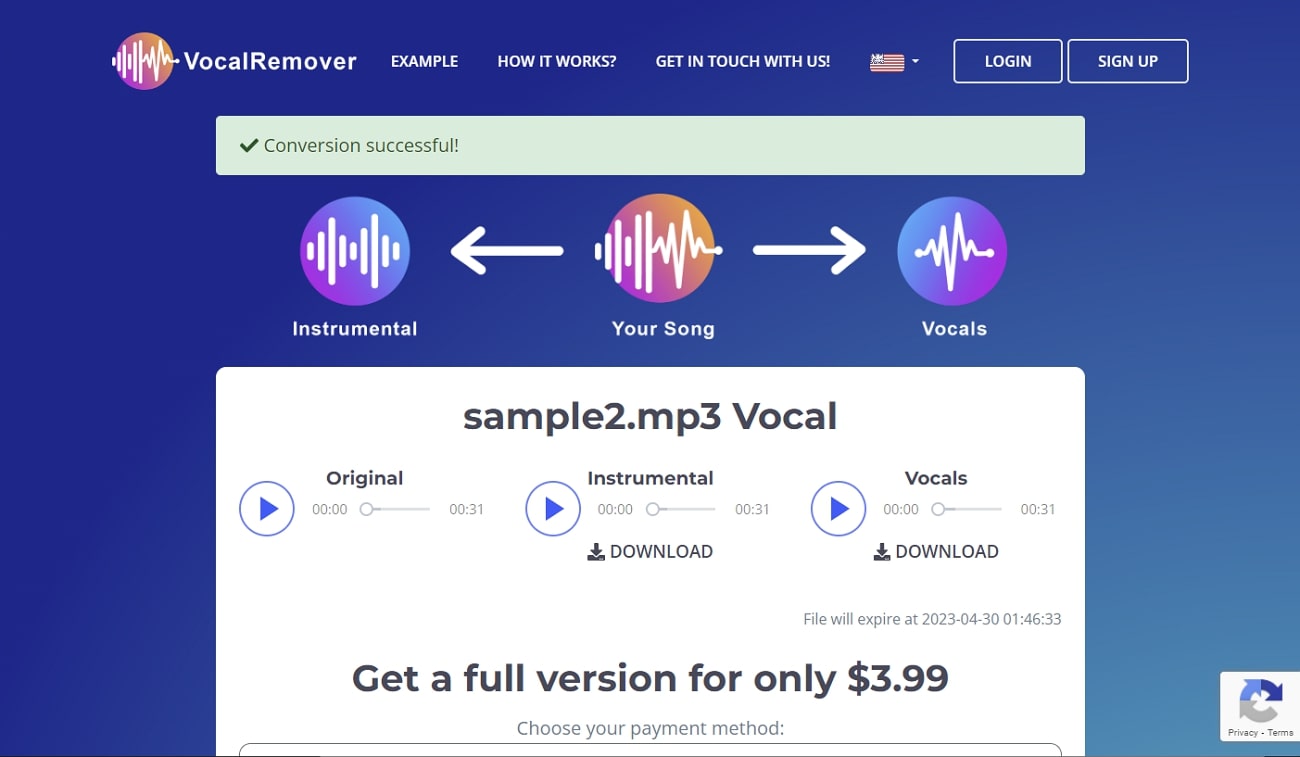
Pricing Plans
|
Small |
$7.99 – 3 Songs |
|
Regular |
$19.99 – 10 Songs |
|
Premium |
$59.99 – 50 Songs |
Part 3. The Most Recommended Tool to Remove Background Music Online in High Quality
The most recommended tool for background music remover online is Media.io – Vocal Remover. With this tool, you can get relaxing lyrics with pleasurable sound quality without any irritable background noises. Moreover, the interface of this tool is user-friendly, so you will not face any difficulty when using it. The processing speed is blazing fast, so you can remove background music without waiting for hours.
You can work on both audio and video files with it. It also supports all file formats such as MP3, MP4, M4A, and WMV for ease of users. Follow the steps listed below to remove background music from the audio and video files without any problem:
Step 1: Open Media.io – Vocal Remover and Add File
Initially, open your browser and search for "Media.io – Vocal Remover," and from the main site, click on "Get Started Now." After this, click "Upload Media" and add the file of your choice.
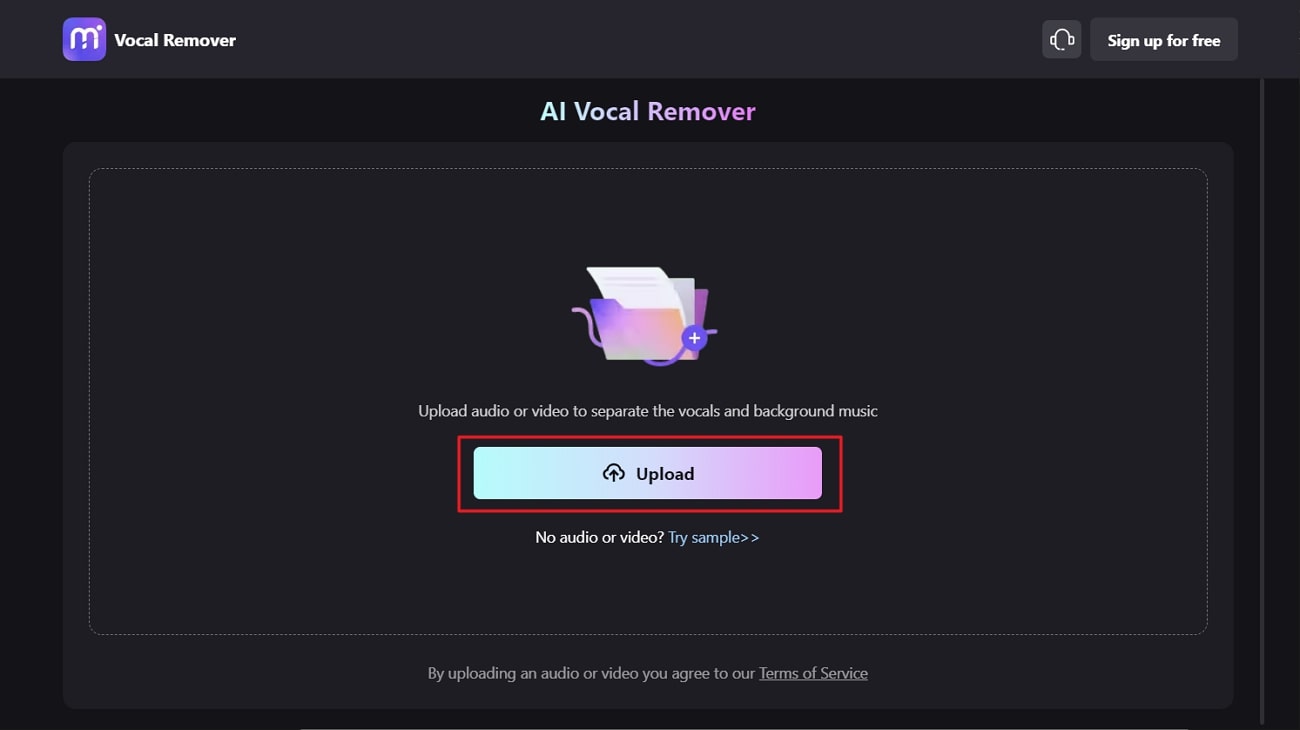
Step 2: Remove Background Music and Save the File
Once the file is imported, click the "Play" icon in the "Vocal" section and check the results. Afterward, click the "Download" icon in the "Vocal" section to download the audio file without background music.