After the recent elections, Donald Trump's popularity has skyrocketed as people search for various aspects of his life. You must be familiar with the popular Trump dancing videos, which have been booming on the internet. Thanks to its virality factor, many content creators are producing AI Trump dancing with engaging music and entertaining effects. This article will provide top methods for creating your Trump dancing GIF using AI.
In this article
Part1: Find Proper Trump Photos To Create Trump AI Dacing Videos
1. Find Trump Photos Online
There are a number of websites that offer access to cartoon photos of Trump in various styles and contexts. Whether you are looking for creative and funny images, comic-style themes, or illustrative photos of Trump, you can access them here. To give you a starting point in dance video creation, websites like AI Emogis, Getty Images, and FreePik provide high-quality images.
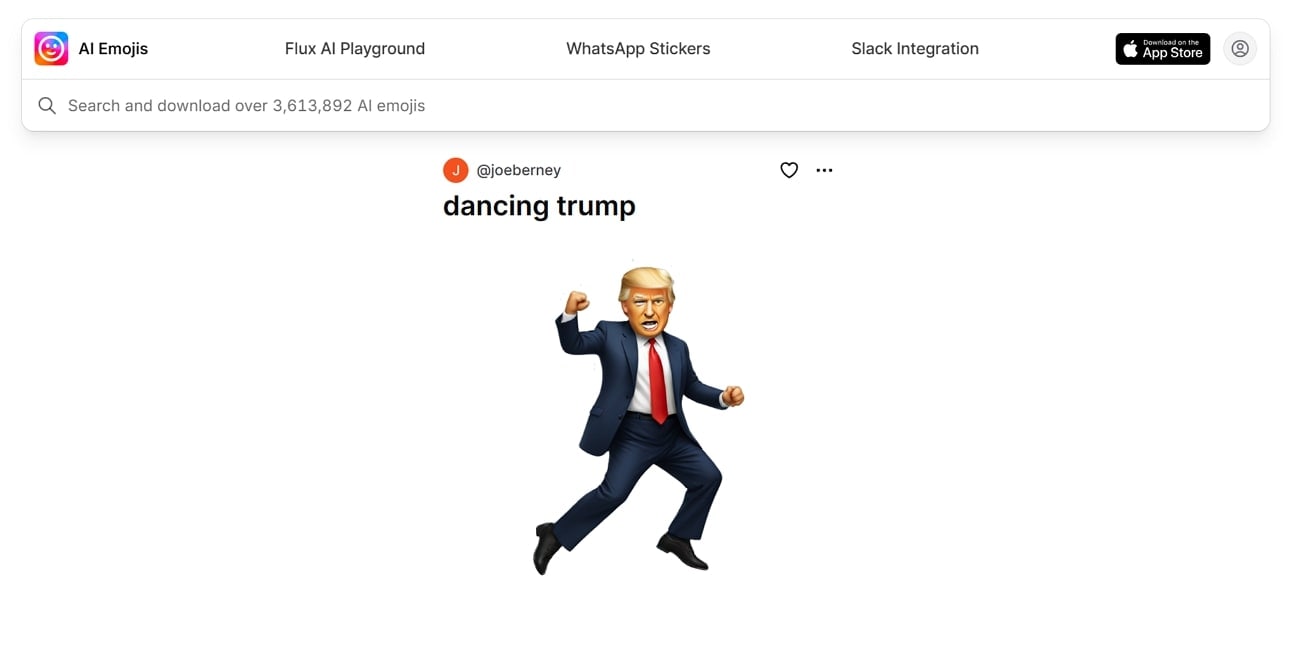
Moreover, from these sites, you can search for funny comics, photos, and dancing images of Trump that you can utilize in creative projects and memes. They are easily accessible to everyone and also cater to diverse purposes, such as humor, commentary, and artistic expression. To have a little more fun with the images, users can also find AI of Trump and Musk dancing together without any copyright claims.
2. Create Cartoon Image of Donald Trump Online
If you want the ultimate cartoon creator with multiple customization options, use the Media.io one-click solution. This online platform has the AI Face Editor feature, which expertly identifies the face and converts it into the desired cartoon. You can choose Disney, Naruto, Simpsons, and any other cartoon style you want, along with the desired expression. After generating cartoons, you can create AI Trump dancing with various effects.
Steps To Create Cartoon Image of Trump Using Media.io
Follow the given steps and learn how to utilize the various customization options in the AI face editor feature and create your Trump image:
Step 1 Access AI Face Editor and Upload Trump Image
Open the Media.io AI Face Editor feature on your browser and click the “Upload Image” button to open a dialogue box. From here, choose the desired Trump picture and upload it to the tool.
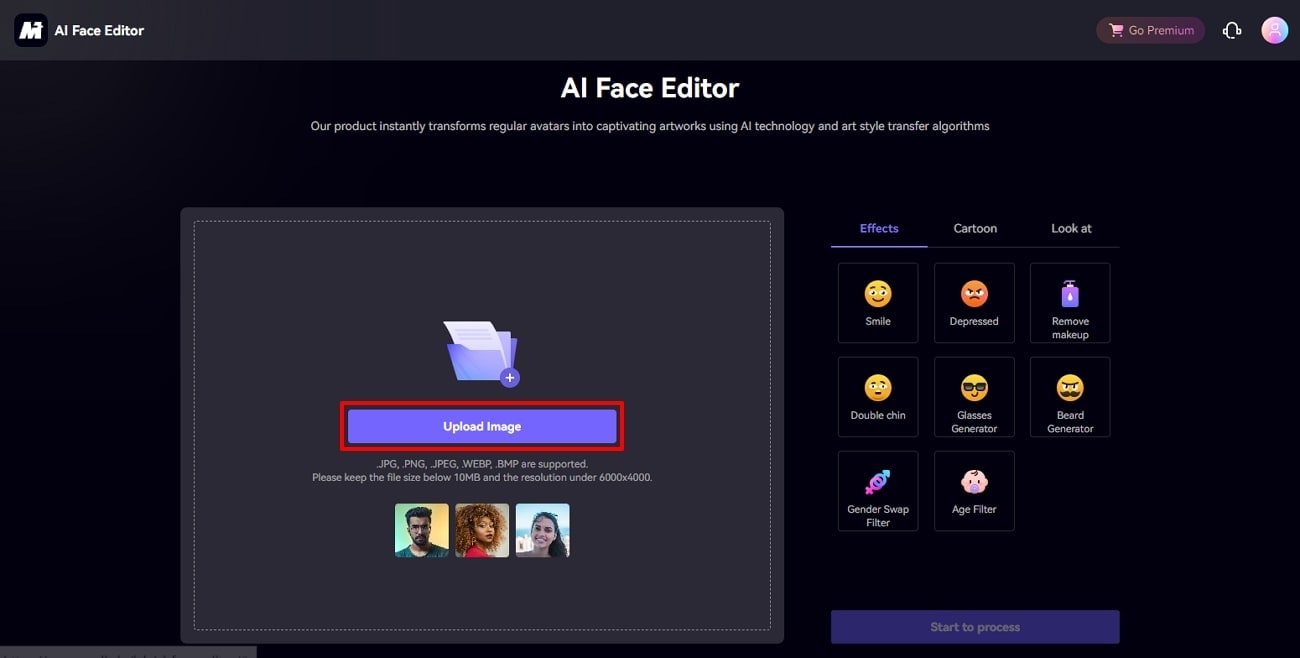
Step 2 Choose a Suitable Cartoon and Expression and Initiate the Process
When the image is uploaded, access the “Cartoon” tab on the left side and pick any cartoon-themed style for your Trump picture. After selecting, hit the “Start to Process” button to begin the transformation process.
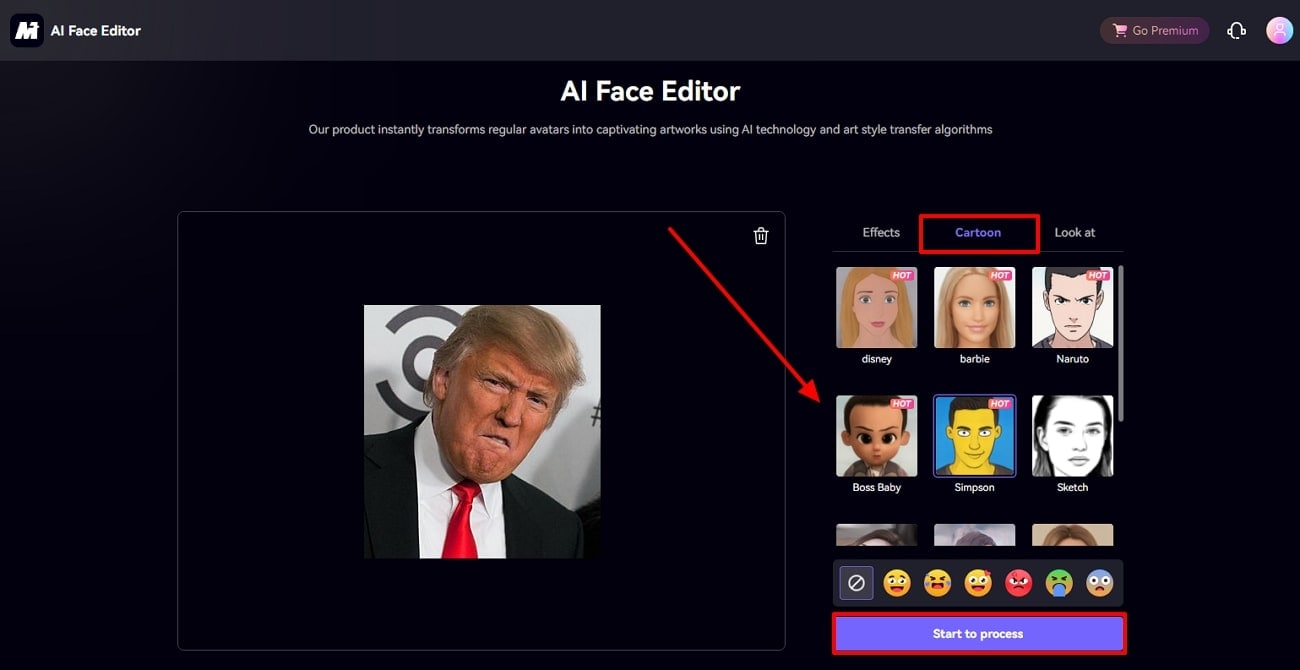
Step 3 Review the Image and Download the Result
Once the image is generated, you can hit the “Download” button to save the final result on your device. Other than that, you can choose another cartoon and regenerate the image again in various cartoon styles.
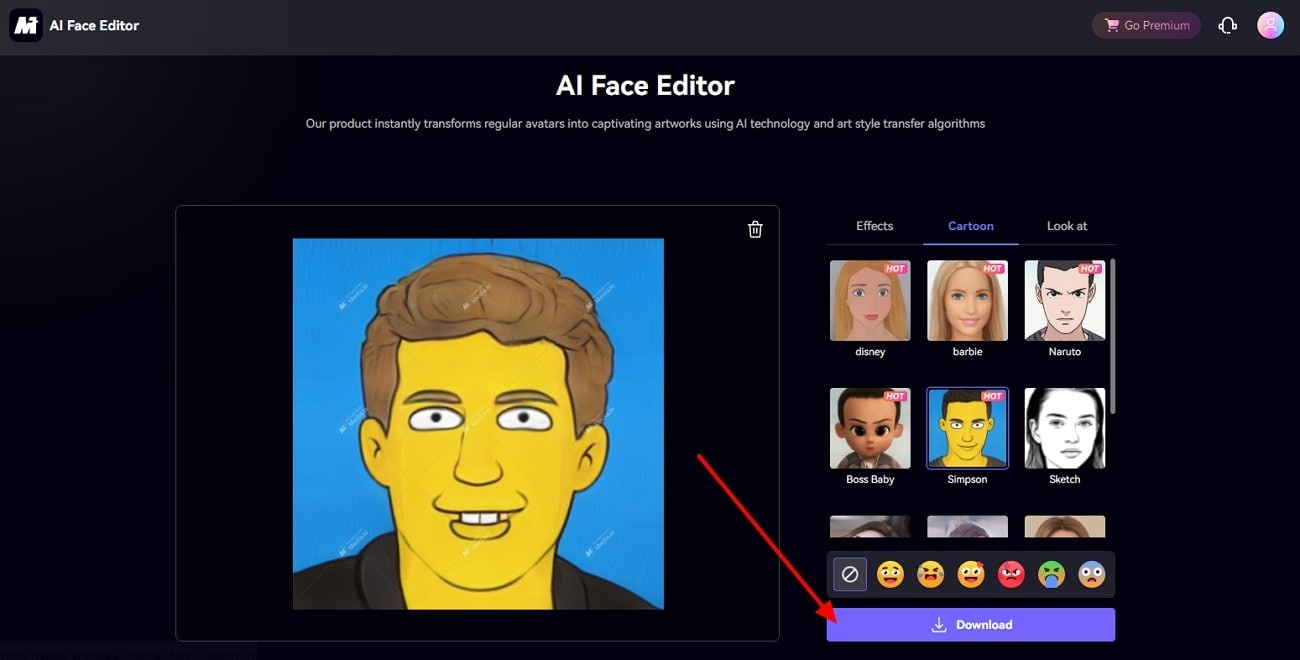
Part2: Animate Your Images: Create Trump AI Dance With Perfection
site: https://www.vidnoz.com/magic-animate.html
After creating a humorous or creative Trump cartoon picture, you can try making a Trump dancing GIF using the Vidnoz Magic Animate feature. With the help of this tool, you can animate your uploaded images into dancing videos with custom dance styles and music. To learn how to animate Trump dancing, follow the given steps:
Step 1
Head to the AI Dance Generator feature of Vidnoz on your browser and click the “Upload” button to import the Trump cartoon image.
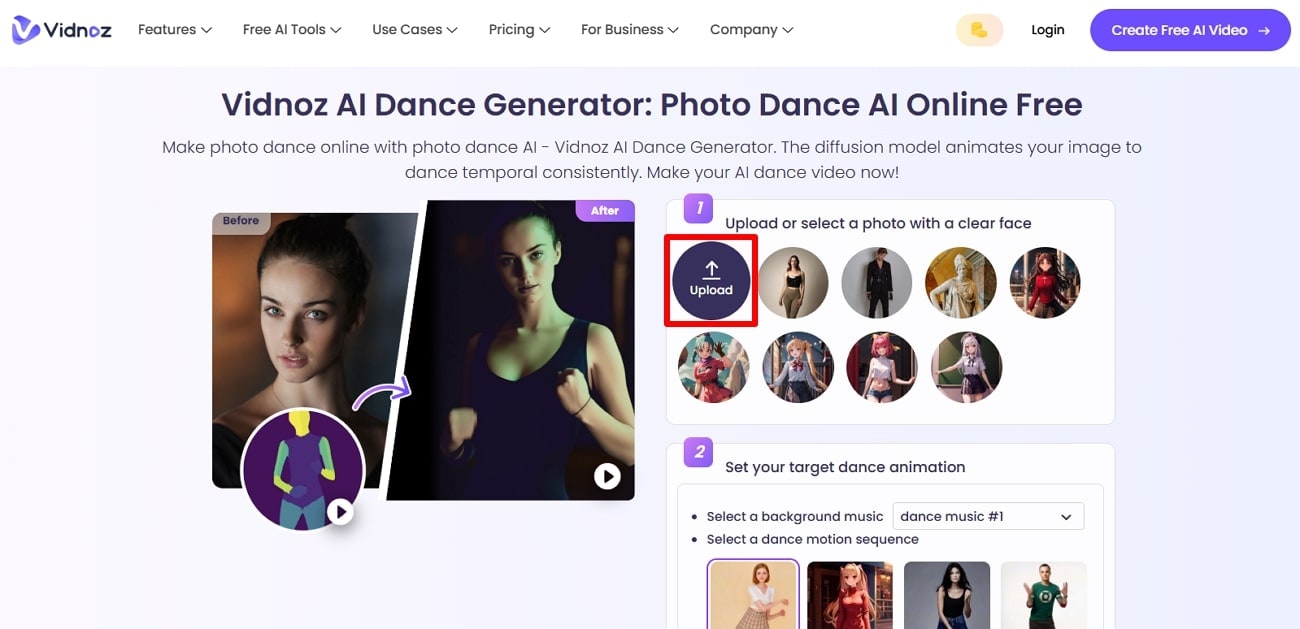
Step 2
When the image is uploaded, select the music in the “Select a Background Music” section. After that, choose the desired dance style under the “Select the Dance Motion Sequence” section. Once selected, hit the “Make Photo Dance Now” button to make the picture dance.
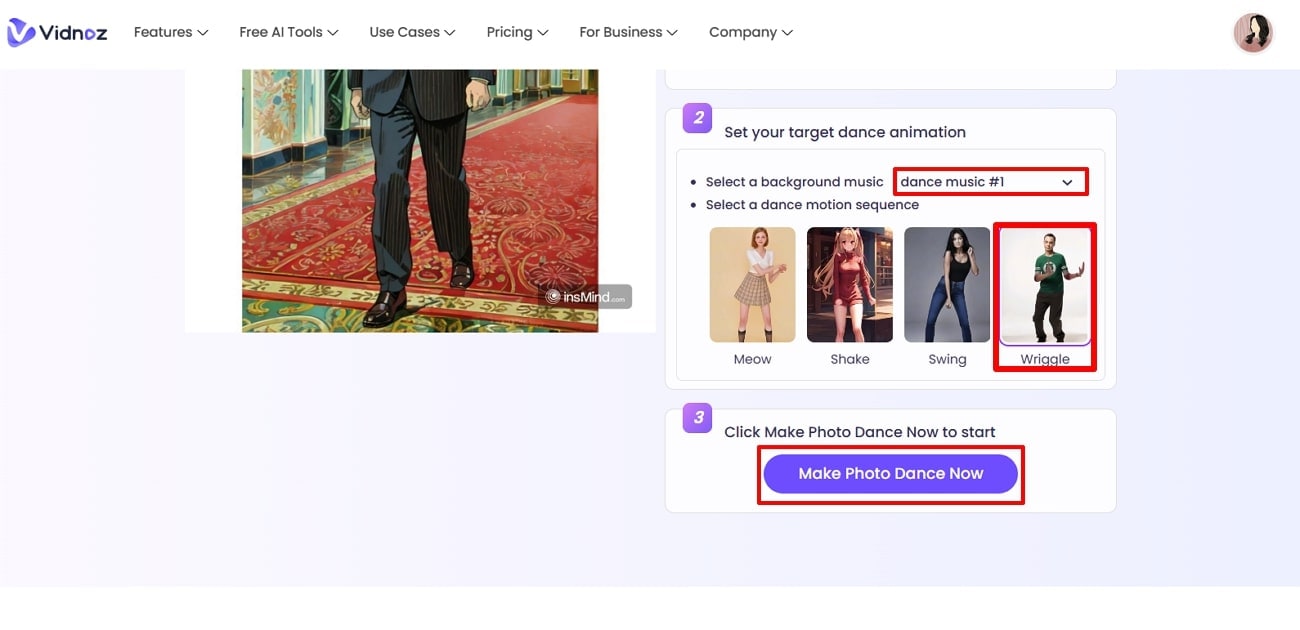
Part3: Post-Processing: Edit Your Generated Dancing Videos with Media.io
Once you are done animating an AI of Trump and Musk dancing video, you need an effective tool to edit the video further. The best tool for this job is Media.io, which offers an array of video customization and enhancement features. Let's look at the following steps to enhance the video further using Media.io:
Step 1Open AI Video Enhancer and Upload Animated Video
After accessing the Media.io AI Video Enhancer feature on your browser, click the “Click to Upload” button and choose the animated video.
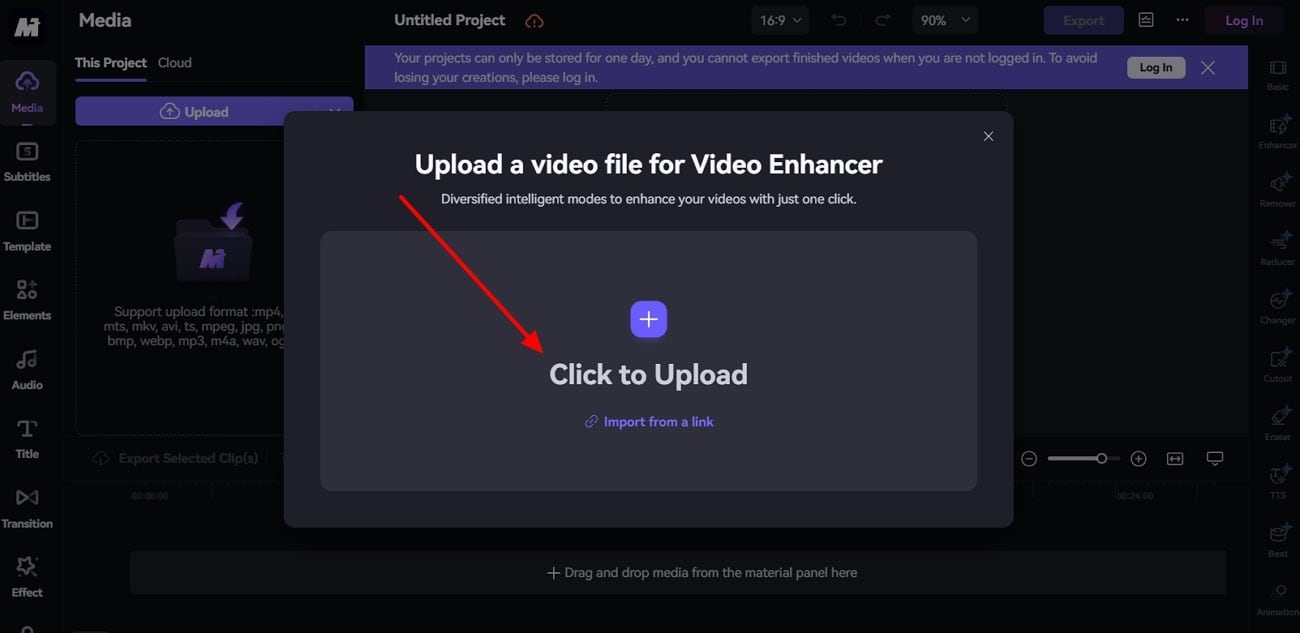
Step 2Enhance the Trump Dancing Video
Upon uploading the video, press the “Apply” button on the right-side panel under the “Video Enhancer” section. This will enhance the video by displaying the before and after effects.
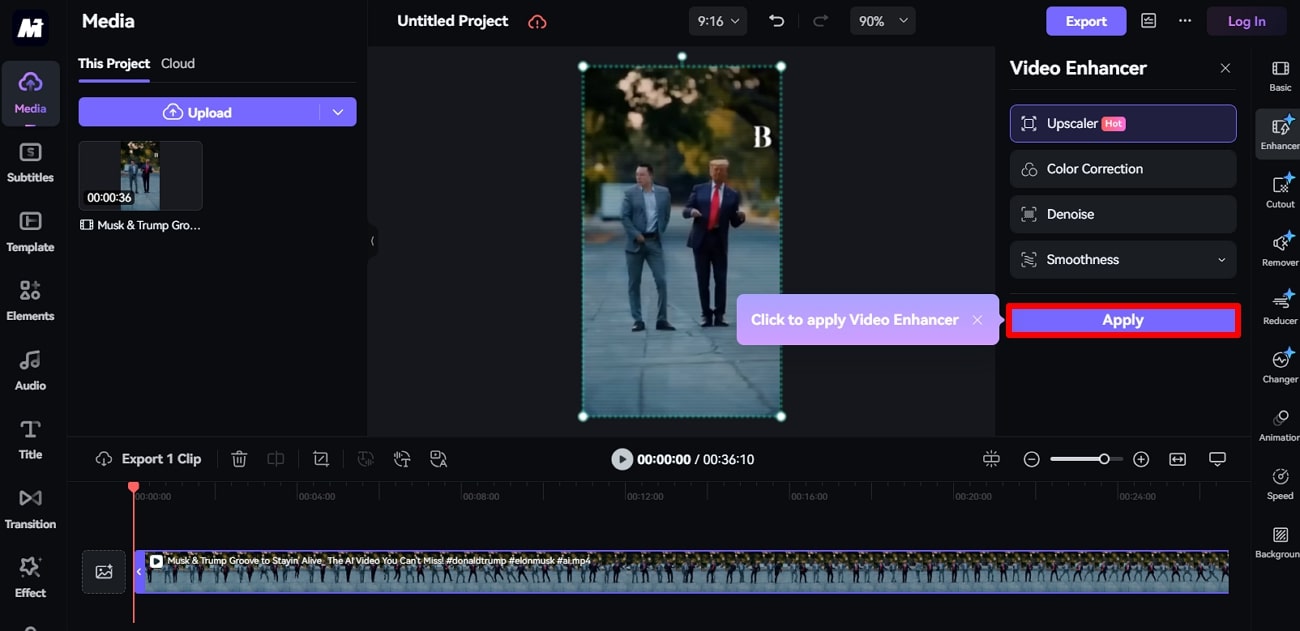
Step 3Add Interactive Effects and Music to the Video
Afterward, to make the video more intriguing, open the “Effects” tab from the left-side panel and choose a desired category of effects. Now, drag an effect in the timeline section below and play to see the effect.
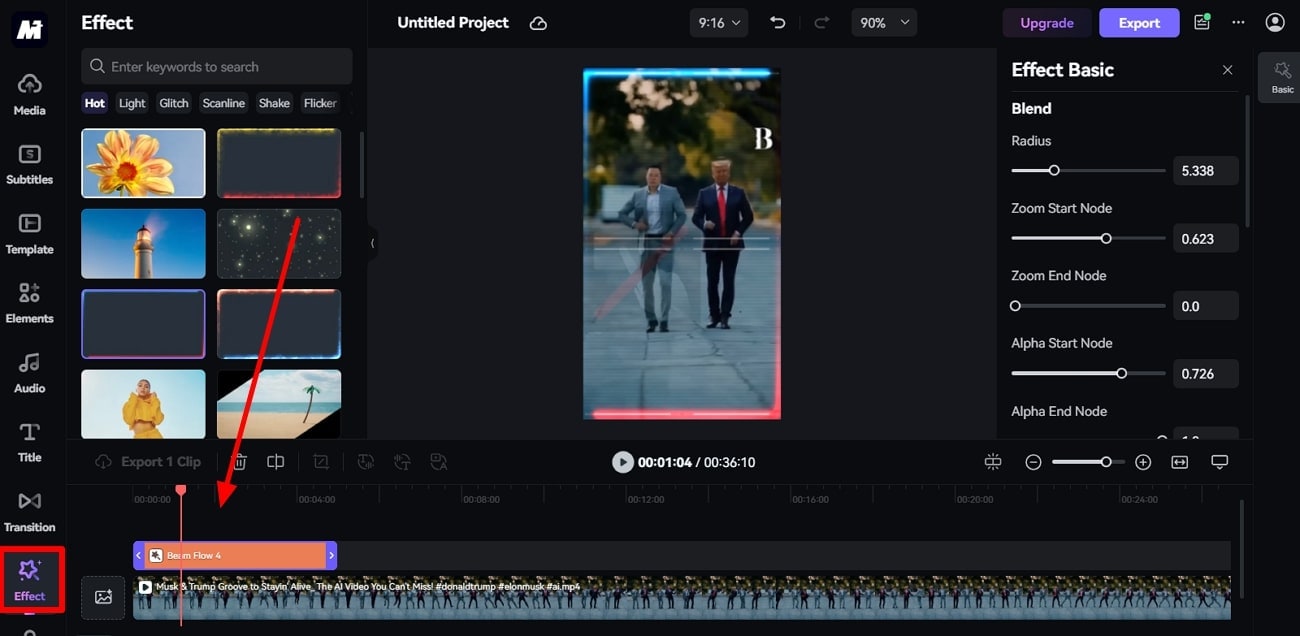
Step 4Choose To Add Various Elements and Export the Video
When the effects are added, go to the “Elements” tab and drag suitable elements in the video timeline section. Once satisfied with the results, hit the “Export” button at the top right corner of the tool.
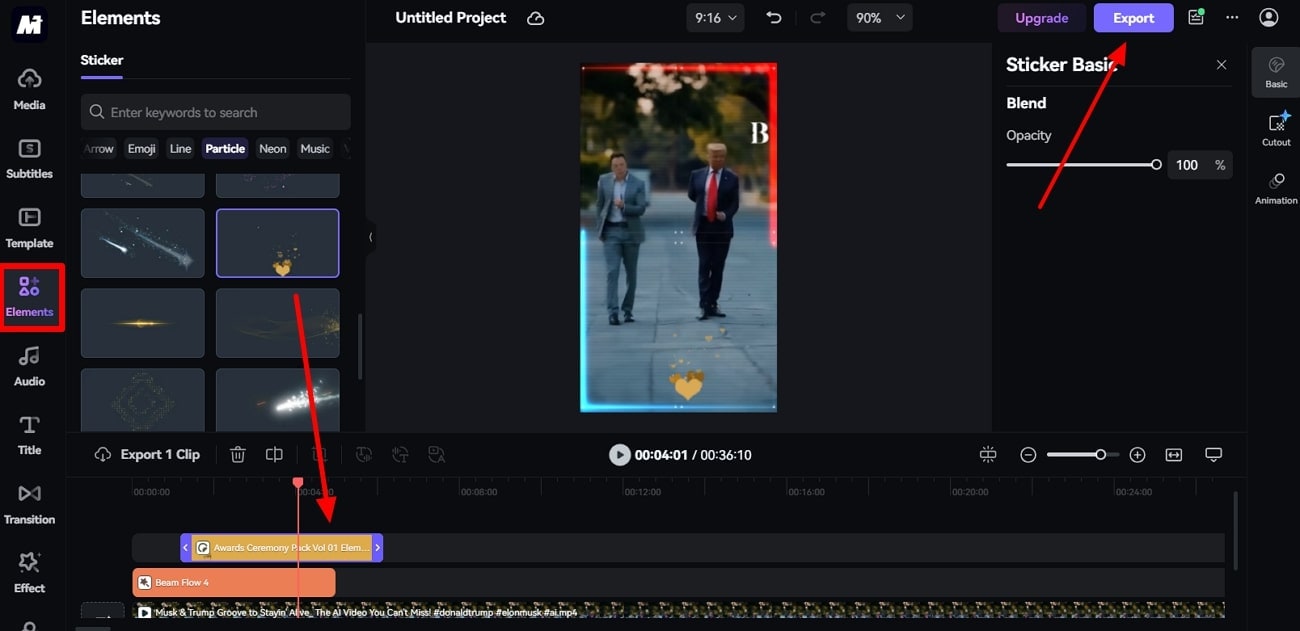
FAQs
Q: Are there copyright issues with creating a Trump cartoon dance video?
A: It is important that you ensure that you make such content only for satire and parody purposes. Otherwise, it might get a copyright strike, and you should try to avoid commercial usage of such AI Trump dancing videos without any permission.
Q: Can I add my background music to the dance video?
A: You can use Vidnoz to add music while animating the Trump cartoon image. However, due to the limited variety of music in this tool, use Media.io, which allows you to upload custom music to enhance your video.
Q: How can I ensure my cartoon image looks professional?
A: While creating cartoon versions of Trump, you should use high-resolution images, apply clean and sharp filters, and adjust various details. Moreover, make other adjustments, like brightness, contrast, and saturation, which can make your photos look professional.
Q: How can I share my finished video directly on social media?
A: Media.io has built-in sharing options, which you can use to quickly upload and share content on social media platforms like Instagram, TikTok, and Facebook.
