A picture is worth a thousand words. This phrase holds in today’s bustling world, where people must quickly convey information. A picture can tell a story much faster than words, so it is necessary to preserve high-quality photos. Colorizing old photos or changing image color are common functions people look for nowadays.
This article will teach you how to change the color of images online and colorize old black-and-white photos. This article will share four popular and user-friendly methods. Their pros and cons and step-by-step guides to changing the color of images will be highlighted as well. Lastly, frequently asked questions will share more information on the coloring of pictures.
Methods To Change the Color of Your Images
Do you still have trouble picking an easy online photo editing application that can change image colors in a few seconds and bring excellent outcomes? This section will give you a general description of the four online tools for changing photo colors. It will introduce them to their advantages, disadvantages, and guidance in only several clicks.
1. Auto Color Correct by Media.io
Media.io is a relatively new yet powerful online editing tool. Media.io is the perfect online photo editor for anybody who wants to create high-quality pictures without breaking their wallet. Auto Color Correct is a tool that uses AI to improve your photo quality effortlessly. It is a simple online color correction app that makes editing more straightforward and faster.
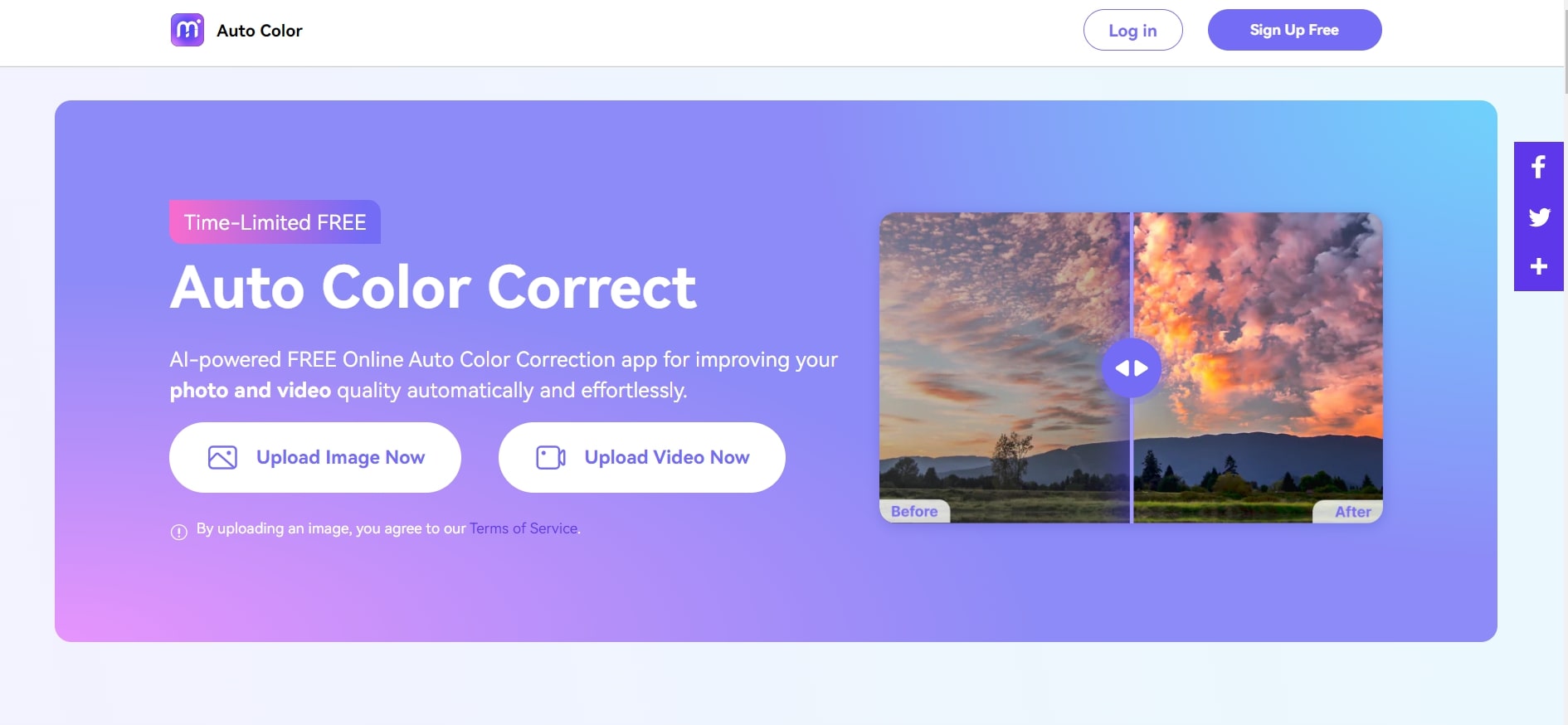
Here are some highlights of why people enjoy using Auto Color Correct by Media.io:
- Highly secure and provides a 30-day money-back guarantee
- More brilliant work with AI integrated
- Users can easily adapt to the tool because of the simple interface
These reasons explain the limitations of this new tool:
- Might lack sufficient technical support
- Limited functions with the free plan
Here are the steps required to change the color of your image using Auto Color Correct by Media.io. It works for almost any picture, and you will get a crystal-clear photo with fantastic color in no time.
Step 1: Go to the Media.io website from the link above and launch the webpage. Upload your picture into Media.io by clicking the Upload Image.
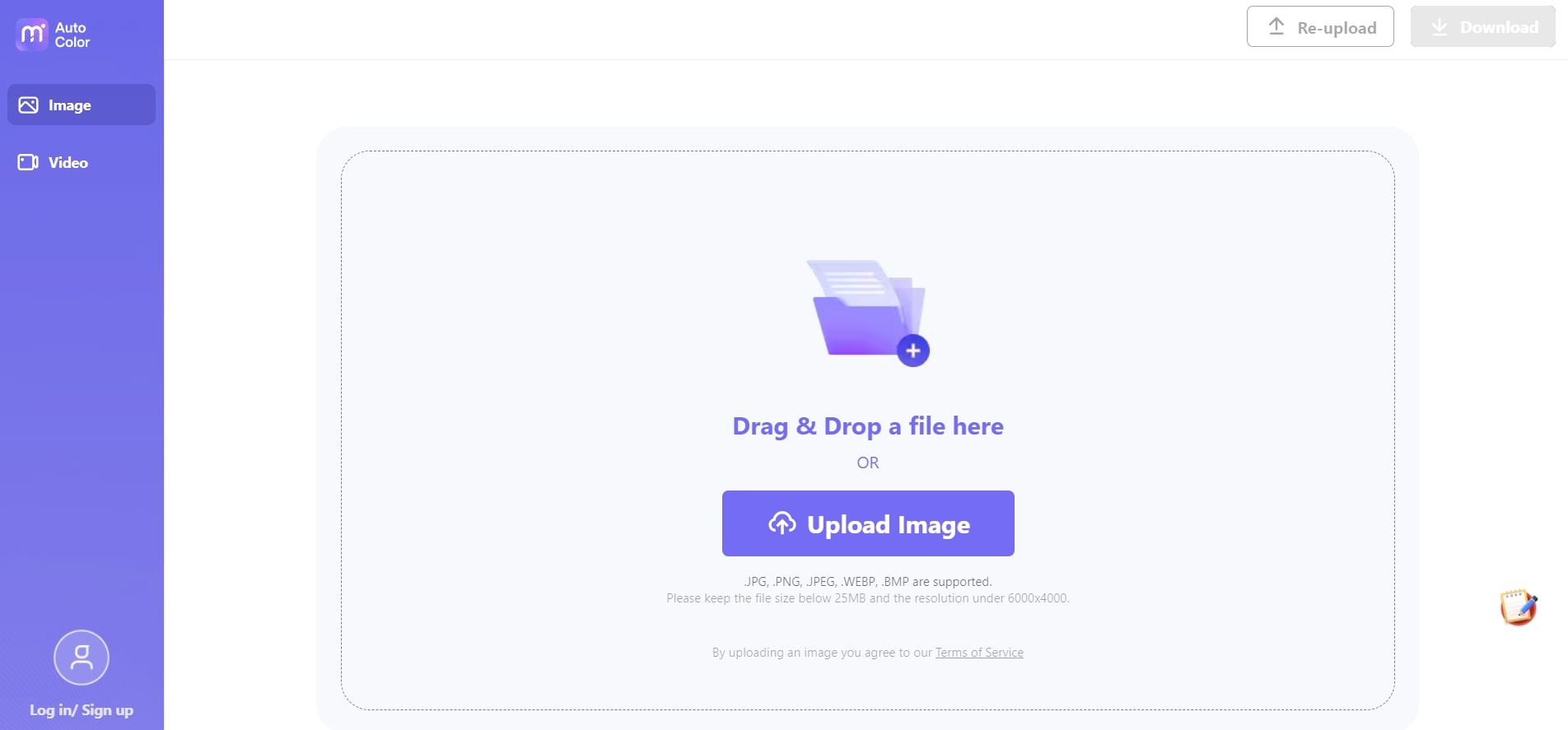
Step 2: Once the image is successfully uploaded, it will automatically correct its colors. The size of the file influences the processing time. The color-corrected photo will be on the right, and the original on the left.
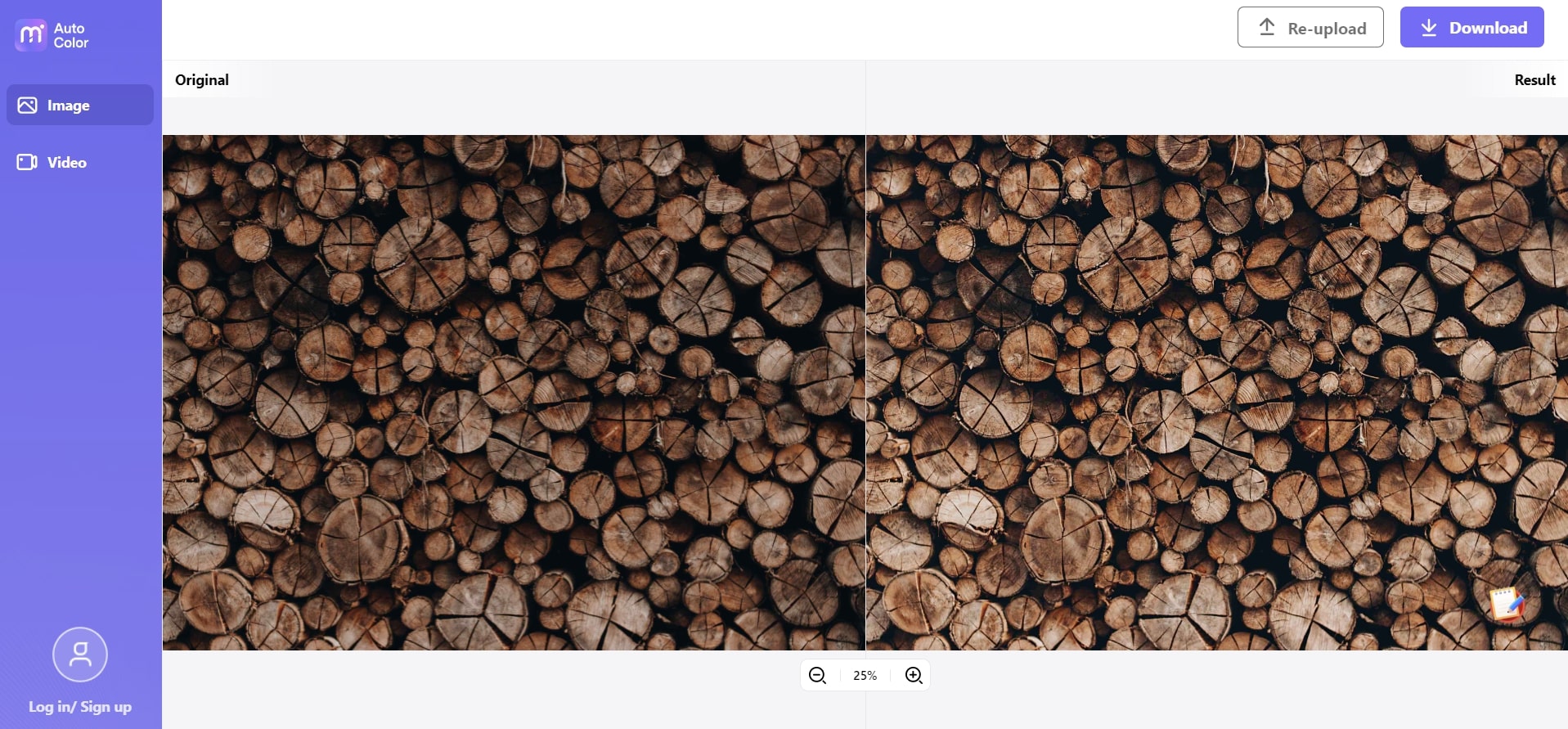
Step 3: Click Download on the top right, and your new color-corrected image will be downloaded to your computer.
2. Fotor
Fotor is an all-in-one photo editor with many photo editing tools to meet all your image needs. It lets you edit photos with just a few clicks and covers various free online editing tools such as cropping, resizing, adding text, and changing image colors. You can use Fotor to change the different colors in your image by adjusting the hue, saturation, and lightness.
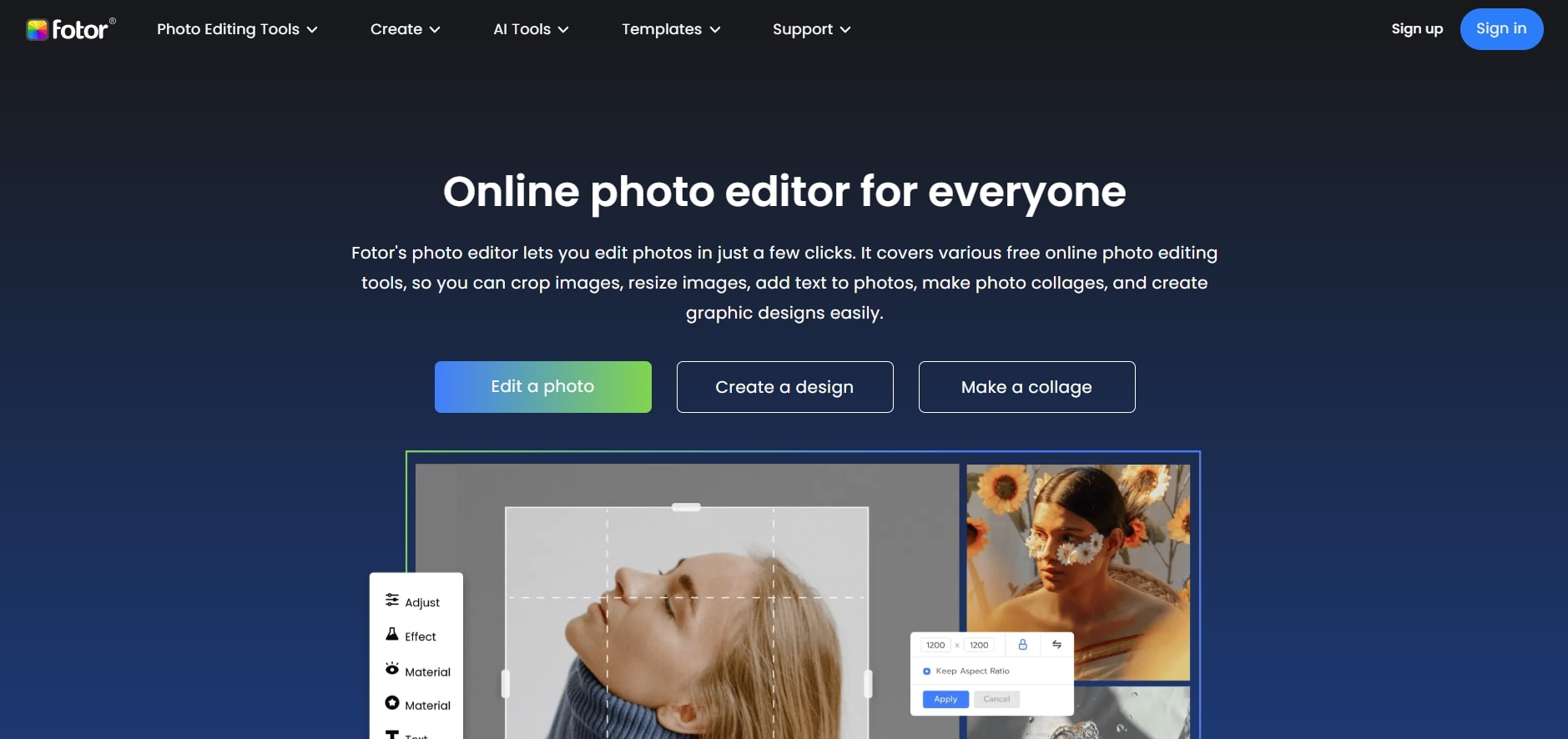
Here are some key advantages of using Fotor:
- Color libraries and materials templates are available for choosing
- Multiple images can be edited at the same time and downloaded together
- Provides tutorials for its graphic editing tools, which are friendly for beginner
The points below show the shortage of Fotor:
- Cannot upload pictures above 20MB
- Only provides a 3-day free trial
Follow these fast and easy steps from Fotor to change the color of your image.
Step 1: Go to the Fotor website from the link above and launch the webpage. Click on Open Image and upload the picture you want to edit.
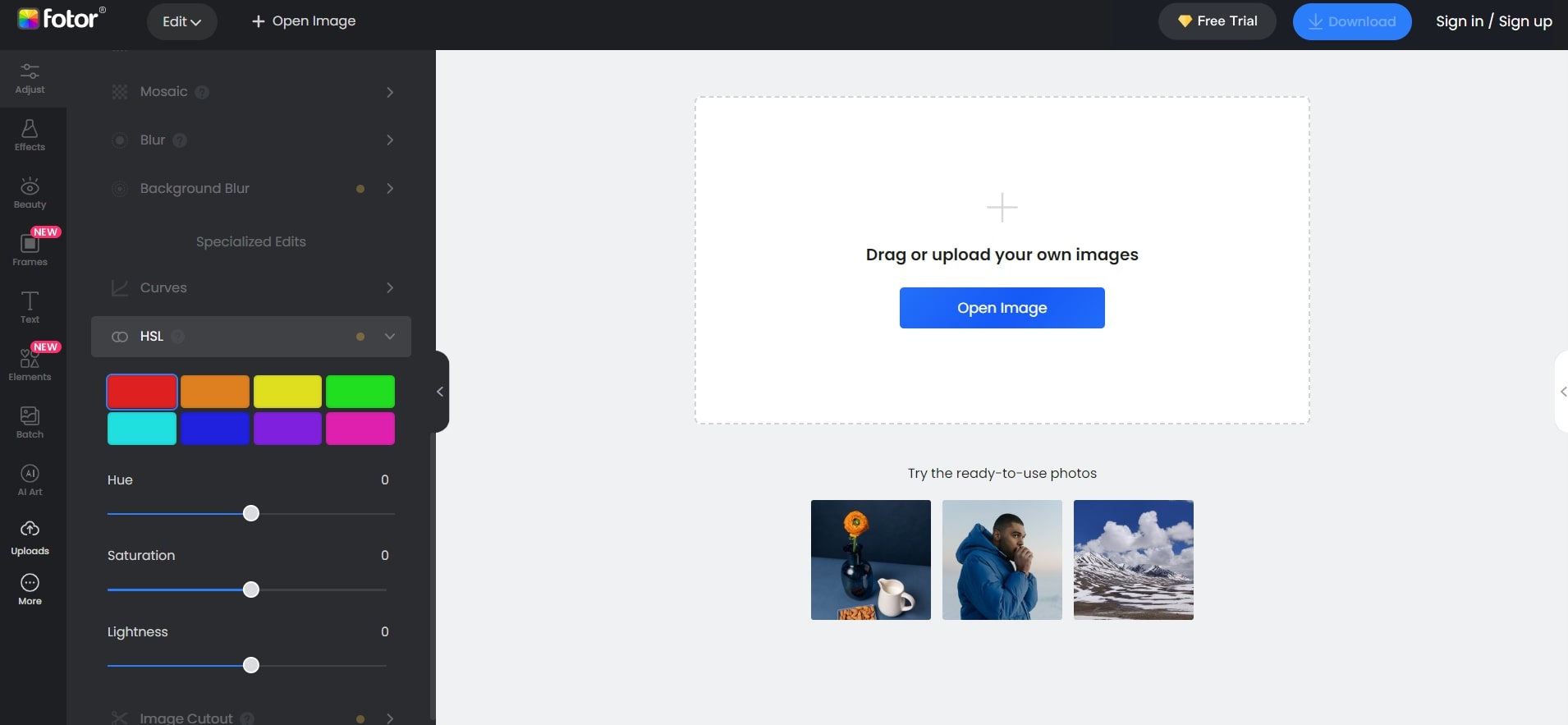
Step 2: Click on HSL and choose a color to modify. You can change the color by adjusting the Hue, Saturation, and Lightness.
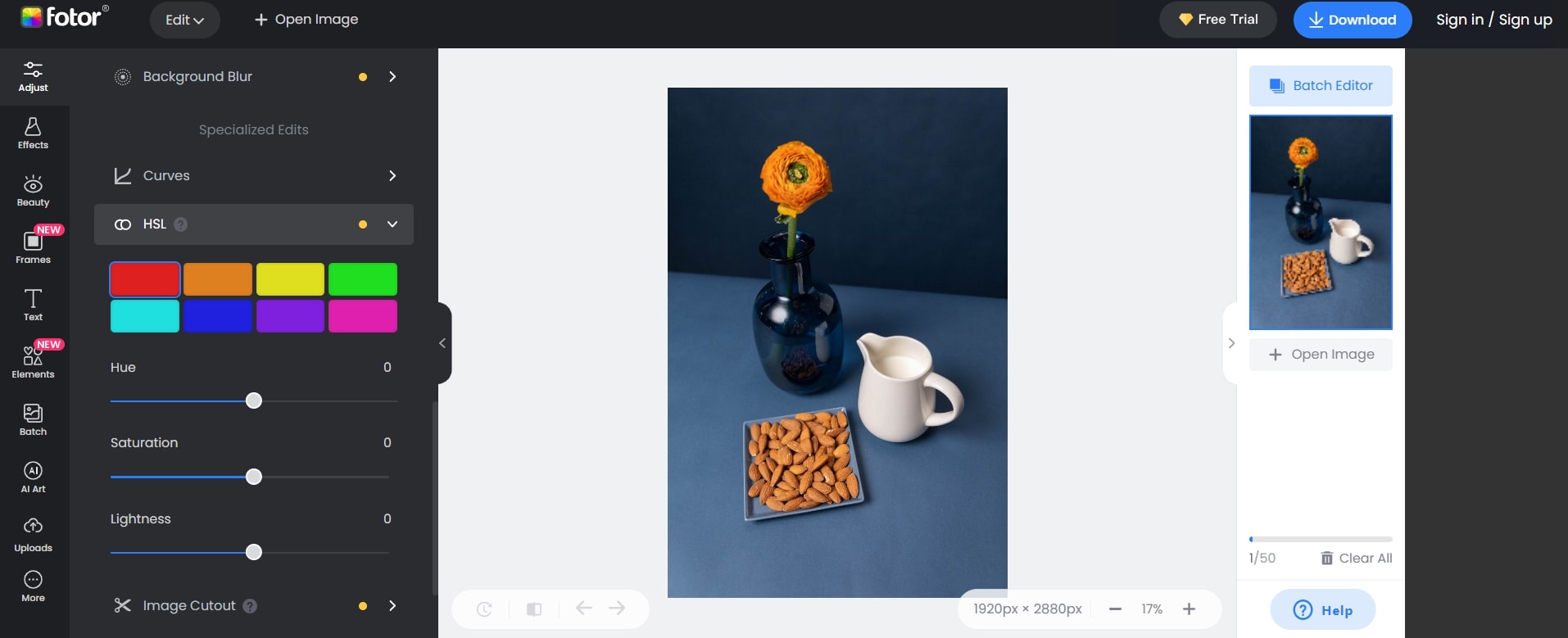
Step 3: In this example, you can see that the blue table has been changed to green. Once you are happy with the color change, click Download on the top right to save your image.
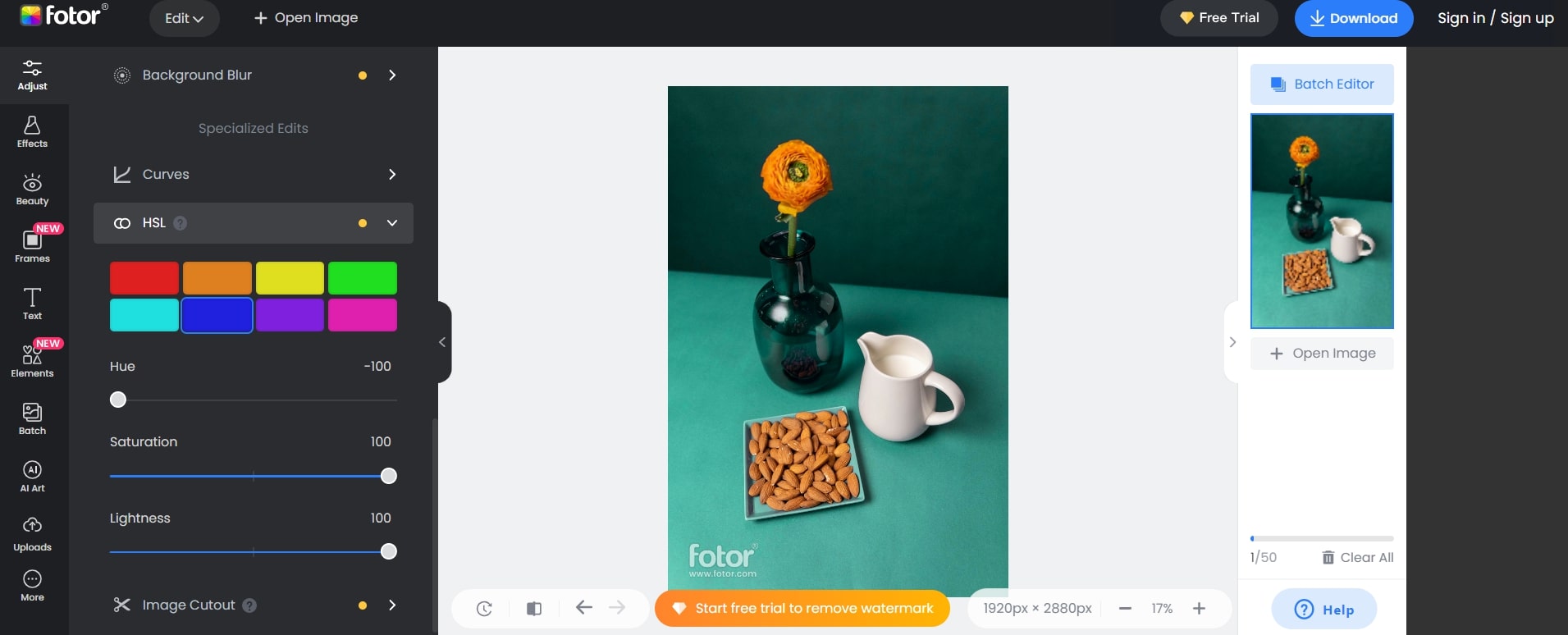
3. Picsart
Picsart is an online tool that can convert photo colors to any desired hue with a single click on its color effects and filters. You can colorize images and transform them into your favorite hues. Choose from the cool to warm colors of the rainbow, and you can keep tuning and exploring the function to get the perfect picture.
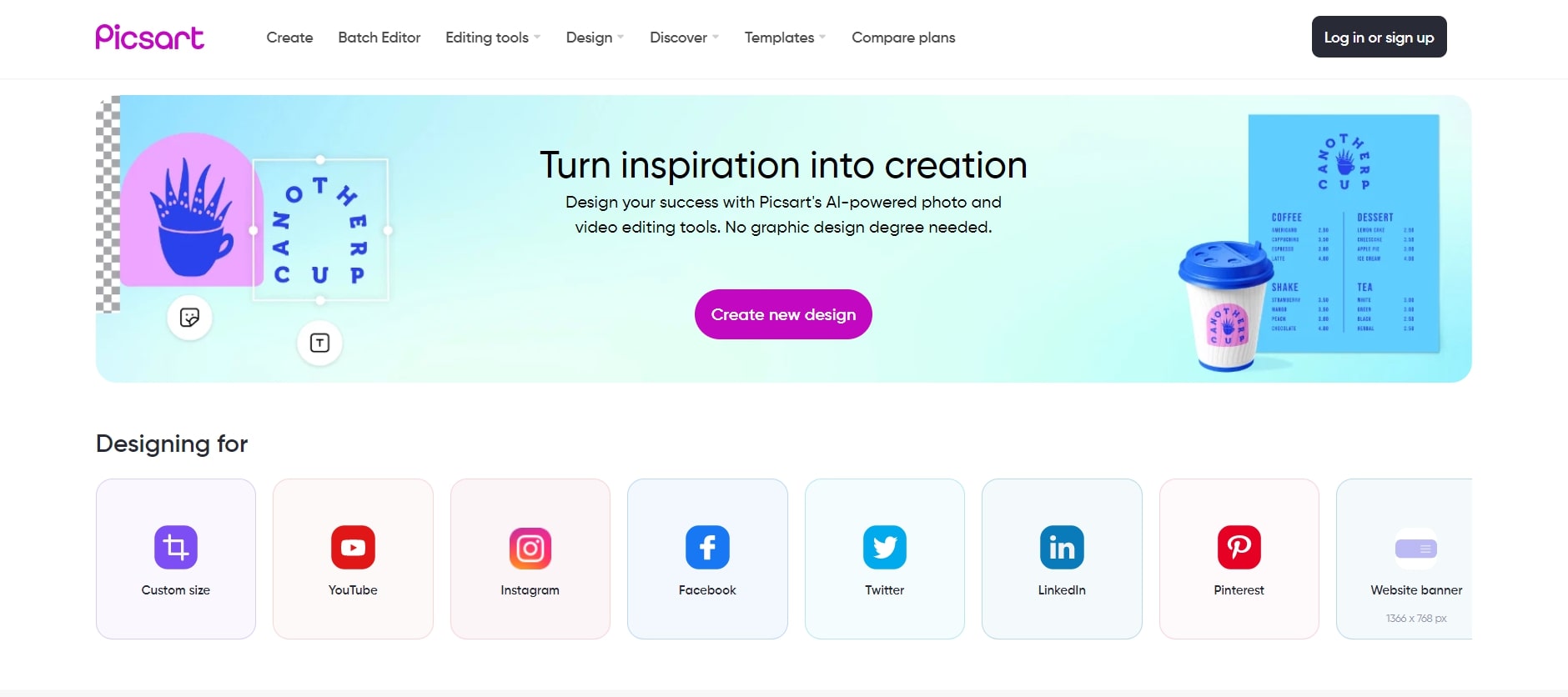
Here are some reasons why people adore using Picsart
- You can expand the color range using the tonal bar
- To change or replace any process is just one simple click
- Many different filters are provided
Unfortunately, this practical tool also has some aspects that need to be completed:
- Takes up bib storage space
- Tedious to performing the cut and paste function going through the menus
- The application does crash from time to time
Changing the color of an image from Picsart is simple with these instructions:
Step 1: Go to the Picsart website from the link above and launch the webpage. Upload your image into Picsart by clicking Uploads on the left toolbar.
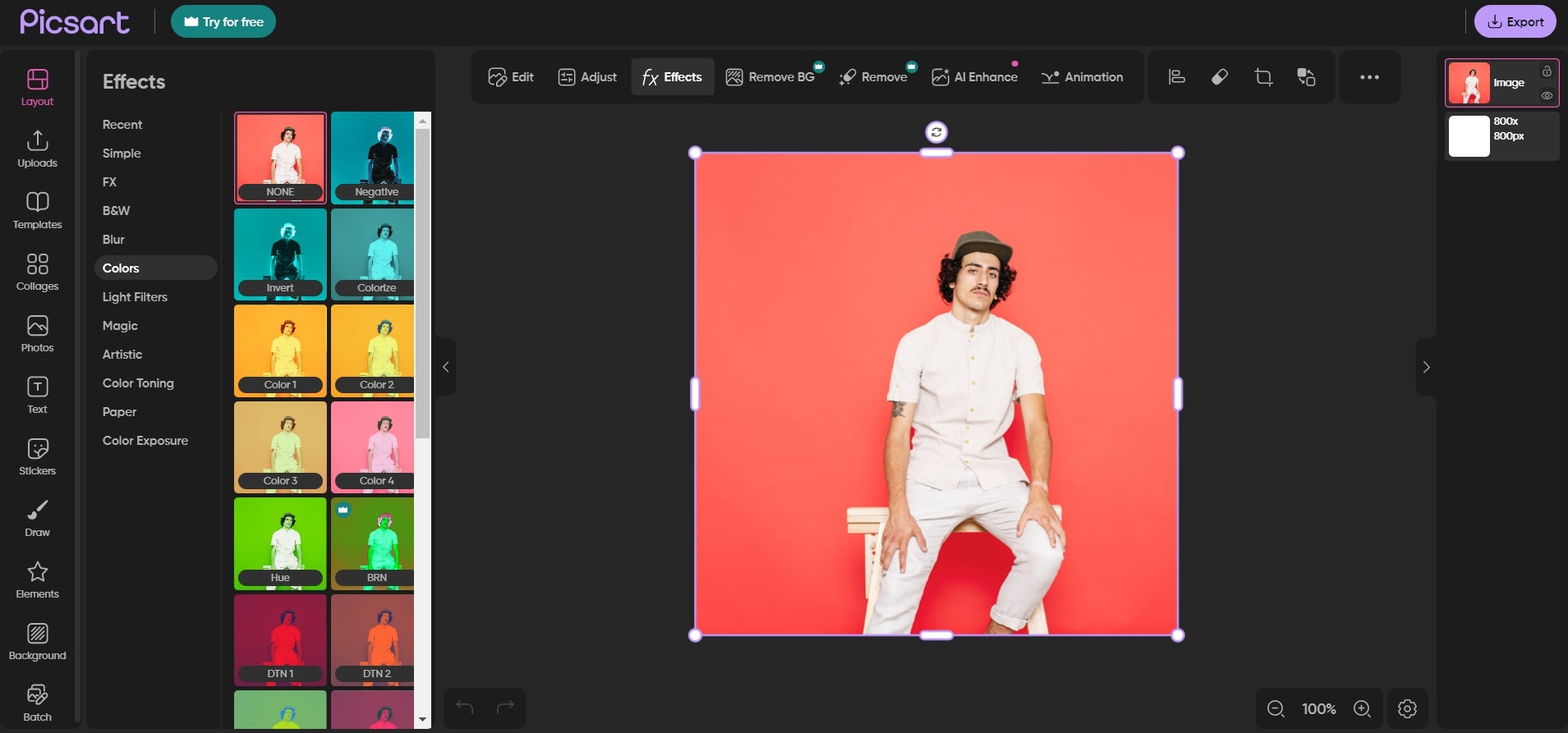
Step 2: Under Effects, click on Color and select any desired color. In this example, the image was changed from orange to pink.
Tip: You can click Adjust to control your picture’s brightness, contrast, shadow, and highlights.
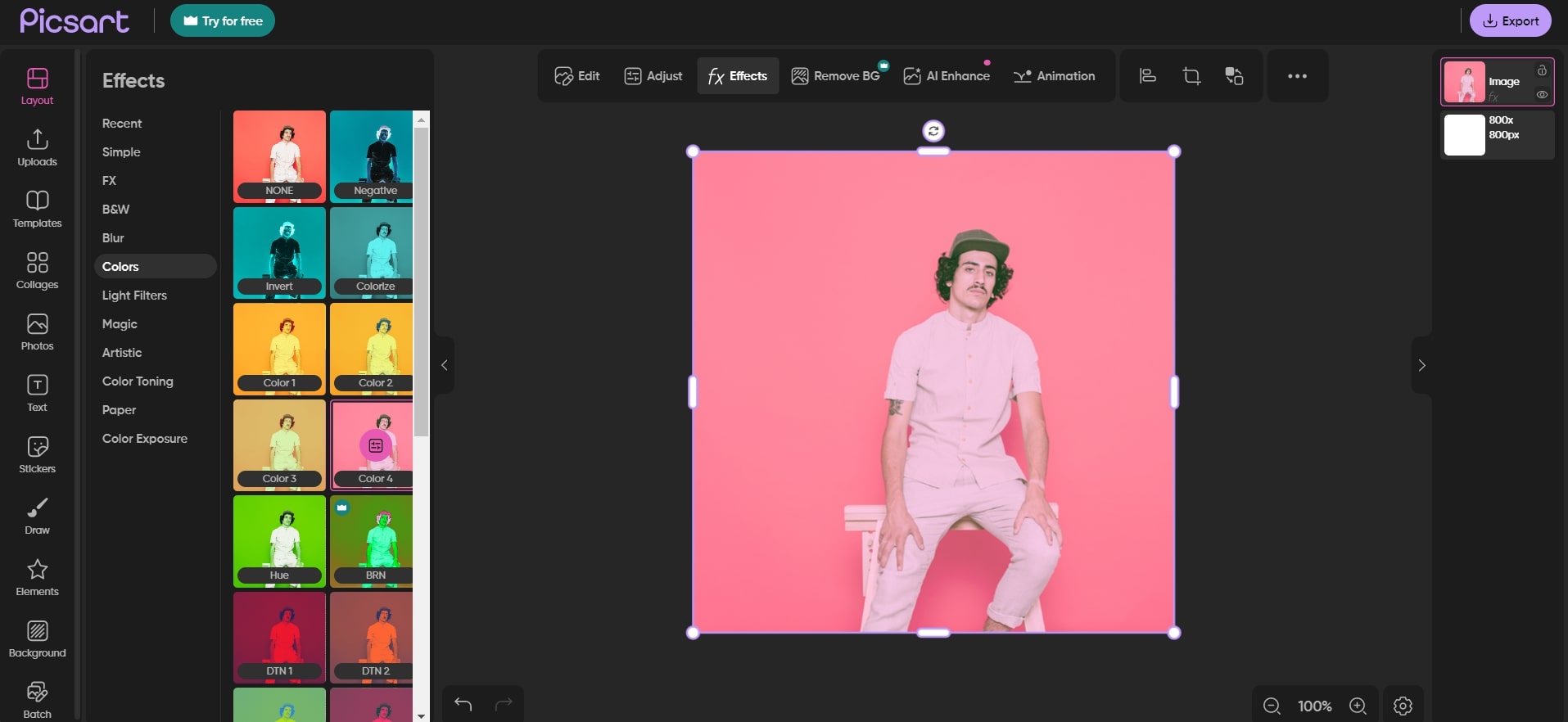
Step 3: Once you are happy with your image’s color, click Export on the top right to download and save your image.
4. LightX
LightX is a free online photo editor that lets you create photo collages, change the background of your images, and change photos’ color. Using LightX, you can replace the color of an image in just a few seconds! The best thing about LightX is that it is so user-friendly that you do not need extra editing experience to use it!
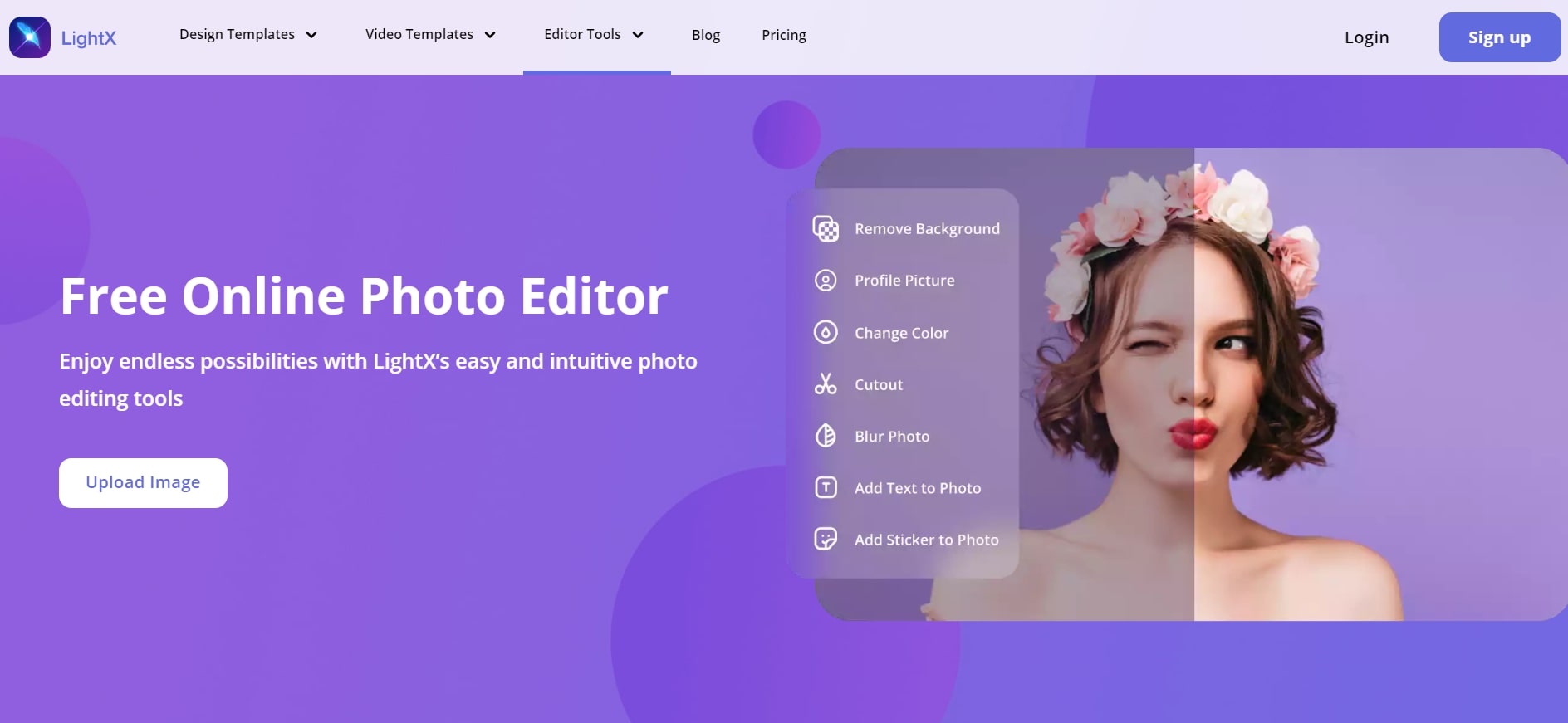
Here are the reasons why you should pick up LightX:
- Changing more than one color in an image
- You can adjust or undo it at any step and do not need to start over
- You can post your edited photos immediately on social media
Here are the reasons why people might not like it:
- Rather slow when updating materials
- Network connection problems do occur from time to time
Follow these three steps to change the color of an image from LightX:
Step 1: Go to the LightX website from the link above and launch the webpage. Upload your image into LightX by clicking Open Image on the top right.
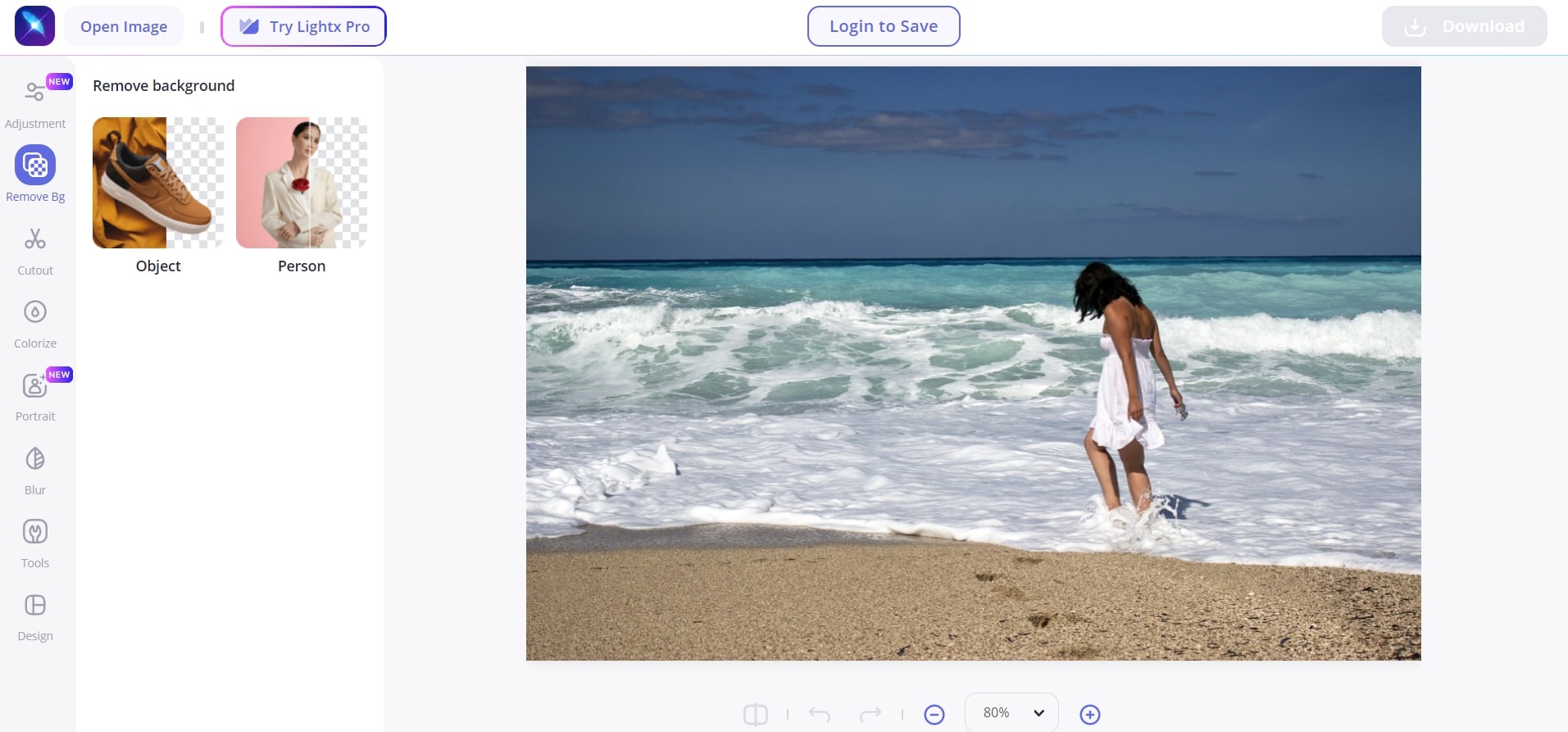
Step 2: Click on Colorize from the tools section on the left and trace the area you want to change the color. You can then adjust the different settings to change the color to your desired image. In this example, the color of the sand was changed from brown to pink.
Tip: Use Hue and Saturation to achieve maximum effect on color change.
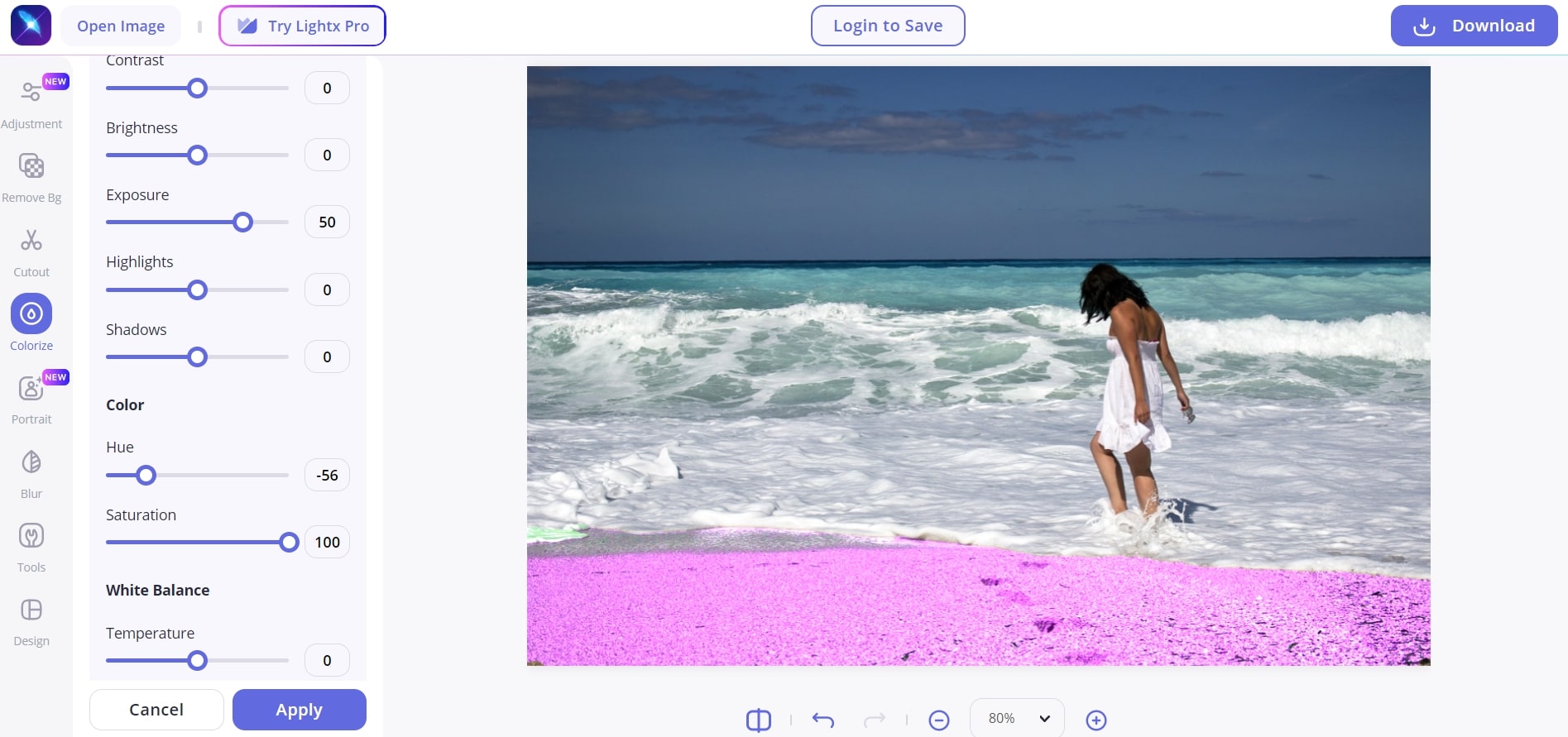
Step 3: Once done, click Apply, and the tool will apply the effects to your image. Click Download on the top right to save this edited image on your computer.
Frequently Asked Questions
Find out more from these frequently asked questions related to the coloring of images.
1. What Is Color Correction?
As the name suggests, color correction is a process in which your image’s color is adjusted to the perfect image. For example, shadows in an image can be lighter, while too-bright areas can be darker. The ultimate goal of color correction is to make your photo look more natural and unfiltered.
Color correction should not be confused with color grading. Color grading conveys a visual tone, such as making a blue sea into a different color, such as green or yellow. However, color correction makes the blue sea deeper blue to bring out the actual natural color of the sea.
2. How Can I Lighten the Background of a Photo?
A convenient and user-friendly tool to do that is photo editing software such as Auto Color Correct by Media.io. Using this photo editing tool, you can quickly perfect your picture instantly. All you need to do is to upload your image on Auto Color Correct, and its advanced AI feature will automatically correct your image’s color flaws and brighten your background.
3. Not Seeing Significant Change After Color Correction?
This question has been asked by many, and rest assured, something has changed after color correction. Advanced AI algorithm will perform the color correction process based on your image and the colors in there. If you do not see obvious changes to your image, the algorithm recognizes the chromaticity of the original file.
In other words, your image could already be near perfect! Subtle changes to the picture might not be evident to the human eye, but the overall look and feels of the image change with color correction.

