With the help of video compressor tools, you can reduce the size of heavy videos, which helps you to save the storage of your device. It also speeds up uploading and downloading, and you also experience higher compatibility with video files. If you are going to compress video Mac, you can use offline tools.
Yet if you are short on device storage, you can take assistance from online tools to compress video files on Mac. By the end of this article, you will know the top-rated video compressors compatible with Mac.
In this article
Part 1: Reasons to Compress Large-Sized Video Files on MacBook
You must be wondering about the reasons to reduce video file size on Mac. Here are some of the reasons that help you to understand why it's essential to compress videos on Mac:
Mac Storage
You are aware of the fact that the storage of Mac devices is irreplaceable. You have to adjust the files in the storage that your Mac has. Saving large video files in scenarios like this can lead to low storage and slow down Mac performance. Thus, you need to reduce the size of large videos to store them on Mac with optimization.
Improved Backups and Performance
When you compress the video files on Mac, you also notice that it is easy to back up the compressed files. On the other hand, the backup of large video files is tough as it can take lots of time. Moreover, the compressed video also doesn't put a load on the device, so you can also increase the efficient playback performance with it.
Faster Sending and Receiving Speed
The compressed video is easy to send and receive. You can also share large video files in emails without waiting for hours. Not just sending and receiving, but it can also decrease the uploading and downloading time which is a very convenient thing for the users. The compressed videos also require less bandwidth, so you can also save your internet and mobile data with compression.
Higher Accessibility and Portability
In comparison with large-sized videos, you can access compressed videos in an optimized manner. Moreover, you can also make edits and modifications to it without any complicated procedure. Converting the compressed videos into other formats is also easy. Above all, you can effortlessly carry them in external storage devices like USB.
Part 2: Top 3 Online Tools to Compress Video Mac
Online tools are very assistive for those users who don't want to download the tool on their devices. Here, you can find the top-rated online video compressor Mac. Thus, let's dive into them without any further delay:
1. Media.io - Online Video Compressor
Media.io - Online Video Compressor helps you to batch reduce large video files. It can also compress video files from Mac without any format limitations as it supports a wide array of video formats like MOV, AVI, and more. Above all, it compresses the video files without impacting their quality, so you can also use it for professional purposes.
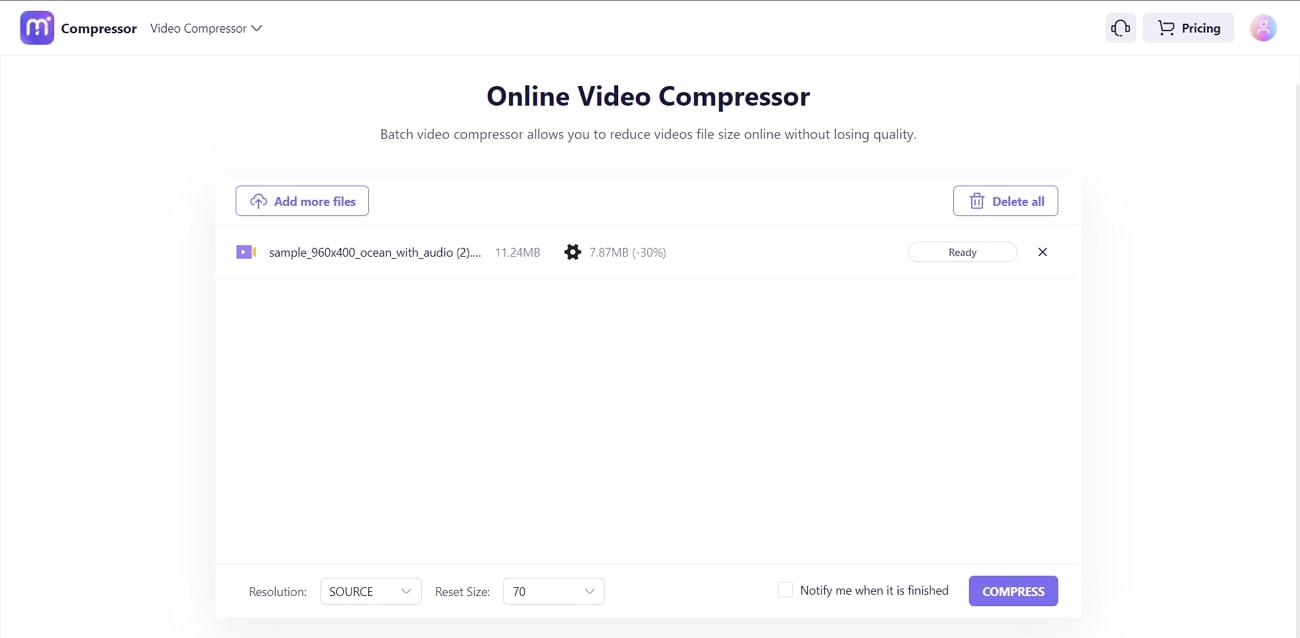
Key Features of Media.io - Online Video Compressor
- You can compress the video files in multiple resolutions like 480p, 720p, 360p, and more. It also allows you to customize input and output video formats.
- After compressing the video, you can preview it to check the results. It can also share the video directly on social media platforms like Facebook.
- Not only video compression, but it can also help you with cartoonizing, converting, and denoising the video. You can also add auto subtitles in a video with this tool.
2. CloudPresso
If you are looking for the answer to questions like how to reduce video file size on Mac, the answer is to use CloudPresso. It can compress up to 10 files at once, which is a very convenient thing for users. There are also three options for selecting compression quality, High, Very High, and Maximum. Above all, you can also download the video file as a ZIP after compressing it.
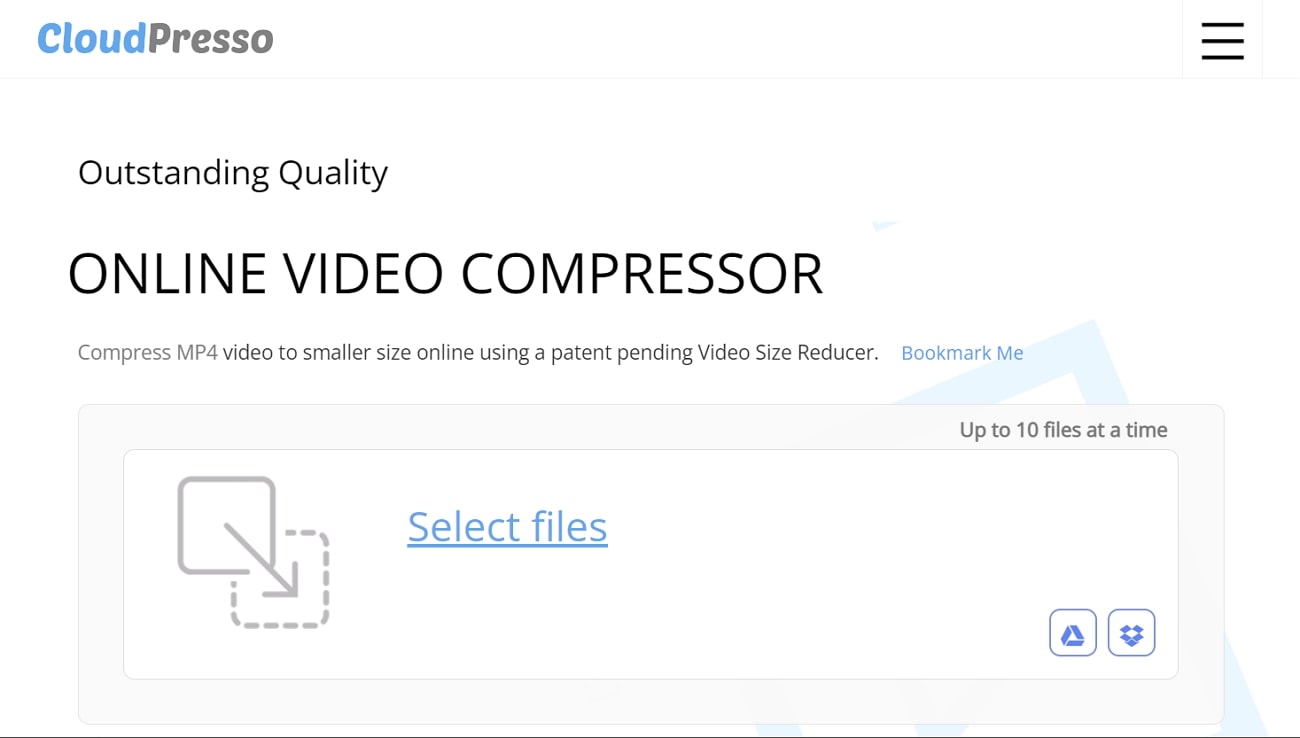
Key Features of CloudPresso
- It can compress up to 100MB to 1GB of files with its advanced encoding algorithms.
- This tool can also compress large documents in multiple formats in your desired compression quality.
- You can also compress the heavy images to make them more shareable. It can also compress APKs with its APK compressor.
3. FlexClip
You must be wondering how to reduce video size on Mac with FlexClip. It helps you to compress the video with full customization. You just have to upload the video and select compress quality and resolution. After this, it will do the work for you. Moreover, you can also preview the video before downloading. Other than this, it can also help you make edits to the compressed video.
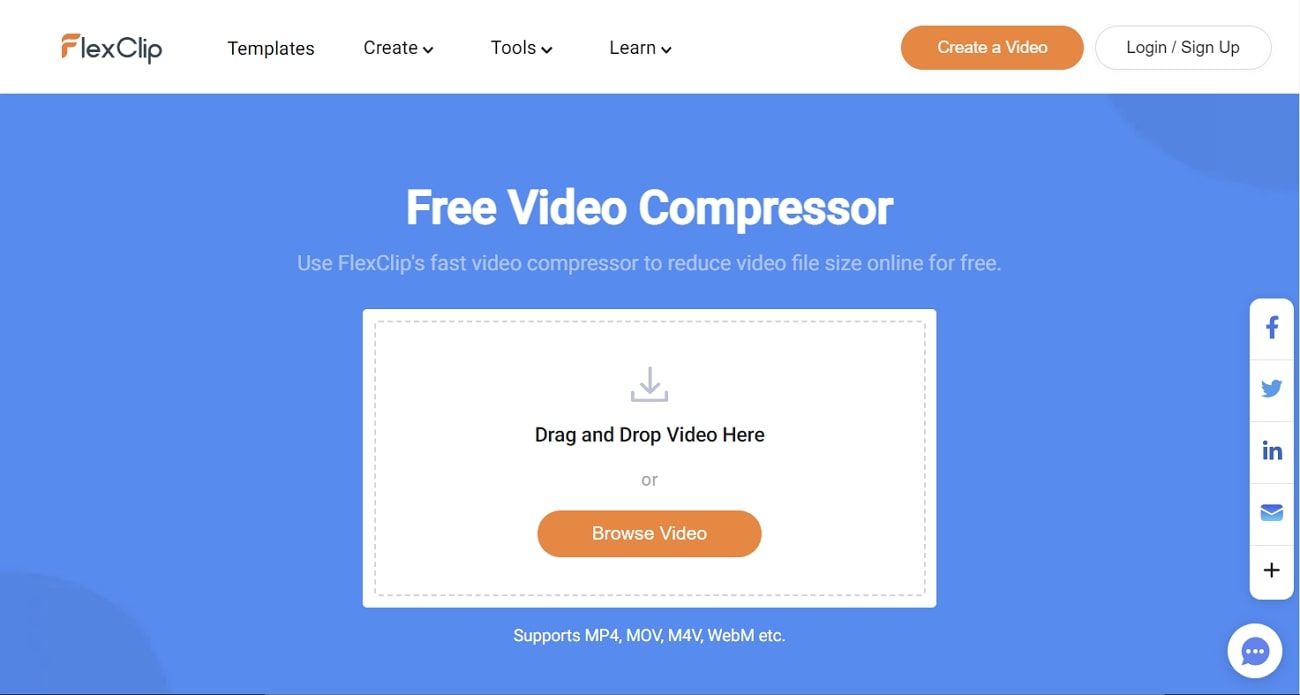
Key Features of FlexClip
- FlexClip has versatile video templates, and you can use any of them to create a high-class video in a limited time.
- There are 1000+ text animations and styles in this, too, along with dynamic vector elements, which can upgrade the productivity of your video in no time.
- You can also add royalty-free music tracks to your video and can also adjust several visual metrics of it like brightness, layout, and more.
Part 3: Top 3 Offline Tools to Reduce Video Size Mac
Sometimes, users get concerned about the privacy of their video files. No doubt you can efficiently compress the video with the online tool. However, if you are going to do this for a long time, consider using offline tools. This part will discuss the reputable offline video compressor Mac. Have a look below to find out more about these tools:
1. Wondershare UniConverter
With this exclusive tool, you can find the answer to questions like how to reduce the size of the MOV file on Mac. It has the capability to compress videos of 1000+ formats like MOV, MKV, VOB, and more. You can even compress a 1GB video to 84MB with this. It is a reliable tool to compress videos for mail, freeing up storage and social media sharing.
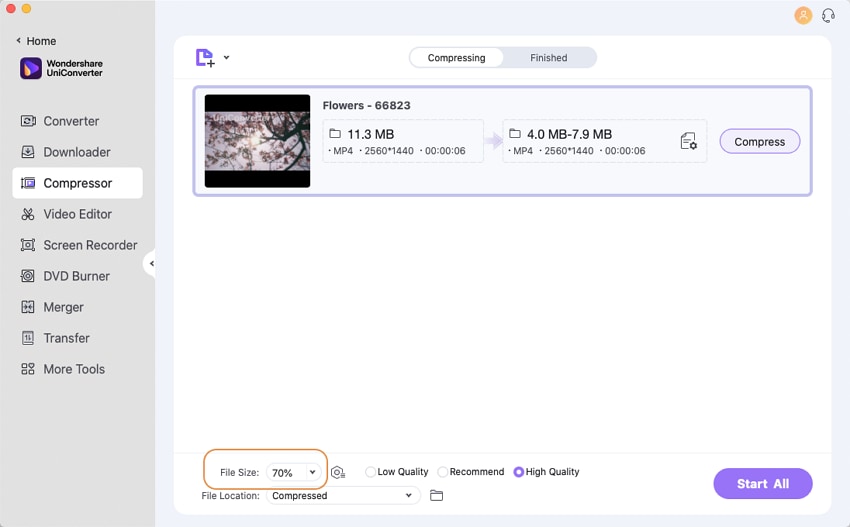
Key Features of Wondershare UniConverter
- You can also compress the DVD files with this to optimize sharing, backup, and playback.
- It also lets you import the videos from external hard drives and mobile devices for compression.
- This can compress multiple videos of high quality at once and can also help you customize their bitrate, resolution, and format.
2. VideoProc Converter
It is one of the best video compressor Macs as it can reduce the size of a video in just with few clicks. You can compress the videos in lossless quality and customized sizes without hassle. Above all, it also has sliders that let you manage the size of compression. It can also help you decrease the frame rate, increase the GOP of video, and work with the most advanced codecs.
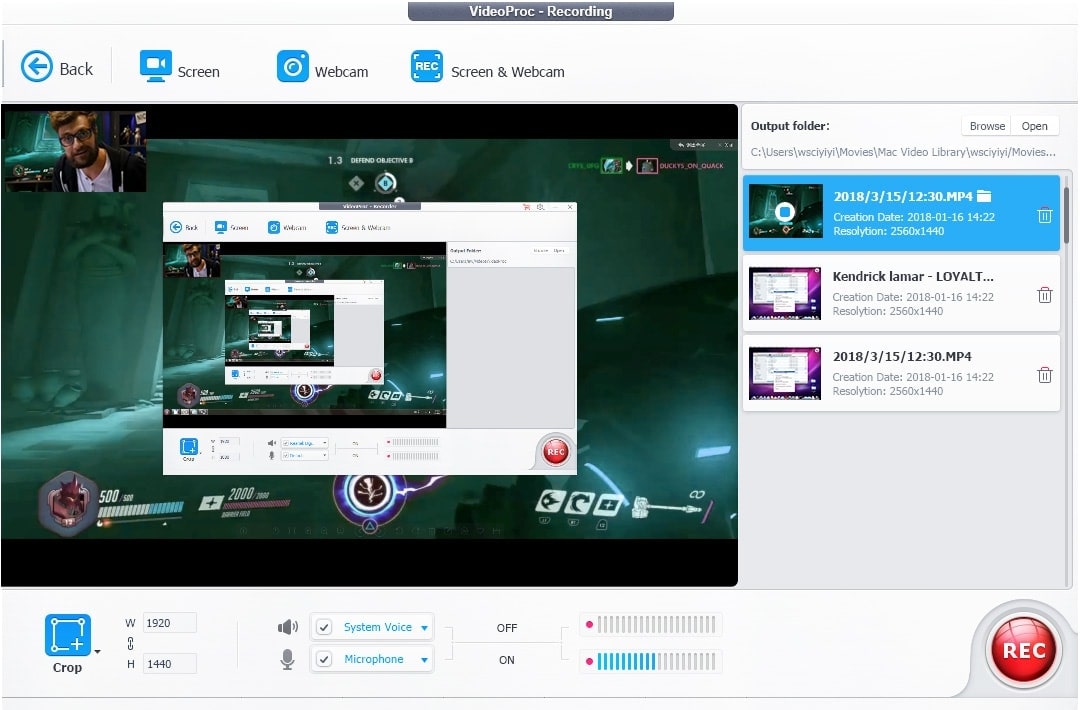
Key features of VideoProc Converter
- It can help you decrease GBs to MBs with the latest x265 coding tech. You can also specify the size of compression you want.
- This tool supports more than 370 video file formats, so you will not face any limitations in this domain.
- You can batch convert the audio, videos, and DVDs into other 420+ formats and make quick edits in these files.
3. VideoSolo Video Converter Ultimate
VideoSolo Video Converter Ultimate can compress video file size Mac at 50X faster speed. You can compress video for TikTok, YouTube, and other platforms without impacting its quality. Moreover, it can customize the resolution, size, and format of the compressed video. Before exporting the video on the device, you can also enable the preview option to check the results.
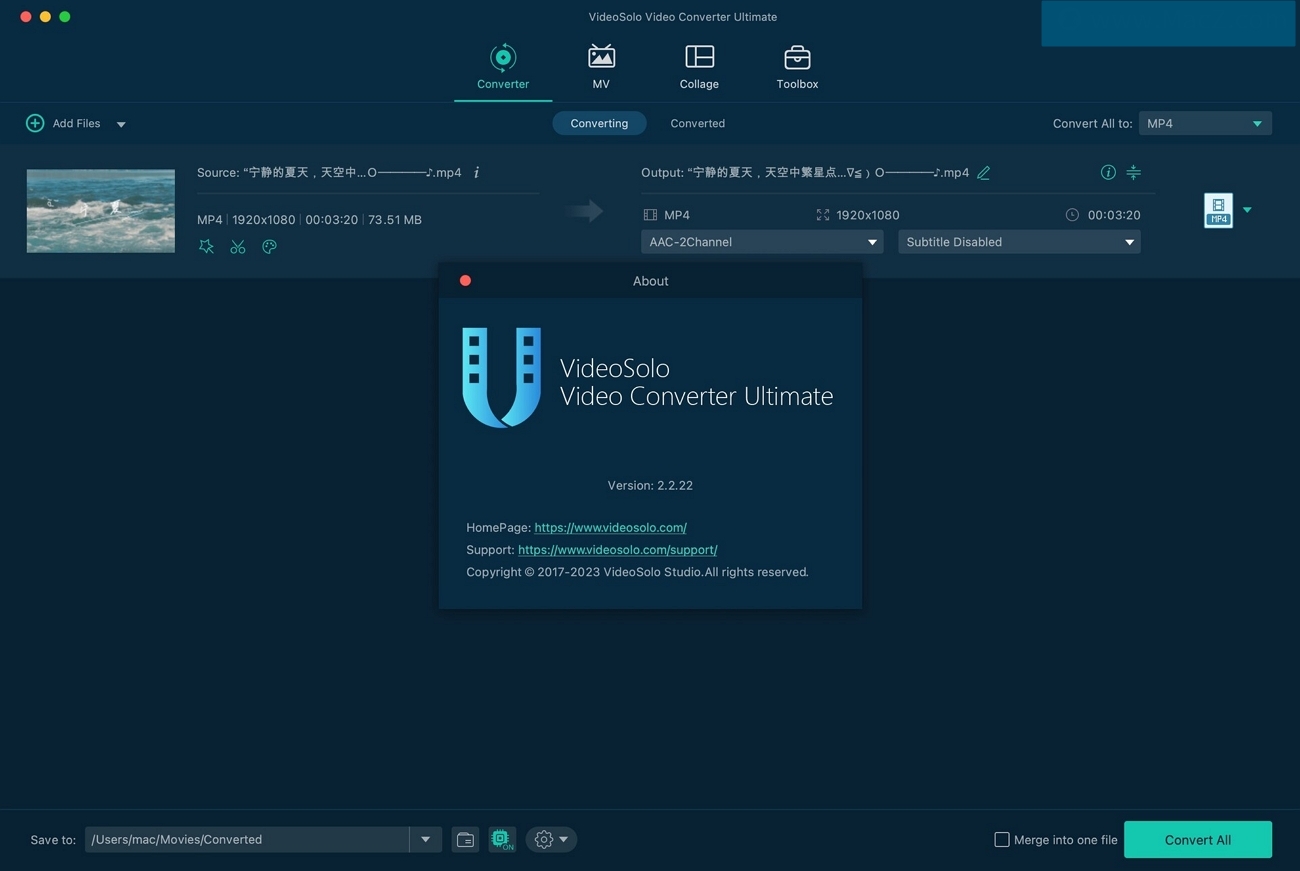
Key Features of VideoSolo Video Converter Ultimate
- It can convert video into diversified formats like WMV, MPEG, VOB, MKV, MOV, and more.
- You can manage the compression rate, bitrate, size, and resolution of the video while compressing it.
- VideoSolo Video Converter Ultimate can also rotate, crop, trim, cut, and edit video files in several ways.

