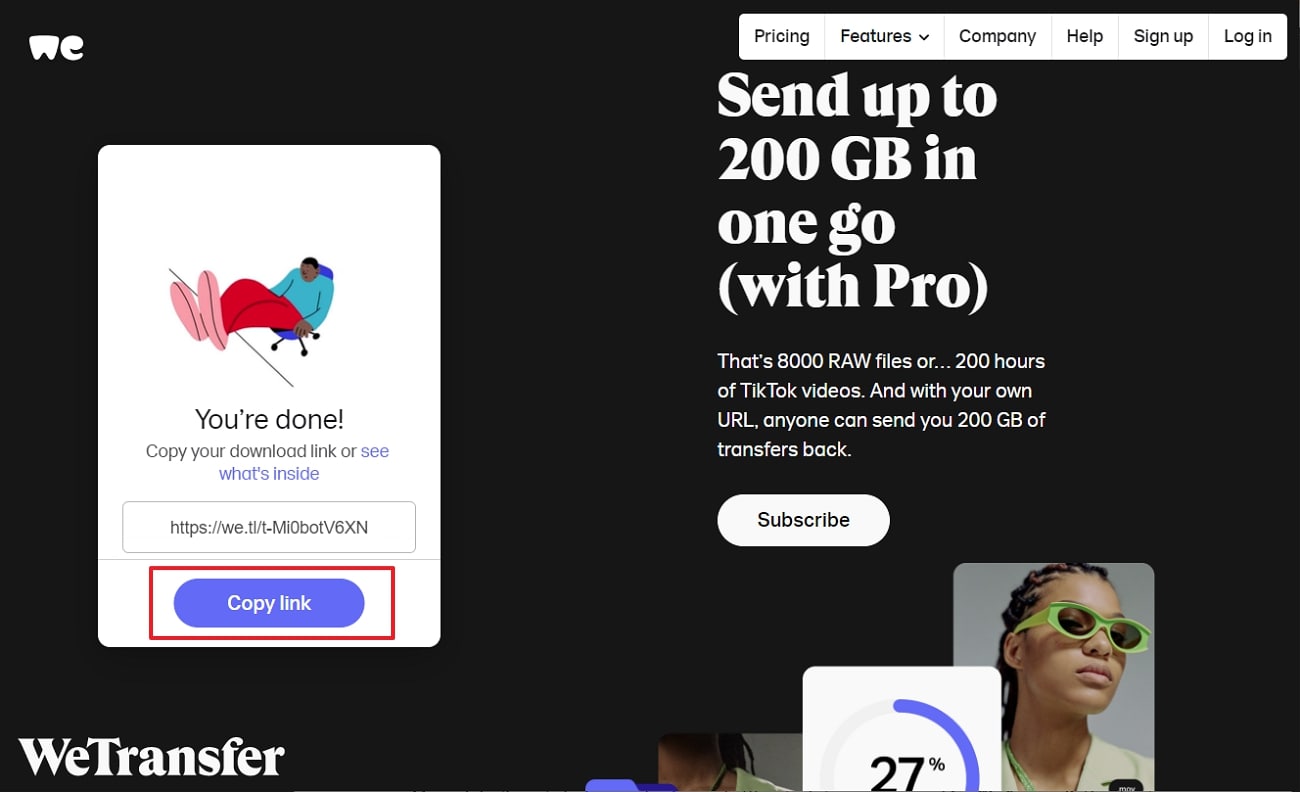Sharing videos is a unique way to let others know your favorite visual content. Similarly, sharing videos via email link is the most preferred technique that is utilized by a majority. After all, email sharing minimizes the restrictions of file size issues while maintaining the quality of the video.
To make a compressed video file for email, you need to use a video compressor. Meanwhile, this article includes a list of top online and offline tools that can help you reduce video file size.
In this article
Part 1. What Video Size Is Allowed to Send Using Email Clients?
Do you know about the video size limit for your client limit? If not, check the table given below to learn the restrictions placed by each email client on the size of the videos:
|
Email Client |
Maximum Video Size |
|
Gmail |
25MB |
|
Yahoo |
25MB |
|
Outlook |
20MB |
|
Outlook Exchange Account |
10MB |
|
iCloud |
20MB |
Part 2. 3 Online Tools to Compress Videos to Send in Email
In this digital era, sharing video files via email with your clients is a great way to avoid the blurriness that sharing videos through WhatsApp can cause. Yet, you need to compress the video first before sharing it with someone on the email. Here, you'll find top online tools to reduce videos size for email:
1. Media.io - Online Video Compressor
As most of your videos are above 25 MB in size, you cannot share them as an email attachment. For this purpose, you need to compress mp4 for email, and the Media.io - Video Compressor is a great solution. This tool enables you to shrink your videos into small and compatible sizes without losing the overall quality. Moreover, this video compressor has a fast-processing speed that quickly shrinks video size.
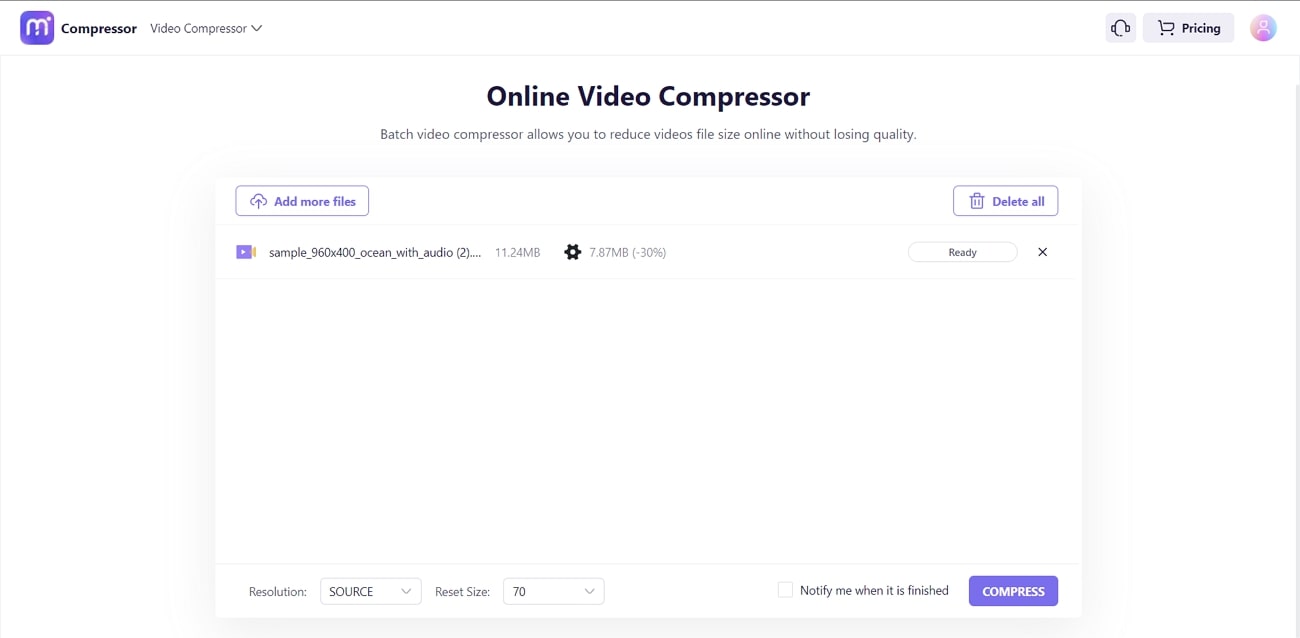
Key Features
- This software supports multiple file formats, including AVI, WebM, MP4, WMV, MKV, and more. So you don't need a separate tool for different file formats.
- This online video compressor tool also provides dedicated tools for compressing images and audio files.
- You can shrink your video files within any resolution, and there won't be issues with a watermark on the video. This means you can share videos confidently with anyone.
2. Veed
Process your video shrinking in a simple and easy way with Veed.io. This tool is an essential utility for compressing videos to send in an email. Meanwhile, the platform is easy-to-navigate with its attractive interface, making everything accessible. All your videos are shrunk in a matter of seconds without losing the quality.
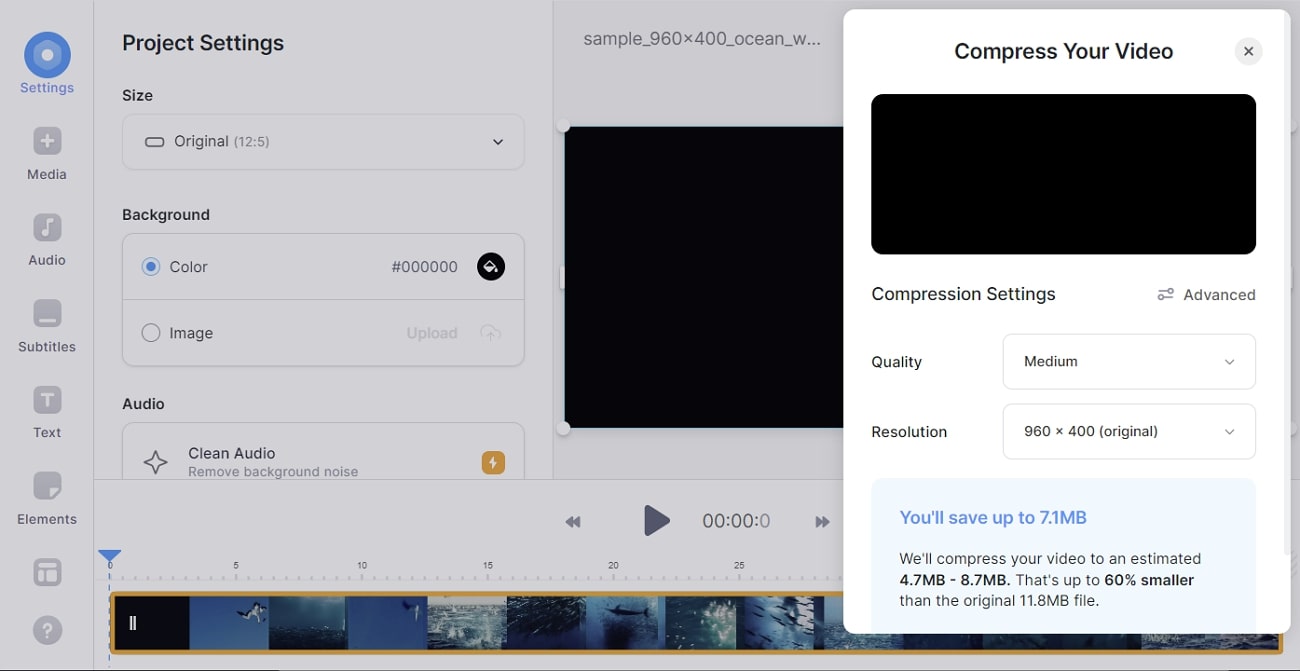
Key Features
- Simply upload the file, get it compressed by selecting the video quality, and save the video to your device. The entire process is convenient to proceed with.
- With cross-platform support, you can use this tool on Windows, MacBook, iPad, or any mobile device as needed.
- You can also edit your video using the efficient video editing tools of this video compressor before reducing the size.
3. Clideo
Are you facing file size issues when uploading your video on social media or sharing through email? With the Clideo video compressor, you can compress videos for email for free. This application allows you to compress large video files into small yet compatible files. Simply upload a video of up to 500 MB for free, get it compressed with a button press, and save it.
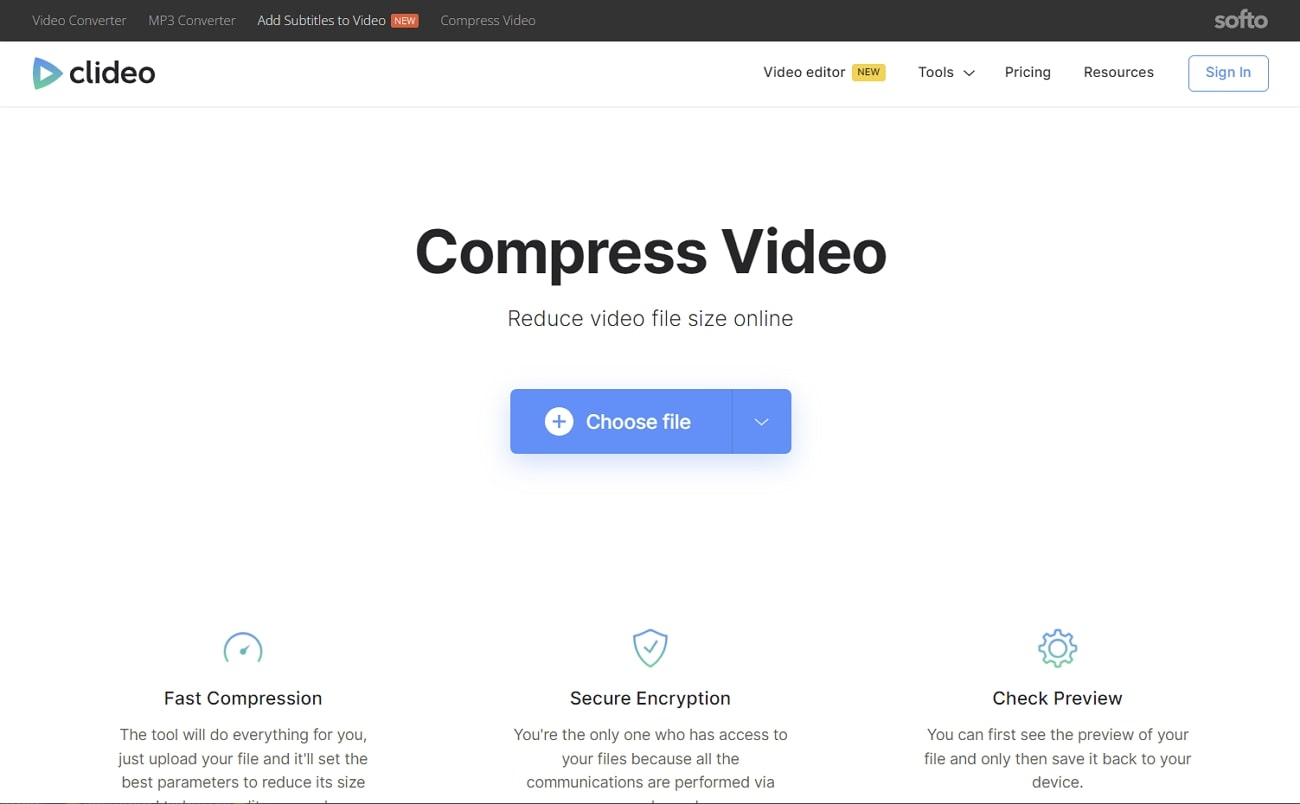
Key Features
- This video compressor is smart enough to devise the best parameters for your video during compression. In this way, you will not lose video quality.
- With Clideo, you can compress videos in multiple file formats. You can also check the compressed video before saving it.
- This online video compressor also provides a dedicated iOS app to compress videos on your iPhone.
Part 3. 3 Offline Tools to Compress Videos to Send in Email
Just because your video has a file size of more than 25 MB, it doesn't mean you cannot share it with friends through email. There are tools available that can compress a video file for email. Even if you don't have a strong internet connection, these offline tools can still do the job for you:
1. Wondershare UniConverter
Perform your video compression easily and smoothly with Wondershare UniConverter. This tool is free to download, and therefore you can use it for all your offline video compression needs. With the support of more than 1000 file formats, you can compress mp4 for an email in a broad spectrum. The presence of the top H264 encoder ensures video quality in relevant file formats.
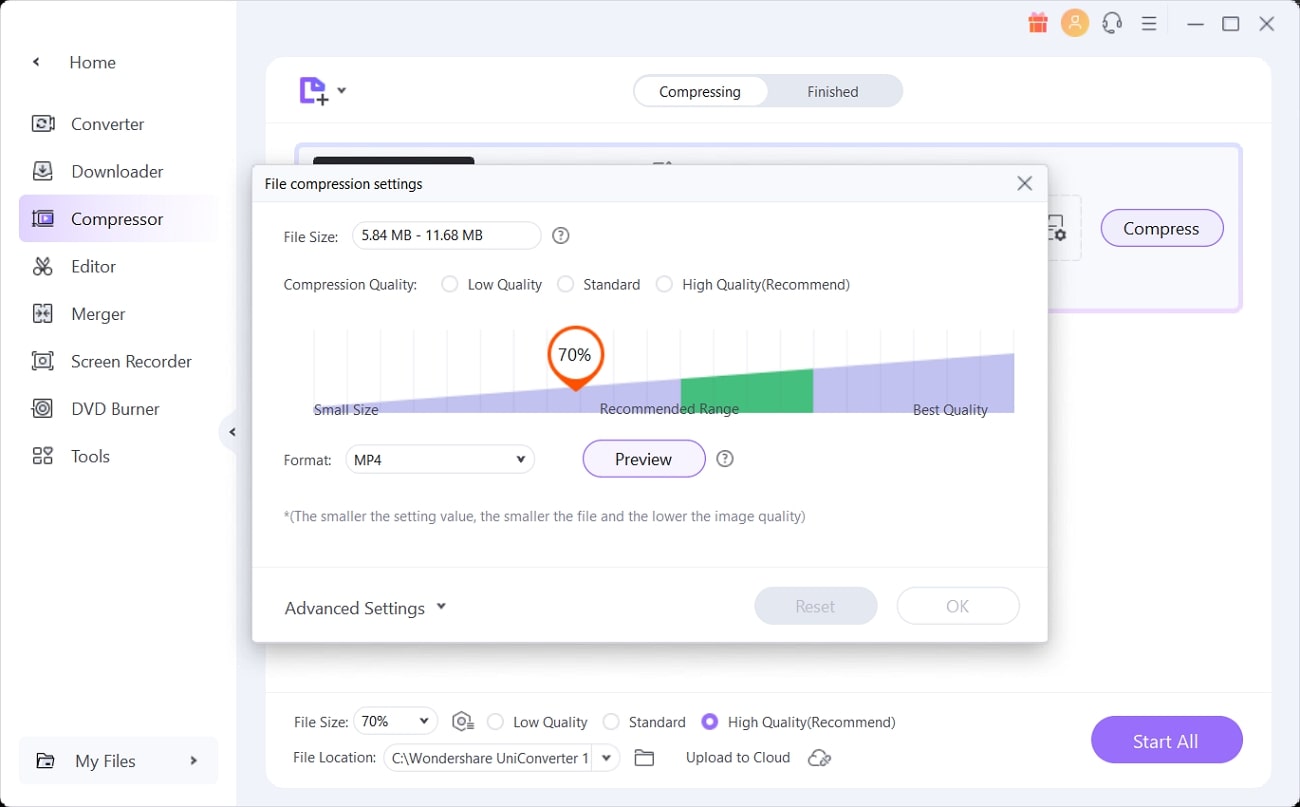
Key Features
- This offline video compressor allows you to compress 8K, 4K, and HD videos into 720P resolutions. This way, your video experience is enhanced.
- You don't need to compress video files one after another. With batch compression, you can upload and compress all videos with one click.
- The availability of customizations in file size, resolution, format, and bitrate allows you to personalize video within desired requirements.
2. Icecream Video Converter
Meet Icecream Video Converter, a perfect offline tool to resize video for email. Using this application, you can conveniently reduce the size of your all-important videos in a simplified way. With the availability of bulk conversion, you can instantly compress multiple video files in a single period. Furthermore, this video converter supports popular file formats like MPG, M2TS, AVI, MKV, 3GP, etc.
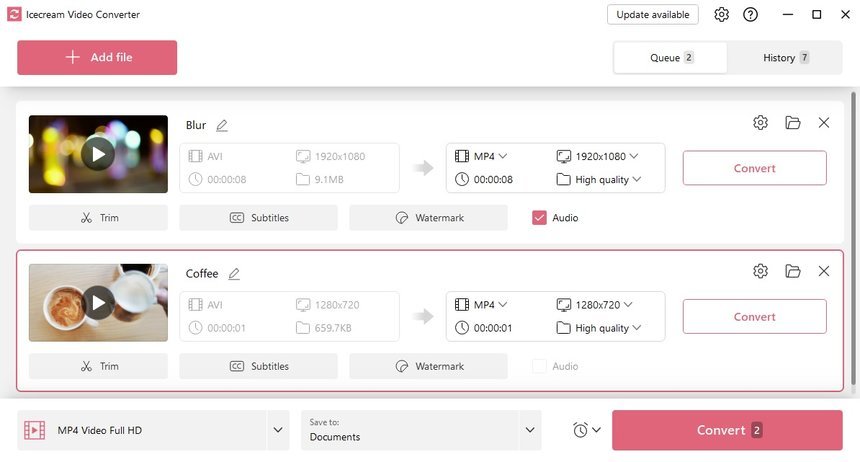
Key Features
- If you don't have any idea about the format and resolution of your output file, the preset device option will help you. This feature will be available soon in this video converter.
- There are no limitations like ads or watermark issues on this free video converter. Hence, this allows for interruption-less video compressions.
- You can do everything on this single tool as it allows for trimming video, adding watermark, or converting video to MP3 format.
3. HitPaw Compressor
If you want to compress MP4 for email without losing the overall quality, HitPaw Compressor can be your trusted solution. This offline compressor is suitable for compressing the file size of large videos in formats like WMV, AVI, MOV, MP4, and others. You can also edit the compression settings by adjusting resolution, bitrate, FPS, and output size. To save the video, you can choose the original format or convert the video to MP4/WebM format.
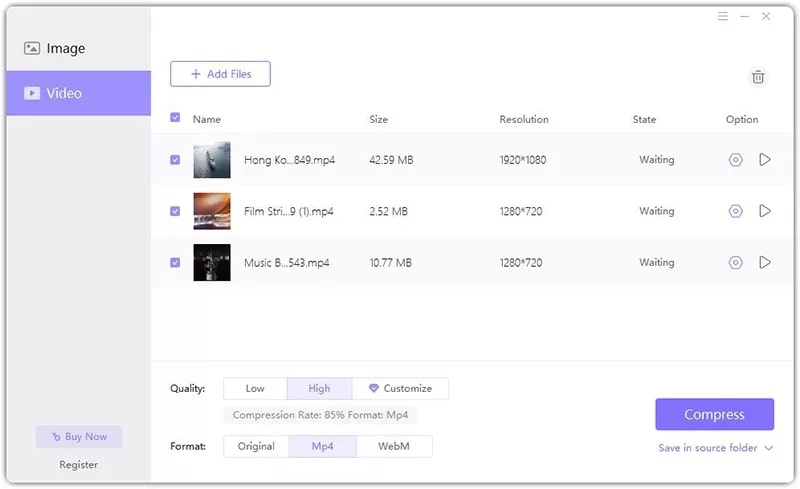
Key Features
- This video compressor has a simple, attractive, and friendly user interface that makes it easy to operate and navigate.
- With the availability of batch compress, select all your videos at one click and compress them instantly at the same time.
- The compression process is very convenient. You first need to upload the video, select format and quality, compress the video, and export it onto your device.
Bonus Tip: 2 Ways to Send Videos Without Compressing Them
Although there are online and offline tools that can reduce video size for email, some of them can still affect your video quality a little bit. Do you want to share your video via email without getting it compressed? Well, there are two ways by which you can share all your videos through email without requiring compression. For this purpose, you will just need a link, and Google Drive and WeTransfer will help you move forward:
1. Google Drive
Google Drive is a file storage medium based on the Cloud network. It allows users to share files or synchronize files on different devices and from anywhere in the world. Thus, teams can effectively collaborate on respective video files in real-time. To share video links through Google Drive, follow these steps:
Step 1: Click the "New" button indicated as a "+" sign, after which choose the "File Upload" option. Select your video from the desired file location and press "Open."
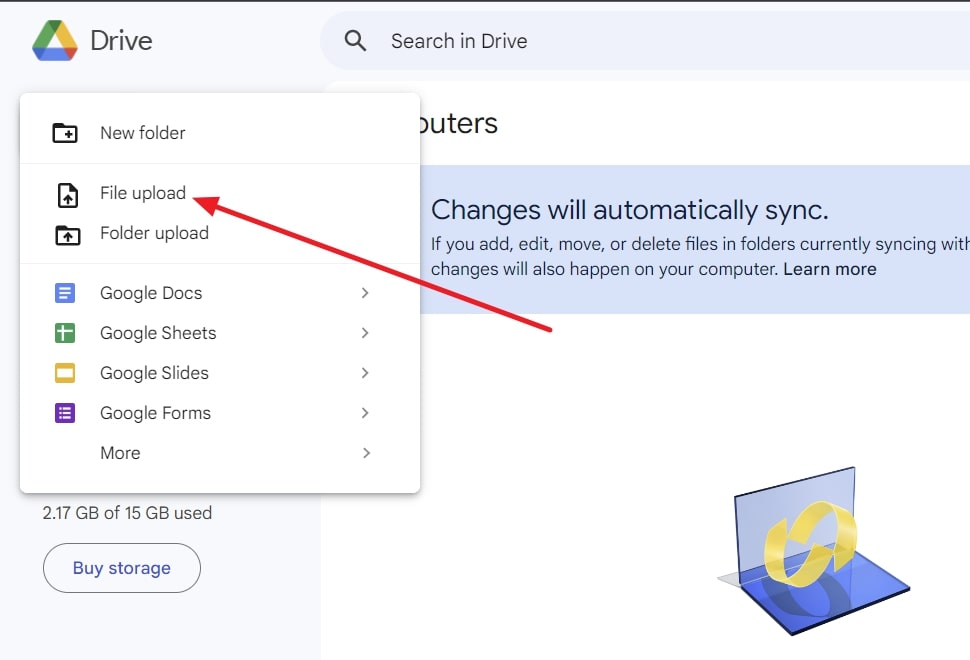
Step 2: Once your video is uploaded, right-click on it and select the option "Get Link." From the available panel, choose "General access" as needed. Click the "Copy link" underneath and paste the link into the email to your recipient.
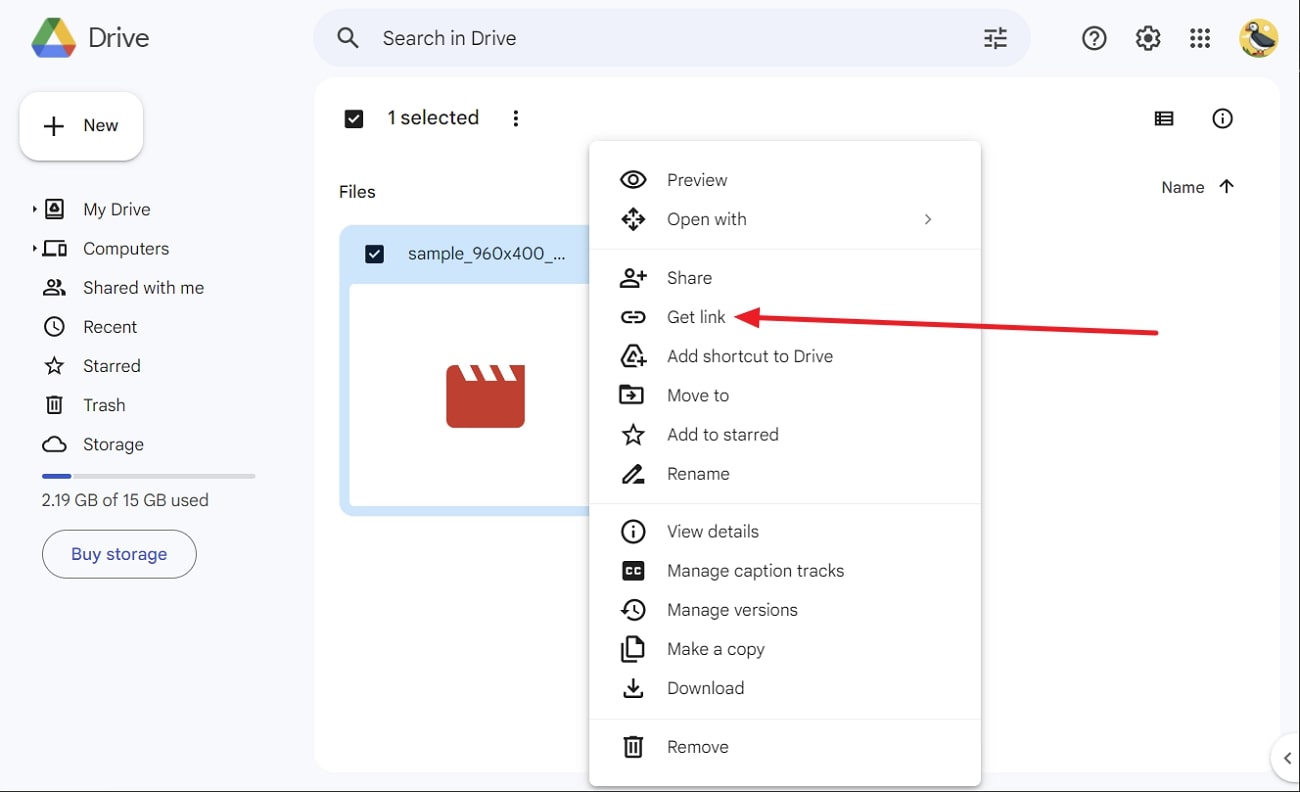
2. WeTransfer
Transfer your large video files simply and conveniently with the WeTransfer online tool. The platform makes file sharing very easy, simple, and fast. You can transfer large video files up to 2GB for free and with minimum hassles. With the interactive user interface, you won't have difficulty proceeding with file transfers. To use this platform, follow these steps:
Step 1: Select your video from your Windows PC or MacBook by clicking the "+" icon. Afterward, you need to press “Get a Link” to start uploading the video on the WeTransfer server.
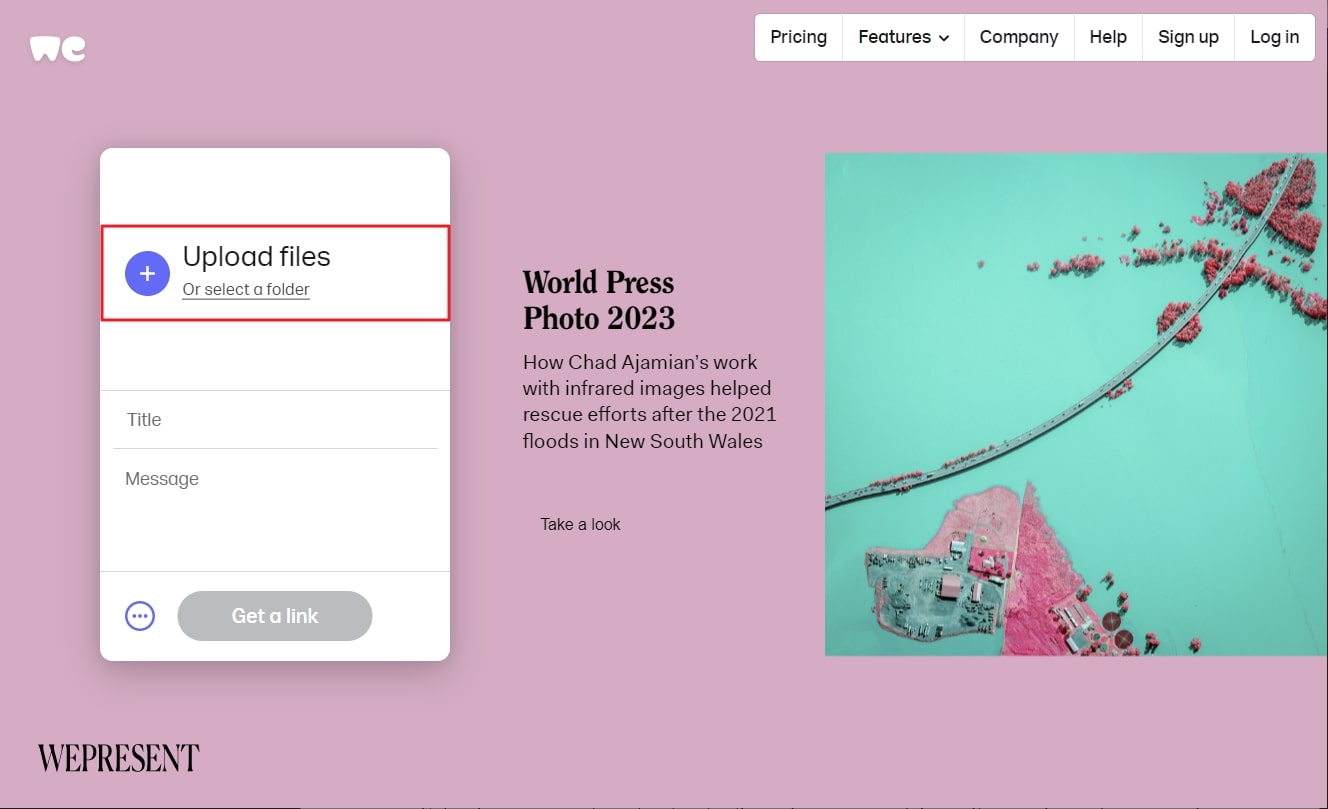
Step 2: You can see the real-time progress of the upload on your screen. Once the video upload process is completed, tap on the "Copy Link" button and use the link in your email to send the video.