There is a myriad of tools and programs available when it comes to image resizing and conversion. Selecting the program entirely depends on the number of images you have, resizing and additional features you want. Faststone photo resizer is one such popular program that can change the dimensions of the image in popular formats. Know more about FastStone resizer and its functioning in the following parts.
Part 1. FastStone Resizer Alternative to Batch Resize Pictures Online Free
FastStone picture resizer is a desktop-based program that you need to download and install and it is available only for the Windows users. So if you are looking for a simple tool that works on Windows and Mac without any software download, Wondershare Online UniConverter works as the best alternative. The program works from the browser and allows you to batch resize images in JPG, PNG, GIF, and BMP format. A maximum of 5 images of each being up to 5MB can be resized at a time. You can resize the added images by pixels or by percentage. After the process, the resized images can be saved to the computer or Dropbox as required.
Steps to resize images using Online UniConverter
Step 1: Run the Image Resize page on your system browser and hit on the + sign to browse and add your images.
Step 2: Select the size of the images required in terms of pixels or percentage.
Step 3: Click on the Start button to start the image resizing. Save images to the computer or Dropbox.
Part 2. Steps to Use FastStone Image Resizer
FastStone Photo Resizer is an image resizing tool that in addition to this supports a wide range of other functions as well like image conversion, renaming, crop, add text, add watermark, and change color depth. The program can process multiple files at a time in its batch processing mode. The support formats include JPEG, BMP, PNG, TIFF, JPEG2000, and GIF. Additional features of the FastStone image resizer include simple drag and drop, preview the conversion and rename, support the folder and non-folder structure, multithreading, and others. Without any adware or spyware, FastStone photo resizer download and use are free for the Windows users. FastStone photo resizer portable version and installer for Windows are available.
Steps on how to use FastStone Photo Resizer
Step 1: Download, install and launch the FastStone Photo Resizer on your Windows system. Click on the Batch Convert button on the main menu to browse and add the images from the system that needs to be resized.
Step 2: The added images will appear at the interface in a queue. Next, specify the output location where you want to save the resized images. Also, select the Output Format from the drop-down list. You can select the checkbox at the Preview if required and also for other options like Rename, keeping original date and attributes, and asking before to overwrite.
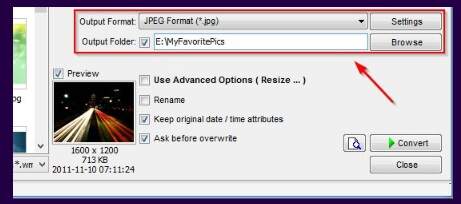
Step 3: Click on the Advanced Options and a pop-up window will open. Select the Resize tab and then choose to change the image sizes by pixels or by percentage. You can also select the filter by expanding the drop-down menu.
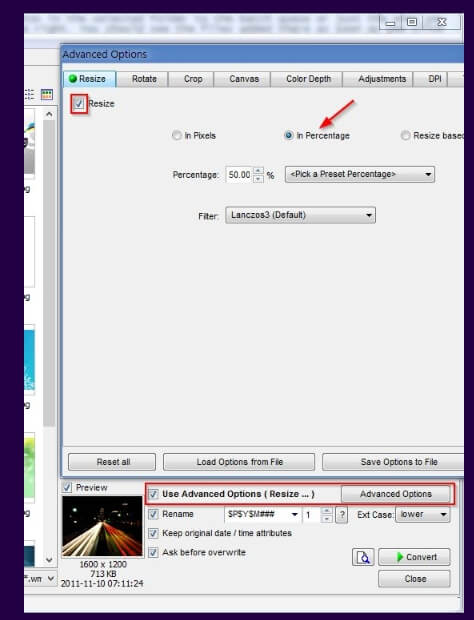
Step 4: You can preview and compare the original images to the end images by clicking on the conversion preview icon next to the Convert button. Finally, hit on the Convert button to start with the process. A window will show you the output images and their size along with the space that you have saved by resizing them.
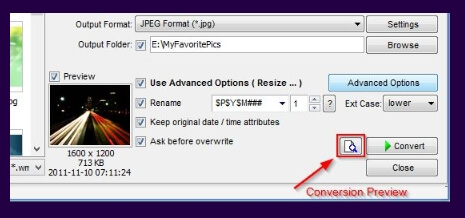
Both FastStone resizer and Wondershare Online UniConverter support batch processing, the FastStone program can be downloaded and installed when you have multiple files to be processed and Wondershare Online UniConverter is best choice for easy conversion.

