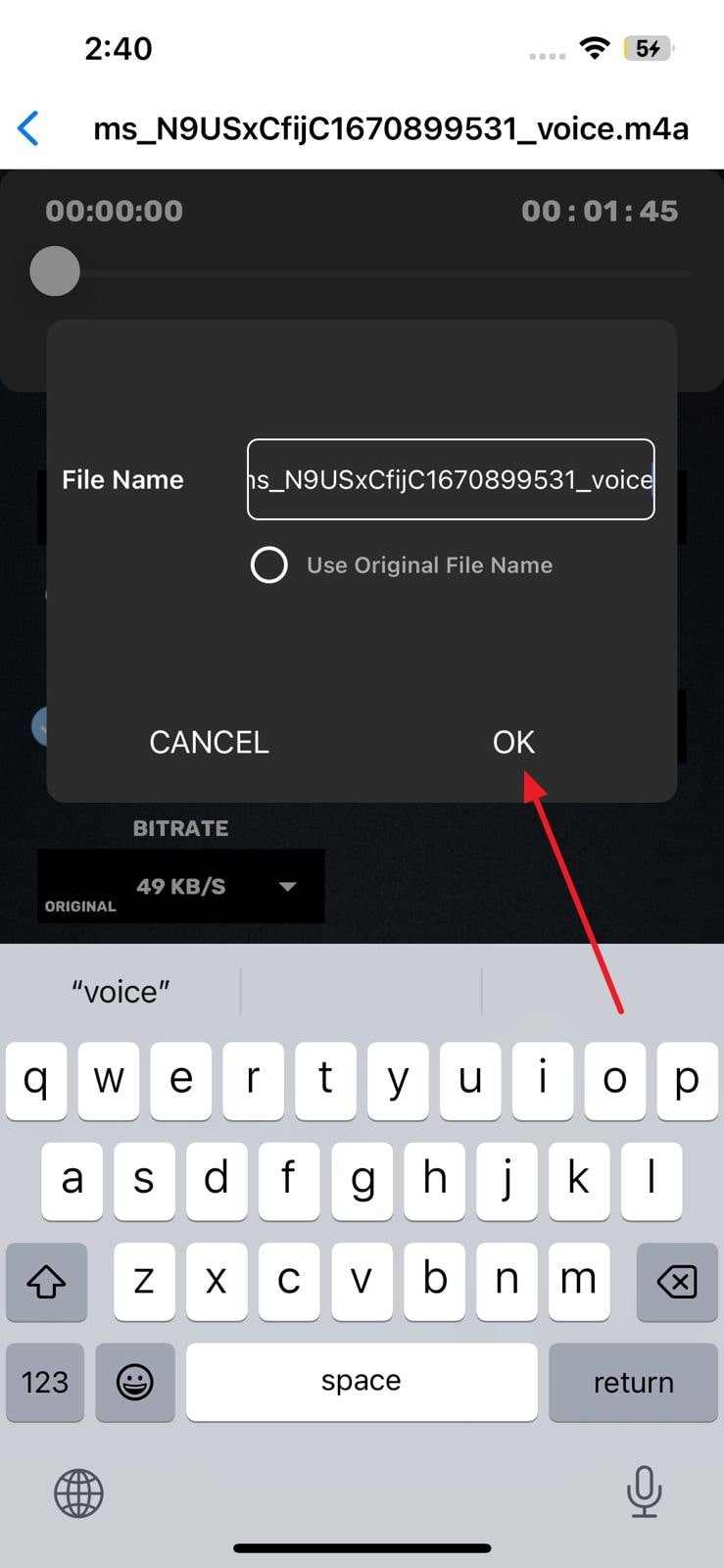MP3 files can be extensively heavy, which makes them difficult to share and download. The higher bitrates of the MP3 file, along with extended duration, can cause the heaviness of the file. By compressing the MP3 files with an MP3 reducer, you can optimize your device's storage and don't have to face bandwidth limitations.
This article will provide detailed information about the best-in-class MP3 audio compressor. You can use this software to decrease downloading and uploading speed of the file. Moreover, compression can also make audio files more compatible.
In this article
Part 1: The Best MP3 Audio Compressor to Shrink Audio File Size Online
Working with the online tool holds a large number of profitable benefits for the users. You don't have to download the tool, so the storage of your device is saved. Furthermore, you can easily access it from the browser of any device, so there is nothing to worry about regarding compatibility. The best online MP3 audio compressor that can compress audio files in lossless quality is Media.io - Audio Compressor.
With this exclusive audio compressor, you can reduce the size of any audio. Above all, it never messes up the layouts and other metrics of the audio, so you don't have to be concerned about that. Certainly, you can also preview the compressed audio to check the results. You can also customize the quality of audio with different options like Big Size(320KBPS), Medium Size(128KBPS), and Small Size(32KBPS).
Key Feature of Media.io - Audio Compressor
- io - Audio Compressor supports the feature of batch processing. With this tool, you can compress multiple audio files of different formats at once.
- Not only audio, but you can also compress large-size videos and images in lossless quality with the help of this tool.
- It can also remove vocals from audio, reduce noise in it and convert audio into several other formats.
How to Compress Audio with Media.io - Audio Compressor
By following the steps instructed below, you can compress audio with this MP3 reducer:
Step 1: Access Media.io - Audio Compressor and Add File
To start, open your browser and search "Media.io - Audio Compressor." From the audio compression interface, click "Choose File" and add the audio of your choice. You can click "Add more files” to add more audio for compression.
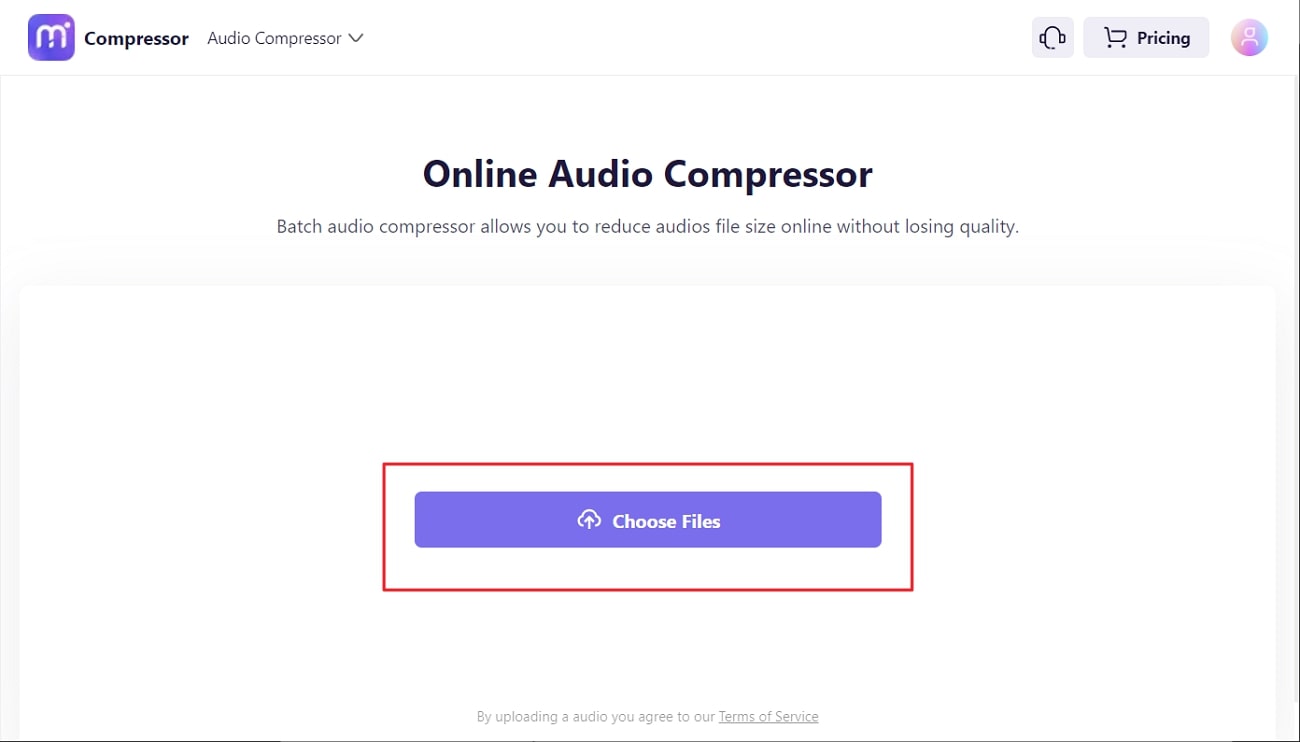
Step 2: Compress the Audio File
Following this, click on the "Quality" drop-down menu and select the quality ratio for audio compression. Click on the "COMPRESS" button and wait a few seconds.
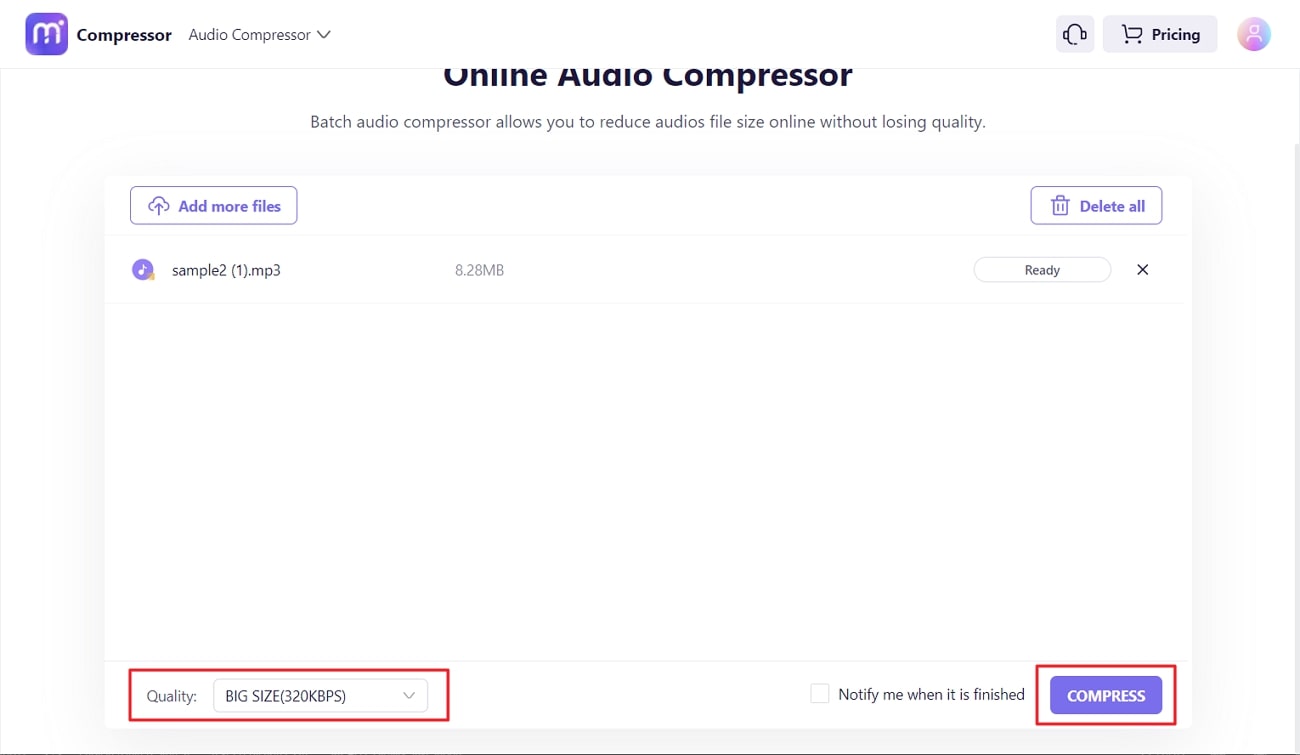
Step 3: Save Compressed Audio in the Device
Once the audio is compressed, click on the "Preview" button next to the compressed audio file. Next, check the results of audio compression and then click on “Download All.”
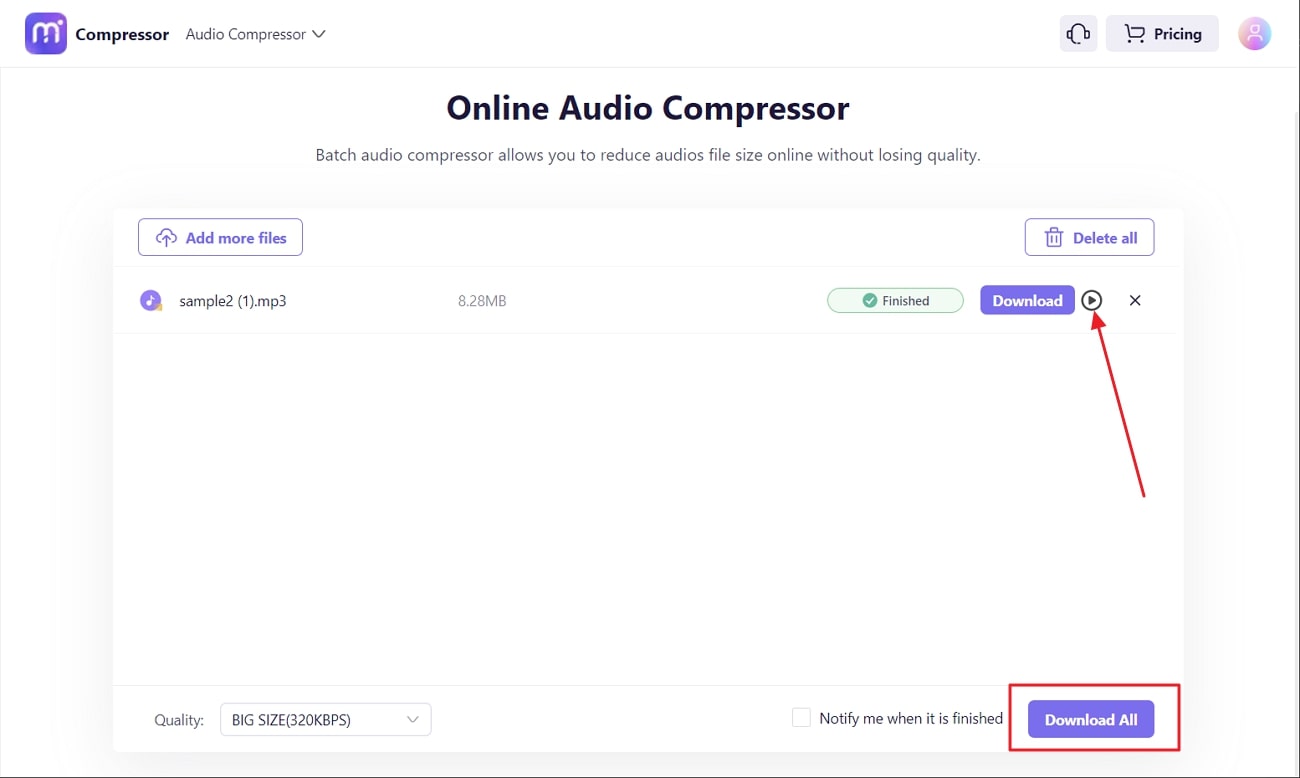
Part 2: The Powerful MP3 Size Reducer to Compress Audio File Size on Windows and Mac
Windows and macOS devices hold their preferences for MP3 size reducer. You can download the software on the device and use it without the internet. It is convenient for users who want to compress the audio without lagging factors. The best tool to help you with audio compression on Windows and Mac is Wondershare UniConverter.
You can compress 1000+ audio formats with it. Moreover, you can customize the audio compression quality in a fully customized manner. Above all, you can also import the audio from external devices like mobile and USB for compression. This MP3 smaller size has a much higher functionality ratio as you can even compress a 1GB file into 100MB.
Key Features of Wondershare UniConverter
- You can compress the audio file size based on percentage, and it also has some quality options like standard and low. You can select the one as per your need.
- It allows you to convert the audio into different formats and remove vocals from the audio with its built-in vocal remover.
- While working on a video, you can use the editor of UniConverter to make precise modifications to it. Moreover, it can also convert audio into text with its speech-to-text converter.
How to Compress Audio with Wondershare UniConverter
If you wish to compress the audio files with the help of UniConverter MP3 size reducer, follow the procedure mentioned here:
Step 1: Download Wondershare UniConverter on your device and launch it. From the home interface, click on "Compressor" and click on the "Add" button. After this, import the audio file that you want to compress.
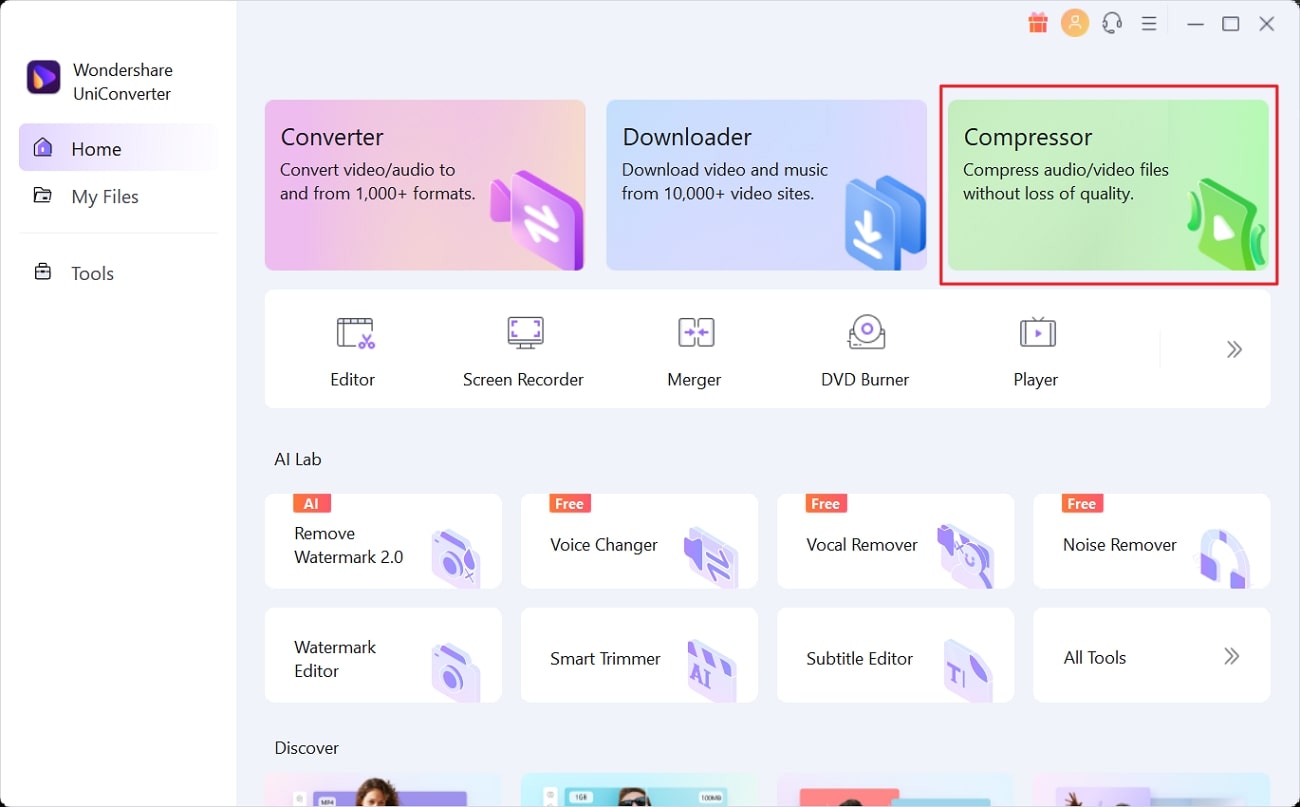
Step 2: Once the audio is imported, go to "File Size" in the bottom left of the screen and select the size. Hereafter, choose the quality from the "Low Quality," "Standard," and "High Quality" options. From the "File Location," you can select the folder to export the compressed audio. Following this, click on the "Compress" button.
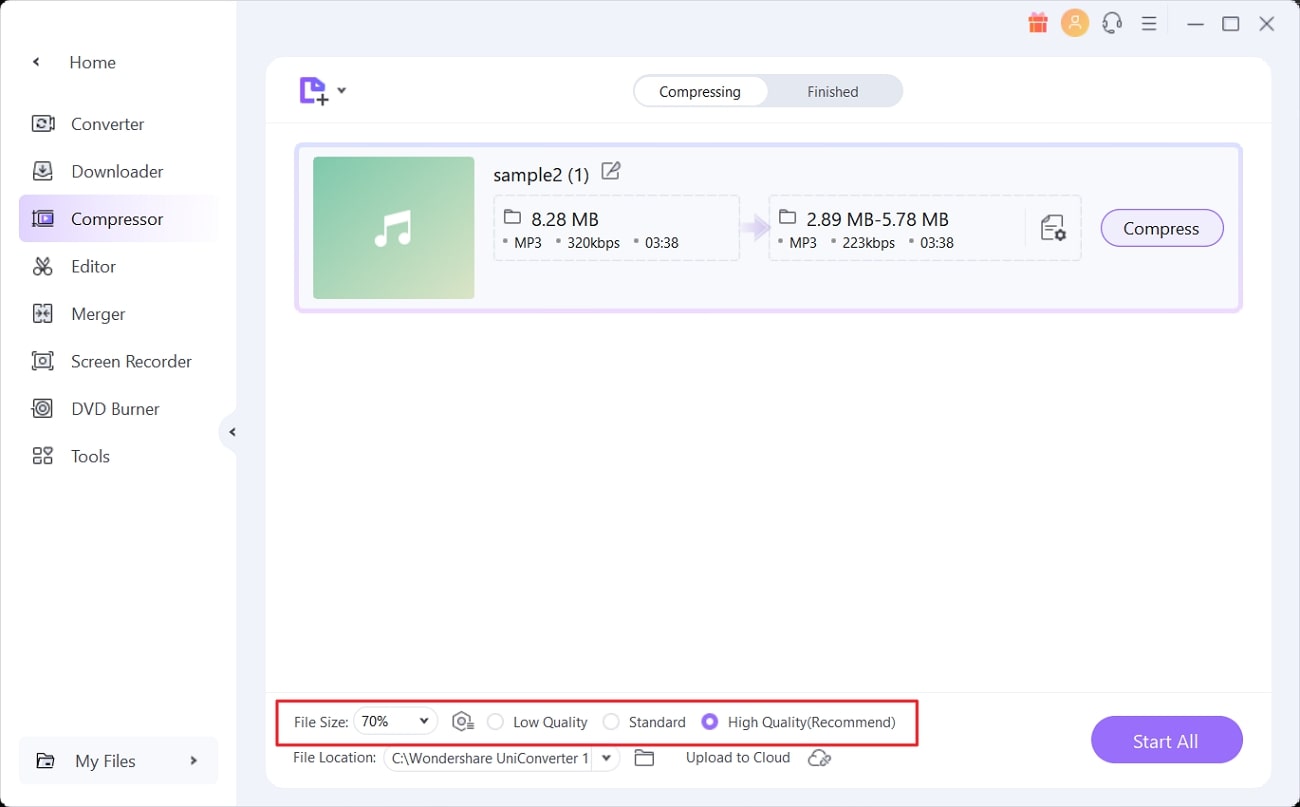
Step 3: Wait a few seconds, and once the audio is compressed, you can see its format, size, and duration by accessing the “Finished” tab. Click on the "Folder" icon to locate the compressed audio on your device.
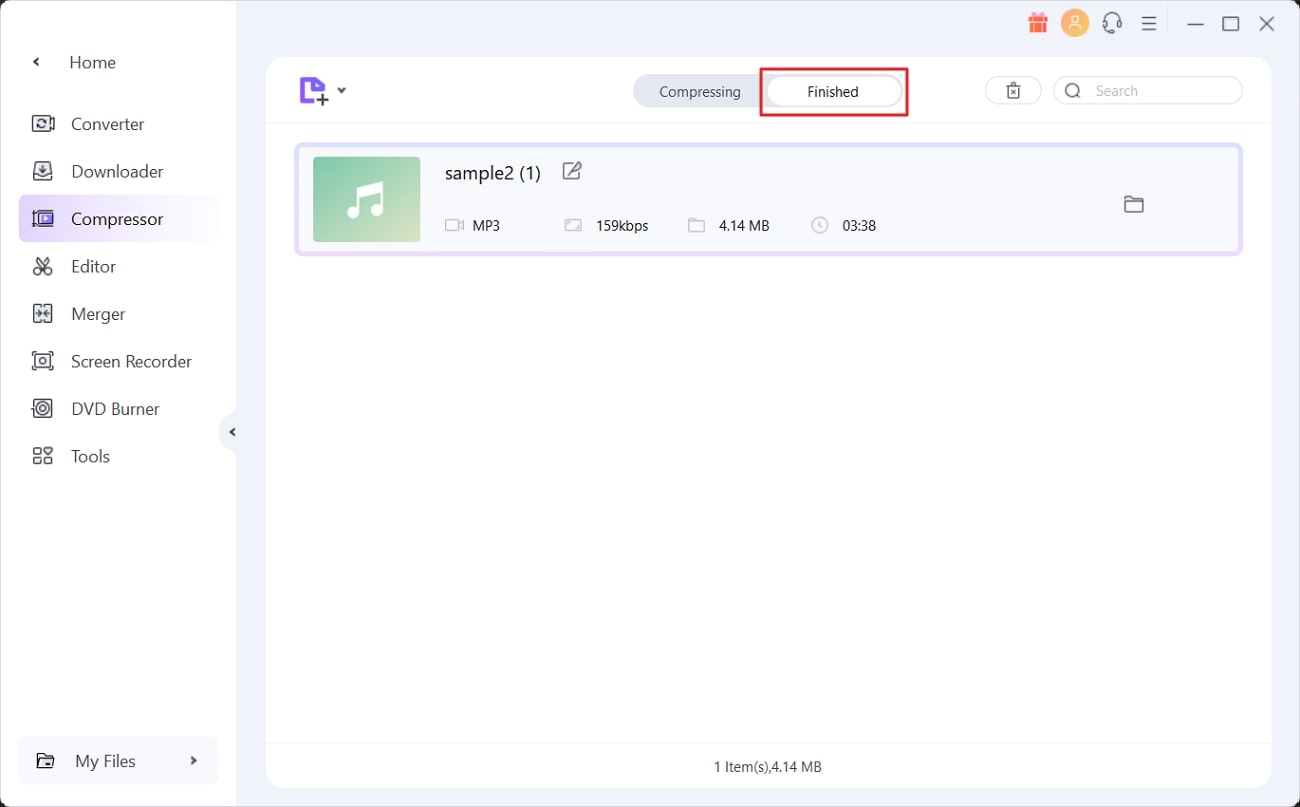
Part 3: The Efficient MP3 File Reducer to Reduce Audio File Size on iPhone and Android
People in hassle prefer to work on their mobile devices instead of PC. If you are short on time and wish to compress the audio swiftly, you can use MP3 Cutter, Converter, and Merger (Android | iOS). With this MP3 file reducer, you can simultaneously compress multiple audio files. It also supports a huge array of audio formats, such as MP3, AC3, WAV, and more.
Above all, it also lets you customize the bitrate of audio from 128, 320, and other options. Audio channels and sample rates can also be customized with it. If your audio is too long and you just require a specific part, then you can select the part of the audio, and the other will be automatically deleted.
Key Features of MP3 Cutter, Converter, and Merger
- As the name indicates, you can cut a particular part of the audio and can also convert the audio into many other formats while maintaining quality.
- It supports Constand Bitrate along with Variable Bitrates, and you can choose any one of them. Moreover, it also supports 8K to 48K sample rates for audio compression.
- You can also convert the video into any audio format and can also merge multiple audio files.
How to Compress Audio with MP3 Cutter, Converter, and Merger
To compress the audio file on this app without facing any difficulty, you can follow the steps discussed below:
Step 1: Download MP3 Cutter, Converter, and Merger on your mobile and open it. Select "Audio Converter" from the main interface and import the audio from three given options, including "Music Library," "Cloud/Files," and "Wi-Fi."
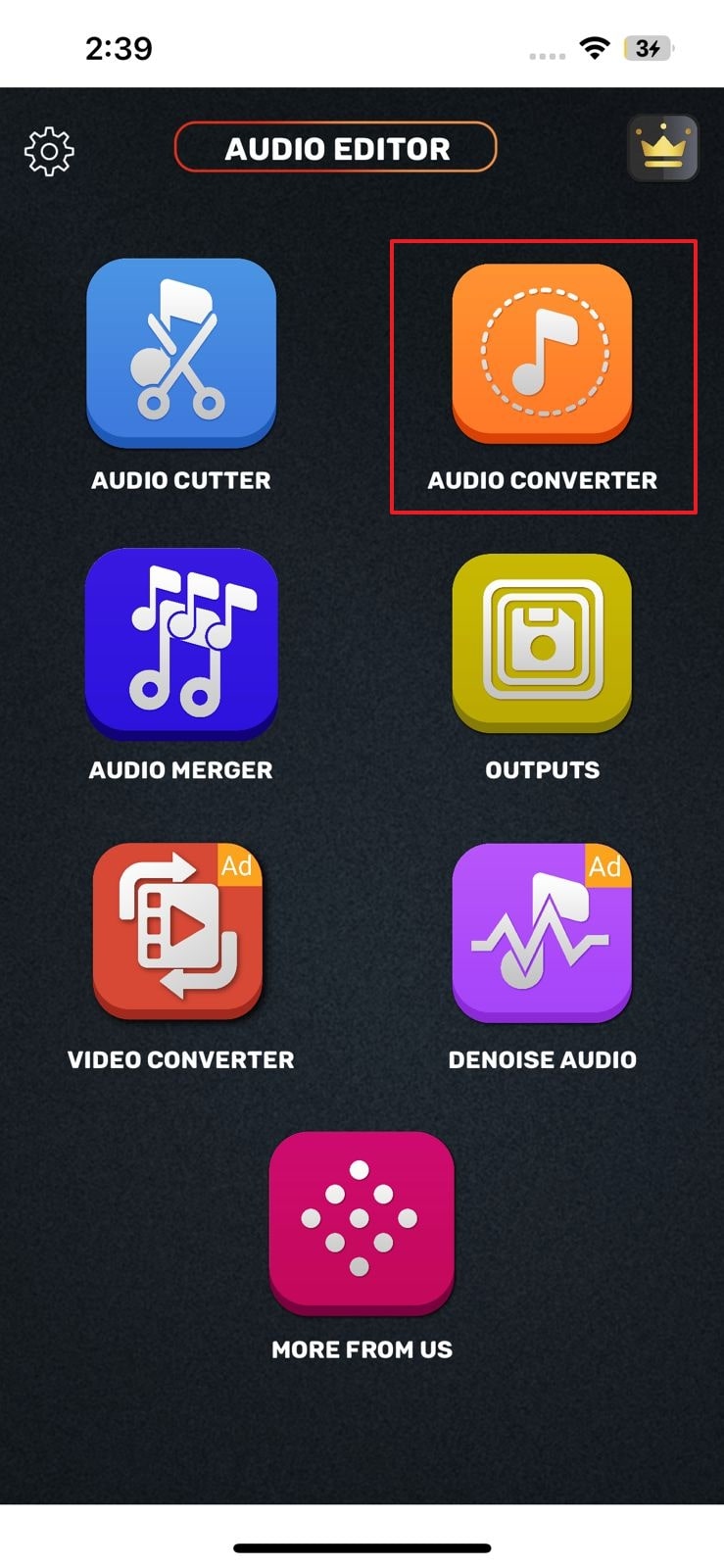
Step 3: Enable the "Compress" feature once the audio is imported. After this, customize the "Encoding," "Sample Rate," and "Bitrate." You can also change the format from "Convert to" drop-down menu. After adjusting, click on the "Convert" button.
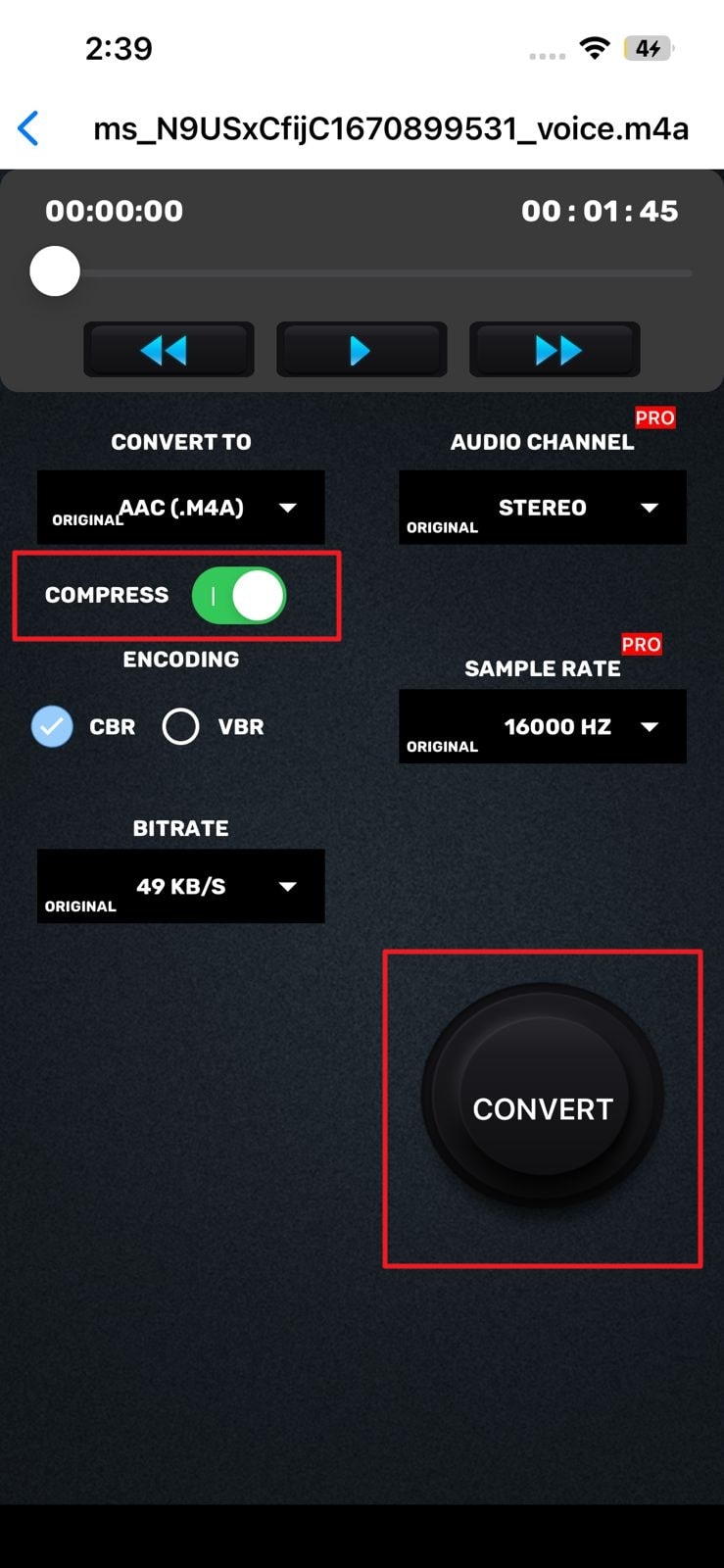
Step 3: Change the name of compressed audio from “File Name” and select" OK." Following this, your audio file will be compressed, and you can choose the "Share," "Play," or "OK" buttons.