Resizing image may seem to be a simple task but the use of the right tool is very important so that your images are not cropped, blurred, and processed without any quality loss. If you are in search of the image resizer which is in lossless quality, you are reading on the right page. We have selected the best photo resizer for Windows, Mac, and other platforms.
Part 1. [Browser] Online Free Image Resizer for Chrome/Safari/Firefox
An online tool is simple and quick to use and requires no download, installation, or registration of the software. Moreover, these programs are free to use and offer the required resizing functions. One such browser-based image resize tool that we recommend is Online UniConverter. The program can seamlessly work from your Chrome, Safari as well as Firefox browsers. You can resize a single or up to 5 images at a time where each image can be of 5MB maximum. Resizing can be done by pixels or percentage and you can lock or unlock the aspect ratio as needed. The image formats that can be added to the program include JPG, PNG, GIF, and BMP. Save the resized images to the computer or Dropbox.
Steps to resize photo using Online UniConverter
Step 1: Open https://www.media.io/resize-image.html and click on the + sign to add images. You can even drag and drop them.
Step 2: The added images can now be resized by pixels or percentage. The aspect ratio can be set using the lock icon.
Step 3: Hit on the START button to resize the images which will be then available for download on the interface.
Part 2. [Windows&Mac] How to Resize Images in Batch on Windows/Mac
For your Windows and Mac systems, Wondershare UniConverter is an excellent software to consider. This is an excellent software to consider. This versatile program supports a wide range of image and video-related functions including resizing. Once installed, the software allows you to resize images in all popular formats, and with batch processing; multiple files can be added at a time. For resizing you just need to enter the desired height and the width and choose if you want to maintain the aspect ratio or not. You can even choose the output format as JPG, PNG, BMP, or TIFF. The resized files are saved to your desired location on the computer.
Steps on how to resize an image using Wondershare UniConverter:
Step 1: Download, install, and run the Wondershare UniConverter software on your computer. From the main interface select the Toolbox > Image Converter.
Step 2: Click on the +Add Images or the + sign to browse and load the pictures to be resized.
Step 3: After the images are added choose the output format from the drop-down list at the Output Format tab.
Step 4: Click on the settings icons and a new pop-up Quality Setting window will open. Disable the check-box at keep original size and then enter the custom height and width. Choose to maintain the aspect ratio as needed. Click on the OK button to confirm the settings
Step 5: At the Output tab, select the desktop location to save the resized files and finally click on the Convert button.
Part 3. [Apps] Top 3 Image Resize Tool for iPhone/Android
The present-day smartphones with an excellent camera are capable of capturing high-quality images but they are large in size that quickly occupies the storage space. Thus to de-clutter and create some extra storage space, resizing images is the best option. To picresize on iPhone and Android devices, several apps are available, and listed below are the top images resizing apps.
Photo & PictureResizer
https://play.google.com/store/apps/details?id=com.simplemobilephotoresizer&hl=en_IN
This is free to use, Android-based app that lets you resize images quickly by selecting the desired resolution in terms of width and height. Option for batch resizing is also available and the images are processed without any quality loss and maintaining the aspect ratio. You do not need to manually download the resized images as they are automatically saved to a separate folder that can be accessed by the Gallery App. Additional features include gesture control for browsing images, no affect to the original picture during pic resize process, sharing resized images to various social media sites, pre-set commonly used image resolutions, and others.
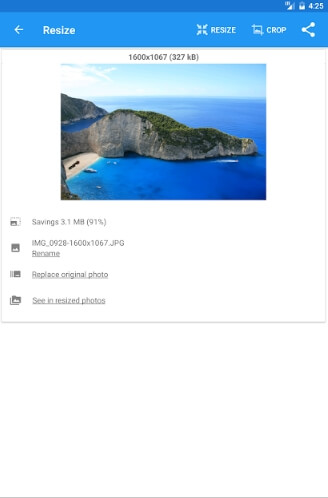
Reduce Photo Size
https://play.google.com/store/apps/details?id=com.shoozhoo.imageresizer
This is free to use Android app that allows you to resize photos for emails and social media platforms. The resized images can be directly shared over Facebook, Twitter, Emails, and other sites. The app resizes the images and does not compress them so that there is no loss in quality and at the same time, less storage space is required. The original image is not affected during the resizing process and using the app you can even crop and rotate the image if required.
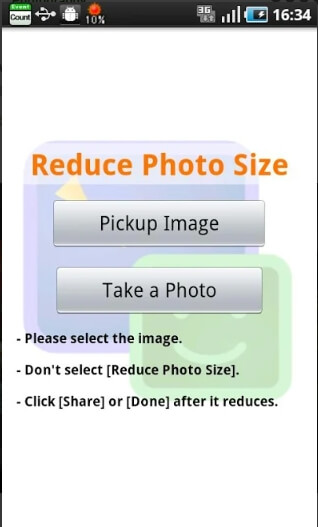
Image Size
https://apps.apple.com/us/app/image-size/id670766542
This iOS app is available for download on iPhone and iPad for free and comes with in-app purchases. The images can be resized in the desired size and you can select the measurements in pixels, centimeters, millimeters, and inches. If required, the aspect ratio during resizing can be maintained. Multi-touch gestures can be used for cropping the image. The images once resized can be saved, emailed, shared, or printed.
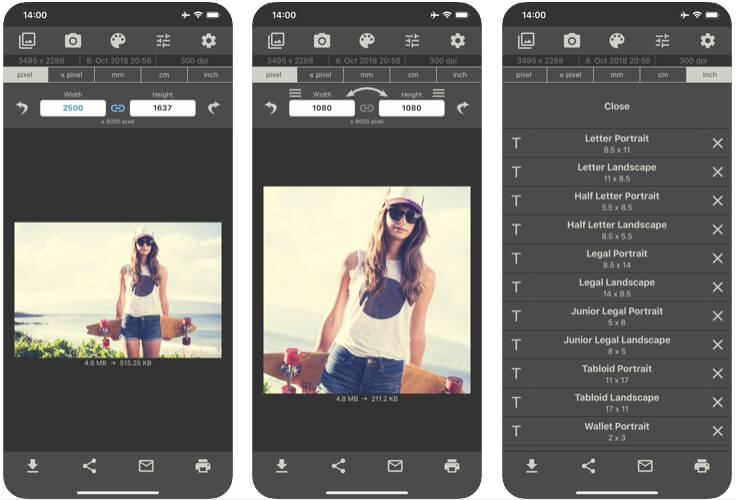
Part 4. Other 3 Photo Resizer You Should Know
Adobe Photoshop
When it comes to image editing, Photoshop is the most popularly used program. Developed by Adobe Systems, the software is packed with a wide range of image editing tools and features including resizing. The software is capable of resizing your images and performing other editing functions without any quality loss. The images can be resized in Photoshop by turning them into smart objects that will preserve the quality. Option for simply resizing the images without converting them to smart objects is also available where you just need to enter the custom size required. If needed, you can even crop the images.
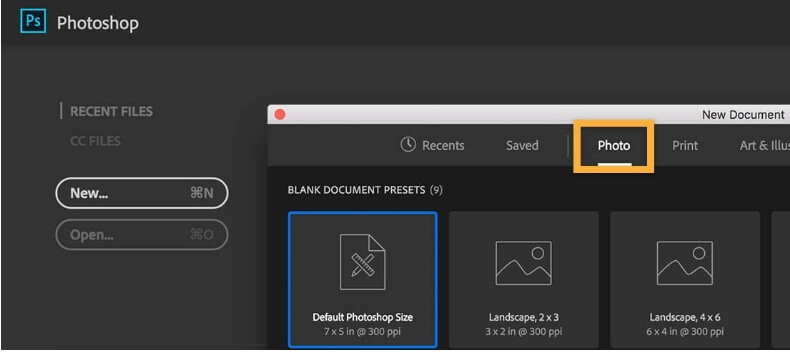
Plastiliq Image Resizer
When you want to resize images in multiple formats like BMP, TIFF, PNG, JPG, and others, this is a good tool to consider. With batch processing, multiple files can be resized at a time in high quality. The tool gives you the option to resize images in 7 modes which include selecting the width, height, percentage, fit, and Desktop. The program comes with drag and drop feature for the file, folders, and subfolders. Additional features include changing the date and time attributes, leaving the small-sized file as it is, convert format, configuring the JPG compression ratio, overwriting the existing file, and others. The software is available for download on Windows XP, Vista, and 7.
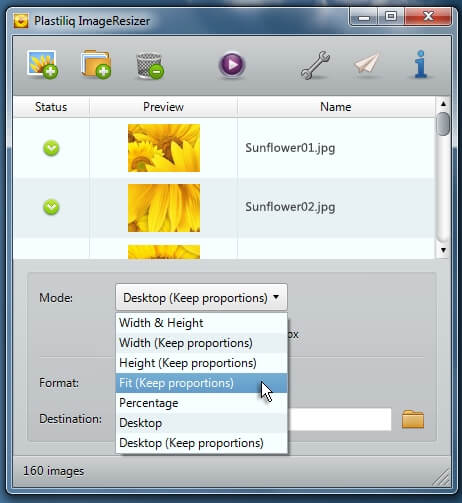
Resizing App
This is a simple online tool for resizing images quickly. The program allows you to add images in several formats including JPG, PNG, BMP, TIFF, GIF, WebP, and HEIC. The image once added can be resized by selecting the width, height, by the largest size, by percentage, or by selecting the custom size as required. The image can also be optimized when required and you can also select the output format from the supported list. Once the process is complete, the resized image is automatically saved to your computer.
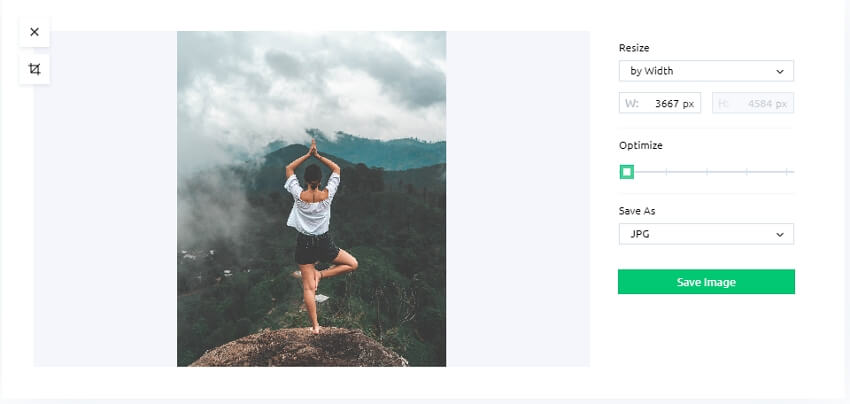
With above tools, you can resize image without quality loss and in a hassle-free manner on different platforms. Resize the images and use them on your blogs, sites, and other online platforms to get the attention and enhance the overall looks.

