Digital signatures become mandatory in filling online forms to establish your authenticity. But most of such forms have specific size requirements when it comes to attaching signature. Keeping such things in mind, we have compiled our today's tutorial on how to resize signature.
Part 1. How to Resize Photo and Signature Free Online Without Cropping
Digital images comprise numerous pixels having a particular color, brightness, and unique location within the frame. Reducing the size of these images might cause some of the pixels to be discarded by undergoing a compression process. But if you wish to retain the original quality of your signature images while resizing it as per requirement, then you need to opt for a specialized utility such as Online UniConverter which was previously known as Medio.io. Let us now take a look at the steps which have to be followed to resize image for email signature using this platform:
Steps to resize signature with Online UniConverter
Part 2. Resize Signature Using PSC Signature Resize
Signatures usually need to be 100 pixels in height and 150 pixels in width for being accepted in PSC exams. The dimensions for being accepted in UPSC exams are 110 pixels of height and 140 pixels of width. For doing this with efficiency, you need to opt for a kerala psc photo and signature resize tool like PSC Photo. Let us now take a look at the steps which have to be followed to resize image for email signature:
- 1. Firstly, you need to launch your browser and navigate to https://pscphoto.646u.in/index.php.
- 2. Here you will be presented with an array of options to resize signatures. You can choose between resizing photo or signature for UPSC exams, SSC exams, Gate exams, Kerala exams, Kerala PSC exams, and undertaking custom resize. From these options, you need to select Kerala PSC Photo/Signature followed by Resize Signature for Kerala Exams.
- 3. In this step, you need to click on the Choose File button to upload the image from your local storage.
- 4. Next, you will have to click on Upload Your Signature. Doing this opens up a screen where you can manually select the portion of the image file that you wish to retain in your signature file.
- 5. After you have made the selection by clicking and dragging the cursor, you need to click on the Crop Signature button.
- 6. The resultant file can either be saved by clicking the Download File button or right-clicking on the signature and choosing the Save Image As option.
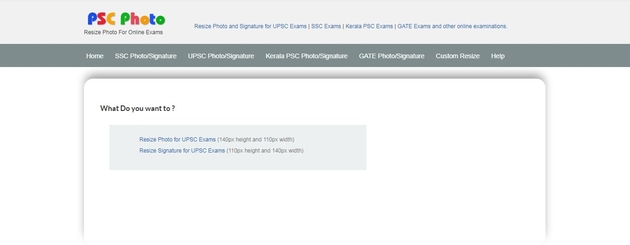
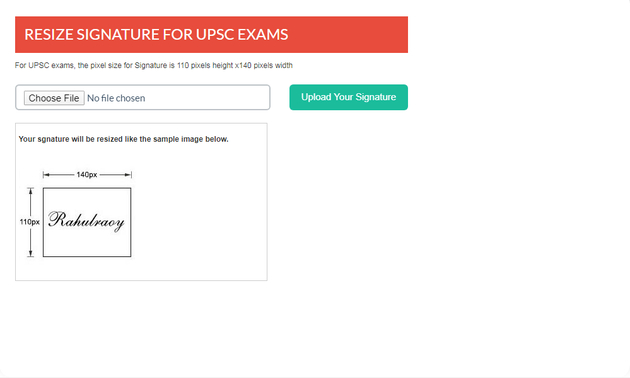
Part 3. How to Resize Image for Email Signature
We often insert pictures for making our signatures more appealing. But the sizes don't seem unified once the images are added in the signature editor. While some seem too big, others seem too small. You can circumvent this problem by following the steps mentioned below:
- 1. Firstly, you need to create the signature in an email message rather than copying and pasting it to the signature dialogue box.
- 2. Doing this shall offer you more editing features. Users can also directly edit the file as it is already created.
- 3. But if you want the best results, then you need to opt for an image editor to undertake both photo and signature resize. It can be inserted again on being correctly resized.
Adding a signature image can make an online file seem more alluring. You can opt for any of the ways mentioned above to resize photo and signature. But if you are looking for the easiest way of doing the same, then Online UniConverter can serve as your best bet. Its intuitive interface helps even amateur users in undertaking an array of image, video, audio, and PDF conversion and compression without having to deal with pesky adware. You can even batch process 20 files at once to save valuable time and energy.

