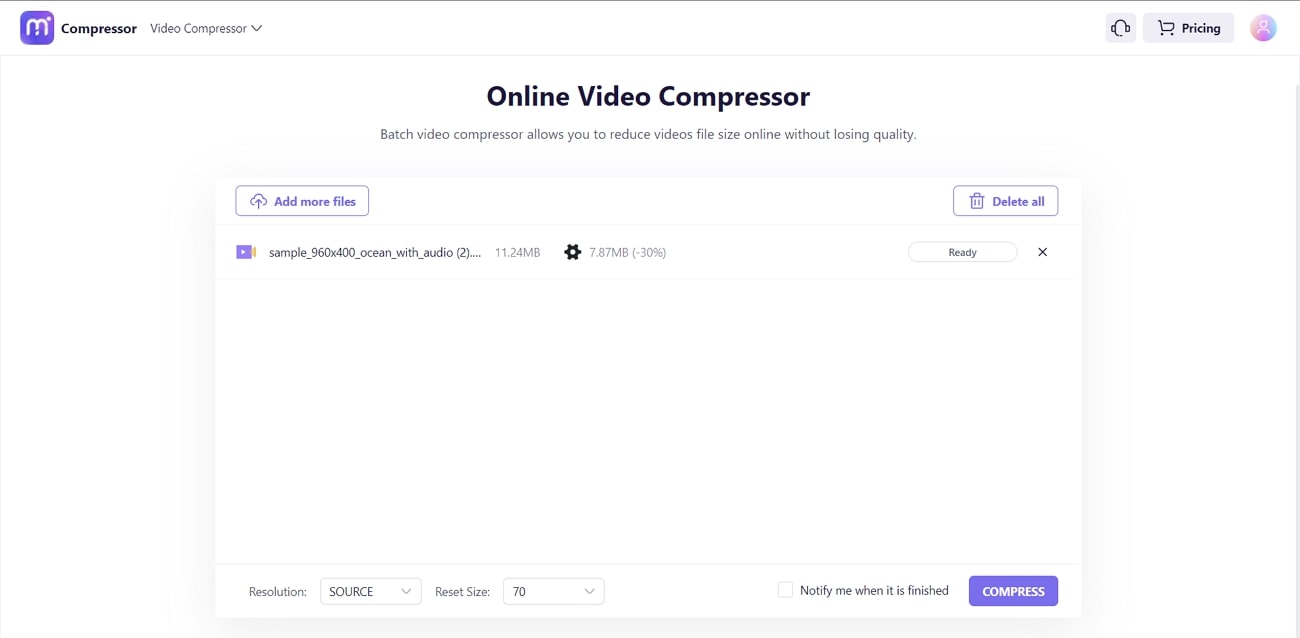With the help of a video compressor, a person can reduce the size of heavy videos. With heavy and illustrative videos, the Windows PC can easily go short on space. To avoid devouring the space of your computer, you need to use the video compressor Windows. It can be a pervasive resource to make your Windows PC optimized.
In this article, you will find the top 5 tools to reduce video size in Windows 10. Moreover, you will also learn about the benefits of these tools and the factors to keep in mind to select these tools.
In this article
Part 1. Benefits of Reducing Video Size on Windows 10
You must be wondering why compressing MP4 Windows 10 is such a big deal. Perhaps you are not aware of the fact that video compression holds profitable benefits for you. The below-given points will help you to understand these benefits:
1. Optimized Storage and Performance
Videos with larger lengths and heavy illustrations can take up a lot of space on your PC. By reducing the size of these videos, you can have valuable space on your computer. Above all, it also saves space for storing other important files and documents on the computer. Other than this, it also escalates the playback performance by which you can play videos without lag.
2. Improved Upload/Download Speed
As you know that smaller videos are very easy to download and upload. On the other hand, the larger videos are very difficult to upload and download. To cater to this, you can compress the larger-sized videos so they can be uploaded and downloaded faster. Compressing does not mess up the content of your video, so you can do it easily.
3. Higher Compatibility Ratio
Not all devices can play all types of videos, such as large-sized videos. For example, you cannot upload the whole episode on social media platforms. That is why you need to reduce the size of heavy videos so they can be compatible with other platforms. Moreover, it also makes it more share-friendly, so you can share compressed videos on multiple devices and platforms in no time.
4. Editing and Backup
If you are working on reduced-sized videos, you will have the option to use them on any editing tool and make changes of your choice. You can customize the compressed video and make precise modifications to it without any issues. Just like this, these videos are quicker to back up. So, you can quickly back up the compressed videos on Cloud Storage and External Hard drives flawlessly.
Part 2. How to Select the Best Tool to Compress MP4 on Windows
Now that you know the profitability and higher functionality of Windows reduced video size, you must be looking for ways to do it. However, before selecting any video compressor tool, you need to consider some factors. Some of those important factors are discussed below:
Support and Speed
The tool you are going to work with should be able to compress large videos at a quicker and more optimized speed. Moreover, it should support diversified video formats so you will not be restricted in this domain.
2. Cost and Compression Ratio
If the tool you will work with offers some common compression ratios in costly amounts, it is not a good tool. Compression ratio helps reduce video size without losing quality, so every video compressor should offer this feature in a reasonable amount. Moreover, if you are going to compress the videos for personal purposes, try not to use a very expensive tool.
3. Batch Processing and Customization
It will be difficult for you to work with a tool that does not have any customization options for the video. That is why you must use a tool that offers uncountable customization options. Other than this, if you need to compress multiple videos, look for a tool that supports batch processing. This feature can be beneficial for professional videographers.
4. Compatibility and Usability
Make sure the tool you are going to use is compatible with multiple operating systems. Moreover, it should not have a very tricky procedure for video compression. If it has a tricky procedure, then this can be problematic things for beginners.
Part 3. Overview of the Best Video Compressor for Windows 10
In this section, you will discover the best video compressors for Windows 10. So, let's dive into the details of these video compressor tools without any further delay:
1. Wondershare UniConverter
Wondershare UniConverter is the most known and reputable tool to compress large videos. With the help of this video compressor for Windows 10, you can compress your videos in the required size and quality. This tool also has three quality modes, including high quality, standard quality, and low quality. With it, you can also customize every bit of your video, from video encoding to bitrate.
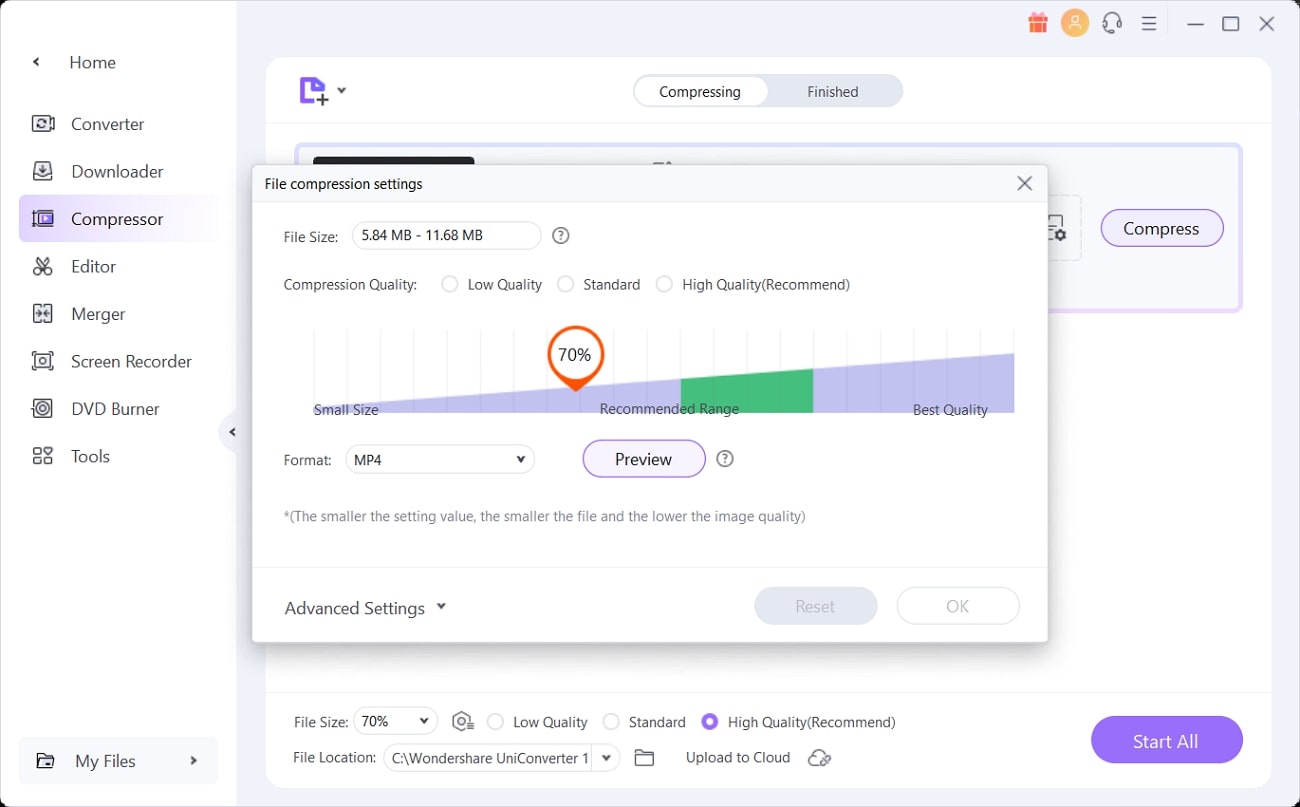
Key Features of Wondershare UniConverter
- It supports the feature of batch processing so that you can compress multiple heavy videos at once with this reliable tool.
- You can work on 1000 video formats with UniConverter and preview the compressed videos before exporting them to the device.
- With it, you can customize a video in several ways and merge them as well. After compressing the videos, you can also convert them into other formats.
Pricing Plans of Wondershare UniConverter
|
Quarterly Plan |
$29.99 |
|
Annual plan |
$39.99 |
|
Perpetual Plan |
$55.99 |
2. Any Video Converter Pro
With the help of Any Video Converter Pro, you can reduce MP4 file size in Windows 10 without following any complicated procedure. This multifunctional video tool also lets you modify videos in several ways, along with compression. It supports high-efficiency video coding/HEVC/H.265, which can compress the video in the best possible ways. You can also store the UHD in half the actual size to save space for the device.
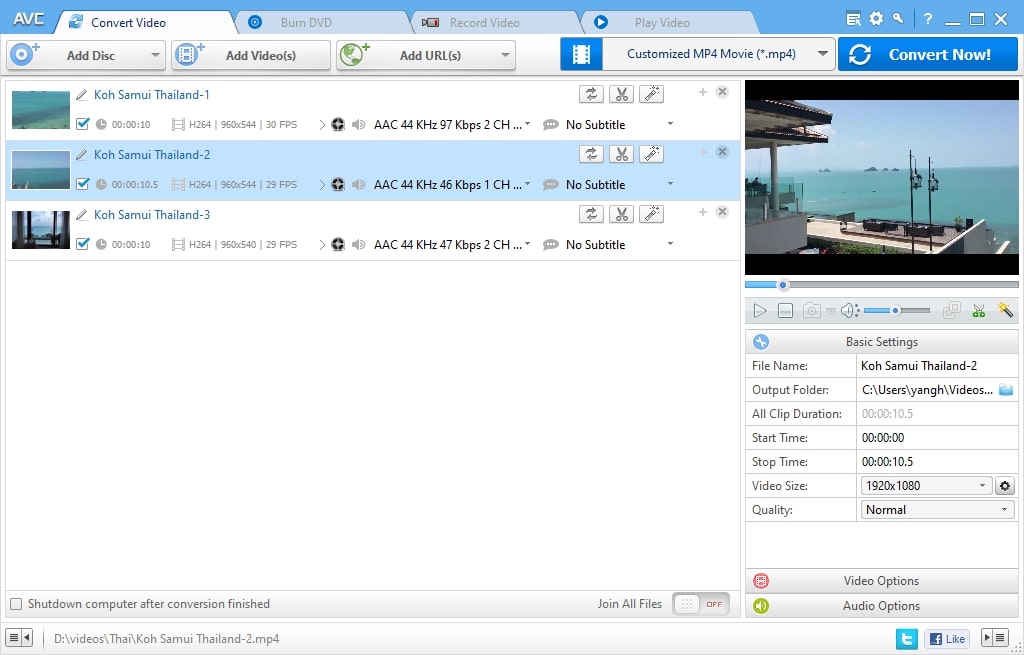
Key Features of Any Video Converter Pro
- It lets you add multiple types of intuitive effects to the video. You can also adjust every metric of video, including contrast, adjustments, and saturations.
- You can trim the video and delete all the unrequired segments from the video. Moreover, it also lets you combine clips, and you can also compress their size after this.
- This tool supports NVIDIA, AMD, AMF, and NVENC, along with Intel QSV, by which you can compress the videos at ultra-fast speed.
Pricing Plans of Any Video Converter Pro
|
Any Video Converter Pro for Windows |
$49.95 |
|
Any Video Converter Pro for Mac |
$59.95 |
3. Freemake Video Converter
Freemake Video Converter is one of the popular Windows 10 compressed video tools. With this tool, you can not only compress the large video to make it more share friendly but can also convert the video into 500+ formats. You can also use its pre-made presents to convert a video into a specific device format such as iPhone, PSP, and Blackberry.
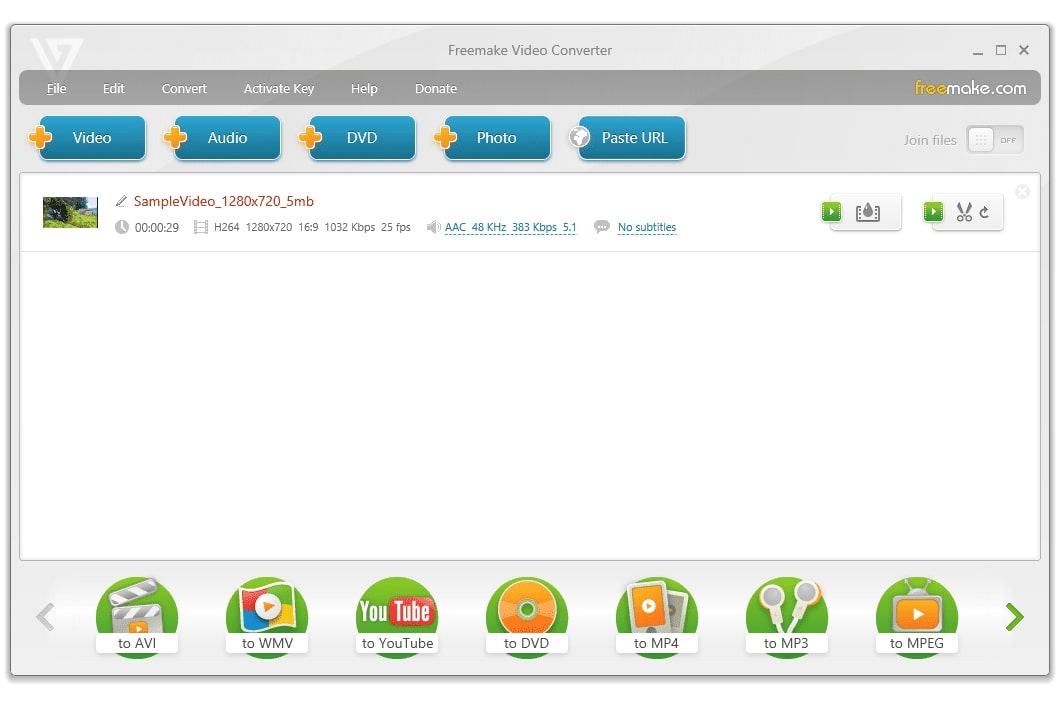
Key Features of Freemake Video Converter
- You can also Rip DVDs to MP4 and can burn 40 hours of movies. Moreover, you can do this without subtitles and save it as ISO or DVD folders.
- It also allows you to use a ready web player, and you can encode multiple clips to Flash, SWT, and HTML5 media formats. You can embed any video on a blog and site in no time.
- There are several editing options, such as rotating, joining, and cutting the clips. You can also limit the file output size with it.
Pricing Plans of Freemake Video Converter
|
Subscription |
$39.95 |
|
Lifetime |
$59.95 |
4. HitPaw Compressor
With HitPaw Compressor, you can reduce the size of any type of video, such as FLV, WMV, MOV, and more, and It also helps you make the images like BMP, PNG, and more into small sizes. Above all, HitPaw supports the bulk compression feature, allowing you to batch import the video and compress them all with one click. You can also compress the quality of the videos from several options, like low and high.
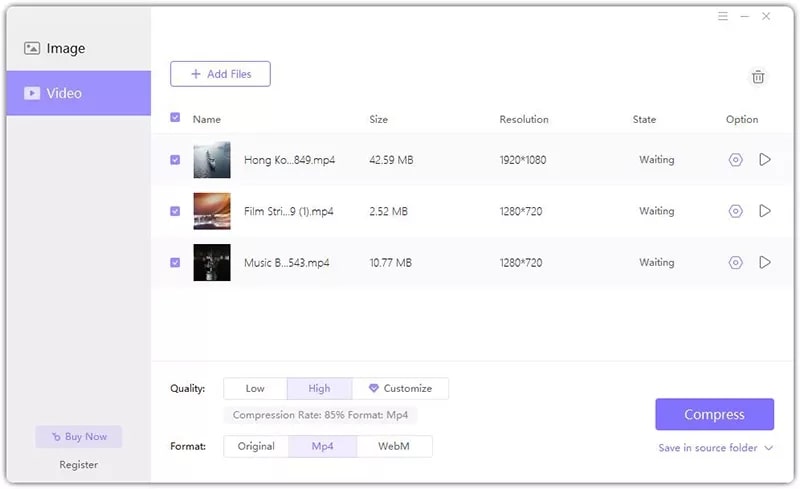
Key Features of HitPaw Compressor
- With this video compressor for Windows 10, you can customize the output size and change all the video's FPS, bitrate, and resolution.
- It allows you to compress the video and save it in other formats instead of the original one, like WebM and MP4.
- You can also manage the size ratio and clarity of the compressed videos with the HitPaw Compressor.
Pricing Plans of HitPaw Compressor
|
1 Month |
$29.99 |
|
1 Year |
$59.99 |
|
Lifetime |
$29.99 |
5. VideoProc Converter
Powered by the innovative AMD, Intel, and NVIDIA GPU, this tool never fails to amaze users with its best compression functions. You can now reduce MP4 file size in Windows 10 at 47x faster speed with it. Above all, it also lets you compress the videos captured from external devices like drones, GoPro, and more. In addition to this, you can compress multiple videos at once, and it has batch-processing features.
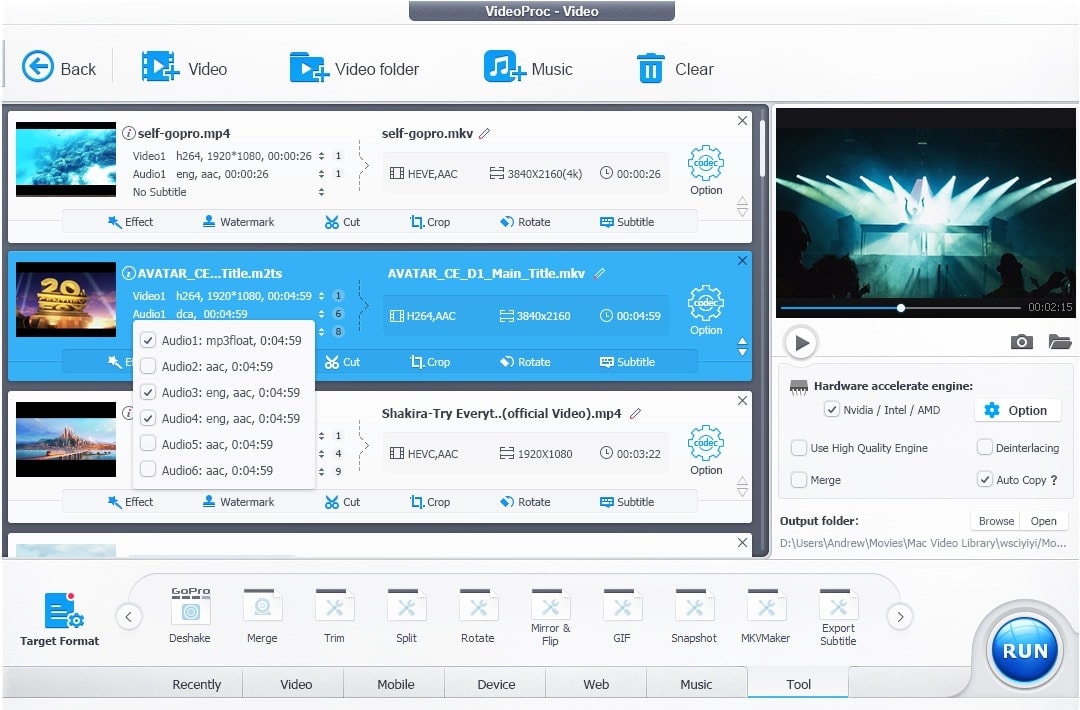
Key Features of VideoProc Converter
- You can activate the proxy server for downloading any audio and videos from any site.
- It can assist you in converting the downloaded files to other formats like MP3, MP4, and more. You can also create a customized watch later playlist with VideoProc Converter.
- VideoProc Converter offers you the chance to record video on a green screen, and you can also do webcam recording with it.
Pricing Plans of VideoProc Converter
|
Premium 365 |
$38.90 |
|
Lifetime License |
$78.90 |
|
Family License |
$119.90 |
Bonus Tip: The Perfect Tool to Reduce Video Size Without Downloading Any Tool
Working with offline video compressors in Windows can be a hectic task. It can consume a lot of space in your device, so another reliable option is to work with an online tool. The best-in-class online tool that can compress large videos without messing with its overlays is Media.io - Video Compressor. This tool allows you to compress multiple videos of any format in various resolutions.
Moreover, you can compress multiple videos at once with its batch-processing feature. It also offers you the advantage of customizing the video size as your choice. After compressing the video, you can share it on social media platforms like Instagram, WhatsApp, and more without any quality issues. In addition to this, you can also preview the compressed video before downloading it to the device.