Discord has become a popular social media and communication platform among younger generations, particularly those into PC gaming. It allows them to connect with their teammates, friends, and others. But, uploading and sharing large video files on Discord can take up significant storage space and cause slow loading times.
That's where a video compressor for Discord comes in handy. Compressing video files with the best tools can help reduce their size while maintaining their quality, making them easier to share and save. This guide provides an overview of video compression for Discord and various tools and methods to help you get started.
In this article
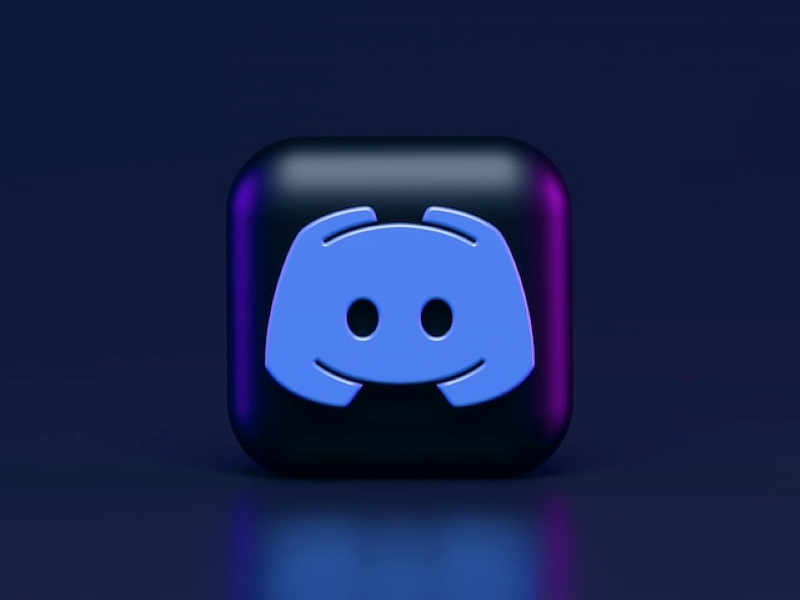
Part 1. 4 Common Methods of Video Compression for Discord
Before diving into the various tools for compressing videos on Discord, here are common ways of video compression. By familiarizing yourself with these methods, you'll be better equipped to choose the suitable Discord video compressor.
Bitrate Reduction
You can significantly reduce the size of the resulting file by lowering the bitrate. It is the amount of data included in each second of a video file measured in bits per second (bps). But, this comes at a cost, as lower bitrates can lead to a loss of detail and clarity in the image.
Having a target bitrate during video encoding can help reduce bandwidth requirements and minimize buffering. With the help of a video compressor for Discord, bitrate reduction can be a relatively simple process that doesn't require sacrificing too much in the way of quality.
- Variable bitrate. It works best for a video that combines low-action and high-motion sequences. You can decrease the bitrate in less significant areas of the video file and increase it in crucial ones to maintain high-quality playback throughout.
- Constant bitrate. With CBR, the bitrate is fixed at a single rate, resulting in a more stable and consistent transmission.
Resolution Reduction
When exporting, it's crucial to consider the resolution or aspect ratio. It determines the height and width of the video file based on the number of pixels. Typically, 720p or 1080p should suffice for most screens.
Frame Rate Reduction
A lower frame rate, such as 24 fps, can help viewers focus on essential elements and immerse themselves in the content. To reduce the file size, you can lower the frame rate to 15 or 10 fps, which results in file size reductions of up to 200% or 300%.
However, reducing the frame rate can impact the fluidity of the playback, and finding the optimal value may require some experimentation using a video compressor for Discord.
Codec Selection
A Discord video compressor utilizes the codec to compress and encode the video data, then decompress it upon playback. The codec can reduce the file size by combining similar data, reducing color depth, and lowering the resolution. However, it's important to note that lossy compression, which removes or merges files, can cause a decrease in quality after each edit.

Part 2. Best Video Compressor Tools for Discord
Utilizing a Discord file-size compressor can significantly reduce the size of your videos. However, it's important to remember that video compression impact the quality of your content. So, choose a trustworthy and efficient video compressor for Discord.
Online Video Compressor Tools
As Discord gains popularity, finding a suitable video compressor for Discord is crucial to balance video quality and file size. Here's a closer look at the top video compressor options for Discord users.
1. Media.io - Video Compressor
Media.io Compressor is a top-rated online tool for compressing various multimedia files. Featuring lightning-fast performance and a user-friendly interface, Media.io makes it simple to compress files without sacrificing quality.
What's more, as a content creator or media professional, you can easily resize your videos to meet the requirements of Discord and other social media platforms. Best of all, you can customize your compression options for single or bulk processing of multiple files, with support for lossless compression in HD.
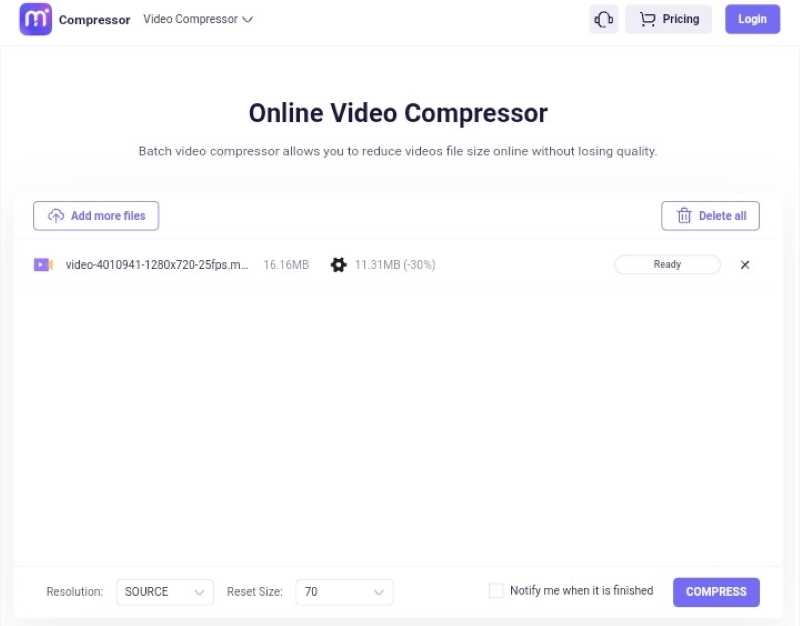
2. Clideo - Video Compressor Online
Clideo is an all-in-one online video editing tool that offers more than just compression. It automatically sets optimal compression parameters to preserve the video quality while minimizing size. Clideo offers secure encryption, ensuring that your files remain safe and private. Before saving your file, it has a preview to ensure it meets your expectations.
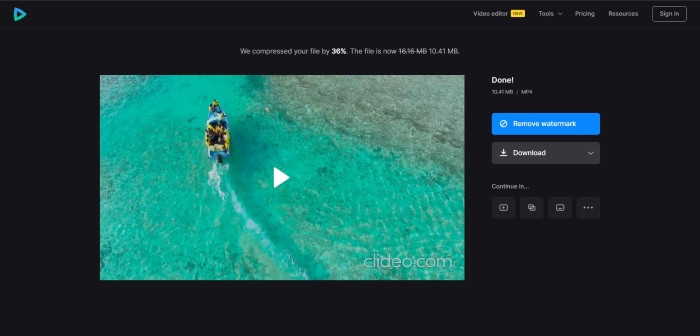
3. Kapwing – Collaborative Online Video Editor
Kapwing is the go-to file compressor for Discord for team content creators who want control over video projects. Its intuitive interface and collaboration features let you easily create compelling videos that capture your audience's attention. With a range of options to optimize your videos, including converting to different file types and selecting resolutions, Kapwing ensures the best quality possible.
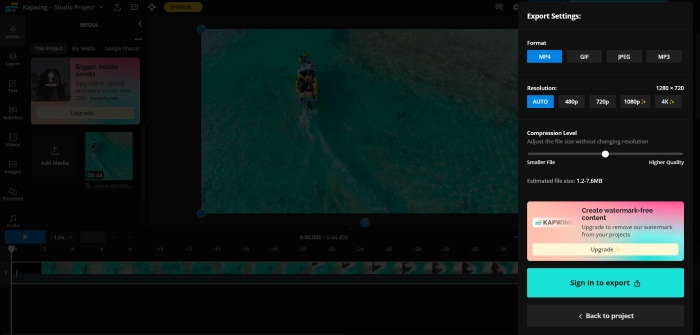
Desktop Video Compressor Tools
Desktop mp4 compressors for Discord compress video files on their computers without the need for uploading to an online platform. Here are some examples of such tools.
1. HandBrake
HandBrake is a free open-source mp4 compressor for Discord that can convert videos in nearly any file format. It can handle multiple platforms, including Windows, Mac, and Linux making it accessible to users across different operating systems. Its intuitive interface and customizable settings make it a favorite among content creators. You can easily adjust the quality, framerate, and more with HandBrake.
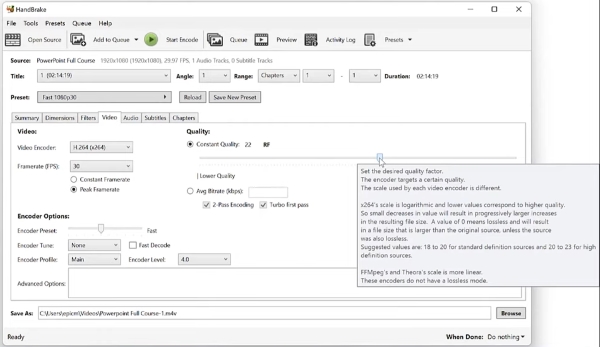
2. VLC Media Player
VLC is a cross-platform multimedia player and framework and serves as a video file compressor for Discord. Its ability to support most codecs and hardware decoding makes it a convenient solution for content creators.
Whether you are a content creator, gamer, or casual user, VLC's versatility and ease of use make it an essential tool for managing multimedia files. It's free of charge on all supported platforms, including Windows, Mac OS, Linux, Android, and iOS.
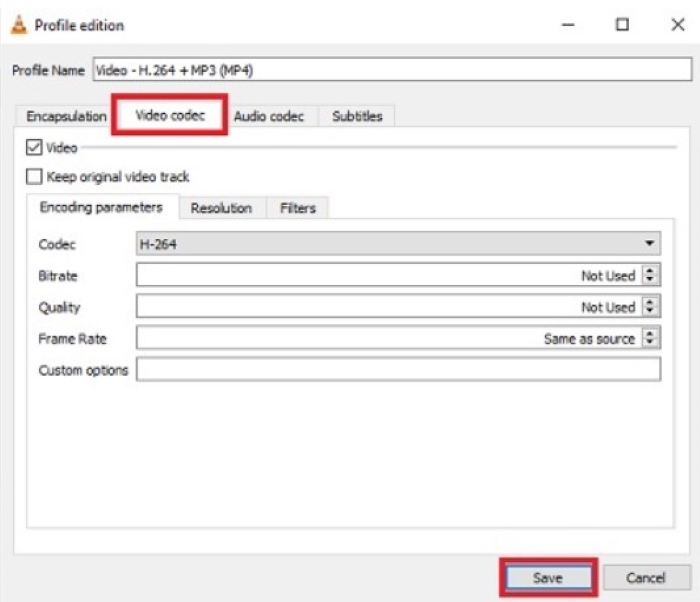
3. Movavi Video Converter
With Movavi, compressing your videos is hassle-free thanks to its user-friendly interface. Not only that, but they guarantee the safety and privacy of your videos since no third parties can access them.
As an mp4 compressor for Discord, Movavi provides options to adjust the bitrate type, whether constant or variable and select a resolution preset that works with your device. And with the added benefit of batch compression without any size limit, you can compress multiple videos simultaneously.

Part 3. How To Compress Videos for Discord
This section will discuss the steps involved in using a Discord file-size compressor, building on the previous discussions of methods and recommended tools.
Step-by-Step Guide for Online Video Compressor Tools
If you prefer a web-based solution for compressing your video files, Media.io Video Compressor is a great option. Follow these simple steps to reduce your video file size using this online video compressor for Discord.
Step 1: Visit the Media.io Compressor Video official website. Then click Choose Files to upload the video file.
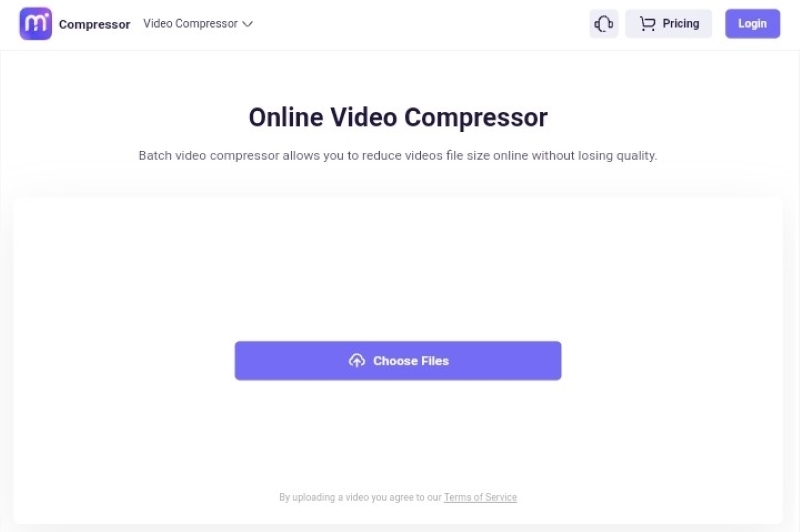
Step 2: Click Resolution and Reset Size dropdown list and select your preferred resolution.
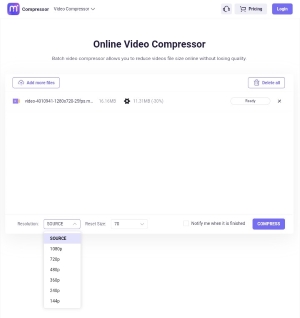
Tip:
Click the Settings icon, then the More Setting dialogue box, and click the Compression Method dropdown list. Select a method, then click OK.
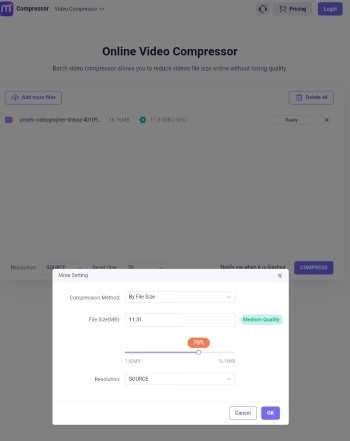
Step 3: After all the necessary changes to the resolution, compression methods, and file size, click Compress. Wait while Media.io Video Compressor works, and once done, click Download All.
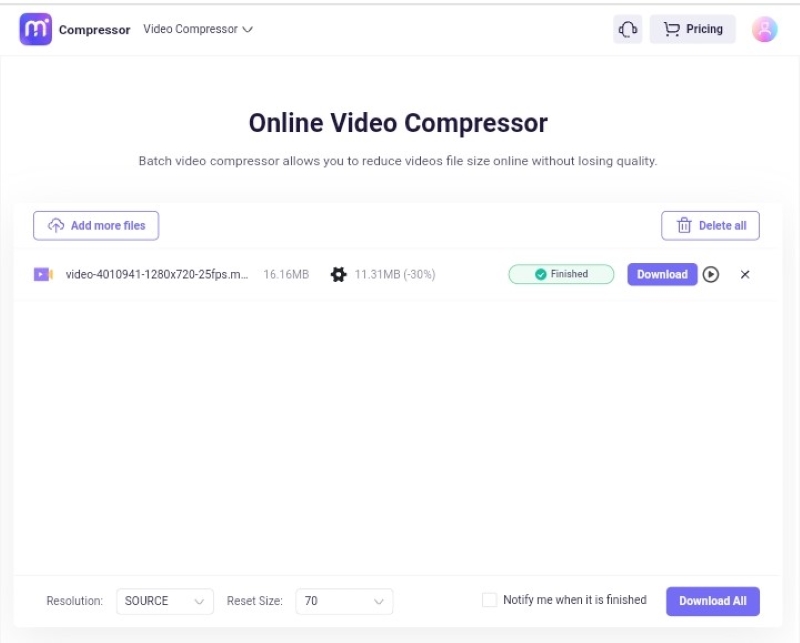
Step-by-Step Guide for Desktop Video Compressor Tools
Here's a solution for those who prefer a desktop discord video compressor over an online tool.
Step 1: Download and install Movavi Free Video Converter from their official website.
Step 2: Launch the app, click + Add Media dropdown list and select Add Video to upload the file.
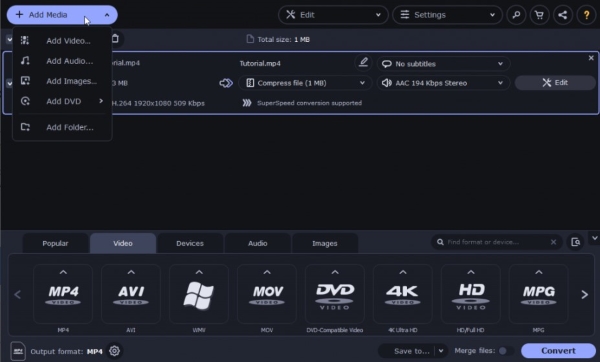
Step 3: Click the Video tab bar in the lower navigation pane. Next, select MP4, then choose MP4 H.264 - Original Size.
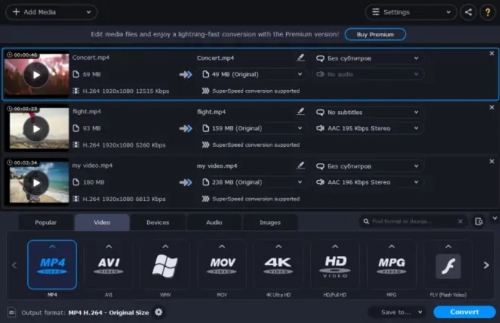
Step 4: Click Compress file, and from the Set the preferred output size dialogue box, you can change the File Size and Bitrate type. Then click Apply once done with the settings.
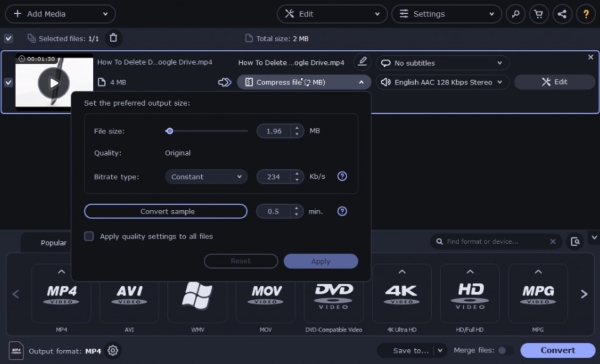
Step 5: Click the Save dropdown list to select the file destination, then click Convert.
Part 4. Tips for Compressing Videos for Discord
Whether you're using an online or offline video compressor for Discord, these tips will help you improve your videos for sharing.
Recommended Video Settings for Discord
Discord imposes a file size limit of 8MB for regular users, but if you have a Discord Nitro plan, you can boost the upload limit to 50 MB. Use the Best Quality setting to compress to 720p for non-Nitro members or 1080p for Nitro users.
Alternatively, you can opt for the Standard settings. Discord recommends this setting, which will compress to 480p (up to 720p for Nitro users) for optimal performance and data usage.
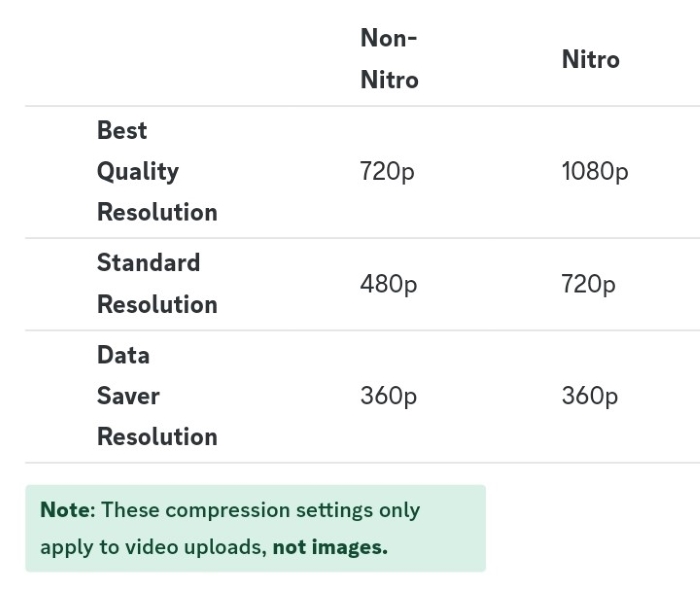
Choosing the Right Video Compressor Tool
Opt for a user-friendly and visually appealing video file compressor for Discord with a consistent design for easy navigation and readability. Choose an app that loads quickly, is stable, and updates regularly for optimal performance.
Make sure the file compressor for Discord has end-to-end encryption and a transparent privacy policy and doesn't share or sell your data to third-party companies. Additionally, select an mp4 compressor for Discord with reliable customer support that provides multiple ways to contact them and a comprehensive FAQ or knowledge base to troubleshoot any issues.
How To Balance Video Quality and File Size
To balance video quality and file size, use the latest video codecs like HEVC and AV1 for better compression without sacrificing quality. Discord video compressors often have presets that optimize encoding speed, quality, and file size. Adjustable compression settings can also help find the ideal balance between file size and video quality. Choosing the appropriate file format is essential; popular options like MP3 and MP4 offer good quality and compression.

