The ability to edit photos and make adjustments has made them more popular recently. Background removal is one such editing method that has become more popular among users. This method offers various benefits, such as enhanced display of the primary topic, enhanced privacy, and emphasis on the primary figure or item in the picture. By eliminating unwanted features from the backdrop, images become more attention-grabbing and aid in centering the spotlight on the primary topic.
Even compared to editors from only a few years ago, today's cutting-edge photo editors are almost indistinguishable. With the help of remove background in photopea, mundane tasks that used to take hours may now be accomplished with the touch of a mouse.
This comprehensive guide will introduce the remove background in photopea. Additionally, we also offer its best alternatives here.
In this article
Part 1. Overview of PhotoPea Online Photo Editor

What is PhotoPea Online Photo Editor?
You may edit your photos using the Photopea online app. To get started, just go to www.Photopea.com. While Photopea is compatible with any computer, tablet, phone, or desktop, the optimum experience is achieved with a large display, a precise pointing device (mouse or stylus), and a keyboard.
Much like Sketch and Photoshop, Photopea may be used entirely inside the app's mobile app. No data from your device is sent online. After downloading Photopea.com, you may use it without an internet connection at all. Your data stays entirely local.
Developer of PhotoPea Online Photo Editor
Photopea.com was created in 2016 by Ivan Kutskir, a Ukrainian web developer. It's a top-notch, web-based image editor that doesn't cost a dime. Ivan now makes a million dollars a year from the product. Notably, Kutskir operates his firm single-handedly, without an office, personnel, or any other conventional trappings.
Features provided by PhotoPea Online Photo Editor
Photopea is a high-end image editor that supports both raster and vector formats. It may be used for anything from resizing pictures to developing websites, illustrating content, processing photos, and more.
Pros & Cons of PhotoPea Online Photo Editor
Part 2. How to remove background by PhotoPea Online Photo Editor
The ability to edit images by erasing their backgrounds is a valuable talent. As a result, you'll get a transparent PNG file of your topic that can be used in any graphics program. Depending on the intricacy of your picture, background removal may be a simple or challenging process. In any case, every photograph has a feasible answer.
The Photopea has many options for eliminating the image's background:
1. Magic Wand Tool
Step 1 Open your browser and go to https://www.photopea.com/

Step 2 Upload your image using any of these options:
- Click Open From Computer.
- Drop any file.
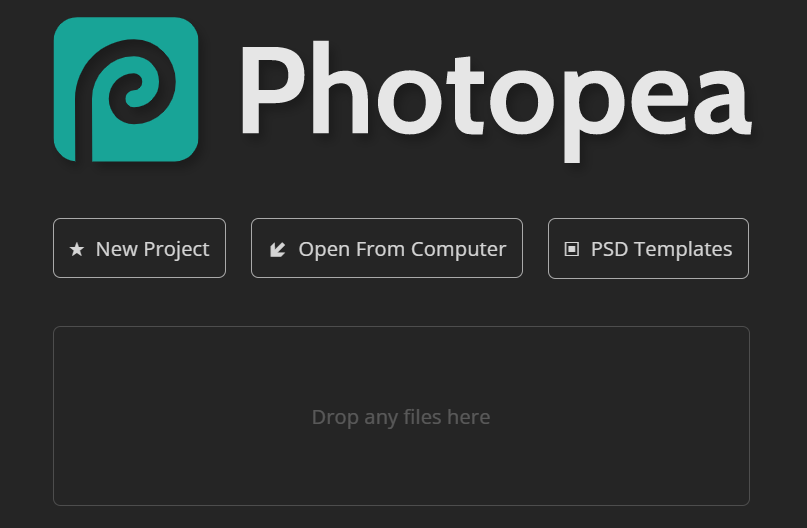
Step 3 Select Magic Wand Tool in the sidebar.
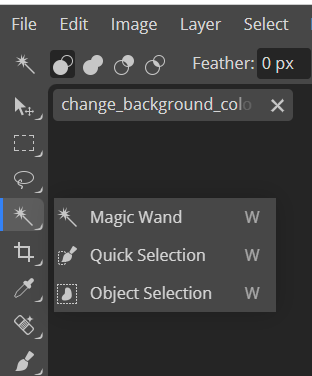
Step 4 Click the background you want to remove.
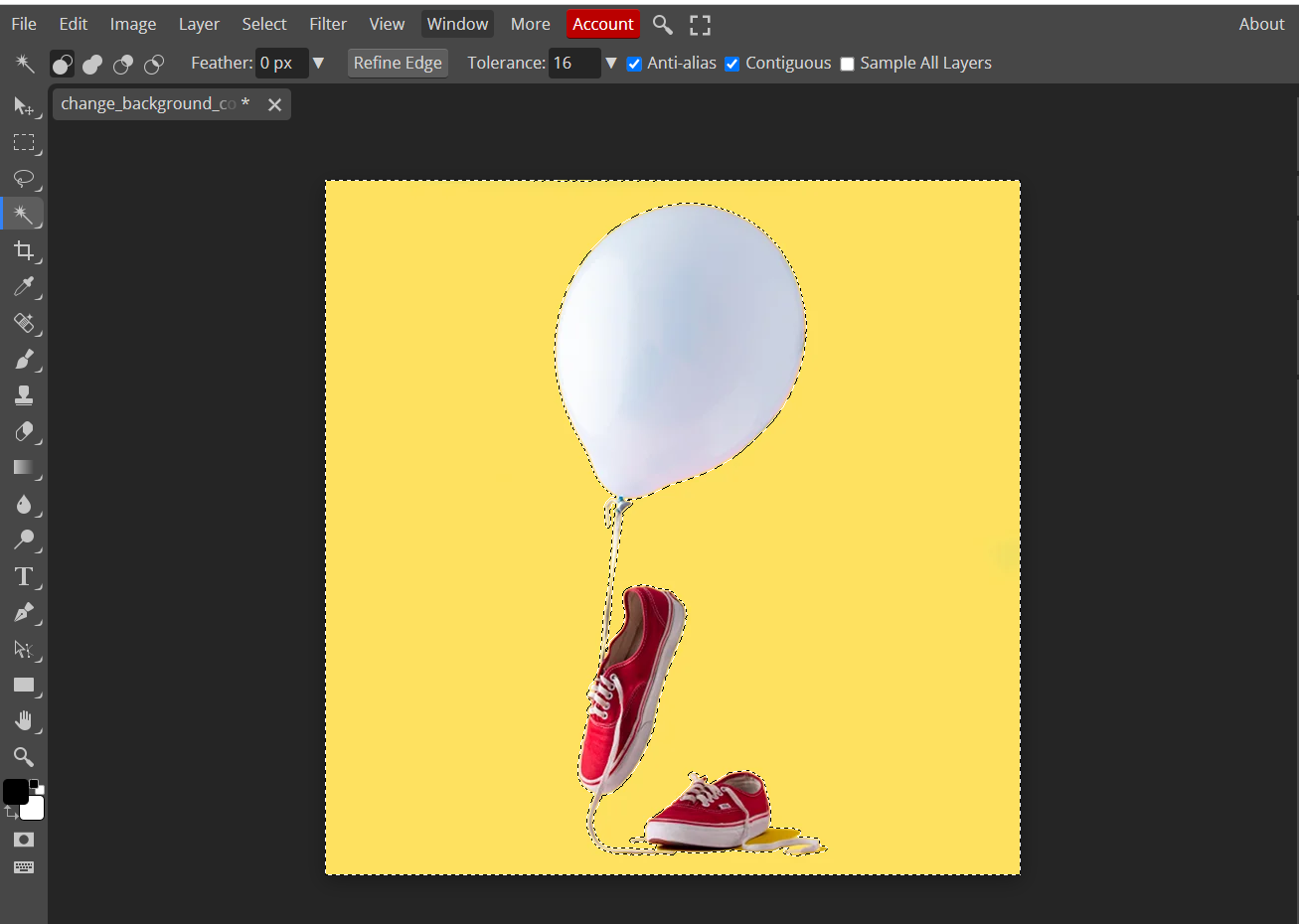
Step 5 Press delete key (Del) on keyboard.
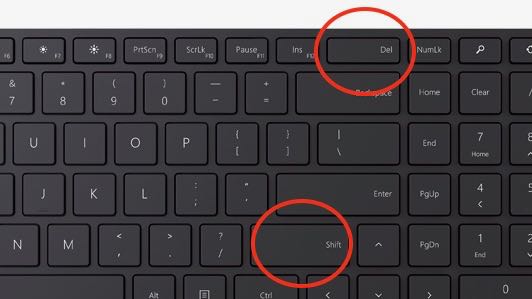
2. Magic Cut
Step 1 Open your browser and go to https://www.photopea.com/

Step 2 Upload your image using any of these options:
- Click Open From Computer.
- Drop any file.
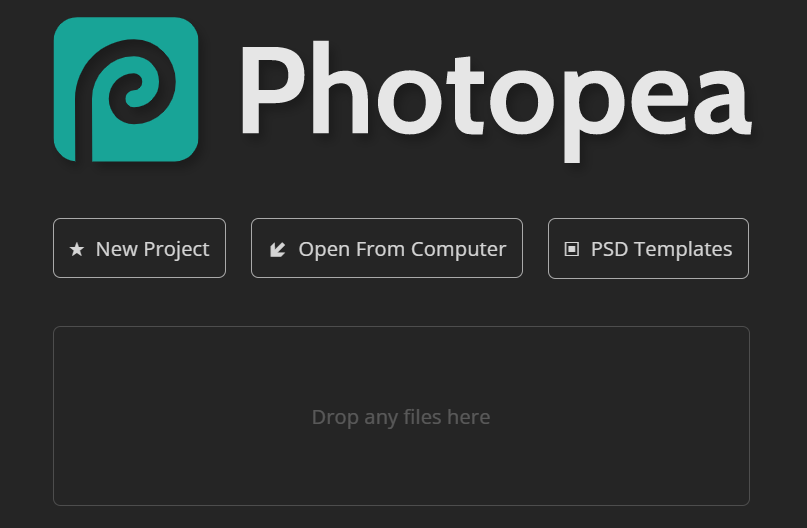
Step 3 Go to Select > Magic Cut.
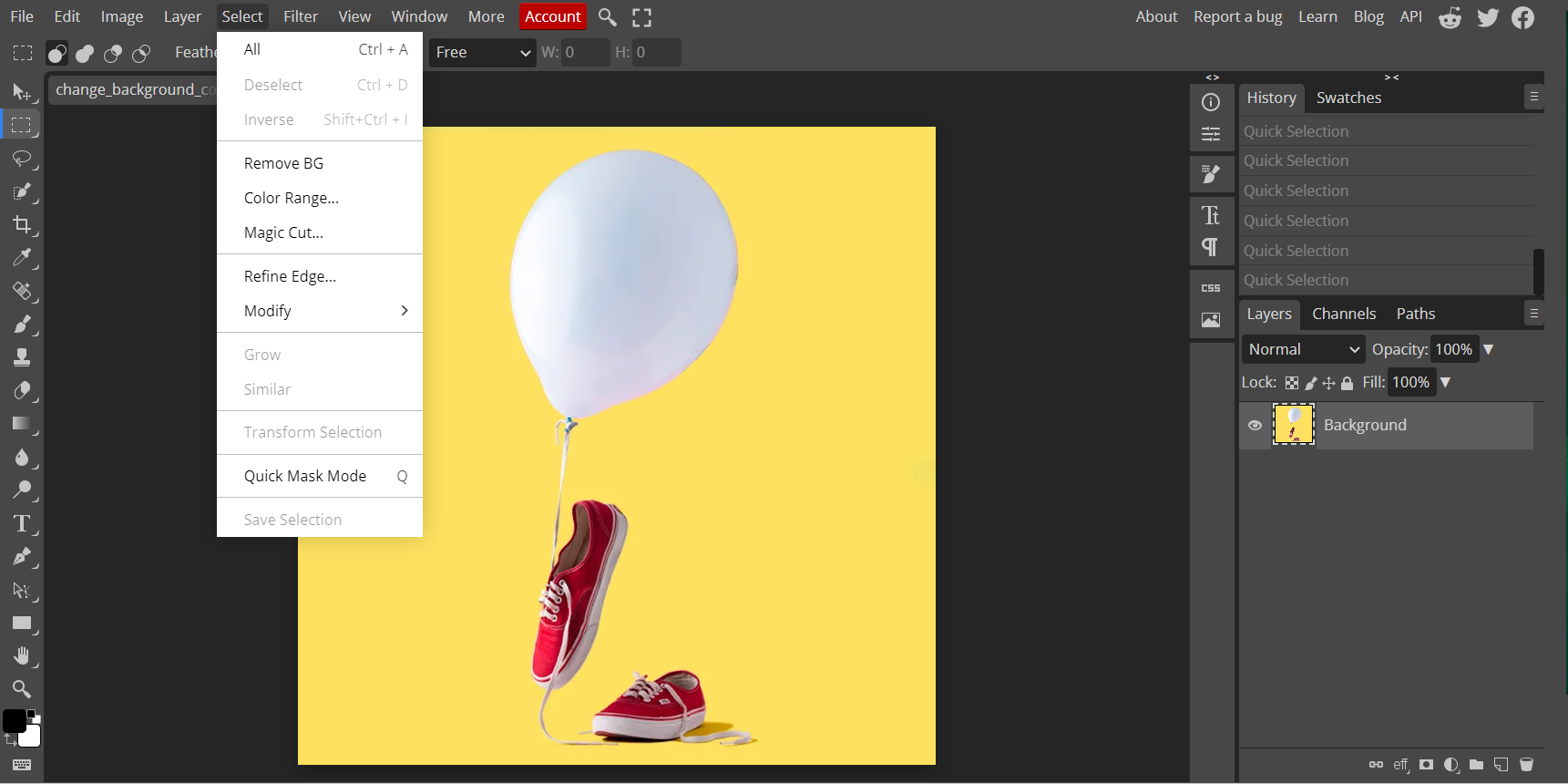
Step 4 Preview your edited image in the image preview tab.
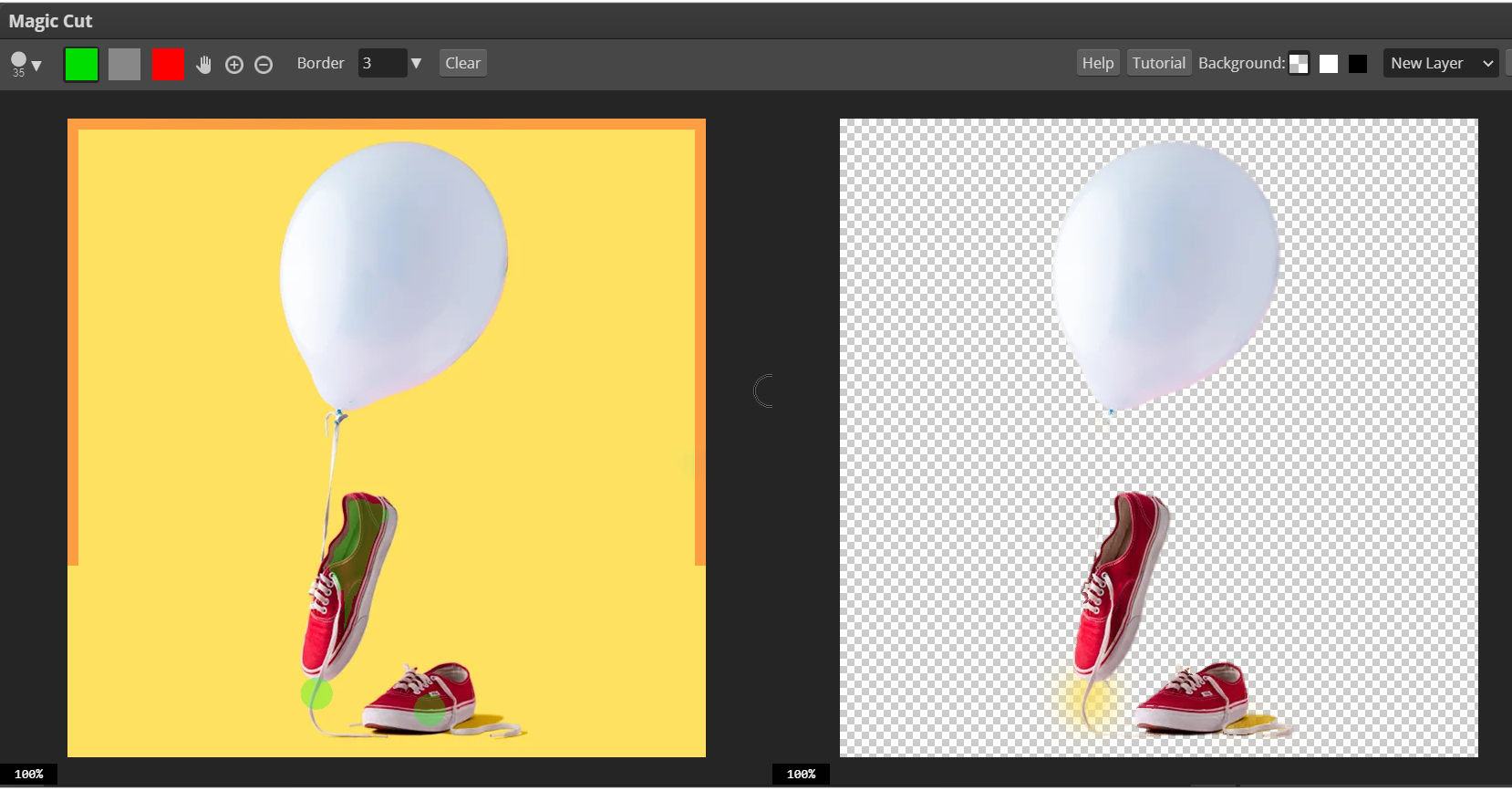
Step 5 Click OK .
The layer underneath your selection will be transparent while your selection appears on a new, transparent layer.
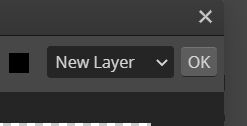
Part 3. Image background remover Alternatives to PhotoPea Online Photo Editor
1. GIMP (GNU Image Manipulation Program)
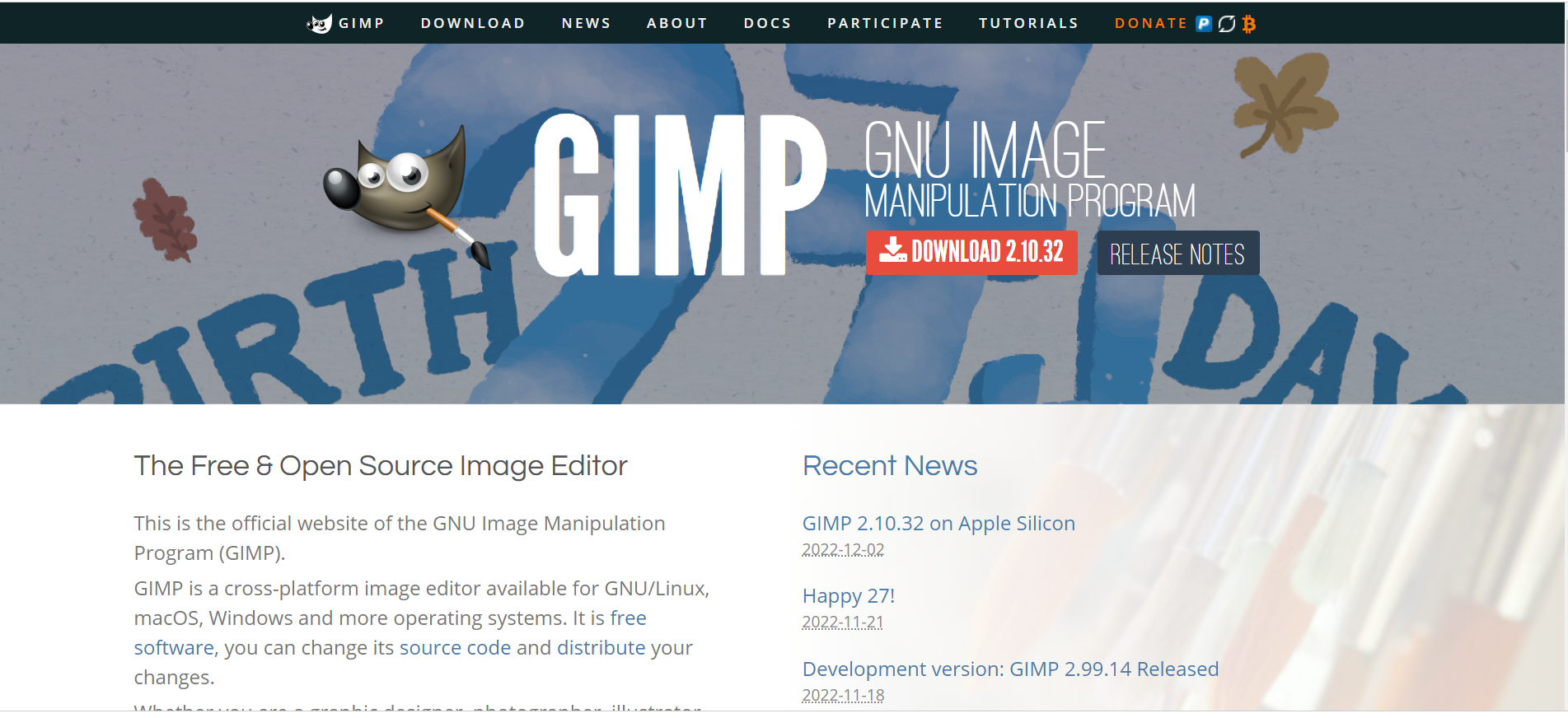
| Official Website | GIMP |
| Features | It's a free, widely-used tool for editing photos and other images and creating digital art. It can do a lot of things. It may function as a basic painting app, a professional-grade picture editing tool, a web-based batch processing system, a renderer for high-volume image output, a format converter, and much more.It's a great option for those with more complex editing requirements than just cropping and adjusting colors, but it takes a lot of independent study on the part of students and educators. |
| Supporting Systems | Windows, Mac, Linux |
| Pricing | Free software |
2. Affinity Photo
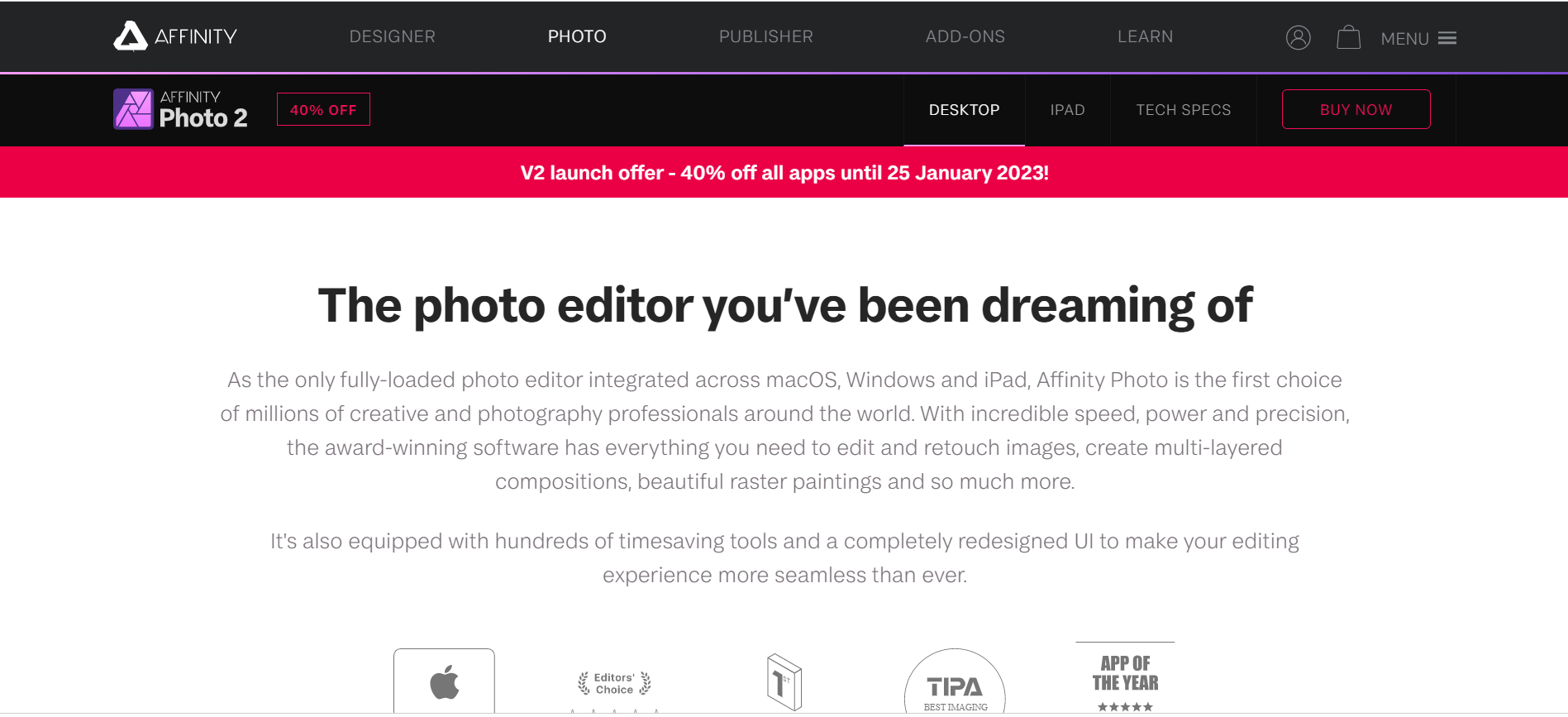
| Official Website | Affinity Photo |
| Features | They may use the software's magnification tools, sophisticated grids, adaptable guides, and snapping options to produce precise drawings. You may see a pixel-perfect preview of your designs, employ interactive elements like dynamic symbols, and more using this program. These capabilities are priceless whether developing a user interface, designing a website, or making an app. Additionally, Affinity Designer's asset management features aid in keeping your finished products neat and tidy. |
| Supporting Systems | Windows, Mac, iOS, Android |
| Pricing | Free (with some limitations) Premium plan with more features starts from $9.95 per month bundle |
3. Media.io Image Background Remover
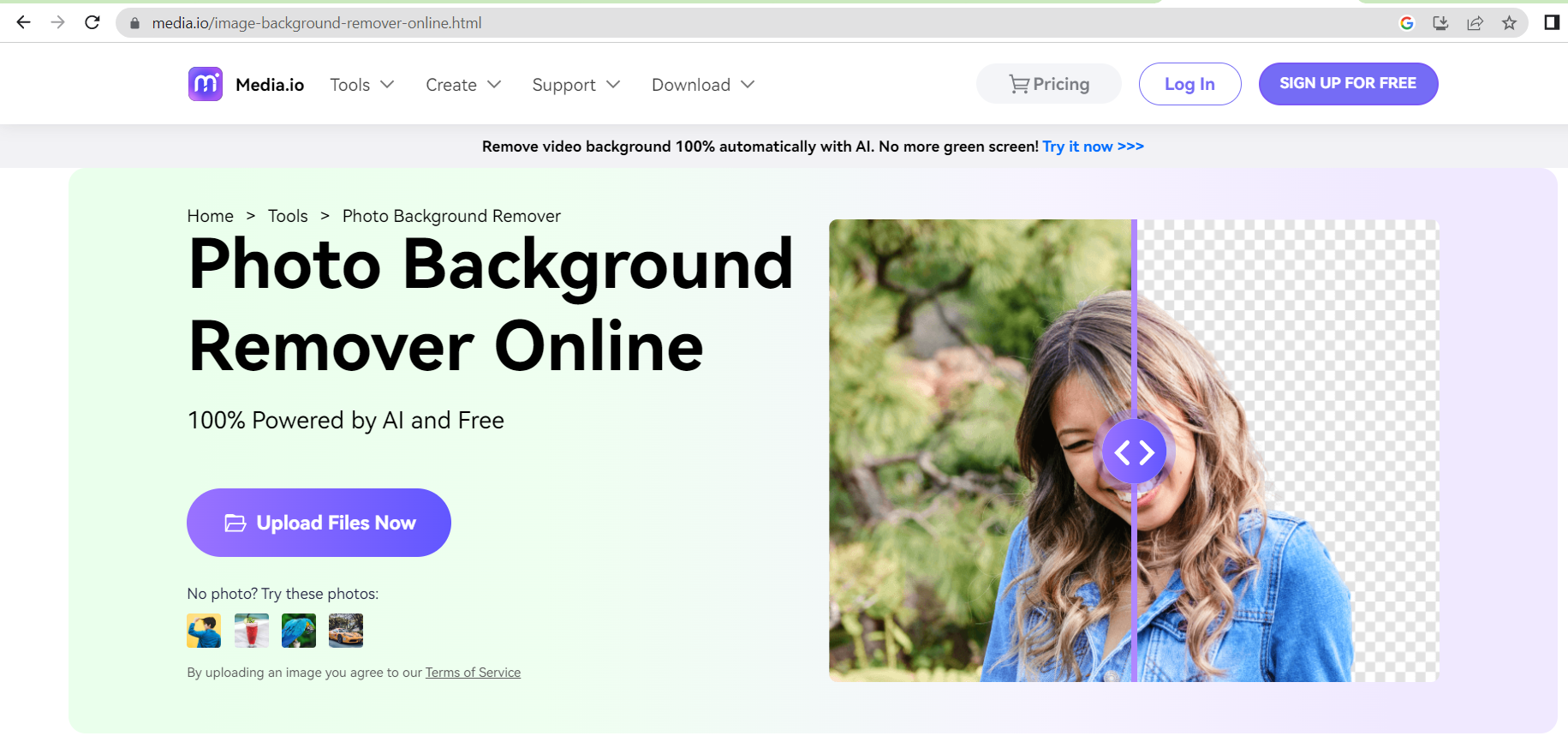
| Official Website | Media.io Image Background Remover |
| Features | This photo background remover online provides an AI-based object removal feature that allows you to remove people, objects, and even backgrounds with a single click. It also includes a clone stamp and color adjustment options. One of the unique features of this solution is that it supports a wide range of image formats, including JPG, PNG, BMP, GIF, TIFF, and more. |
| Supporting Systems | Windows, Mac, Linux, iOS, Android |
| Pricing | Free (with some limitations) Premium plan with more features starts from $9/month. |

