Sometimes instead of chatting in a group and Email, the best response can be a sharp GIF image with the emotions and feelings. GIF files can express your feelings much better than text chat. GIF images are not like a simple image. This image format can hold multiple pictures and videos together but without sound. There are several online websites available which provide you free GIF to download and share with your friends. Instead of using premade GIF files, you can also use your images and convert to GIF files. There are free GIF converter download programs available over the internet which can be used to convert images and videos in the GIF format. In these articles, we will have a look at some of the best free GIF converter websites and program.
Try Online UniConverter Now - Best Tool to Convert Video/Images to GIF Free Online
Part 1. 5 Online Converters for Convert to GIF
ImgFlip
URL: https://imgflip.com/gif-maker
ImgFlip is a free GIF converter website which works online without any installation on the computer or Mac. This is a browser-based convert to animated GIF website so you can use it on any operating system platform without worrying about the operating system compatibility. There are some customization features also offered by this conversion GIF website which allows you to add additional details to the GIF images.
Pros:
- It supports near about all kinds of operating system computers.
- Browser based website so no need of any installation.
Con:
- Degrade of image quality after conversion.
- Unable to convert without internet.
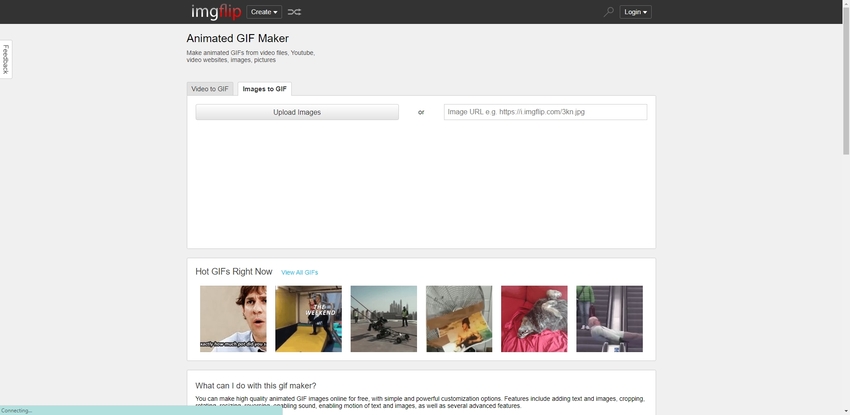
GIF Maker
URL: https://gifmaker.me/
GIF maker is also a very nice website which makes it possible to create slideshows, animated GIFs online. This website doesn’t require you to do any registration to use its features so you can convert to GIF file without doing any sign up on the site. There are several other services offers on the site which enables you to compress, resize, generate the password, and do several different operations. These services are provided for free of cost for all users.
Pros:
- Works without any registrations.
- You can also play GIF with sound.
Con:
- This is unable to convert to animate GIF if you don’t have internet.
- The output quality of final GIF is not good.
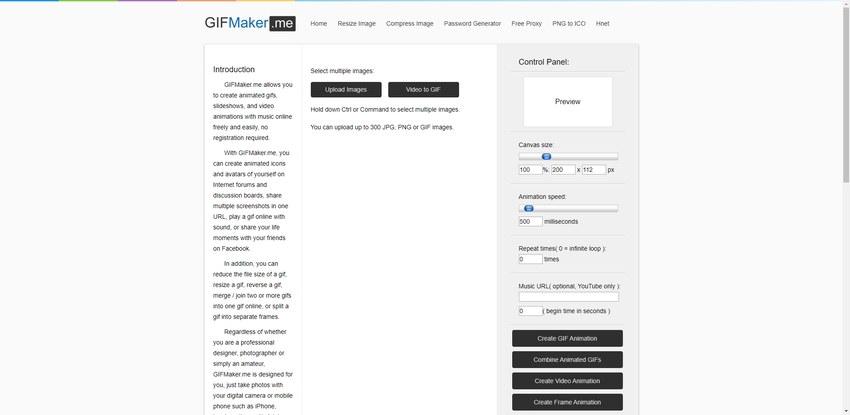
EZGIF
EZGIF is an online GIF converter Mac that is mainly introduced for the operations related to the GIF files. This website also offers services for free, so you can get your files converted without spending anything. The EZGIF website enables you to convert images and videos both types of files to the GIF format. Using this website, you can apply you can also resize, crop, add effects, and optimize GIF files.
Pros:
- EZGIF website is able to create GIF online without any installation.
- This is easy to website where you can directly browse images and convert them in the animated GIF format.
Con:
- It is able to convert images only in the GIF format.
- Lack of producing the original quality GIF files.
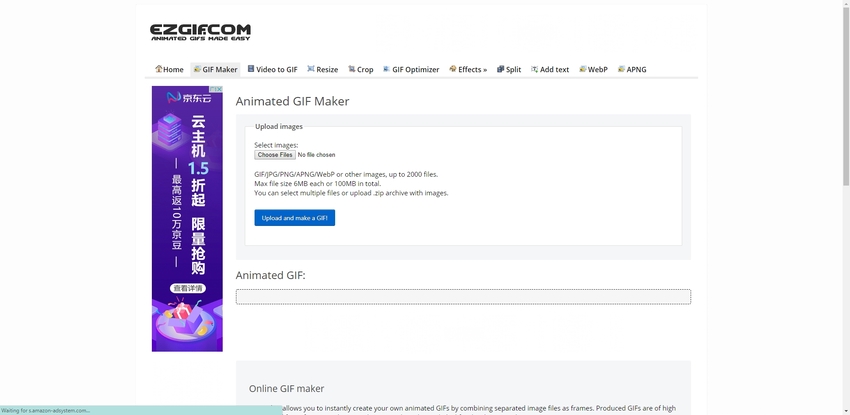
Giphy
URL: https://giphy.com/create/gifmaker
Giphy is a popular online GIF website which is mainly famous for providing the GIF files for the different genre. There are lakhs of GIF files available on the website for the users to share on the social media sites with their friends and family. Besides prebuilt GIF it also offers you to create your GIF using your images. It is not only able to produce GIF using pictures but also allows you to create GIF using videos of your computer.
Pros:
- You can download free GIF or create your own GIF files.
- Supports making GIF from the video and images both types of files.
Con:
- It works only for the operations related to GIF files.
- You can’t use it without internet.
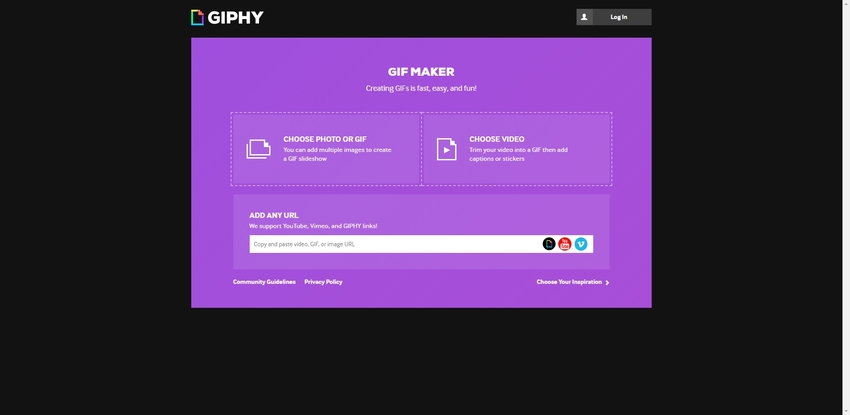
Online-Convert
URL: https://image.online-convert.com/convert-to-gif
Online-Convert is a popular and ancient website which is mainly developed to do the operations related to the conversion of the file. Including conversion GIF, it also supports conversion of any type of file. This website supports nearly any type of file conversion. You can convert audio, images, videos, documents, archive, a device using this website. Moreover, it also offers you a free conversion plugin which can be installed in your browser and then use it to convert any file anytime without visiting the website.
Pros:
- It allows users to convert near about any kind of file.
- Supports browsing images from Google drive, Dropbox, URL or computer.
Con:
- It is not easy to use.
- You can’t find right converter instantly.
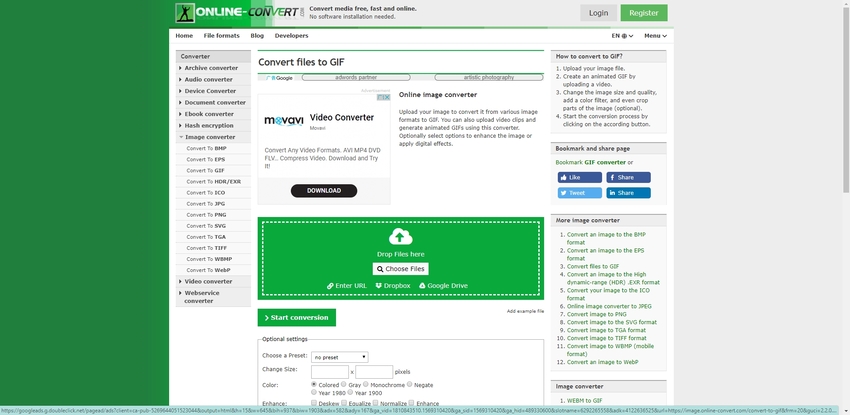
Part 2. Best Converter Software: Easy to Convert to GIF
Wondershare UniConverter is an ultimate and compelling GIF converter download program available to download for Mac and Windows computers. The Wondershare UniConverter program is not only a simple converter program but also a complete multimedia solution for the users as it offers you near about all solutions. This program comes with converter, downloader, recorder, and file transfer options. These options are available in a single application.
- · Wondershare UniConverter is powerful converter GIF software as it allows you to convert images and videos to GIF format.
- · This program is able to download and record videos. You can download videos from over 10000 sites and record GIF directly from computer or online websites.
- · The transfer option allows users to transfer audio, video and images to Android and iOS devise. While using it with iOS devices there is no need to use iTunes.
- · It helps you to burn videos to DVD disks as well.
- · Easiest to use software and allows you to edit videos as well.
How to Convert Photos or Video to GIF using Wondershare UniConverter
Step 1. Install the UniConverter Software
First, visit the official page of software and then download it on your computer. Now run and you will be at the main interface of program.
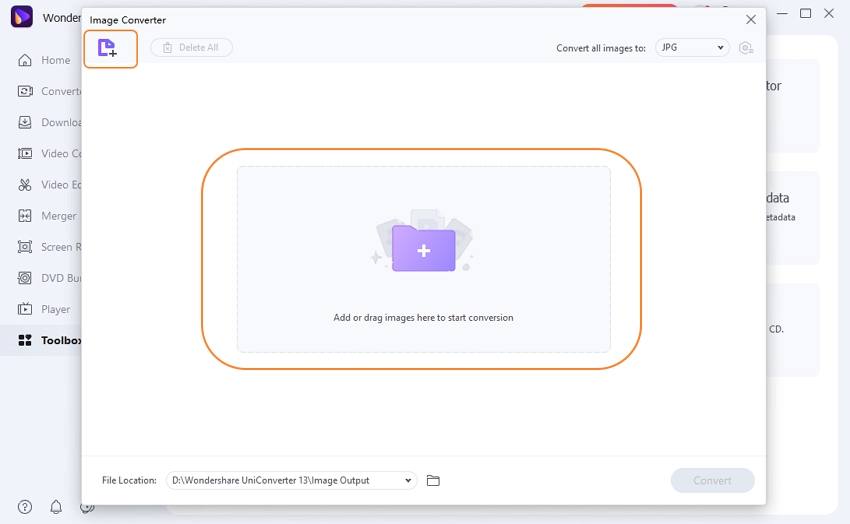
Step 2. Open GIF Maker
After running the program click on the Toolbox then hit GIF Maker option. There have two option in GIF Maker. One is Video to GIF and another one is Photos to GIF.
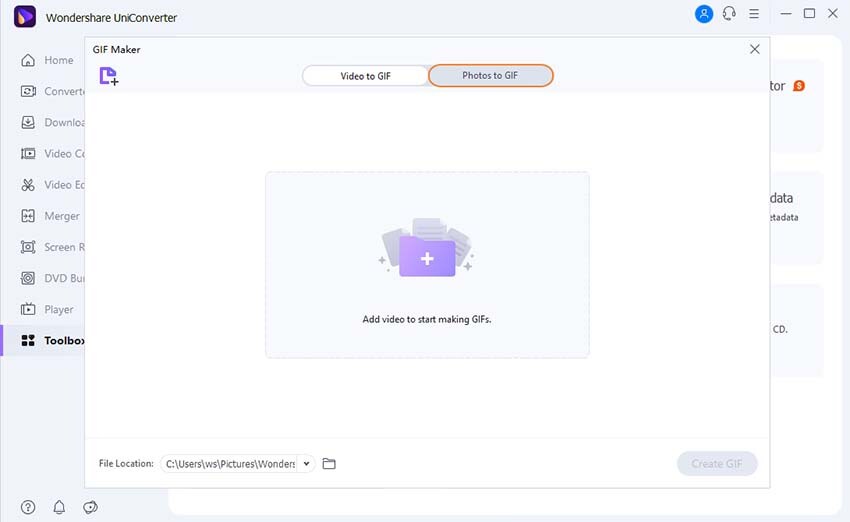
Step 3. Add JPG Images to GIF Maker
In this time, we use Photos to GIF as a sample. Click on Photos to GIF and then hit + Add Files button. From the browsing window, select JPG images from the computer and click the Open button. If you want to convert video to GIF, the step is the same as above.
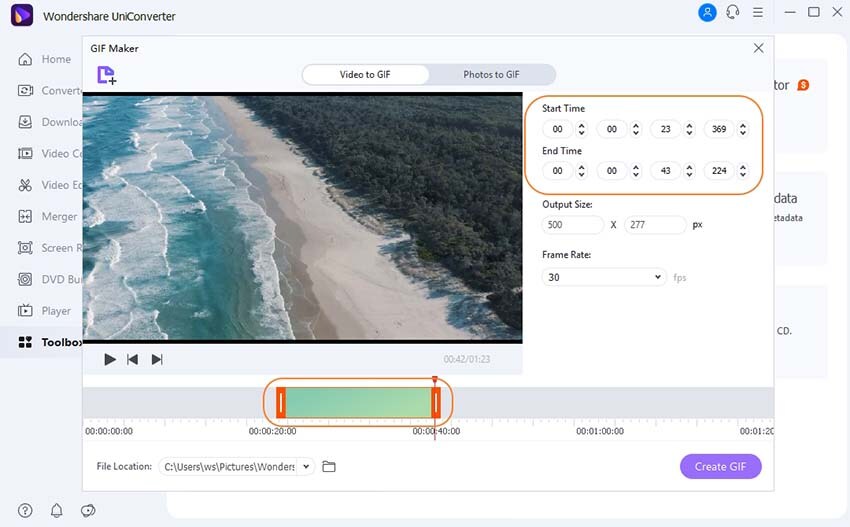
Step 4. Create Your GIF Now
Once you have selected all your files for the images simply click on the Create GIF button and then the convert the GIF file software will convert the images to GIF files.
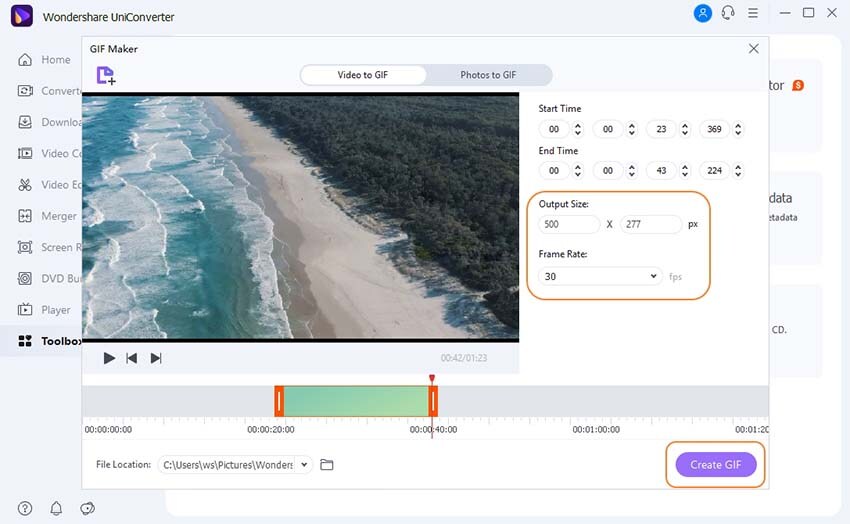
That’s it. Now you are a perfect GIF maker and quickly create any GIF files using any method we have discussed above. It is up to you which method you want to use but make sure to choose the best one, which quickly gets the work done without losing the originality of images.
Wondershare UniConverter could support your better file quality after conversion and provide you features more than other online tools. Desktop software is much better than online tools, considering the number of uses in the future.

