Converting your JPG images in PNG format can be achieved using online and desktop programs. When your JPG files are not compatible with devices or if you are specifically looking for PNG images, need for the conversion arises. Round up of the best JPG to PNG converter online, and desktop tools are enlisted below.
Part 1. 4 Free Online Converters for JPG to PNG
Several JPG to PNG online tools are available to help you process the conversion task for free in a simple manner without installing any third-party software. Below listed are the top online JPG to PNG converter tools.
Online UniConverter
URL: https://www.media.io/image-converter.html
Online UniConverter is a web-based online tool for you to convert and compress images, videos, and audio files for free. There is a free trial area below, and you just need to upload or drag and drop your JPG photo to the function area, select the PNG as the output format, then click the Convert button to start the JPG to PNG format conversion.
JPG2PNG
URL: https://jpg2png.com/
Using the proper compression method, this online tool allows converting your JPG images into PNG format. 20 files up to a combined size of 50MB can be added to the program for the process. The files once converted can be downloaded to your PC. A simple interface and quick conversion make the program popular among the users.
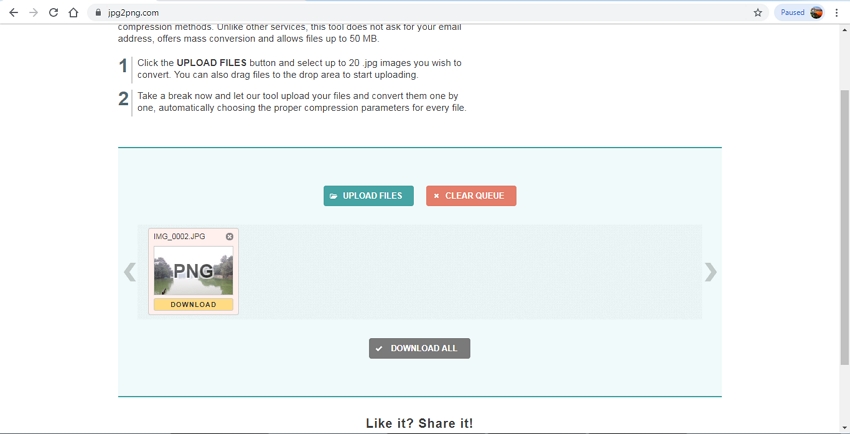
OnlinePNGtools
URL: https://onlinepngtools.com/convert-jpg-to-png
This free to use browser-based conversion tool allows adding JPG files from your computer for converting it to the PNG format. The program also provides the preview of the output file and option to save it to the clipboard is also there. Using this JPG to PNG converter online free program you can choose the PNG transparency level and the color along with the option of PNG transparency mask.
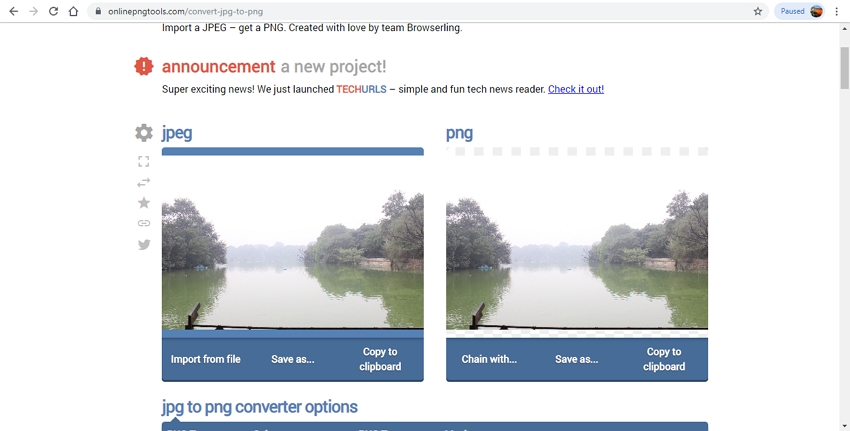
Online Convert
URL: https://image.online-convert.com/convert-to-png
This is a widely used online program that supports conversion of almost all types, including JPG to PNG. Files to be converted can be added from your PC, URL, Dropbox, and Google Drive. The program also provides an option to change the image parameters like quality and size. Option for file cropping, DPI, and enhancing it is also present. The conversion settings can also be saved for future files if needed using this online JPG to PNG tool.
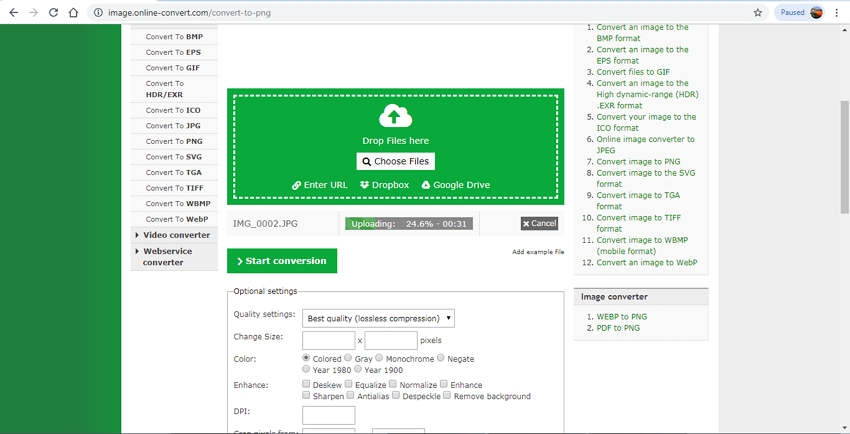
Online Converters Main Features
- Works through browser-interface without software installation.
- Free to use.
- Support basic conversion features.
- A few programs support basic file editing.
Part 2. Convert JPG Image to PNG File Easily in Wondershare UniConverter Software
Wondershare UniConverter works as an excellent alternative to online tools for converting your JPG images into PNG format without losing quality. This versatile program allows adding multiple pictures and conversion between JPG, PNG, BMP, and TIFF format is supported. The program works with Windows and Mac systems and also supports editing the file size as well as the quality.
Additionally, the software also supports video conversion between 1000 format, download from more than 10,000 sites, video recording, editing, and other functions. The process of image conversion is fast and straightforward.
- · Facilitates image conversion between JPG, PNG, BMP, and TIFF format.
- · Multiple images can be processed at a time.
- · Image quality and size can be changed as needed.
- · Support video conversion between 1000 formats.
- · Video download from over 10,000 sites supported.
- · Additional features include video recording, compression, transfer, disc burning, and others.
Steps to Convert JPG to PNG using Wondershare UniConverter
Step 1. Launch Wondershare UniConverter for JPG to PNG
Download, install and then launch the Wondershare software on your PC.
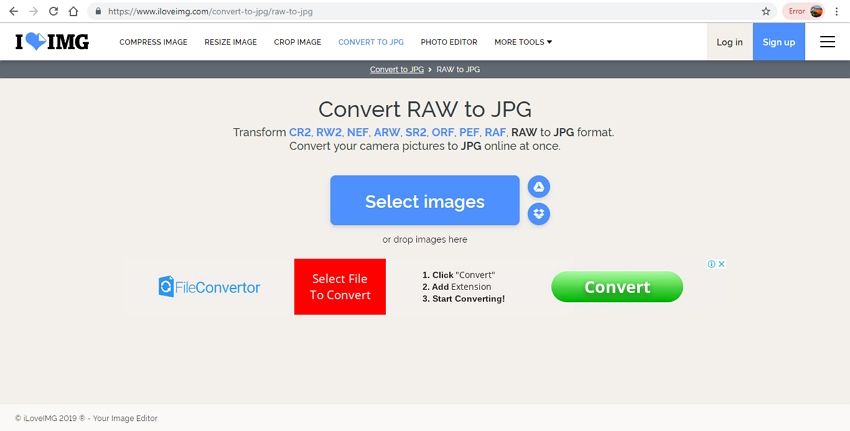
Step 2. Add Batch JPG Images
On the main interface, click on the Image Converter option from the Toolbox tab. A new pop-up window will open from where click on the + sign to browse and import the JPG images. Alternatively, you can also click on the +Add Images button to add the pictures. Multiple files for batch processing can be added here.
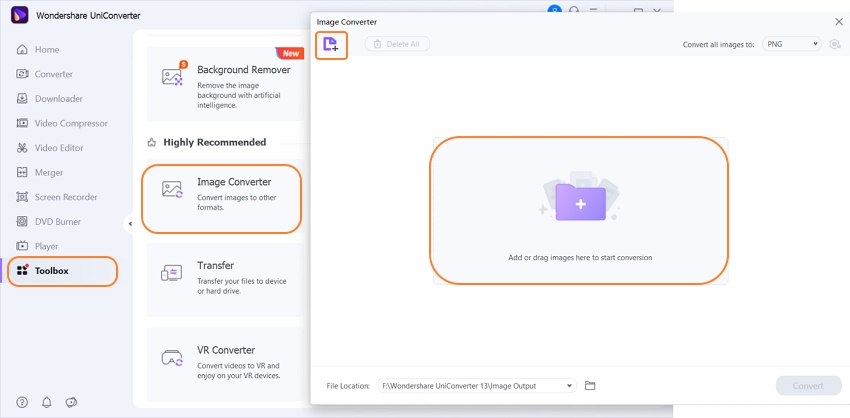
Step 3. Choose PNG as the Output Format
To convert all the added images to PNG format, check Select All box. Next, expand options at Convert all images to: tab and select PNG from the drop-down menu. Clicking on the Settings icon next to the format will open pop-up window from where file size and quality can be edited.
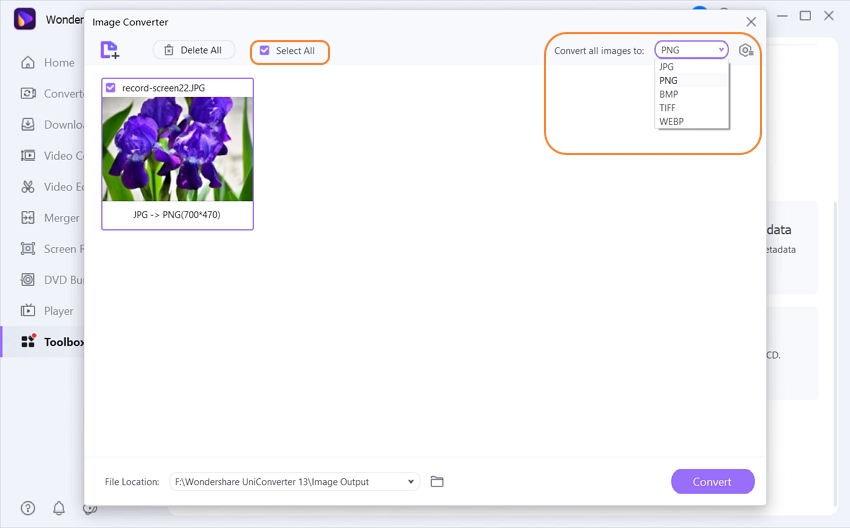
Step 4. Convert JPG to PNG
At the File Locationsection desktop location to save the processed files can be selected. Finally, hit on the Convert button to start converting the added images to PNG format.
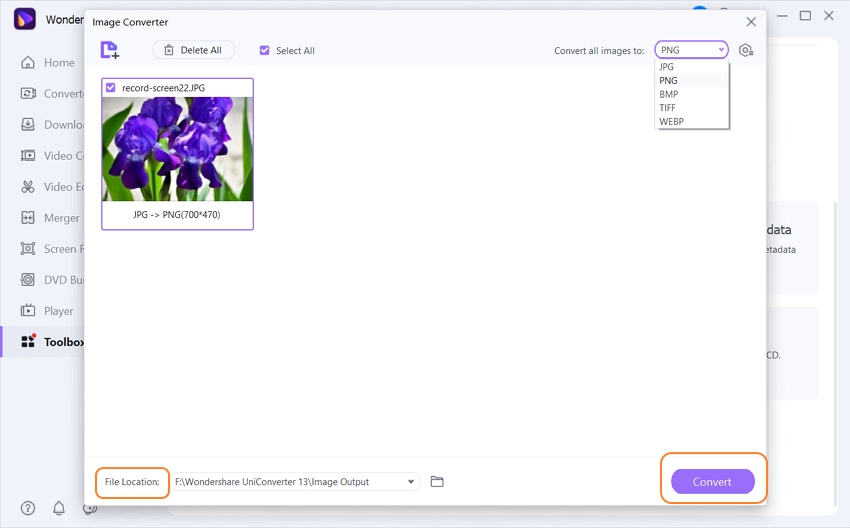
Part 3. Wondershare UniConverter vs Online Converter
The desktop and online converters both have their features, and depending on what are your image converters requirements are, and you can choose among the two. Listed below are the main features and the pros and cons of these programs.
Wondershare UniConverter Pros
- Support batch processing.
- Lossless quality file conversion.
- Image file size and quality can be edited as required.
- Simple interface with quick conversion.
- Support several other functions.
Wondershare UniConverter Cons
- Paid software.
- Need to be downloaded and installed on your PC.
Online Tools Pros
- Free to use.
- Simple interface.
- No software download or installation needed.
Online Tools Cons
- Internet dependency.
- Slow conversion speed.
- The converted file needs to be downloaded.
- No support for additional features.
- Majority of the sites have ads.
- Convert JPG to PNG online when you have only a few files and require basic conversion.
For professional conversion with high-quality images and added features, software like Wondershare UniConverter is an apt choice.

