PNG and AI are two most used and one of the best image formats that people use today, one for raster images and other for vector images. Although both are the best formats, they are way different from each other and thus needed in various uses. PNG is a suitable format for your regular use to save or share images as it is considered as a substitute for JPEG and it is also ideal for a web image, logos, etc. for its transparent background and lossless compression. While AI is the format for Adobe Illustrator’s file and it is a vector image format. AI format is best for designing, editing, making GIFs, etc.
Because of its lossless compression, PNG images stack up against the changes and increase the size, so it would be better to use AI instead while working on models. Also, the vector format is much smooth and precise than raster. You can use an excellent converter to convert PNG to AI format, which you can choose from these five best online converters.
Part 1. Top 5 PNG to AI Converter for Free
Convertio
URL: https://convertio.co/png-ai/
Convertio is known as the best image converter available on the internet, and you can use it to convert PNG to AI images. You can use it for free or even can buy the paid account which depends upon how much you are going to use it. The free version lets you upload up to 100MB of files while paid version enables you to upload files to convert from 500 MB to unlimited size files. This online conversion platform allows you to upload PNG files with ease from your computer and other online sources as well.
Benefits:
- You can upload as many files to convert from PNG to AI.
- You can upload from online sources too like URL, Dropbox, and Google Drive.
- You can convert not only PNG but various other raster images like JPEG, TIFF, BMP, etc. into AI.
Drawbacks:
- Unlimited upload, conversion, and other unlimited features are all in the paid account.
- A paid account with unlimited features is too costly.
- You cannot work offline as it is an online tool, and you will need a good internet connection.
Simple Steps to Convert PNG to AI from Convertio
Step 1. Visit the PNG to AI converter page of Convertio by clicking on the link given above. You will get a page, as shown in the picture below.
Step 2. Tap on any icon from Computer, Dropbox, Drive or URL link to add your files. You can add two or more files up to the total size of 100MB by clicking on + Add more files. Once they all are uploaded, then click on Convert.
Step 3. It will take only a few seconds to convert maximum size of 100MB. Once the conversion process is completed then you can Download the files.
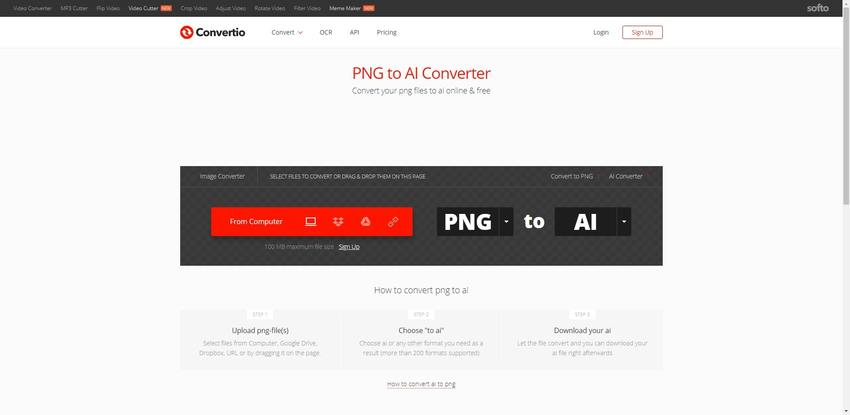
Autotracer
URL: https://www.autotracer.org/
It is a free online vectorizer on which you can convert all kinds of raster image into vector format like PNG to AI. Autotracer can convert almost all types of raster formats like JPEG, TIFF, GIF, or any other without any procedure or registration or login. So, saving your files from this online tool is pretty much simple than other ones.
Benefits:
- You can choose the range of colors for your output from monochrome - 256.
- The maximum file size is 6MB with max dimensions of 5000X5000, which is a good thing when and you can convert large PNG images to AI, easily.
- Apart from AI, it also has six other outputs that include EPS, PDF, SVG.
Drawbacks:
- It only converts one file at a time, and if you have a whole batch to save, then this might not be a good option.
- Only converts raster to vector but not vector to raster.
- You have to have a good internet connection to use this tool.
Steps for Convert PNG File to AI from Autotracer
Step 1. Open the home page of Autotracer from the link given above.
Step 2. Upload PNG image that you want to convert into AI by clicking Choose File. You can also add an image by entering its URL in the URL box. Then select the output format as AI Adobe Illustrator. If you want to set the color range, then you can select from mono to 256 colors. When done with the settings, Start the conversion process.
Step 3. When the image is converted, download it by clicking on the hyperlink on its name.
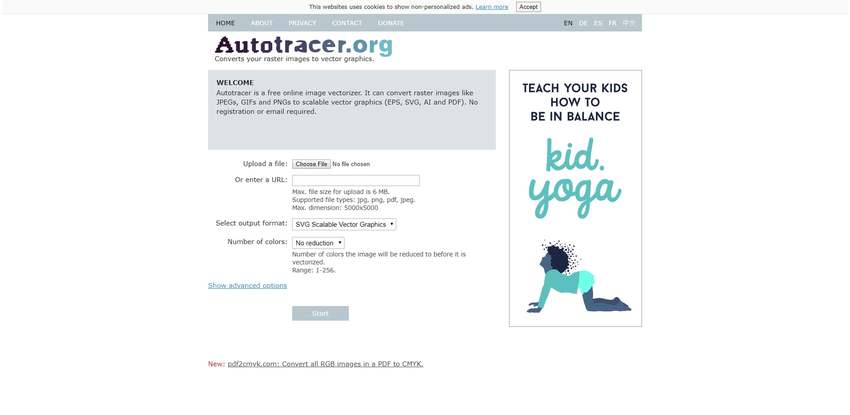
Free Online Converting
URL: https://online-converting.com/vectorize/
Online Converting is a popular online tool which is best known for its feature of vectorizing images and that too with most superior quality. If you want to work on any logo or graphic image which is PNG format, then consider Online Converting Vectorizer to convert your file in AI. Unlike other online tools, it is free.
Benefits:
- There is no need to pay for large number of uploads.
- You can upload up to 50 files in this free tool.
- It converts and creates high quality vector images
Drawbacks:
- Although you can upload 50 files for more uploads and conversions, you need to do it in next batch.
- It is a vectorizer that means you only have vector format outputs. You can convert any vector image into raster.
- It doesn't convert files from any of the online sources.
Convert PNG to AI File in Online Converting
Step 1. Click on the URL given above to open Free Online Converter.
Step 2. Click on Add Vector's files to add your PNG images. You can add up to 50 images which you can also drag and drop directly. Once they are uploaded, click on Convert button.
Step 3. When all the images are converted, you can check them individually before downloading by clicking on the Info button given at their right. If satisfied, then Download the files.
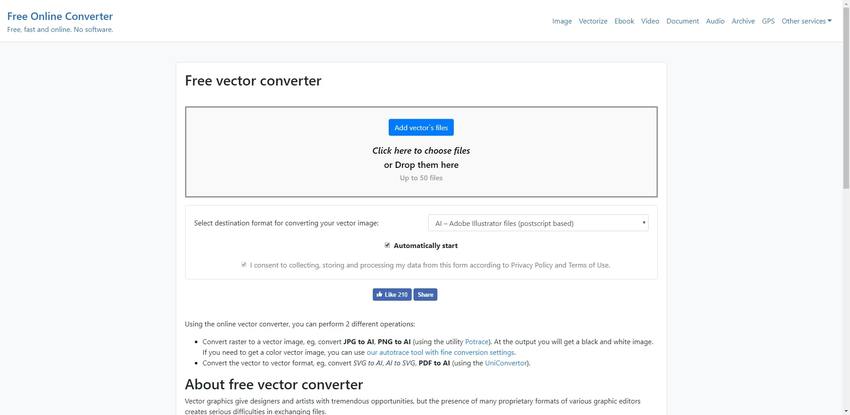
Vector Magic
Vector Magic is an ultimate tool to convert image formats like JPEG, BMP, GIF, TIFF, and PNG to AI and other vector images. It is available in the online version which you can from the browser of your mobile phone or computer, and it also has desktop software version which you can download from their site. Convert your images to vector easily with Vector Magic and use it for editing, designing, etc. on Illustrator.
Benefits:
- The free version enables to convert raster images into higher quality vector images.
- It also has a desktop version which you can use offline from your MAC or PC.
- It has an inbuilt editor. You can adjust the color scale and other details, even in the online tool.
Drawbacks:
- It doesn't add images from any URL or any cloud store, directly.
- You can add just one image at a time.
- Unlimited desktop version is too much costly.
Vector Magic Conversion Steps
Step 1. To use this useful tool to convert PNG to AI images, you can open the website given above the description.
Step 2. You can see there that you add images by three ways, i.e., Drag and Drop option, Pick Image to Upload to select and add from the folder, or you can Copy and Paste the Image. Add the image by any of the ways.
Step 3. When an image is uploaded, you will be automatically redirected to the editing page. If you want, then make your changes in the picture. When you are done with all the changes, click on Download.
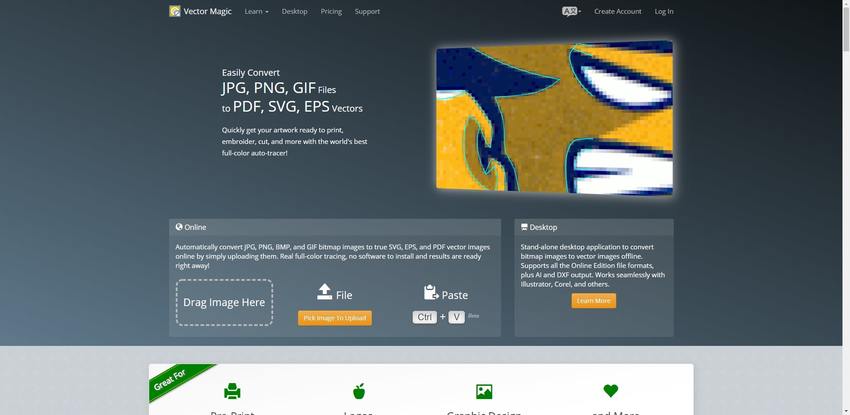
Online Convert Free
URL: https://onlineconvertfree.com/convert-format/png-to-ai/
If you are looking for an excellent online converter to convert PNG to AI images, then Online Convert Free is one of the best options. Here, can transform not only image format but also audio, documents, videos, books, and achieve. All you need to is to Sign up on the site, and if you want to enjoy more features with unlimited access, then you might want to get a paid account.
Benefits:
- You can convert any raster image to vector as well as convert any vector to a raster image.
- Apart from images, you can also convert other files like videos, docs, e-book, audio, etc.
- You can convert images for free without signing up.
Drawbacks:
- You can convert only two files at once. You can only increase the limit for bulk upload buy buying the subscription.
- Prices for paid accounts are too high.
- There is no option to adjust or edit image before converting or downloading.
Convert PNG Format to AI File in Online Convert Free
Step 1. Open the website with the given address on the description. You can add the PNG files from your computer by clicking on CHOOSE FILE.
Step 2. You can add up to two files when you are converting the images without signing up. If you want to add another file, then clicks on + ADD MORE FILES. Click on CONVERT to start the conversion from PNG to AI.
Step 3. When files are converted, then click on Download to get the saved files.
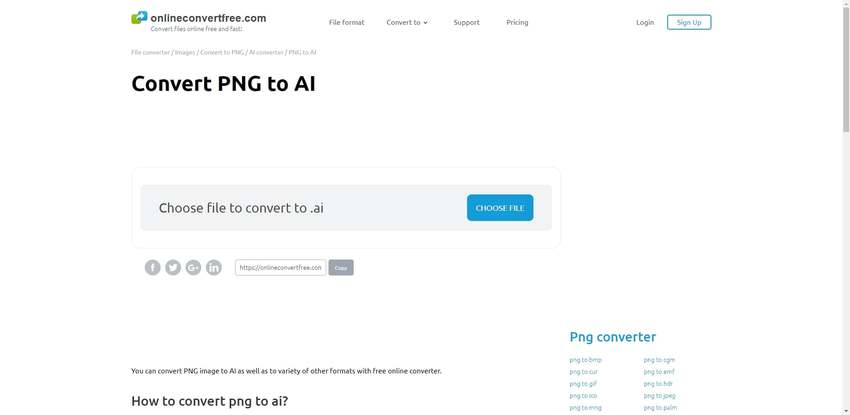
Part 2. Extension Knowledge
a. What are PNG and AI?
PNG or Portable Network Graphics is a raster form of images, and they are best known for the use of web designing, and it is somewhat similar to JPG images. PNG was initially developed as a replacement for GIF images, and that depicts it doesn’t just have the quality of JPG images but also GIF images. Its transparent background makes it easier to add animations, and thus, it is mostly used for web content. PNG images are also known for their lossless quality feature, and that means with even infinite compressions or editing, the result will always be sharp and clean.
Unlike PNG, AI is Vector form of the image, and it is patent image format of Adobe Inc which is used in Adobe Illustrator. An AI file can only be read or write in Adobe Illustrator software, which makes it difficult for users to use its phones or viewing the AI files on different software. However, AI is very popular among artists as it is editable on Adobe, gives good prints, is scalable and also has a transparent background. It sounds much like EPS file, but the AI file is a better version.
b. When Should Use PNG, and When Should Not Use PNG?
PNG images will soon be the GIF images for the upcoming generation as they have high-quality colors and transparent web graphics. It is because of their variable alpha channel, which enables you to create an image with any degree of transparency. So, if you want to create GIFs with greater depths of vibrant colors, then you should prefer PNG. However, PNGs are also good at creating small-sized files while retaining their high quality. If you have any vector or raster image in a larger size, then you can convert it into PNG. It will shrink the logos, texts, etc. without losing the quality and reduce its size.
PNG is undoubtedly one of the best image formats, but there are a few things where you might have to skip its use. PNG is known for its lossless compressions that means every time you edit a PNG image, and it will add up the changes and increase the size but won’t reduce it. So, if you are working with designs and artwork, it would be better to use a vector format like AI. Also, PNG is not so good with prints because its high-quality graphics are best suited for digital use. Although you can still print a PNG file but for better results convert PNG to AI for better results.
c. When Should Use AI, and When Should Not Use AI?
When it comes to editing a vector design, there is no better option than AI because it allows you to make changes in every element and every layer of the image or graphic. With just a few clicks and good knowledge of Adobe Illustrator, you can create and edit beautiful photos and graphics. If you are building any poster, huge flyers, small business cards or anything like for which you want a one-page print, AI will again be the best option for it. Since Illustrator lets you create projects despite its shape as well as you can directly make small prints or even flex prints. If you are building any logo, then AI’s Illustrator is a perfect place because it has a feature of setting its type from different ones which you can select according to your preference and logo’s design.
When you are creating artwork, designing or editing photos, AI is a choice to pretty much everything, but Illustrator doesn't give you lots of tools. So for better and enhanced work, you can opt for PSD format and photoshop it with photographic features like contrast, color, and brightness.
d. Comparison Chart
| PNG | AI | |
|---|---|---|
| Extensions | .png | .ai |
| Developer | PNG Development Group | Adobe inc. |
| Image Type | Raster | Vector |
| Used For | Web, Digital | High Resolution Printing, Artwrok, Designing |
| Software Support | Windows, Linus, OS, iOS, Android, Web | Windows, Mac, Mac, Linux |
Summary
Thus, if you regularly work with artwork, designing, etc. then vector images are the best option. You can convert PNG to AI format from any of the discussed best five converters which you can use for free. These converters not only convert raster to vector but also provide various other features like vector to raster conversion, editing, etc.
Are you looking for PNG image converter? Wondershare UniConverter is your target. It is not only could convert pictures to PNG format, but it also supports JPG, TIFF, BMP, and GIF format. Try it now!
- · Supports multiple pictures conversion.
- · Convert images to JPG, PNG, BMP, TIFF, GIF, and other formats.
- · Convert picture to PNG or specific devices formats without any trouble.
- · Transfer converted image files from PC/Mac to external devices easily via a USB cable.
- · Versatile toolbox combines Image Converter, GIF maker, video compressor and screen recorder, and others.

